Introduction of SmartProxy
Smartproxy is a reputable proxy service provider, offering residential and data center proxy solutions for diverse online applications. This platform is known for its great performance in wide global reach and affordable prices.
Smartproxy’s user-friendly interface makes it easier for clients to manage their proxy usage. At the sametime, this platform’s strong emphasis on customer support ensures a seamless experience for users. Ideal for web scraping, social media management, and other online activities, Smartproxy delivers reliable and efficient proxy services to meet various requirements.
SmartProxy Proxy Configuration
1.Log in to SmartProxy and copy proxy information
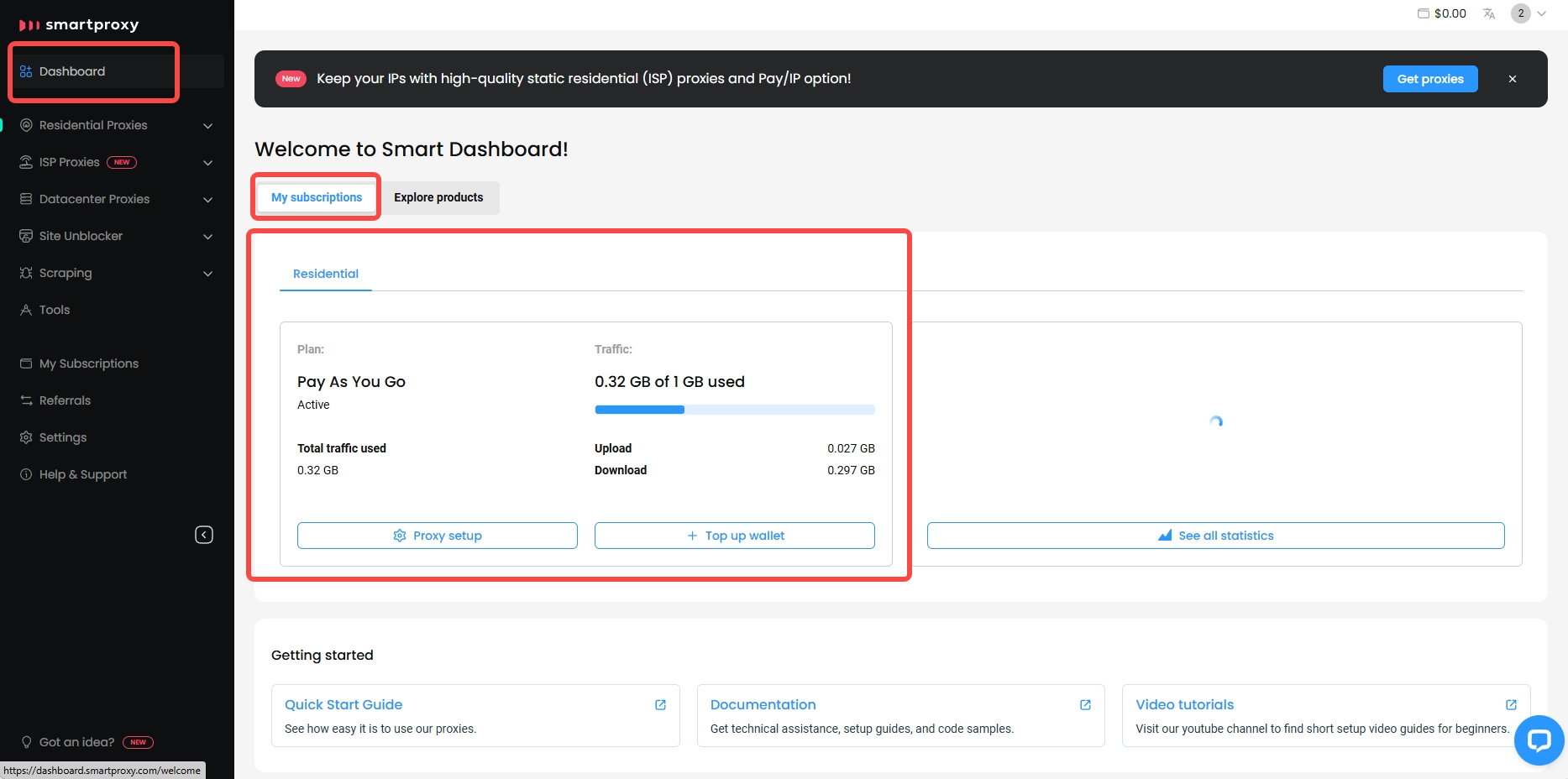
- Log in to SmartProxy and navigate to “Dashboard” on the left sidebar to view your purchased proxies. (Tips: if you haven’t made a purchase yet, you’ll need to purchase before proceeding the next step.)
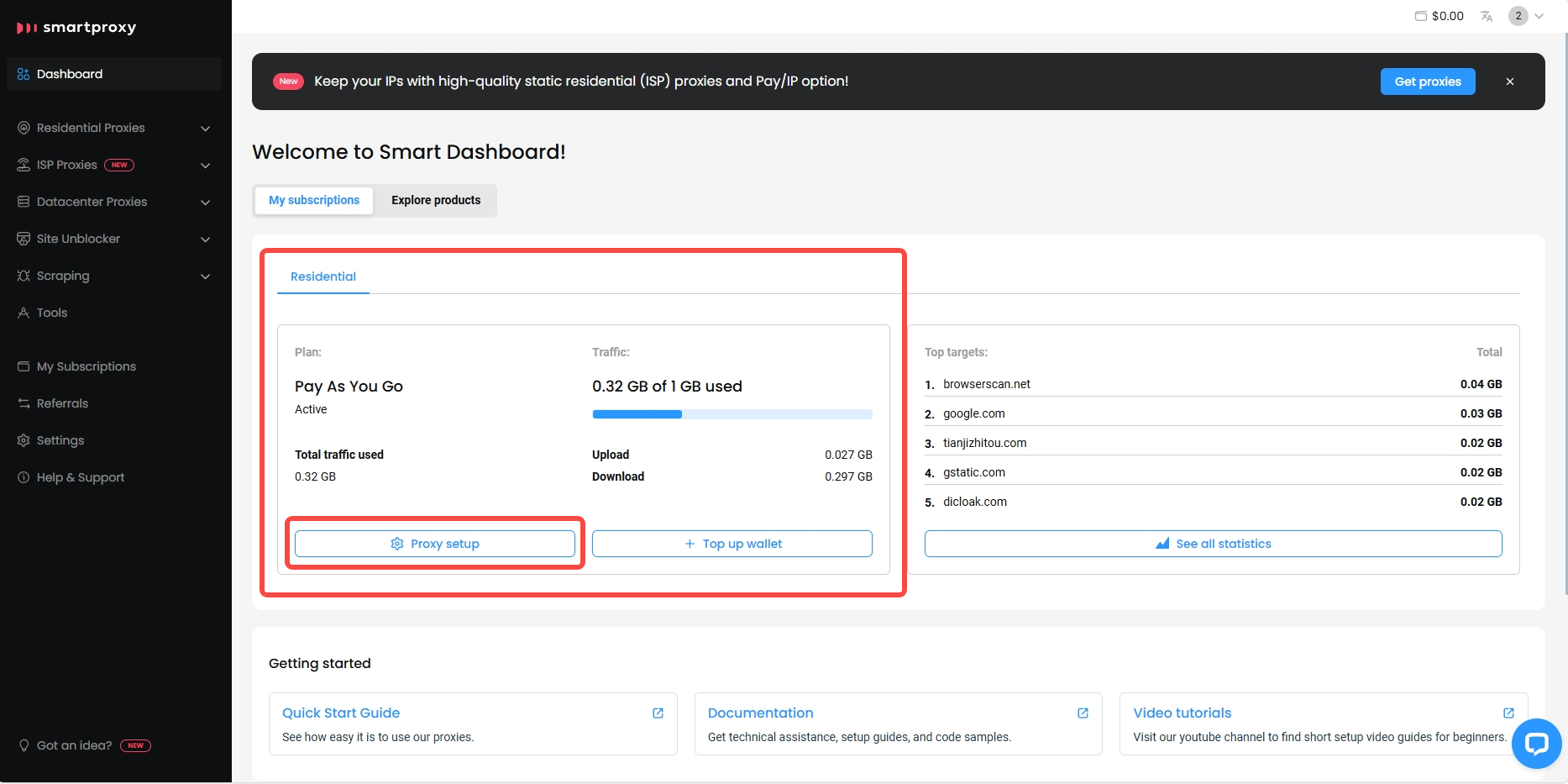
- Click “My Subscriptions“, then you can locate your subscribed proxy information and then click on “Proxy Setup” to access the proxy information page.
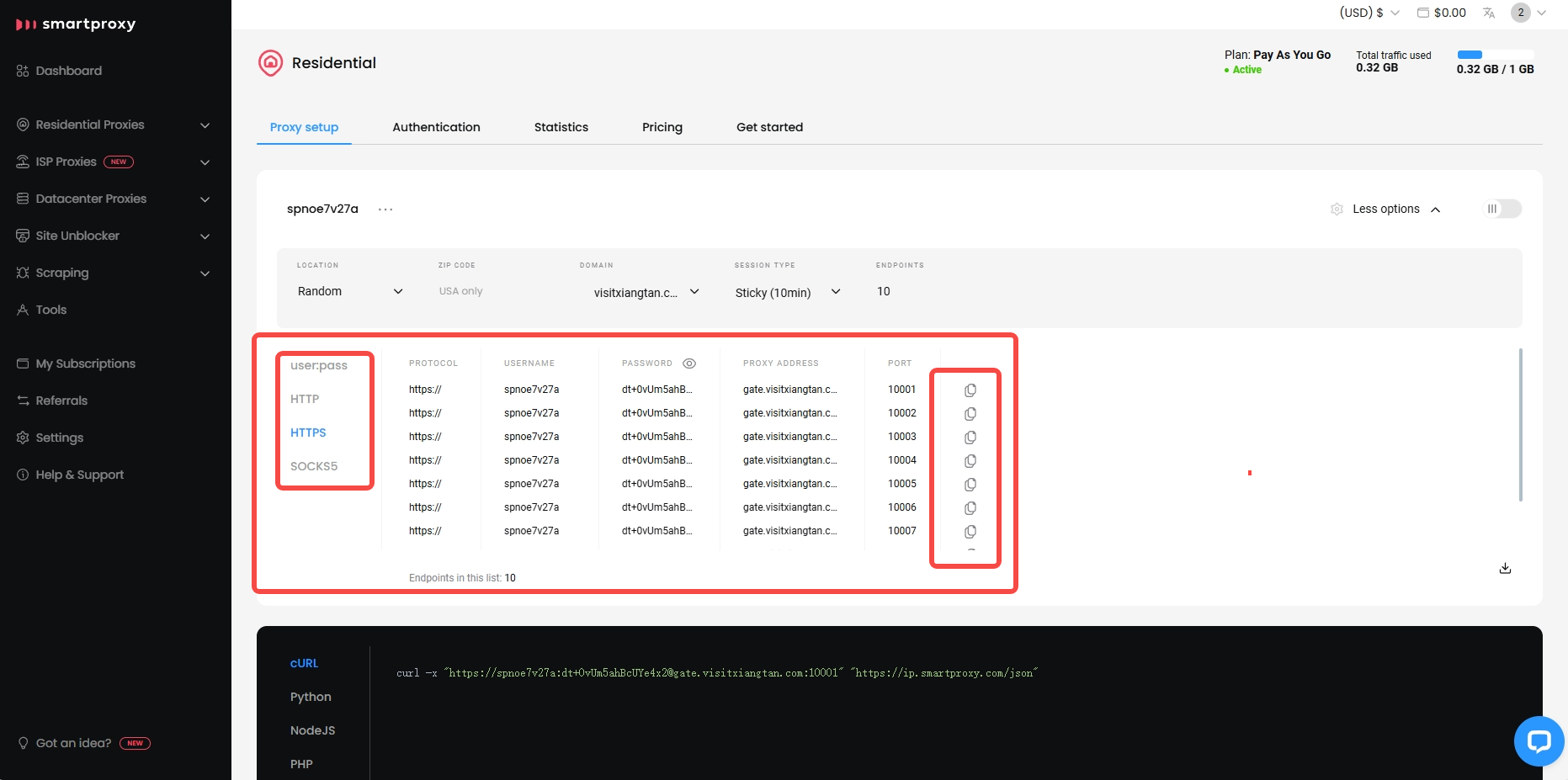
- Choose the type of proxy you wish to configure to view and copy details such as proxy port, host, account and password.
2.Configure SmartProxy Proxy in DICloak
Note: Generally, internet connections within mainland China (excluding Hong Kong, Macau and Taiwan) cannot directly access foreign IPs. Therefore, if you are trying to configure an overseas IP proxy in DICloak within mainland China (excluding Hong Kong, Macau and Taiwan), you need to set up an overseas network through a VPS, a dedicated international line, or a VPN service first. Then you will be able to connect and access the overseas IP in DICloak properly.
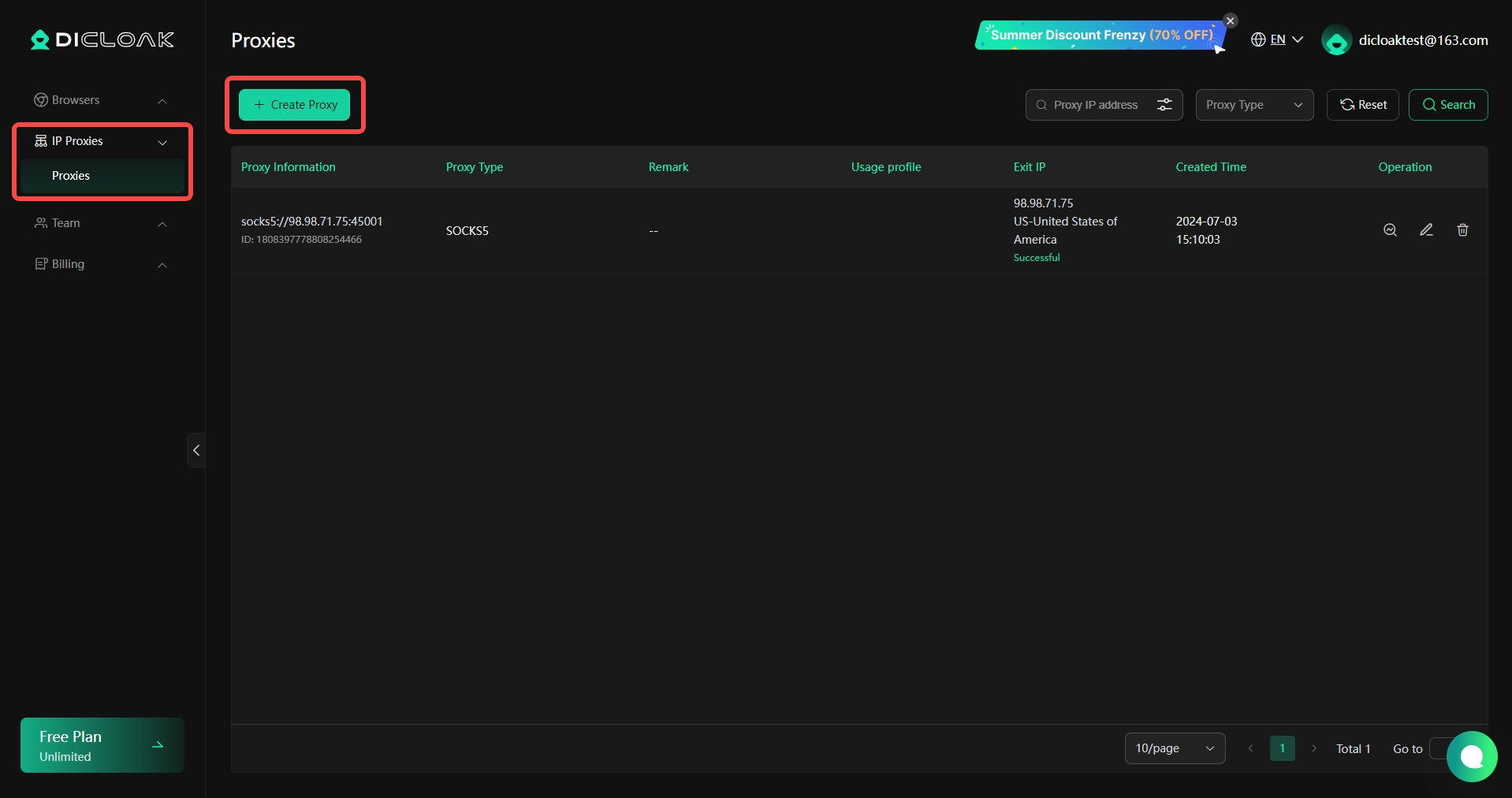
- Log in to DICloak, find the “Proxies” on the left navigation bar, and click “Create Proxy“.
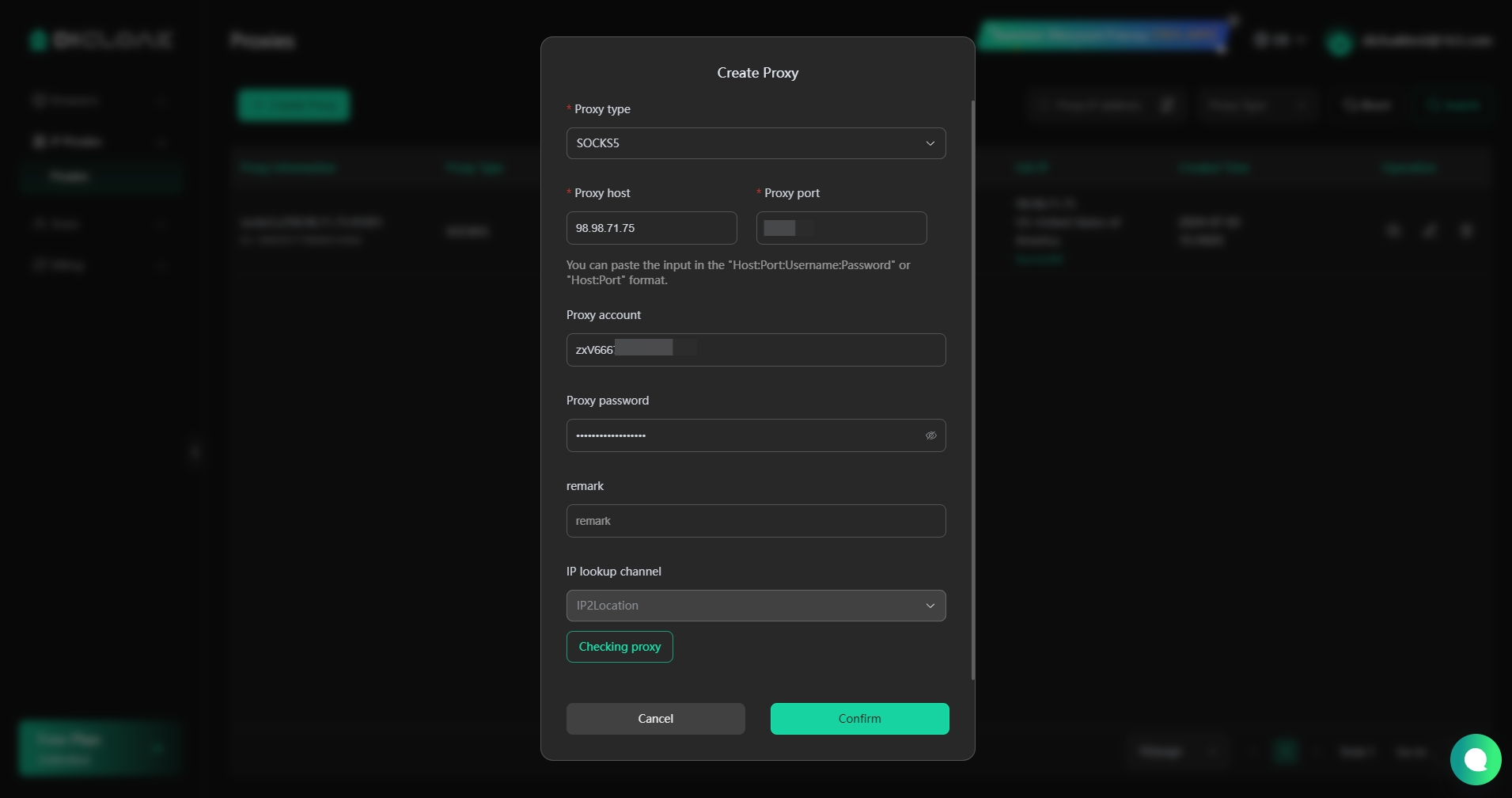
- Based on the proxy information purchased on SmartProxy, you can select the “Proxy Type” and copy the “Proxy Host“, “Proxy Port“, “Proxy Account“, and “Proxy Password” from the SmartProxy website, then paste them into DICloak.
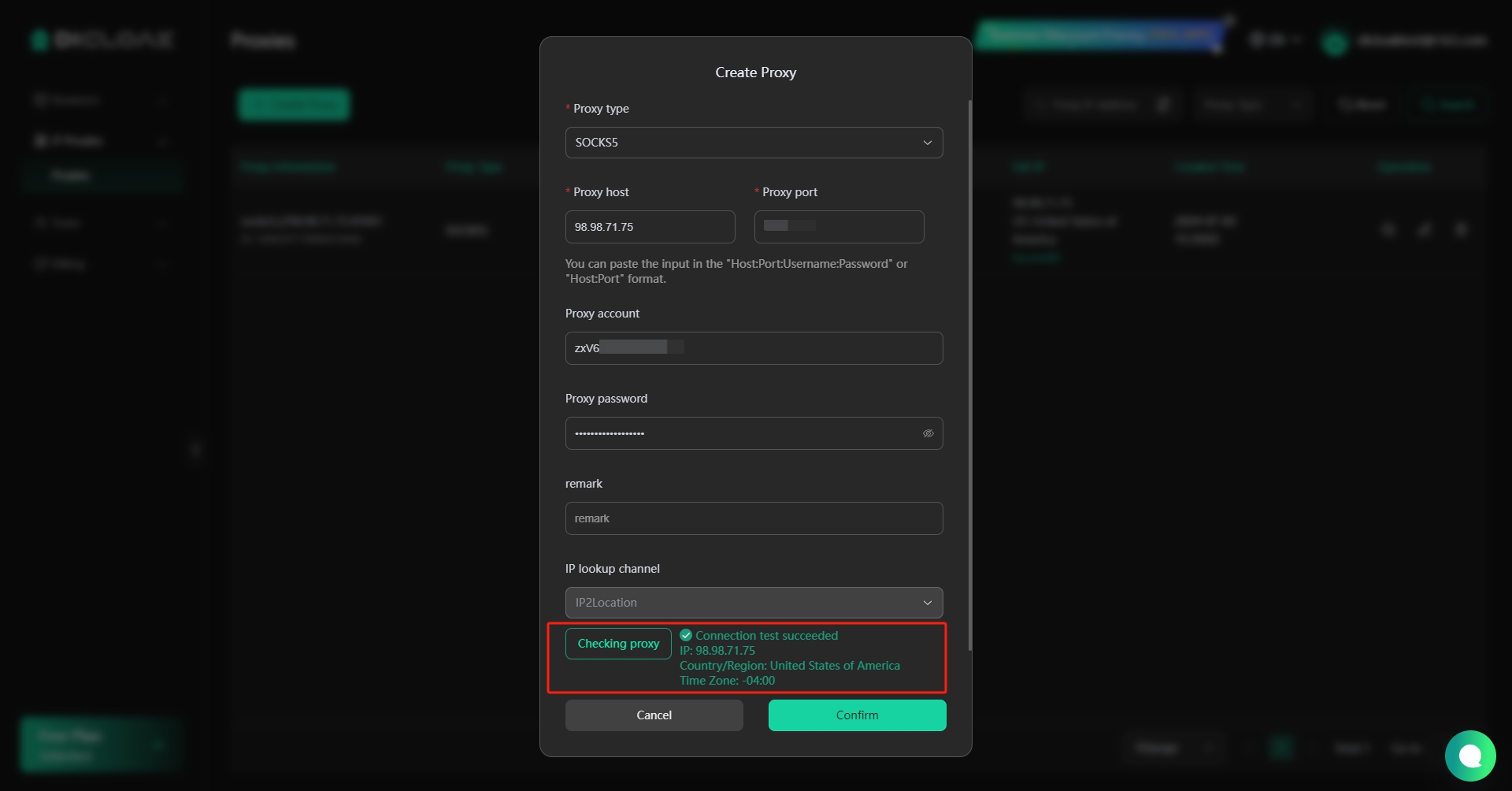
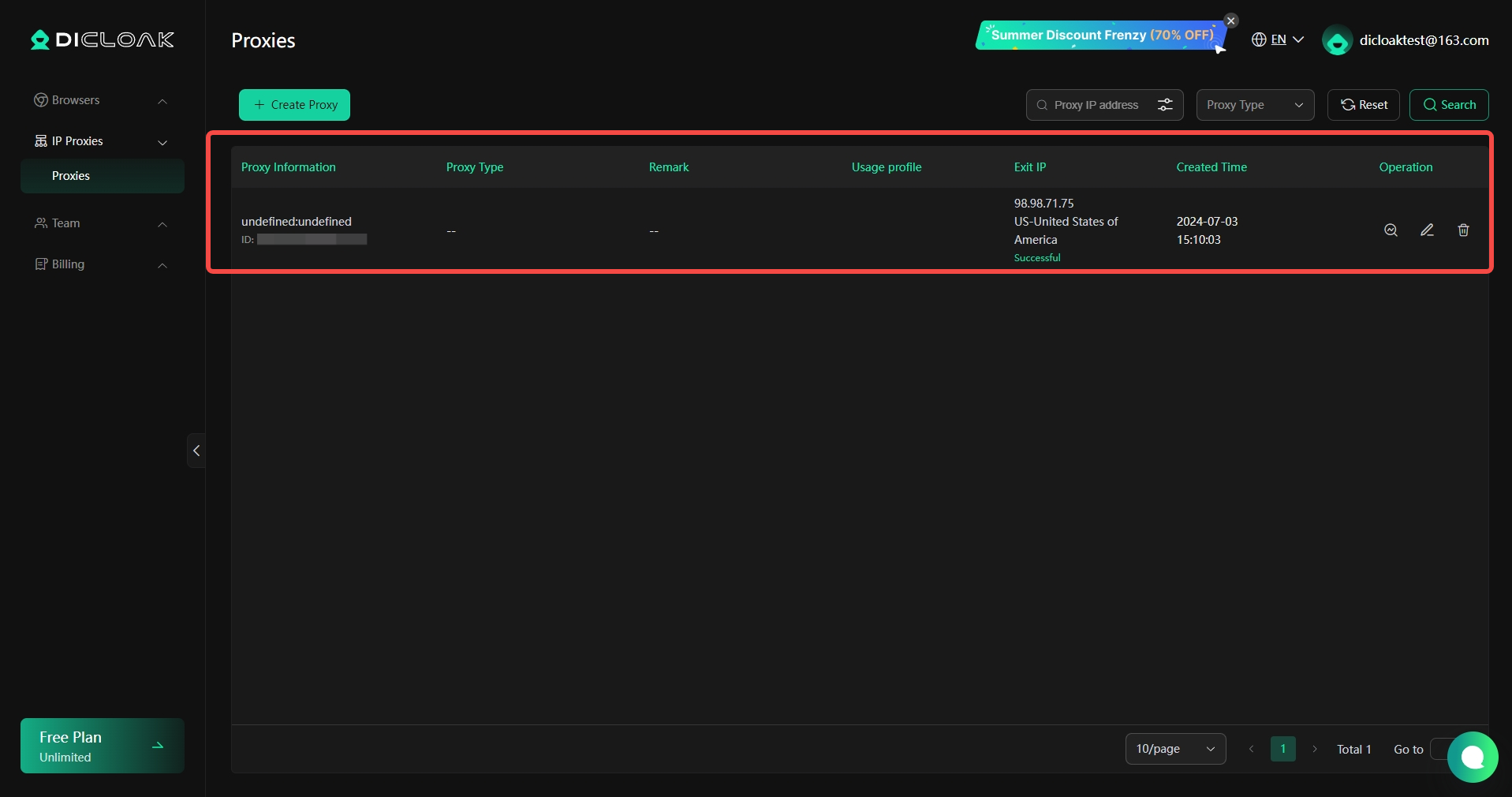
- Click “Checking Proxy” to verify if the proxy is successfully connected. If the connection is successful, click the “Confirm” button to complete the proxy setup.
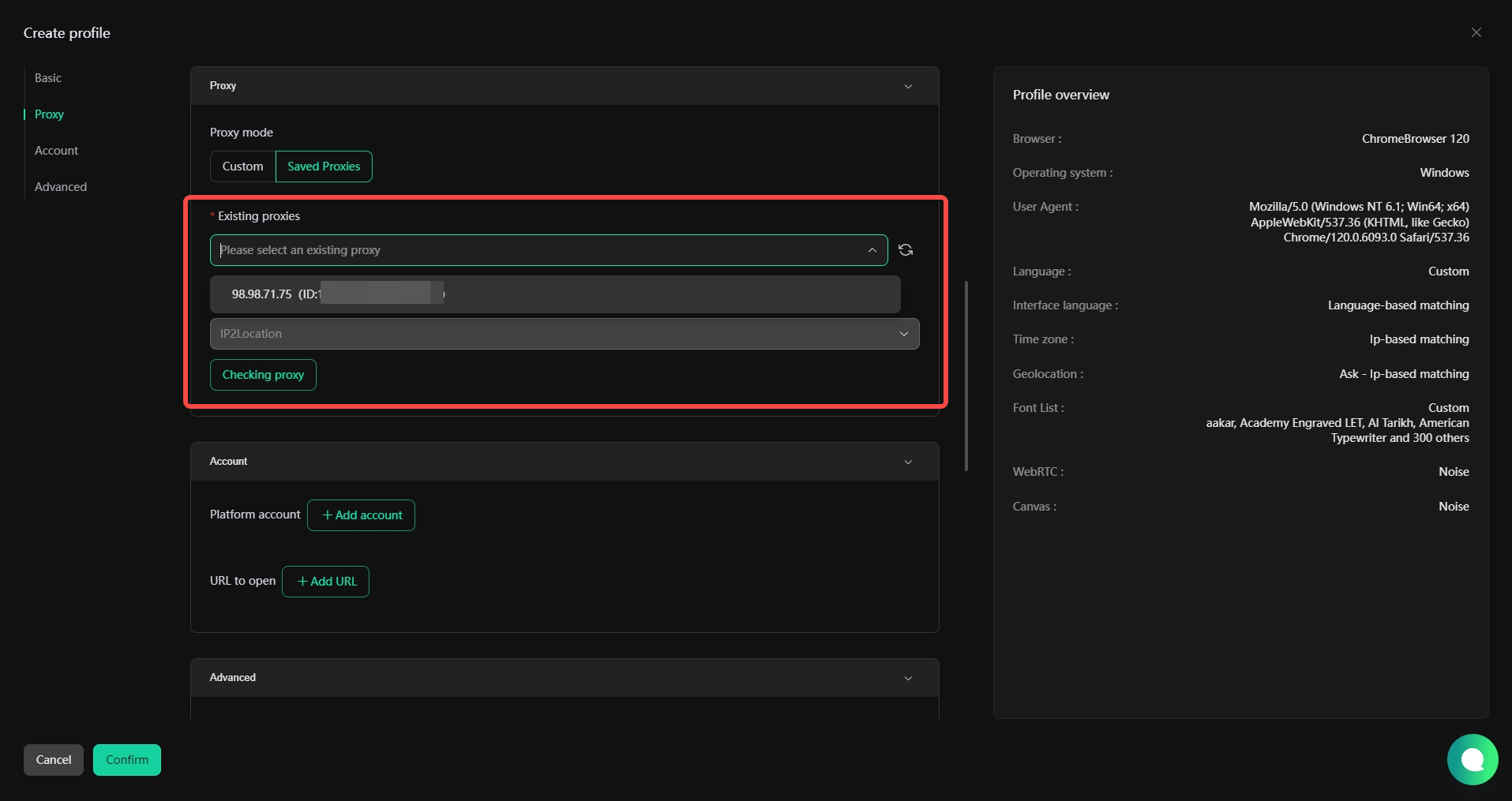
- Once the proxy is set up, you can use it when creating browser profiles by selecting “Saved Proxies” and choosing the proxy you have configured.