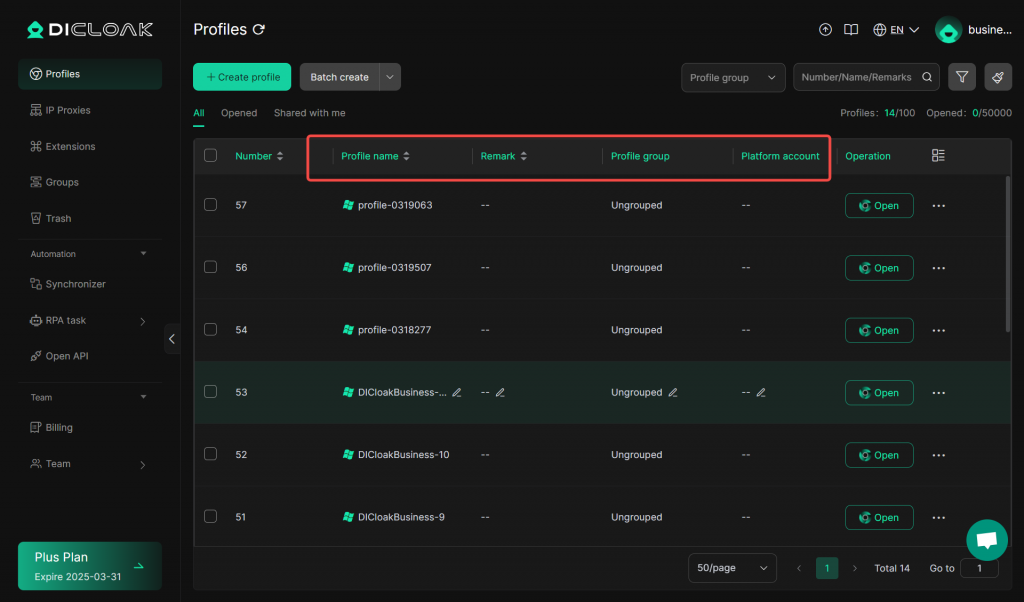DICloak allows you to customize and set the fields you want to display in the environment list view. With simple configuration, you can select the most critical items from multiple fields and highlight them in the list, while the remaining non-core fields can be hidden. This flexible field configuration mechanism greatly improves information readability and operational efficiency.
1.Click the list field settings icon
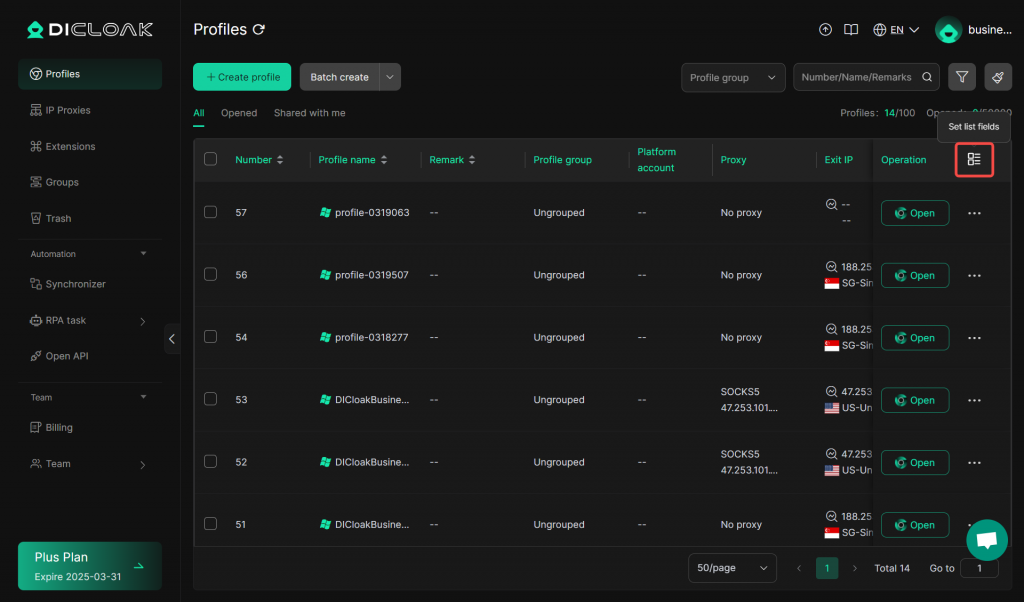
2.Select fields
Number is always displayed, and the visibility of other fields can be customized
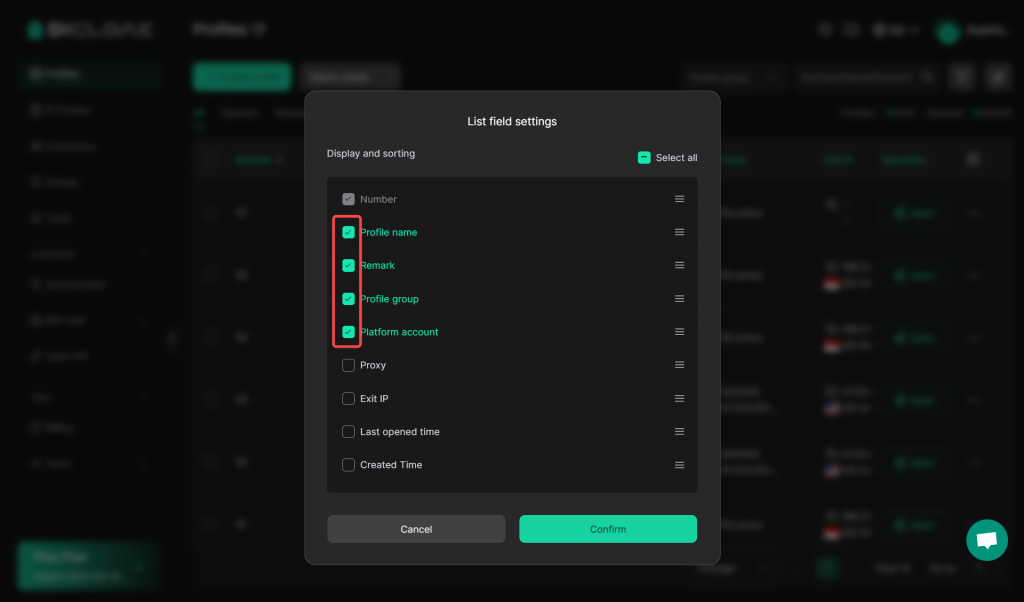
Click “Confirm”. After the setting is successful, the environment list will show only the selected content as shown below.