When setting up a new browser profile in DICloak, You need to set data synchronization and browsing preferences on General Setting . Below is a detailed explanation.
Profiles – Create Profile
Open and log in to the DICloak software. Find “Profiles” on the left navigation bar and click the “Create Profile” button to enter the profile creation page.Or click “Edit” to edit existing profile.
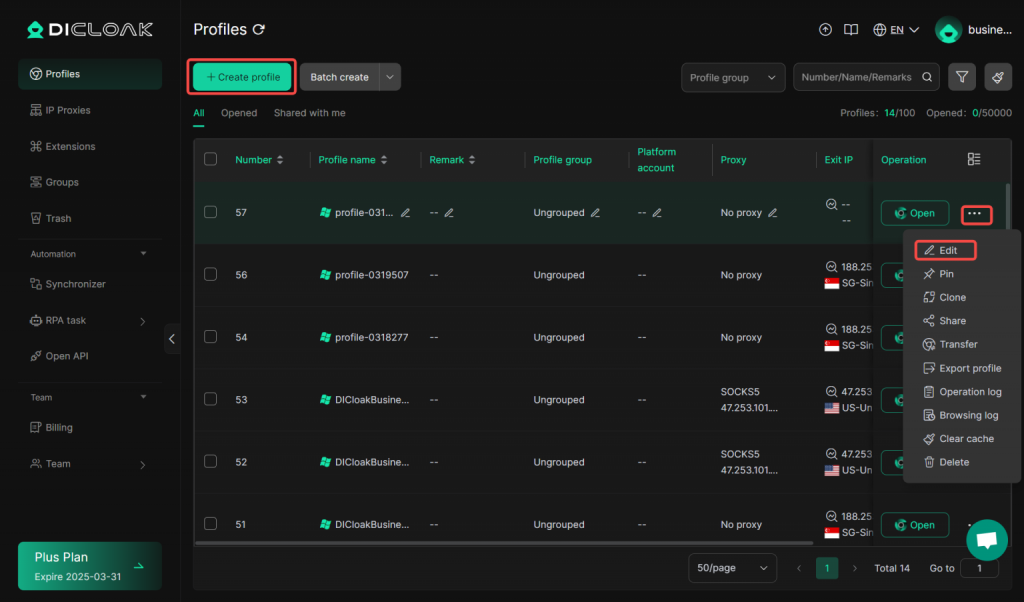
Create Profile – Advanced Settings
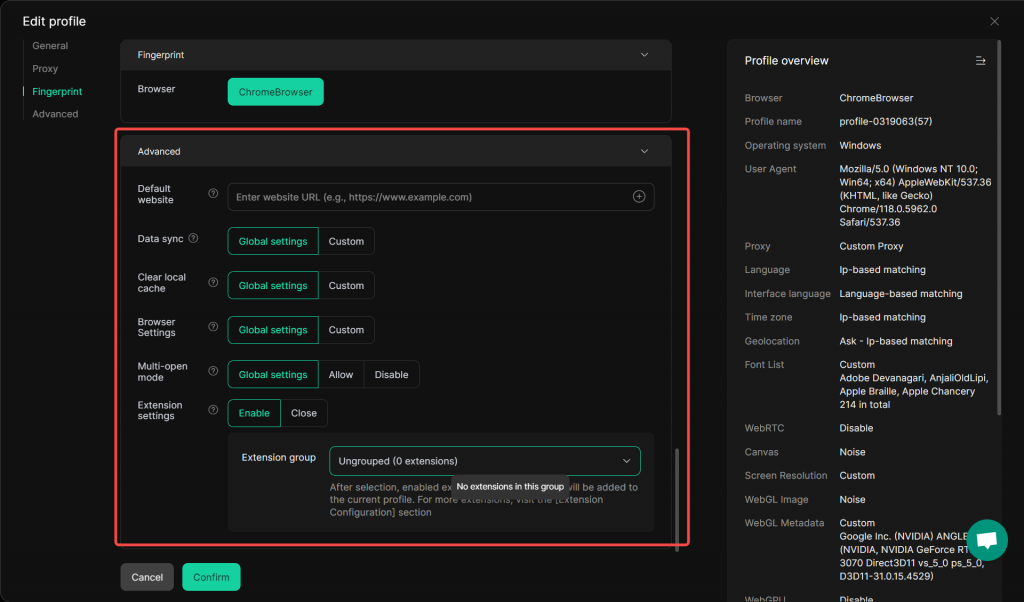
- Default website: You can enter a specific URL that the profile will open by default.
- Data sync: Choose between global settings or customize how data is synced for the profile.
- Clear local cache: Decide whether to follow global cache – clearing rules or set a custom approach.
- Browser Settings: Opt for global browser settings or customize them for the profile.
- Multi – open mode: Select to use global settings, allow, or disable the ability to open multiple instances.
- Extension settings: Enable or close extensions. If enabled, you can choose an extension group, which will have its enabled extensions added to the profile.