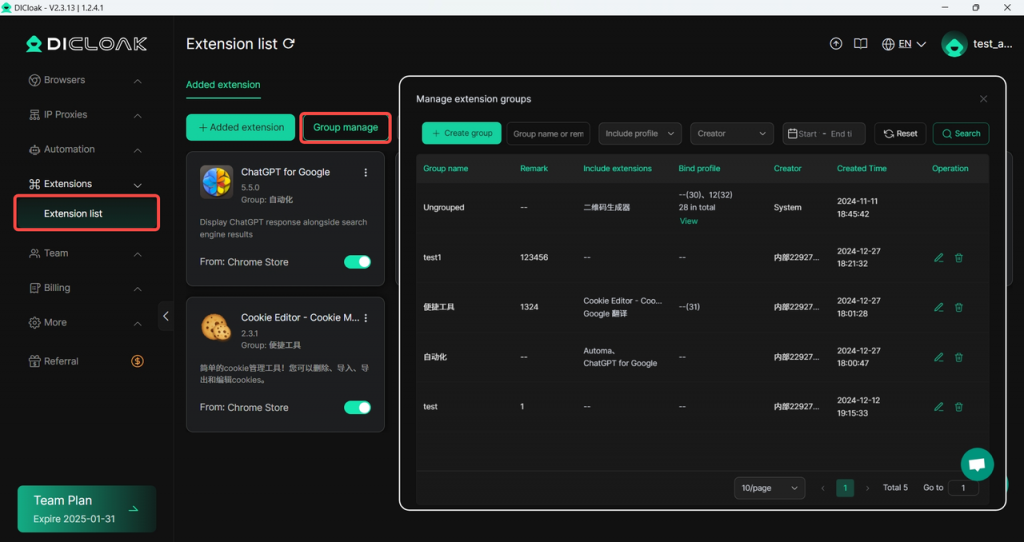1.Browser launch parameters
In [Advanced] of [Edit profile], a new function for setting the startup parameters of the browser profile has been added.
Usage scenario: When opening the browser profile, you can control the browser startup mode, performance, security settings, and user interface behavior by specifying startup parameters.
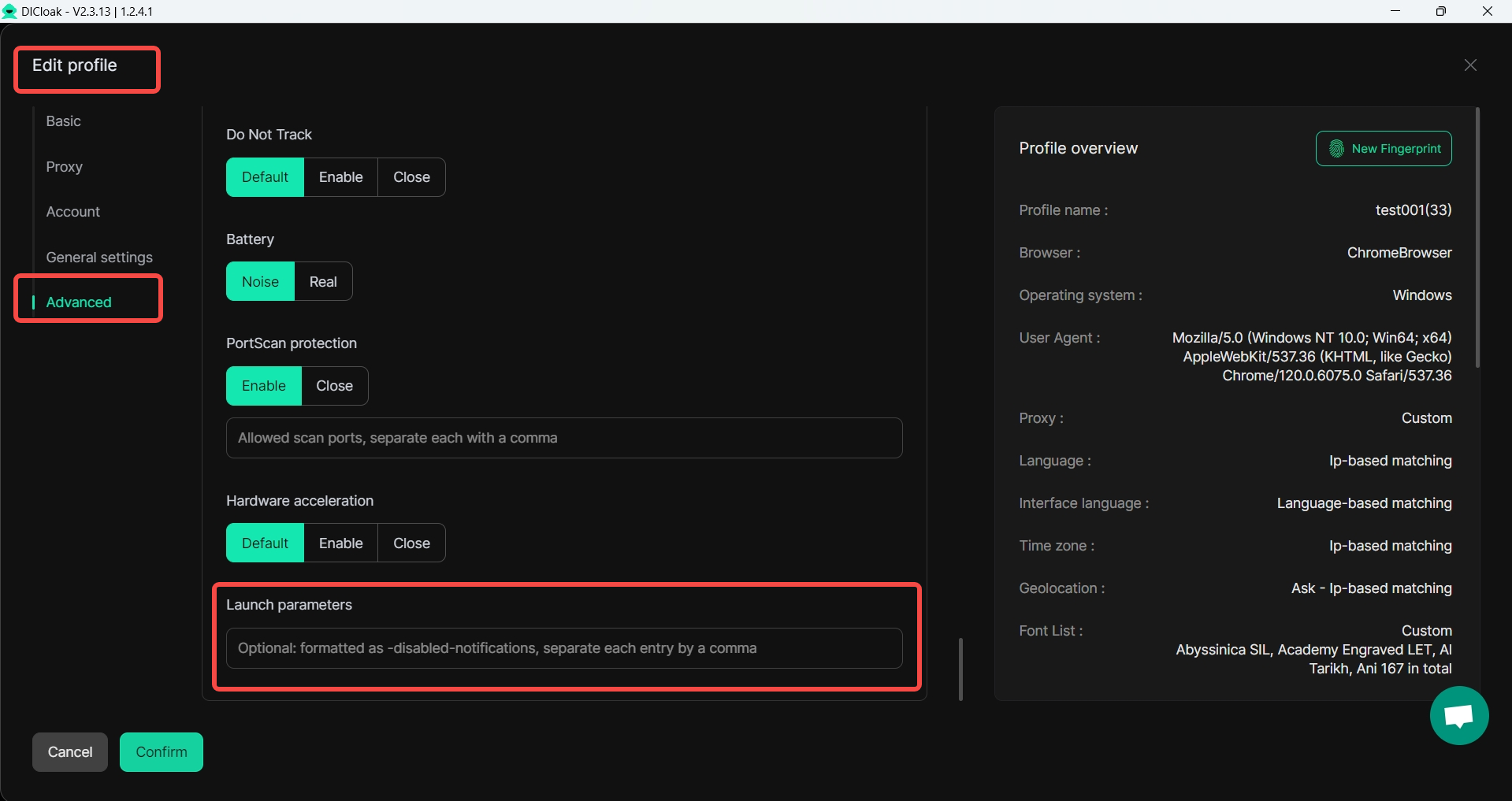
2.Browser prohibits loading videos
In [Settings]-[Global settings], a new feature is added to prohibit browsers from loading videos.
Usage scenario: By preventing the browser from automatically loading video content on the web page, the page loading time is reduced, bandwidth is saved, and data usage is reduced.
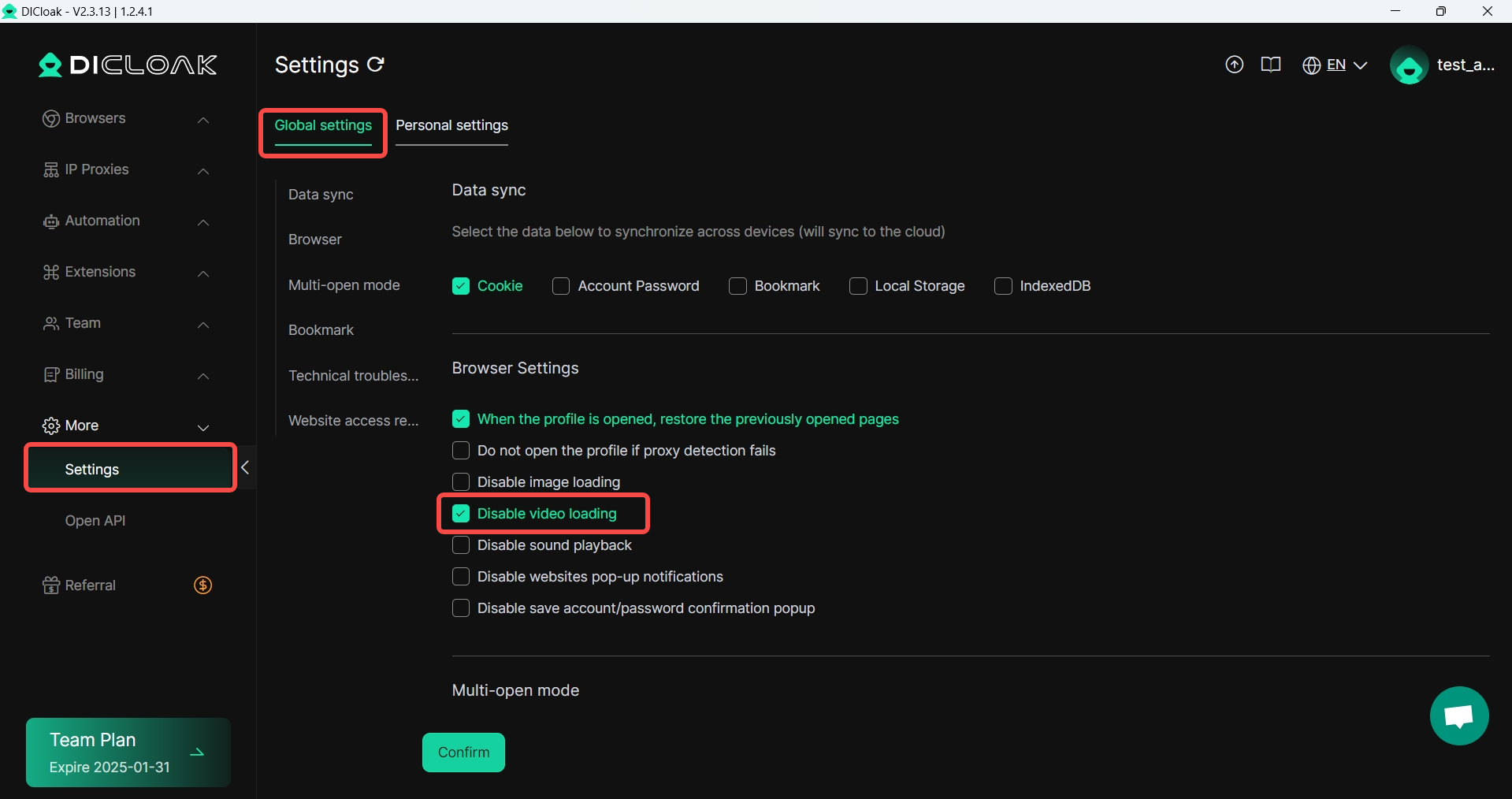
3.Website access restrictions
In [Settings]-[Global settings], website access restrictions function has been added.
Usage scenario: After turning on the [Website access restriction] function, you can configure the URLs that team members are prohibited from accessing or can only access. You can prohibit members from accessing websites that are not related to work, unsafe or suspicious to improve work efficiency. For sensitive projects, you can also prohibit access to illegal websites to ensure that members behave in compliance.
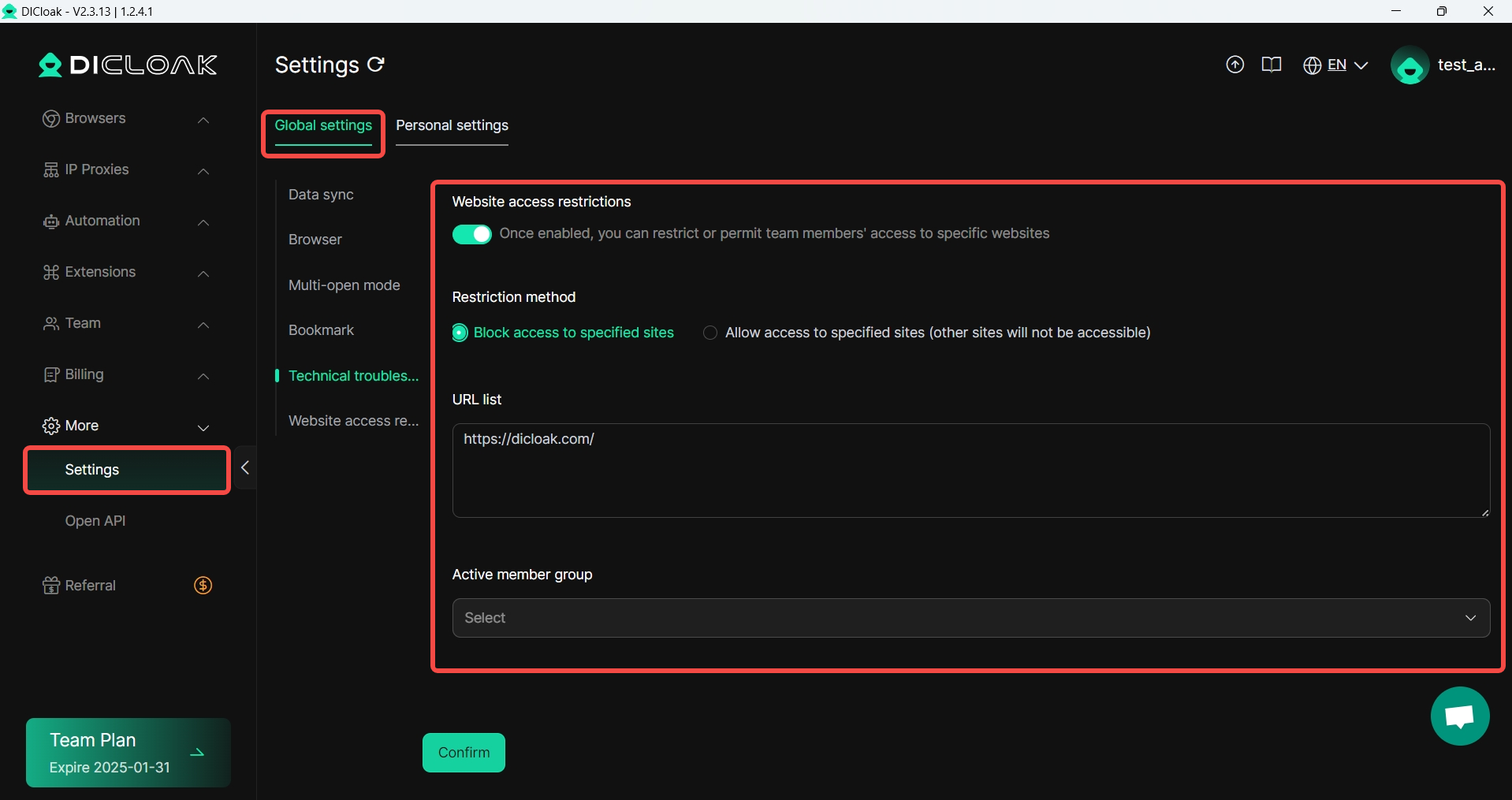
4.Trash supports batch operations
In [Trash], new batch recovery and batch complete deletion operations are added.
Usage scenarios: When you delete by mistake or need to restore certain profiles, you can perform batch recovery; for completely abandoned profiles, you can also batch delete.
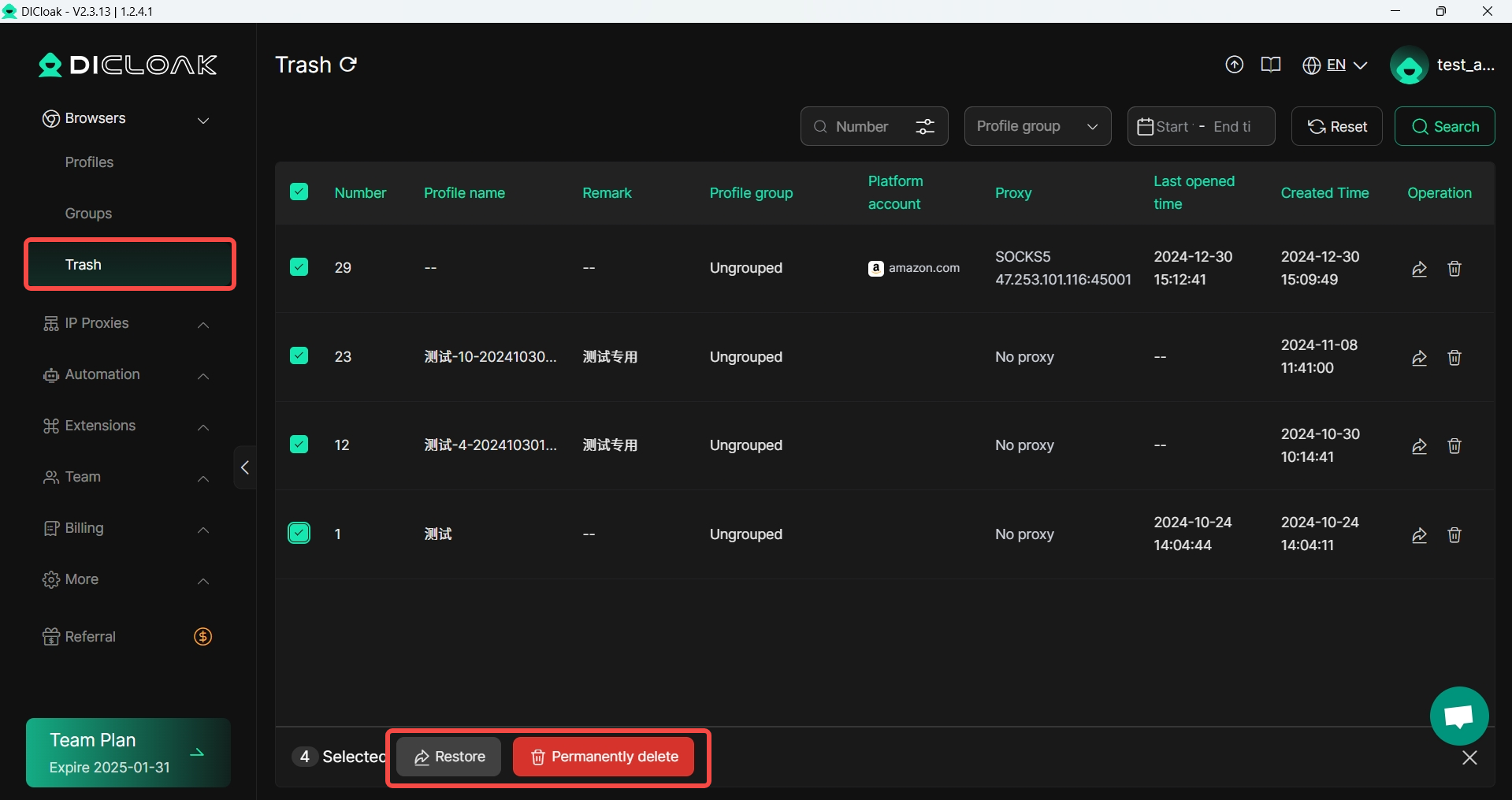
5.Browser extension management
Added [Extension list], you only need to fill in the extension URL or upload the extension package to complete the addition of the extension.
Usage scenario: After adding and enabling the extension, it will be automatically synchronized to the browser profile; for multiple profiles, you can also enable and disable the specified extension uniformly.
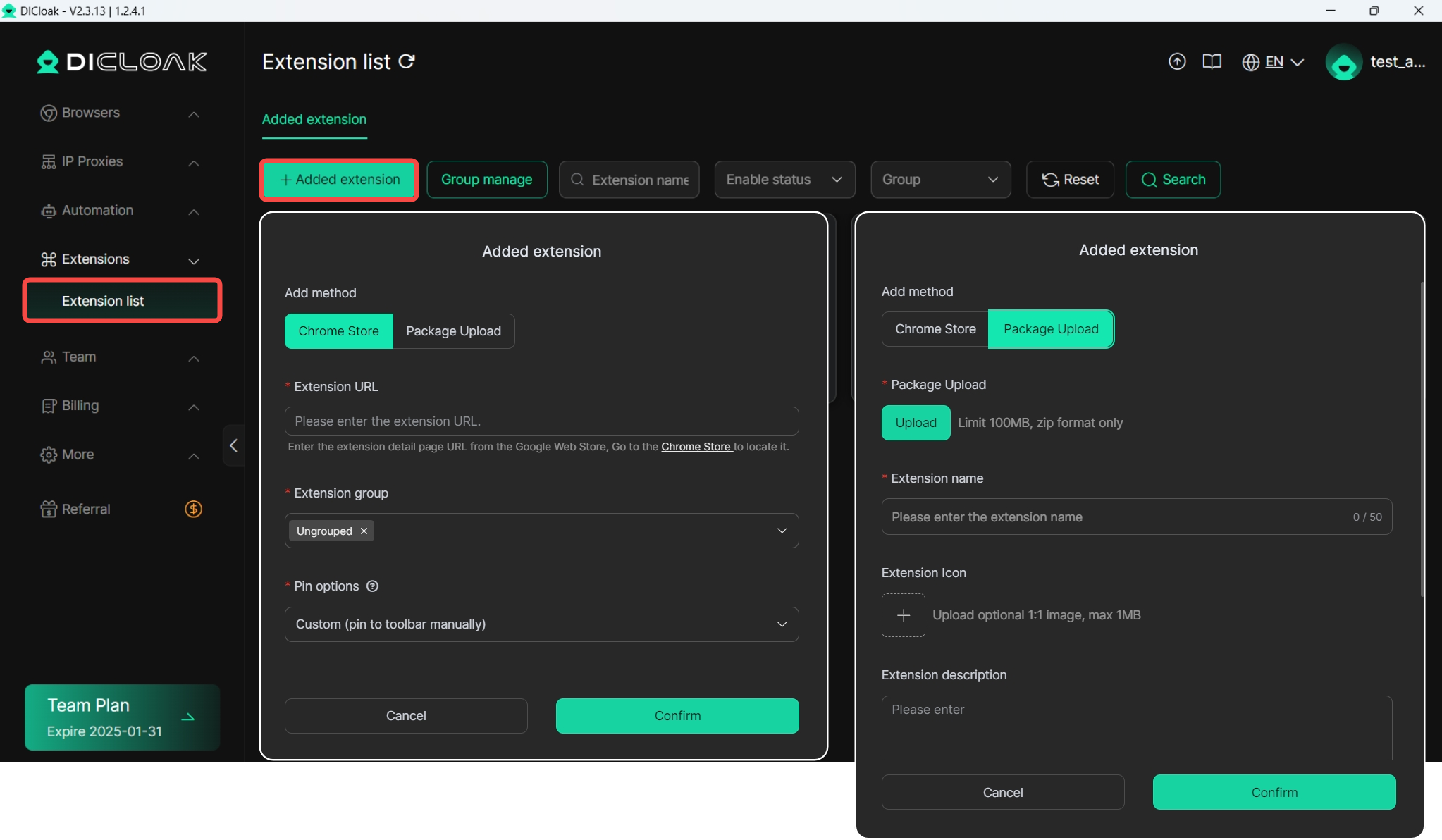
6.Create internal members
In [Members], add an account of internal member type. You only need to fill in the account and password to complete the creation.
Usage scenario: This function allows you to select member groups and member roles. You do not need to provide an email address when creating a member, which improves the efficiency of account creation, and you can reset the member password later.
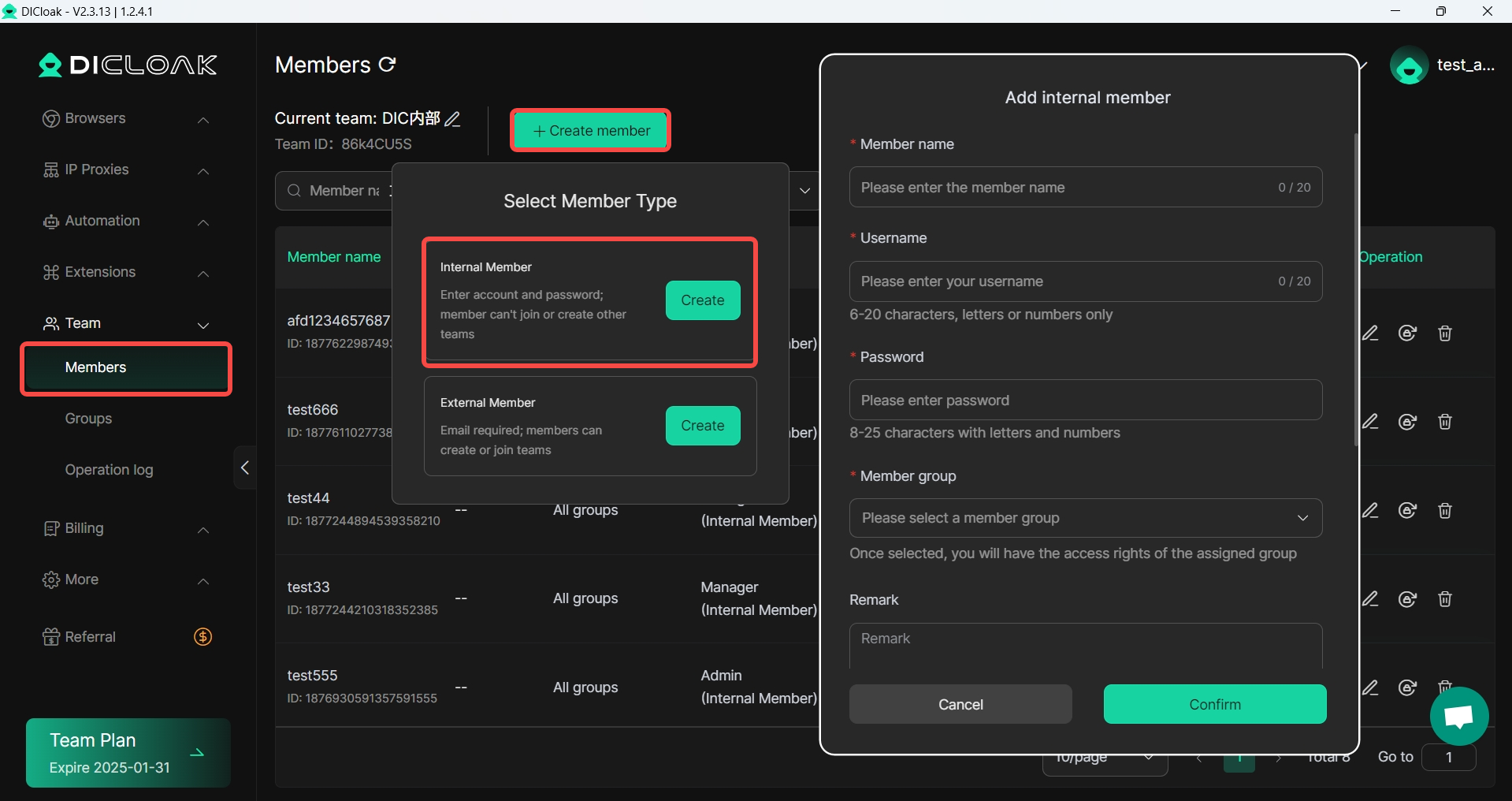
7.Operation log
In [Operation log], you can view all operations of team members, including opening and closing profiles, creating members, and editing members.
Usage scenario: The operation log records every operation of all members, which is convenient for administrators to supervise member operations and prevent misoperation. If misoperation such as profile/agent deletion occurs, the specific person can be quickly located
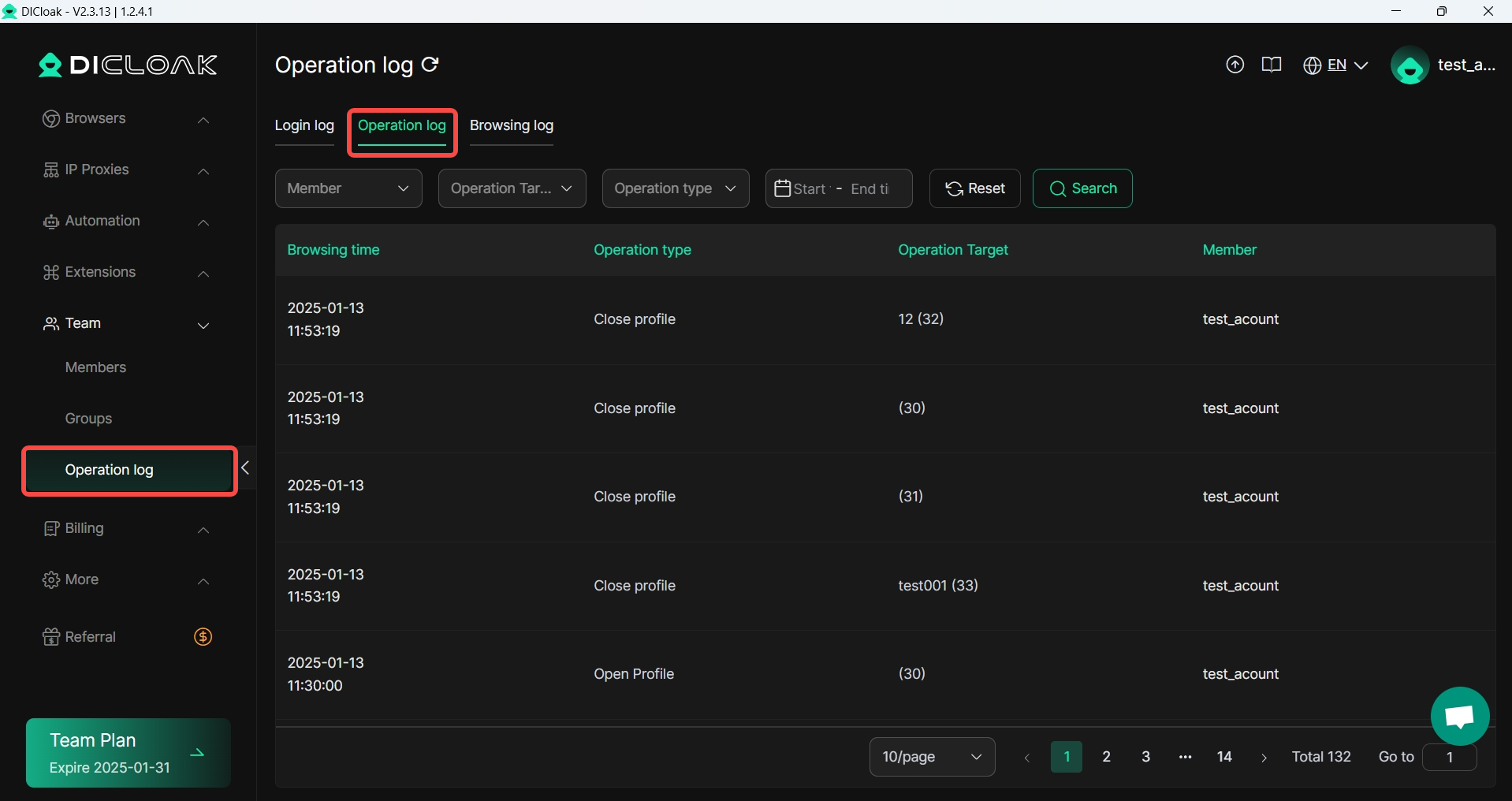
8.Do not open the profile if proxy detection fails
In [Settings]-[Global settings], a new function [Do not open the environment if proxy detection fails] is added, which can be set to open the profile only when the proxy detection is normal.
Usage scenario: To avoid proxy detection failure, which causes changes in the profile fingerprint based on IP matching, thereby affecting the security of the account, you can enable this configuration to stop opening the profile.
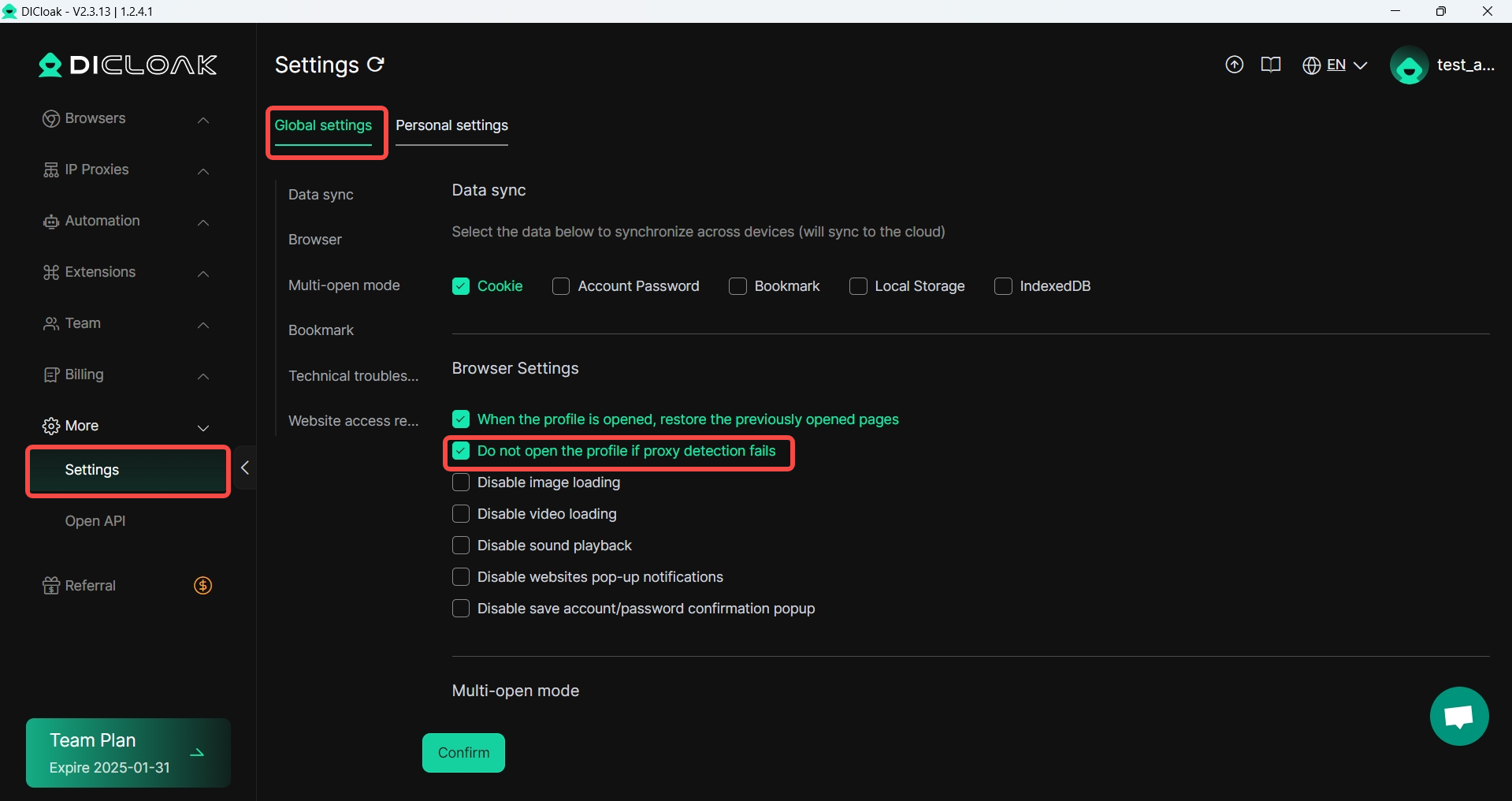
9.Disable save account/password confirmation popup
In [Settings]-[Global settings], a new function [Disable save account/password confirmation popup] is added.
Usage scenario: After enabling this function, the browser will not pop up the confirmation box for saving account and password, preventing the password from being viewed by members and causing leakage.
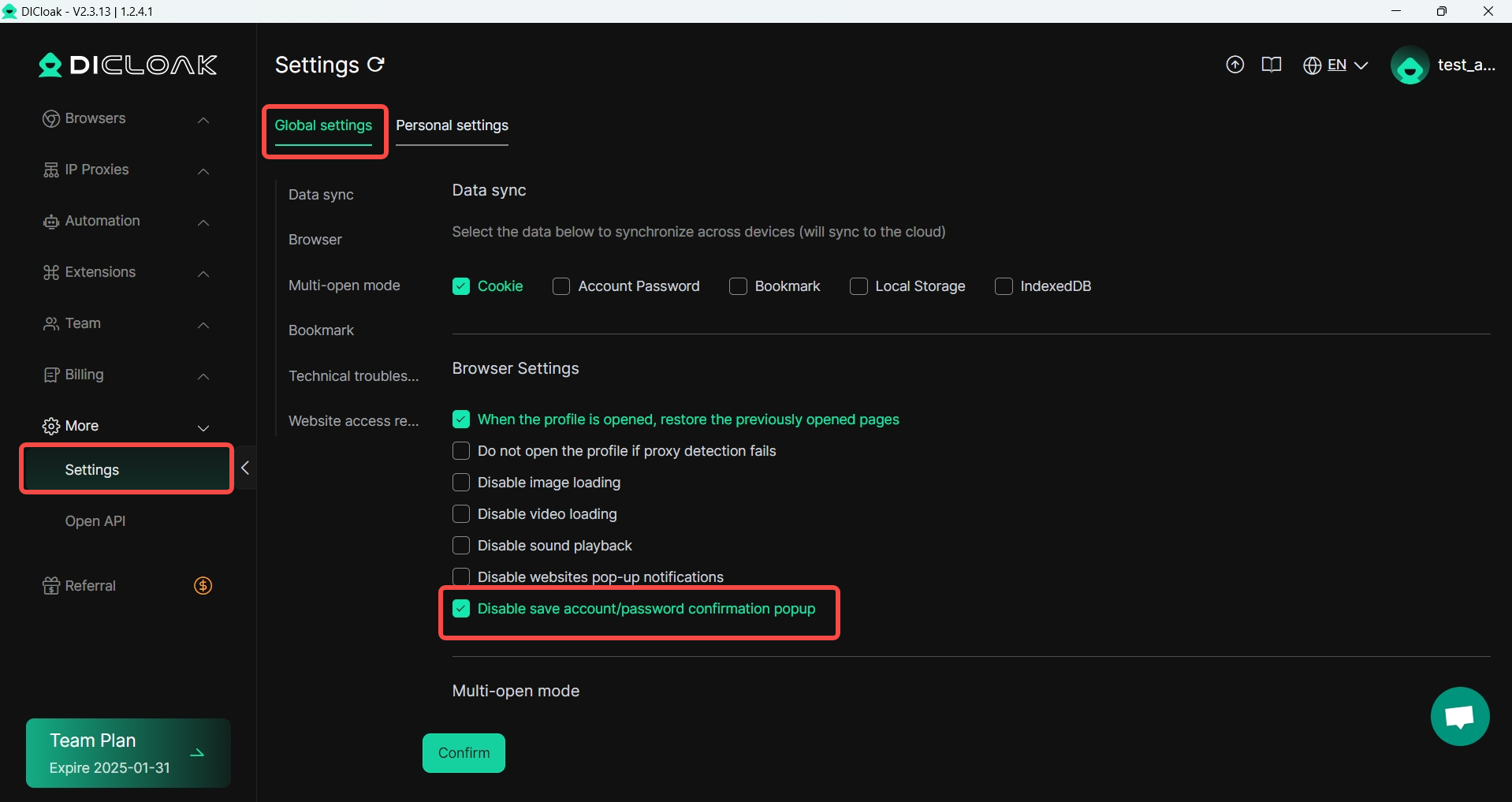
10.Pin extension to browser toolbar
In [Extension list], you can manually pin extensions to the browser toolbar.
Usage scenario: When opening a profile, you can set the extension to be fixed in the toolbar for direct access.
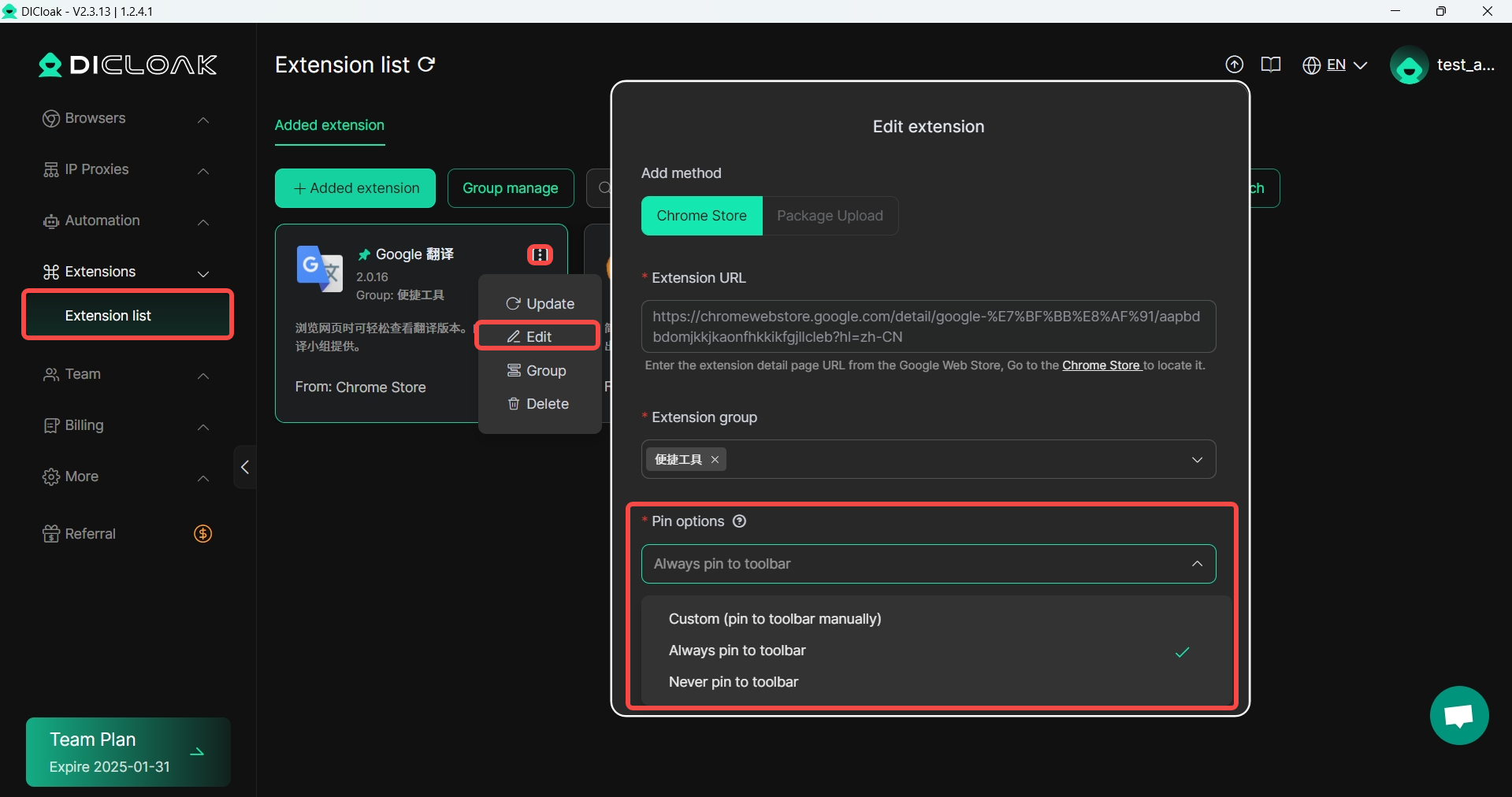
11.Batch export profiles
In [Profiles], a new function of batch exporting profile information has been added.
Usage scenario: You can export all profile-related information, such as browser fingerprints, into Excel files through batch export for modification and backup.
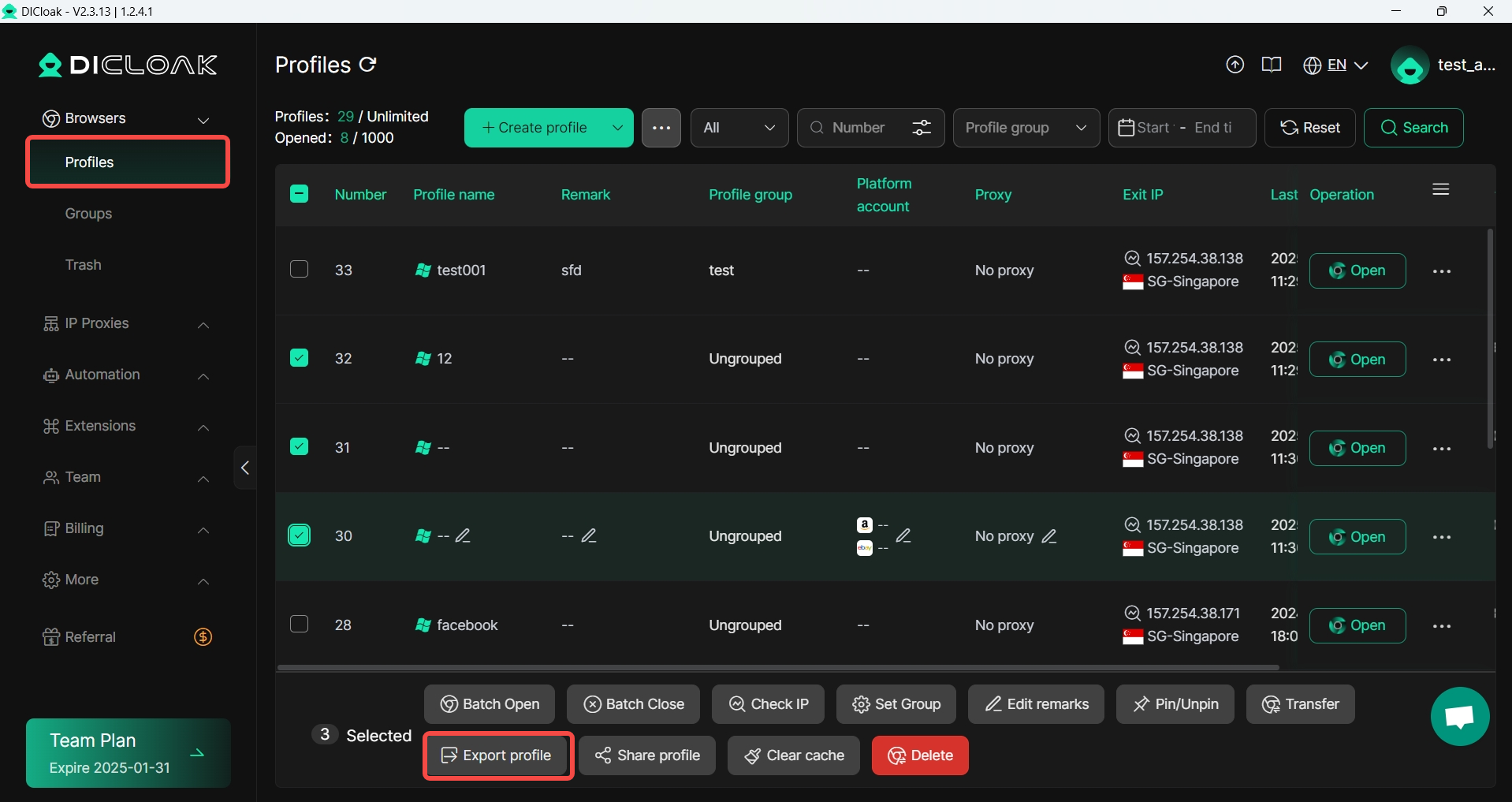
12.Support setting extension groups
In [Extension list], add [Group manage].
Usage scenario: After creating extension groups and classifying them, different profiles can be associated with different extension groups to avoid all profiles sharing the same batch of extensions, which affects usage efficiency.