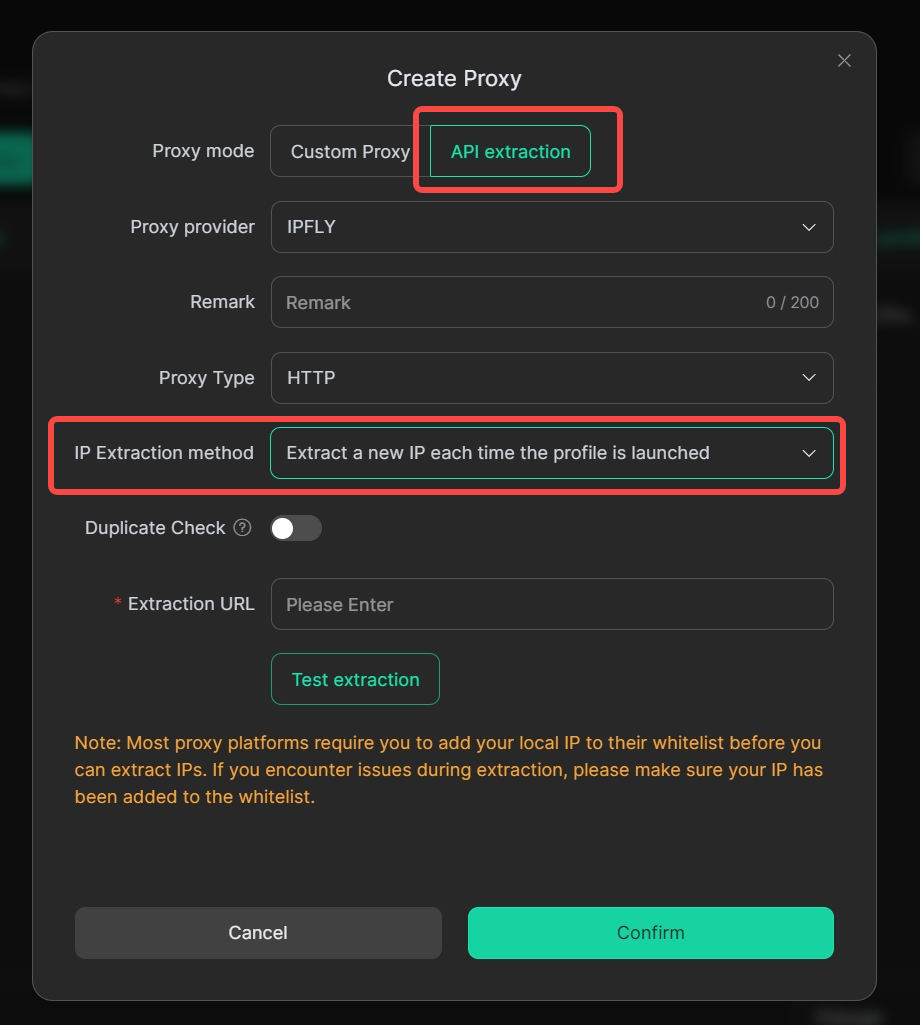1. Dynamic Proxy Supports IPFLY
[Create profile – Custom Proxy], select IPFLY Dynamic Proxy, and you can quickly select parameters such as country and city to obtain the exit IP corresponding to the geographical location.
Usage Scenarios: In scenarios of large-scale web crawling or multi-social media account management, setting up dynamic proxies can achieve proxy rotation, preventing a single IP from being blocked or having its viewership limited.
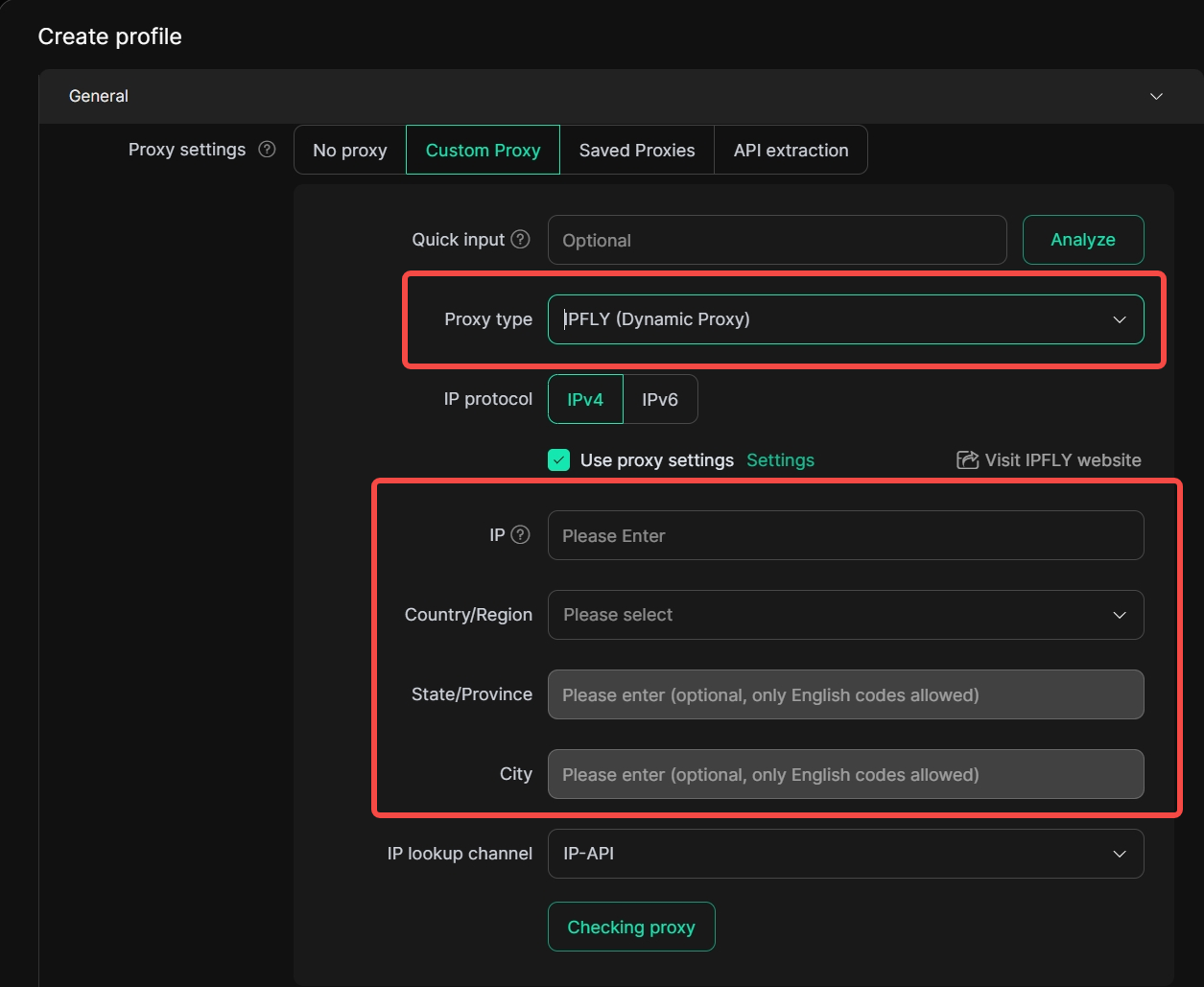
2. Dynamic Proxy Supports 922S52
[Create profile- Custom Proxy], DICloak has added a new 922S5 dynamic proxy channel. After selection, you can quickly select parameters such as country and city in the interface to obtain the corresponding exit IP for the geographical location.
Usage Scenarios: In scenarios of large-scale web crawling or multi-social media account management, setting up dynamic proxies can achieve proxy rotation, preventing a single IP from being blocked or having its viewership limited.
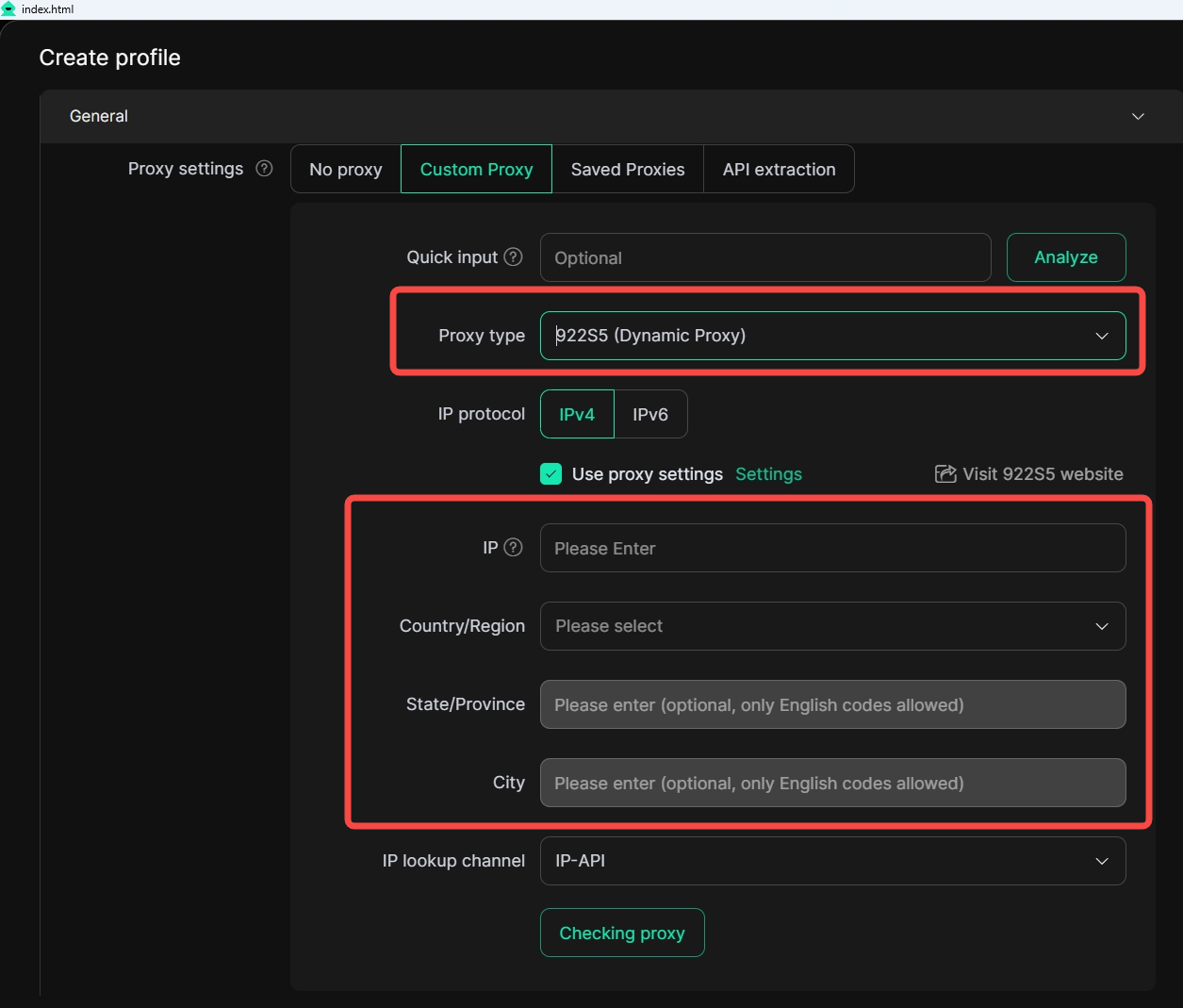
3. Add A Proxy “Resources” Page
On [Proxies – Resources], DICloak displays third-party resources and provides exclusive discount codes. Note that the DICloak platform itself does not provide sales services. You need to independently assess the quality of third-party IPs before purchasing, and if there are any issues, you must contact the customer service of the corresponding agent service provider for handling.
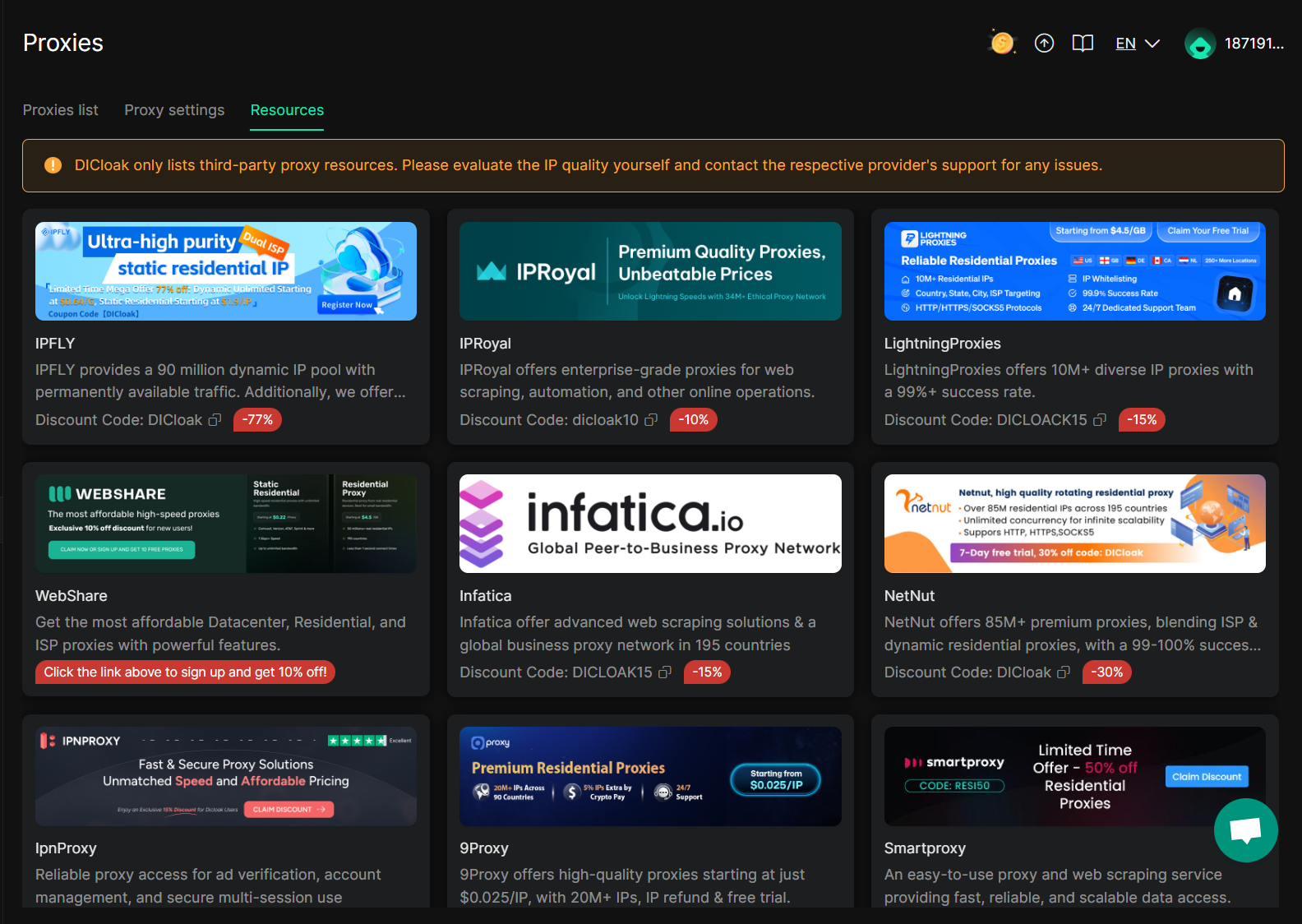
4. Version Restriction Of Members
In [Team – Global settings], enable [Version restriction], and you can restrict team members in specified groups to only use software with a version number greater than or equal to the specified version number.
Usage Scenario: In the account sharing scenario, as an administrator, you can restrict the version of the APP used by internal members. For example, if you restrict the [Available Version] to be ≥ v2.6.4, and an internal member’s app version is only v2.6.3, the member will be forced to upgrade to the latest version; otherwise, they will not be able to continue using the app.
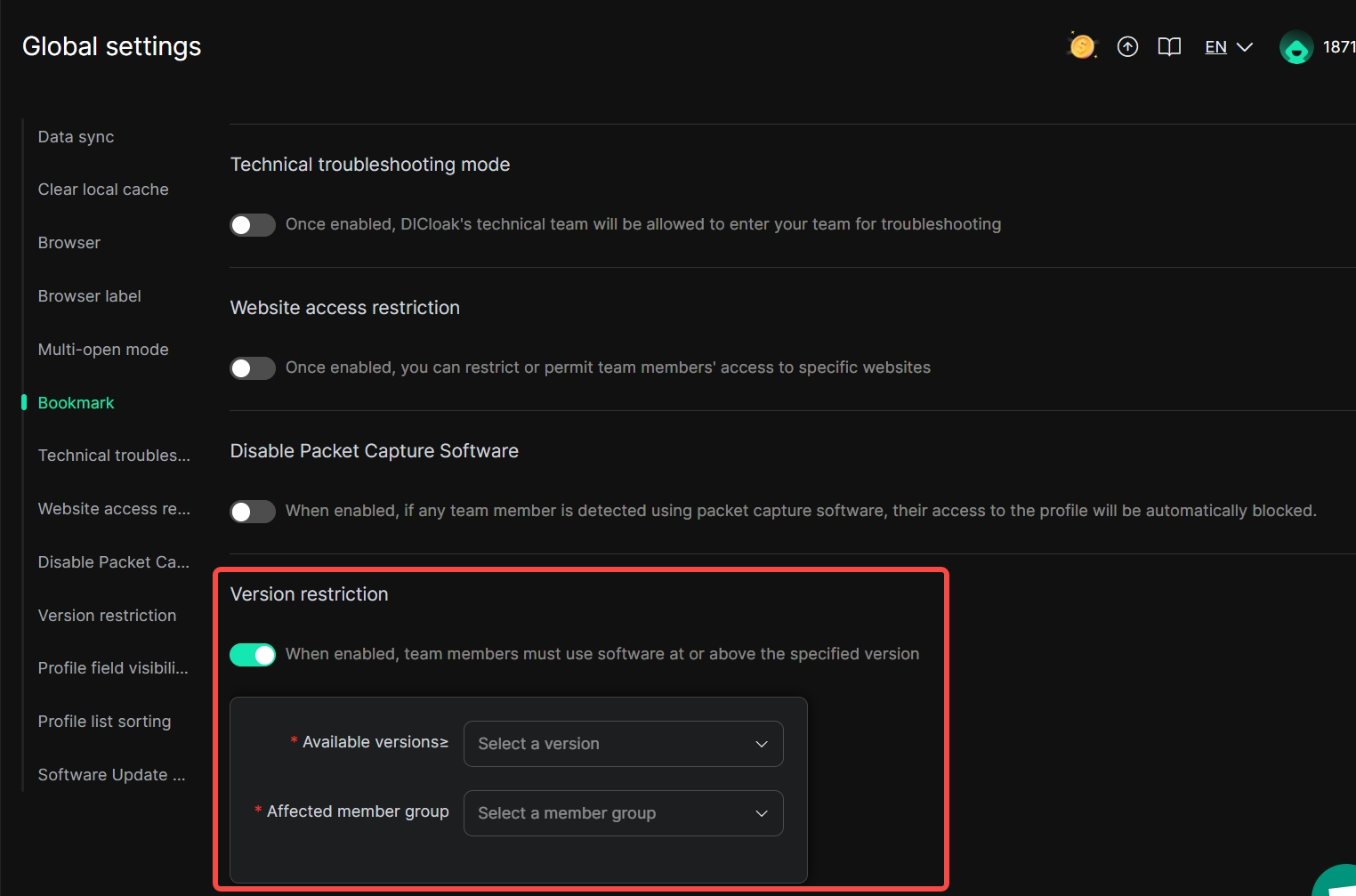
5. Random Fingerprint Each Profile Launch
In [Edit profile – Advanced – Browser Settings – Custom], each time you open the same profile, the system can switch different fingerprints, and you don’t need to create multiple profiles to distinguish different fingerprints.
Usage Scenario: In large-scale crawler scenarios, you only need to create a profile for task execution. Each time you open this profile, the system will switch different fingerprints for you to avoid being identified by the risk control system.
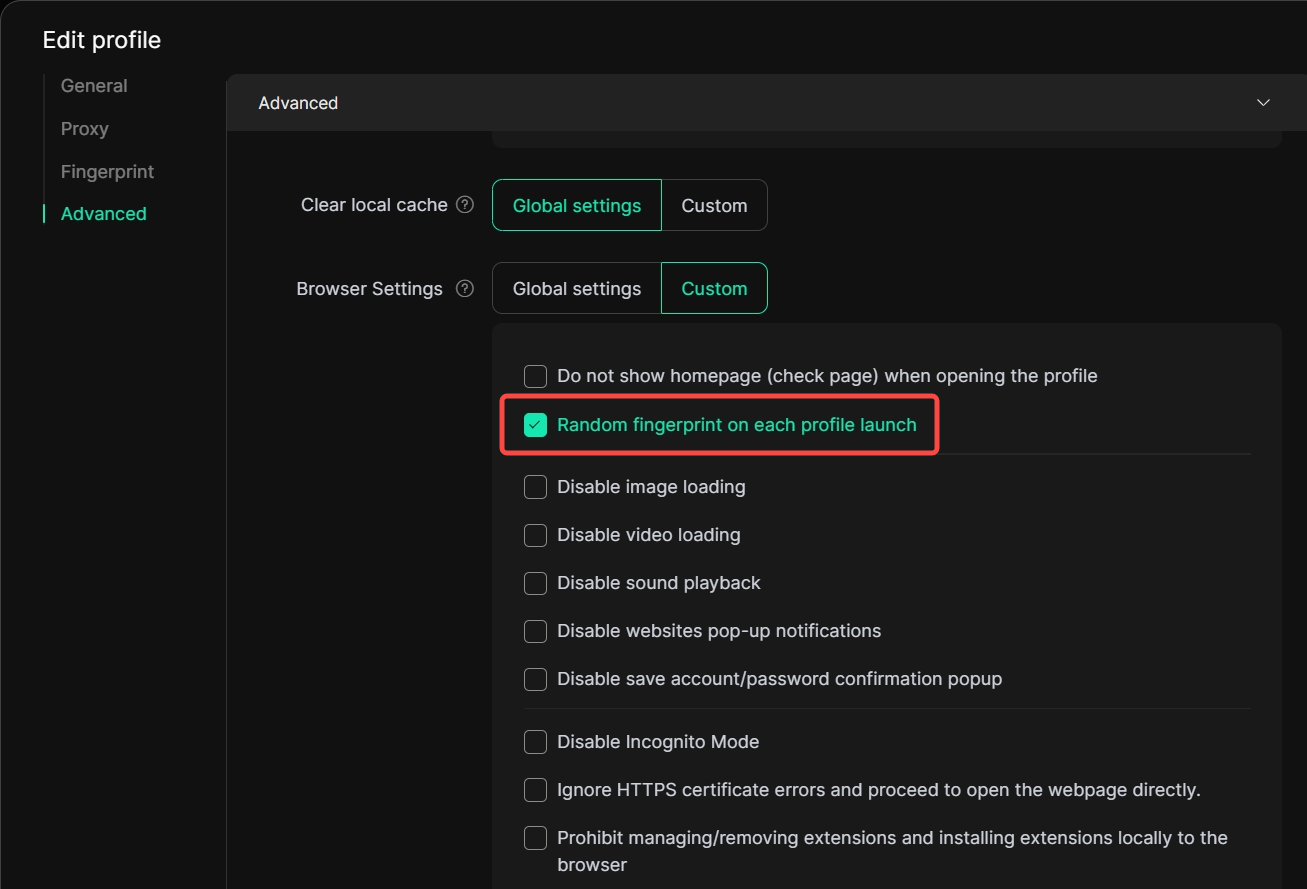
6. Profile/Proxy Creation Guide
Newly created DICloak accounts can view the corresponding introductions and video animations in the Profiles/Proxies List to quickly understand and get started with the product.
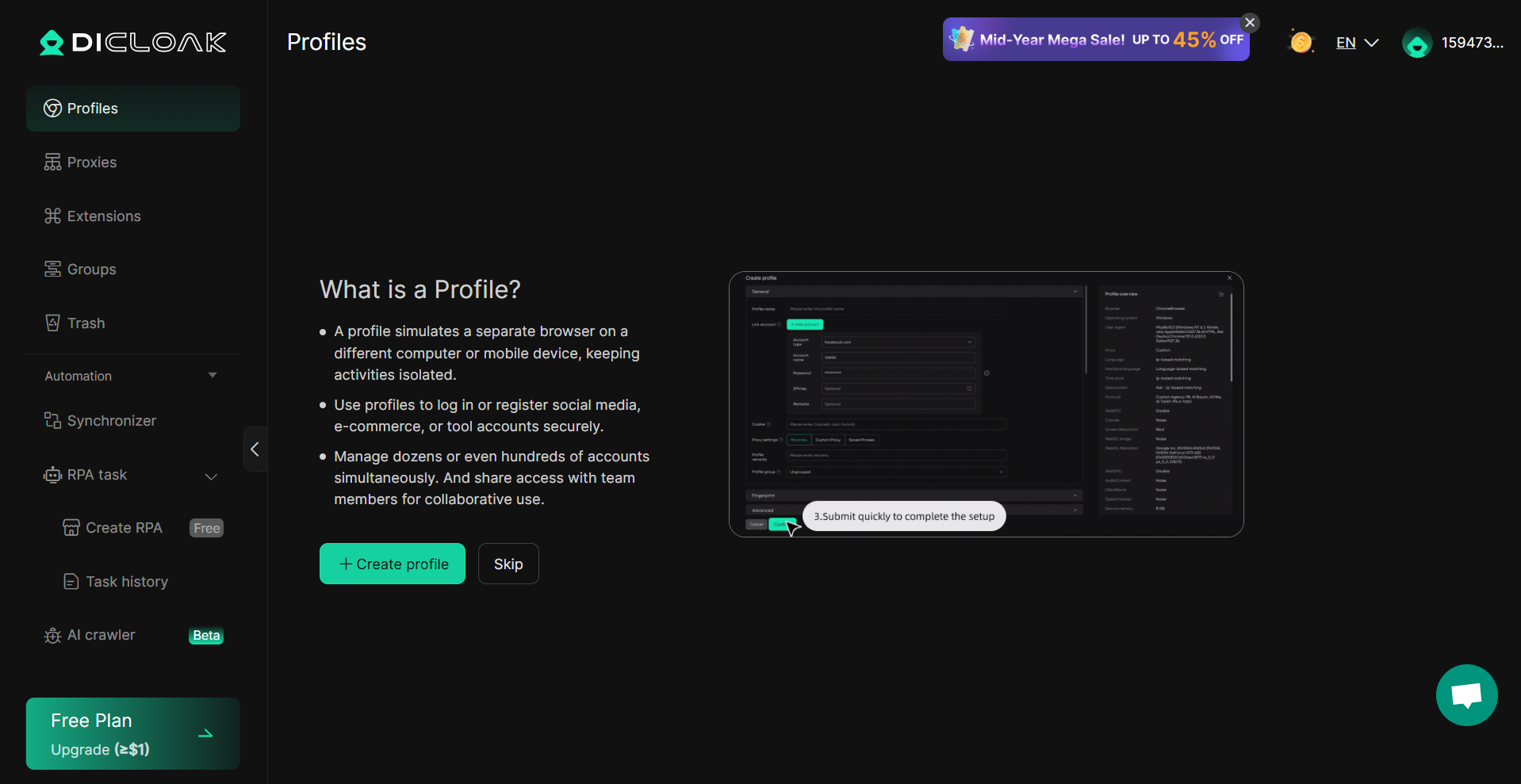
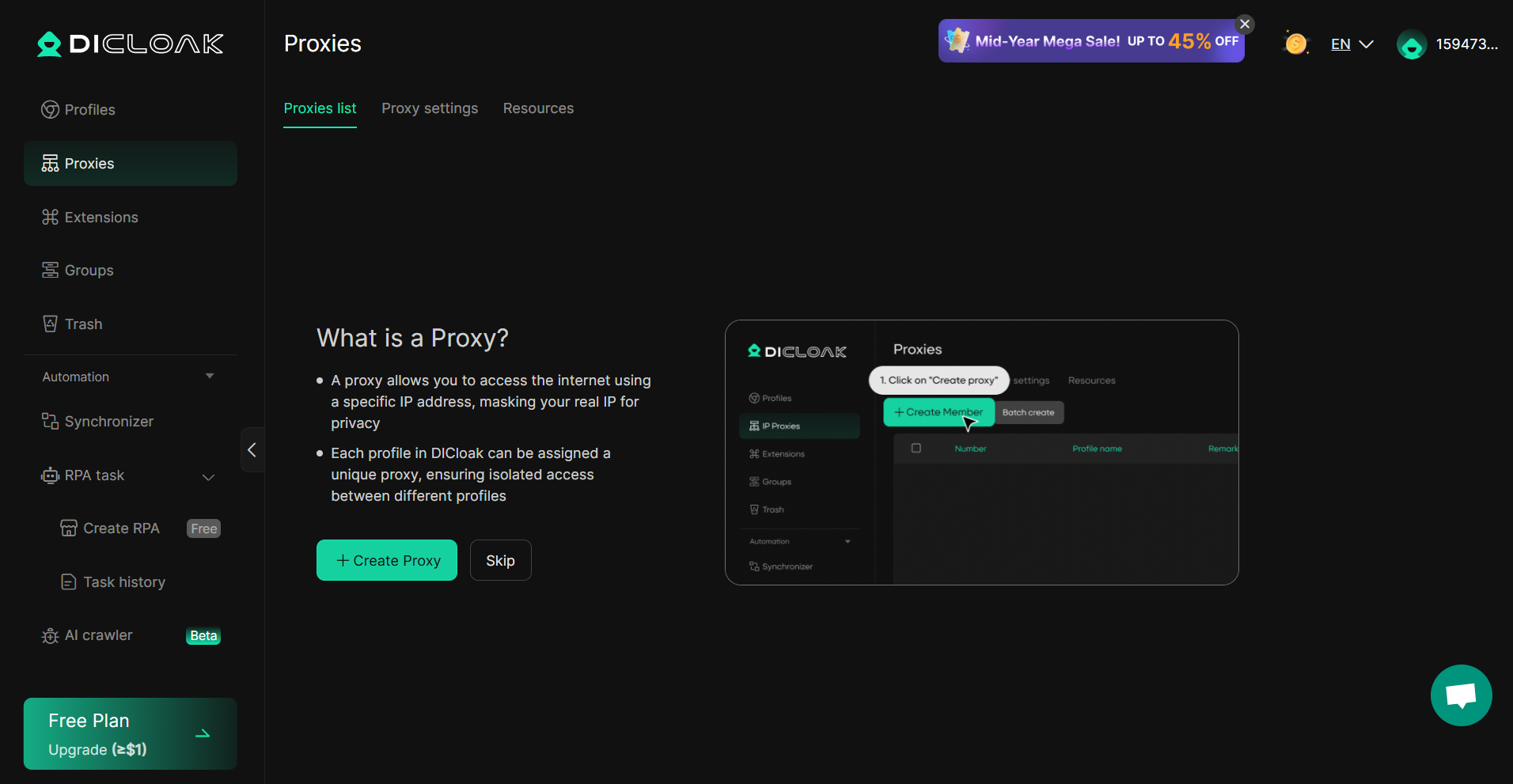
7. Upgrade Of “Create profile”
The [Create profile] interface has been optimized, and at the same time, prompt explanations have been provided for relevant setting items to facilitate your quick understanding and creation of profiles.
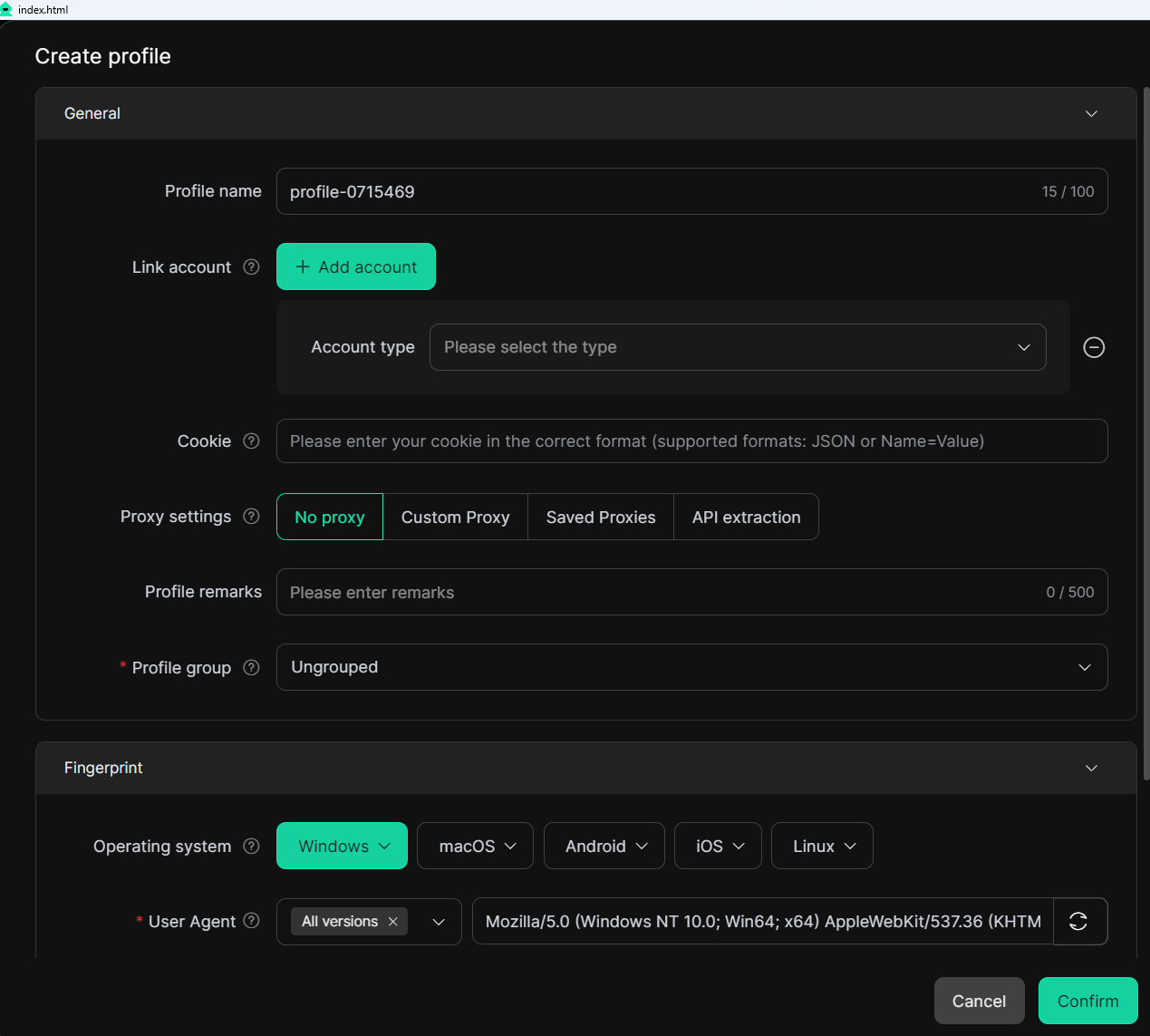
8. Hide Extensions From Specified Members
[Extensions – Edit extension], you can enable [Hidden Settings] to set the corresponding extension to not be displayed to specified members in the browser.
Usage Scenario: By enabling [Hidden Settings], you can set the corresponding extension to be displayed only to administrators in the browser, rather than to other members, that is, remove members’ operation permissions for the extension and ensure data security.
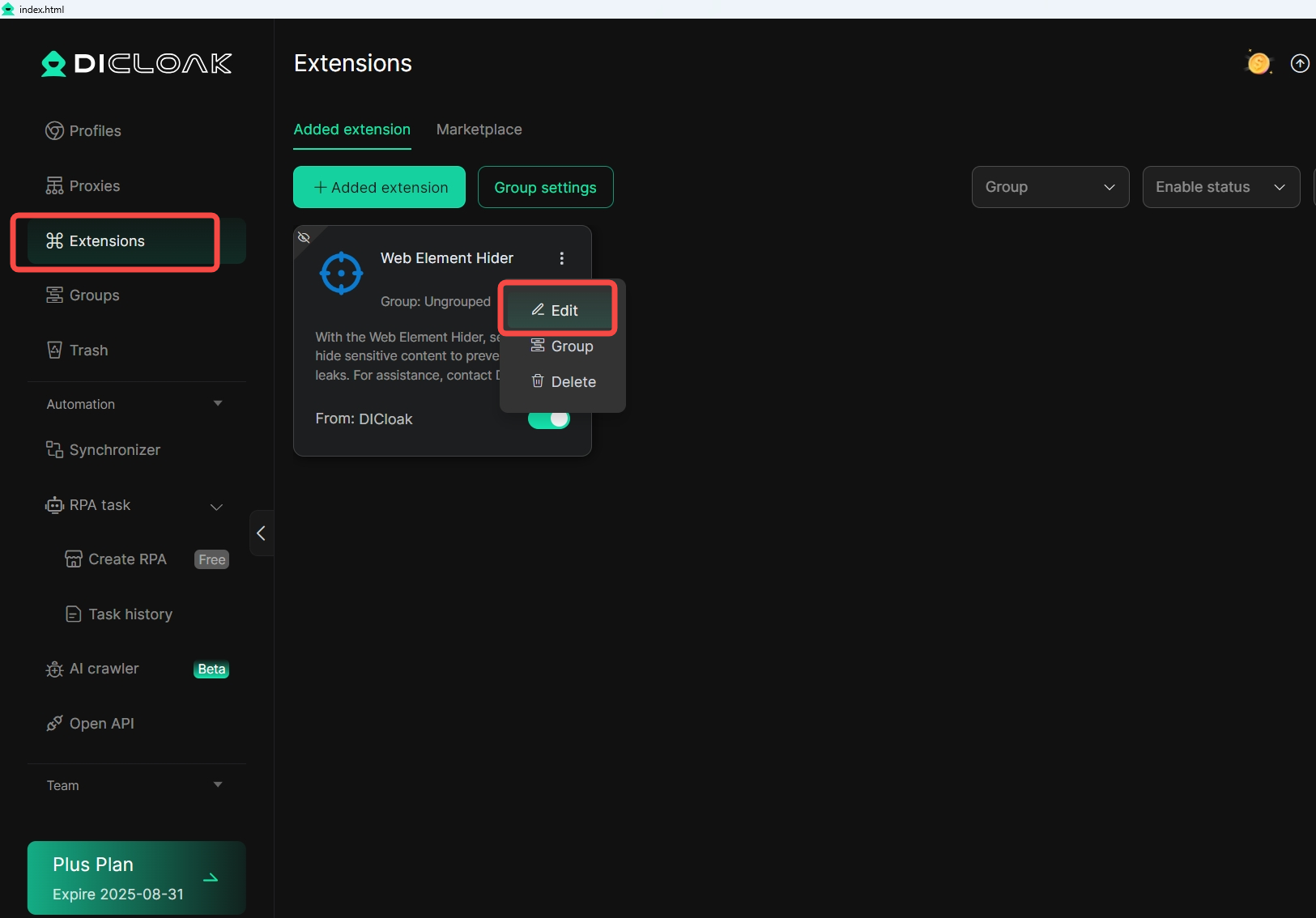
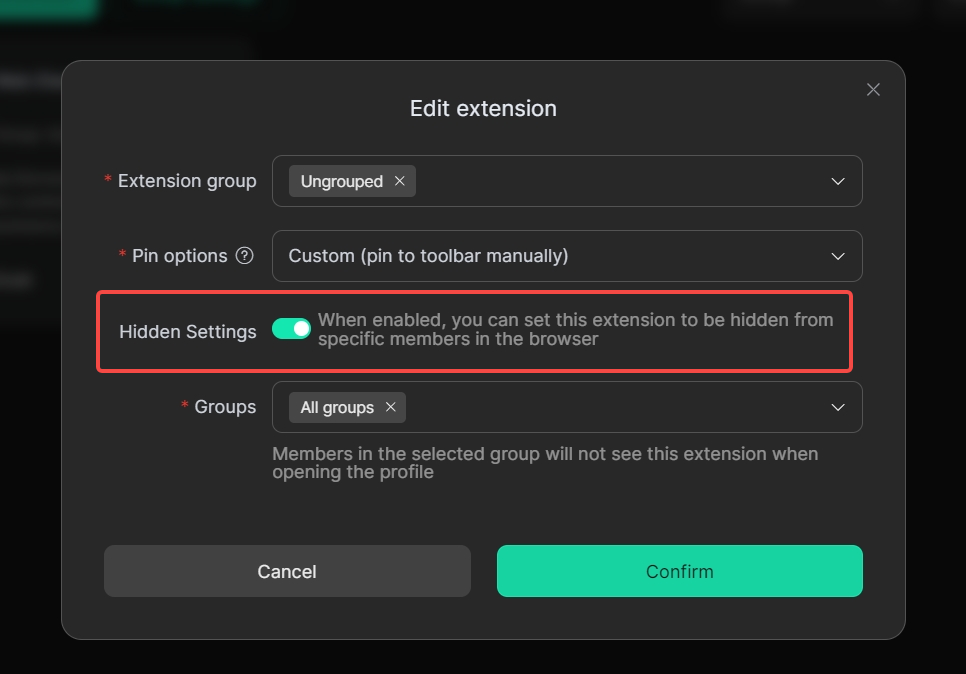
9. Open The Profile And Clear All Local Cache
[Create profile – Advanced], you can enable [Clear local cache], and set it to clear all caches or customize the clearing. After setting, each time the profile is opened, the system will automatically clear the corresponding local cache data (and will no longer synchronize data from the cloud to the local).
Usage Scenario: In the crawler scenario, by combining the [Random fingerprint on each profile launch] feature, you can automatically update the profile fingerprint and clear cached data each time you open the same profile, thereby avoiding being identified as the same device by the risk control system.
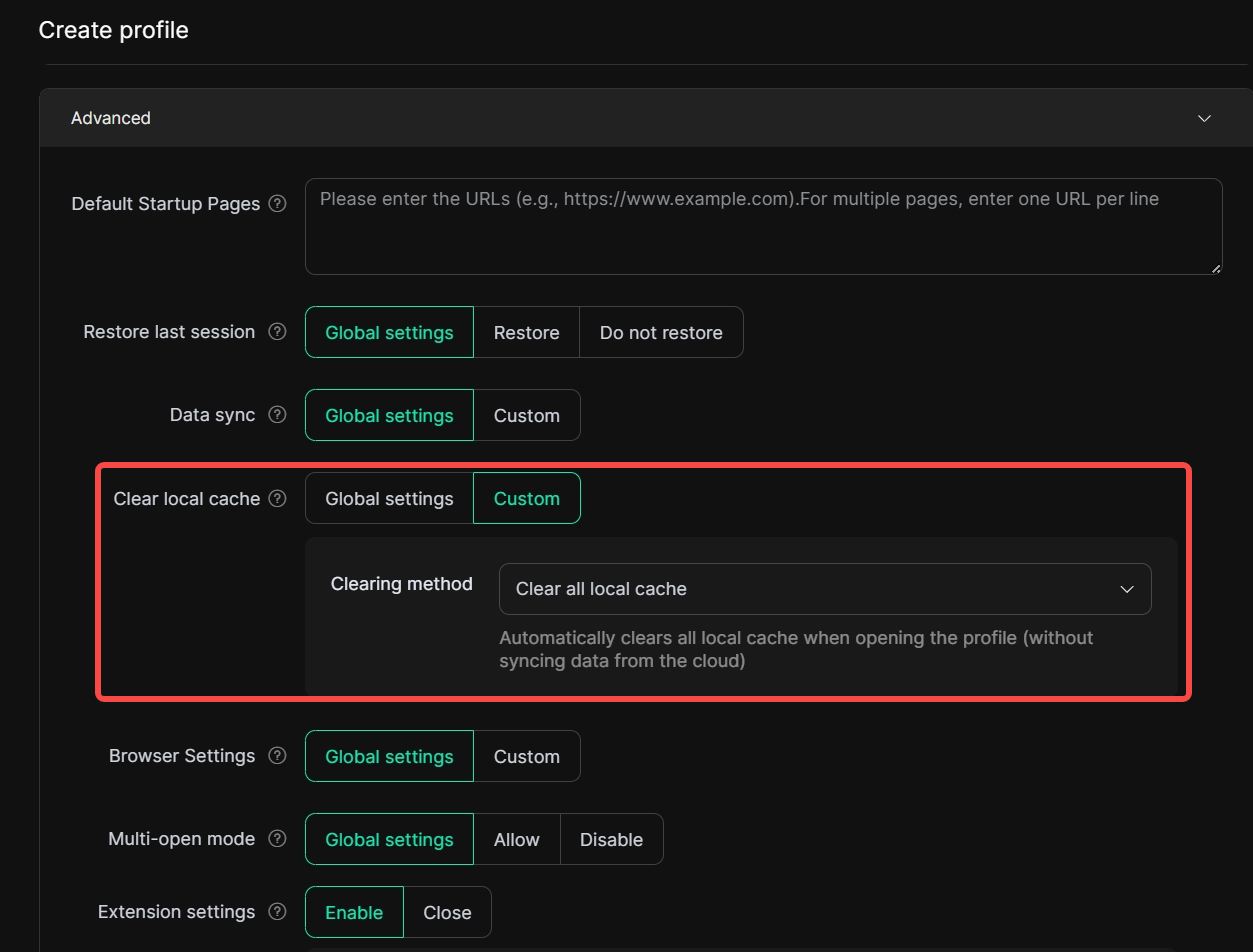
10. The Profile List Supports Ascending and Descending Order
In [Profiles], DICloak supports you in sorting the fields of the profile list in ascending or descending order as needed, enhancing your user experience.
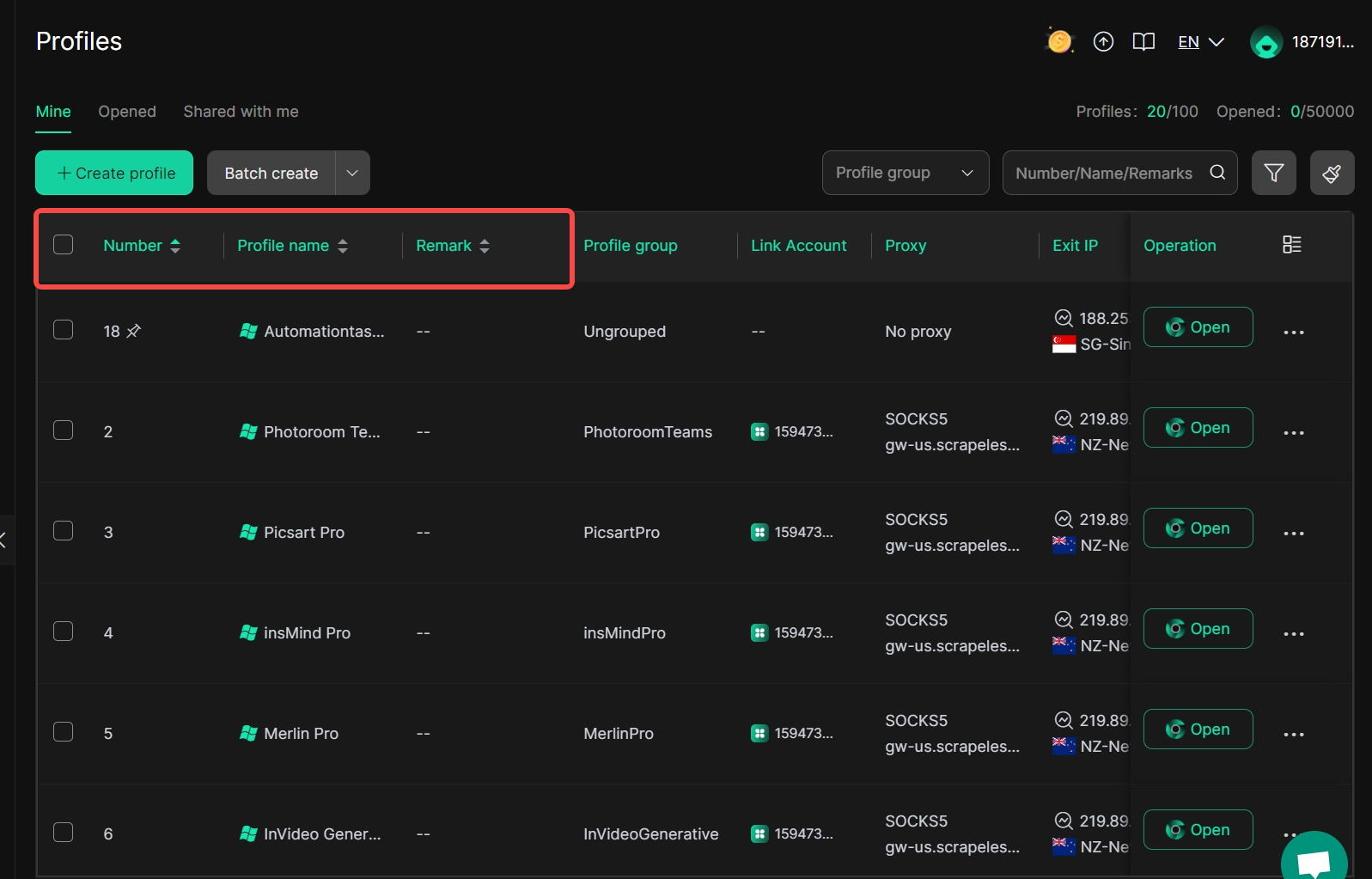
11. Migrate The AdsPower Profile
In 【Profiles – Batch import – Import file】, you can select 【Other templates – Adspower】 and upload the profile file of Adspower.
Usage Scenario: If you need to migrate from Adspower, you can export the Excel file of the Adspower profile and upload it to DICloak to perform profile migration, facilitating your seamless switch to DICloak.

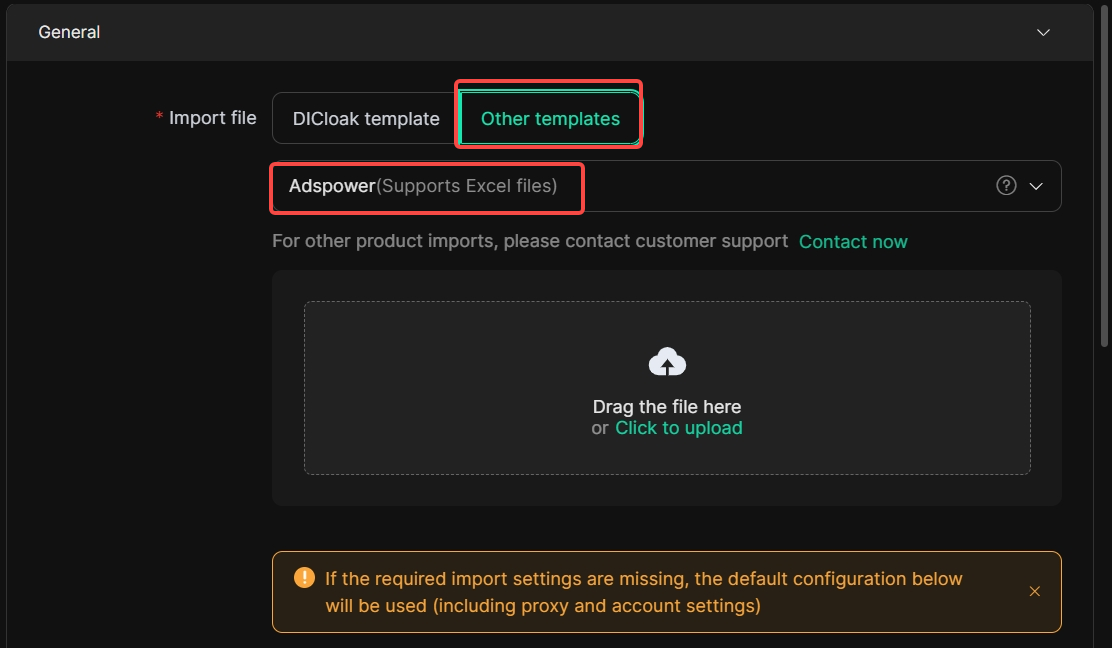
12. RPA Supports Repeated Execution
DICloak supports you in repeatedly executing the same RPA task.
Usage Scenarios: In the scenario of social media account farming, you can run the [Automated Website traffic bot] to repeatedly execute the same RPA tasks, simulate the operations of real users, quickly increase traffic to your website, improve the ranking of Google SEO keywords, and also reduce tedious manual operations.
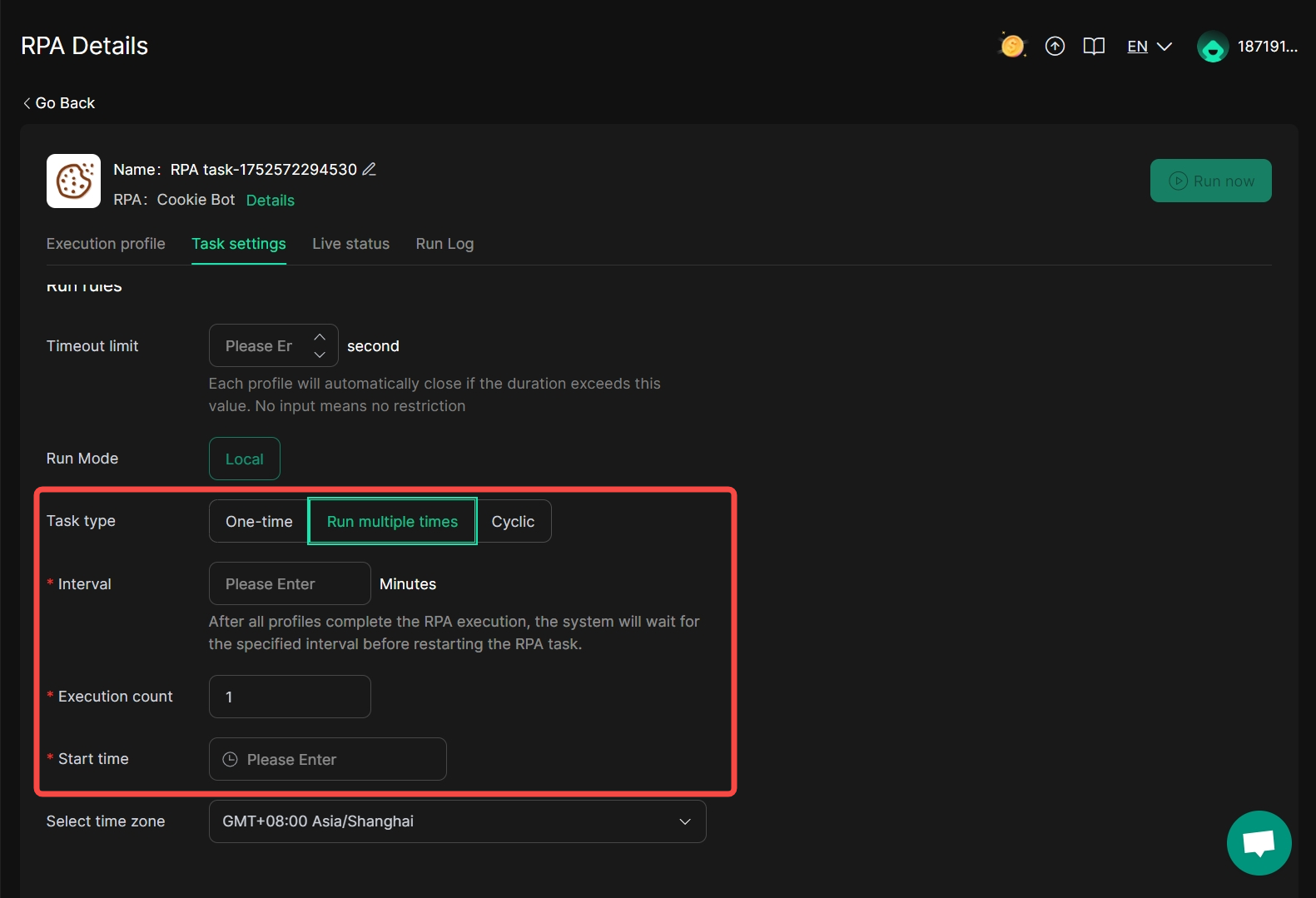
13. Supports API Extraction Of Proxies
[Proxies – Create Proxy], DICloak supports you in using the API to extract agent information and setting the extraction method.
Usage Scenario: In the crawler scenario, you can call the API to extract proxies and enable the [Extract a new IP each time the profile is launched] feature. Every time a crawler task is executed and the profile is opened, new IP information will be generated to avoid a single IP being subject to risk control.