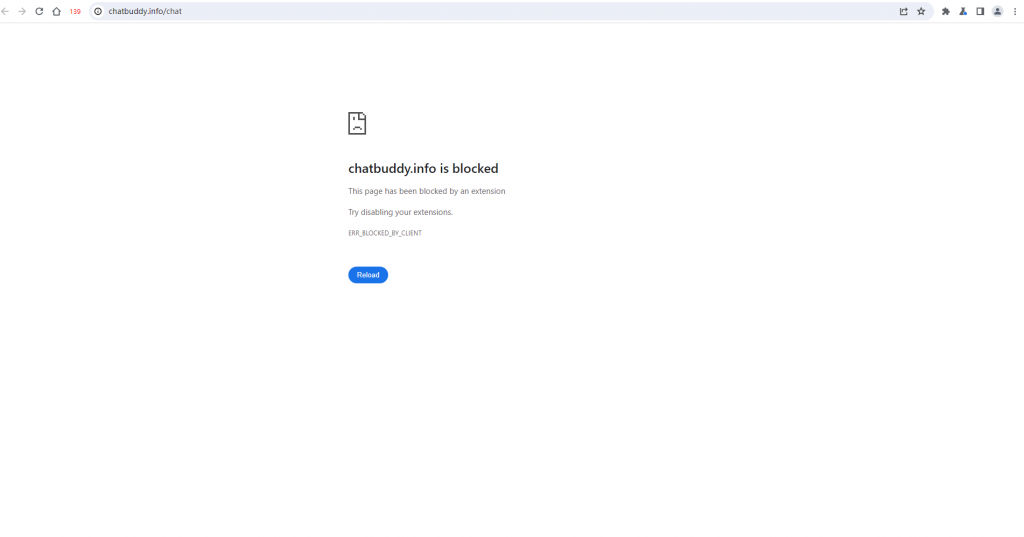If you want to limit team members from accessing specific websites within environments, you can enable the Website Access Restriction feature. With this feature, you can configure which websites members are prohibited from accessing and which websites they are allowed to access.
1. Open Basic Configuration
Log in to the DICloak software. In the left navigation bar, go to More Settings and click on Basic Configuration to enter the global configuration interface.
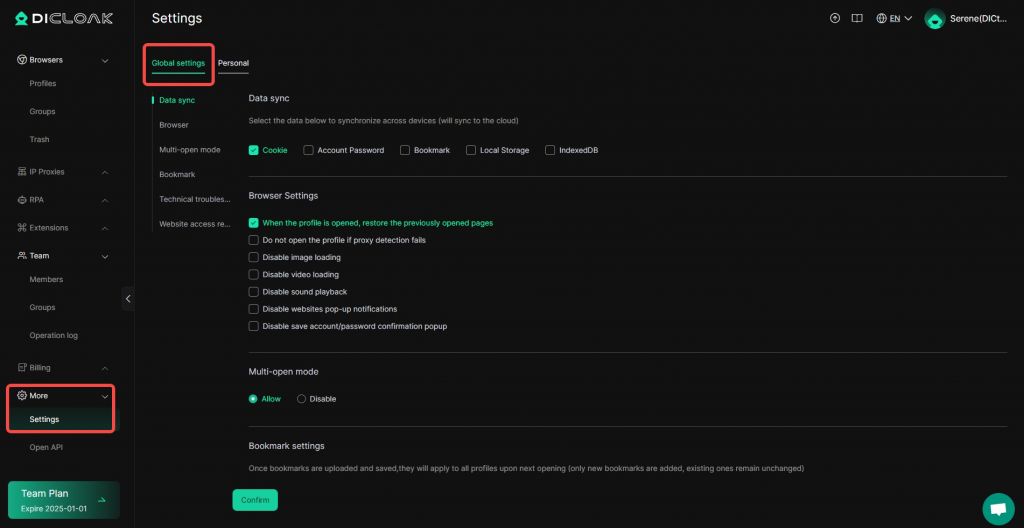
2. Configure Website Access Restriction
Click on Website Access Restriction to access the configuration interface and edit restriction settings.
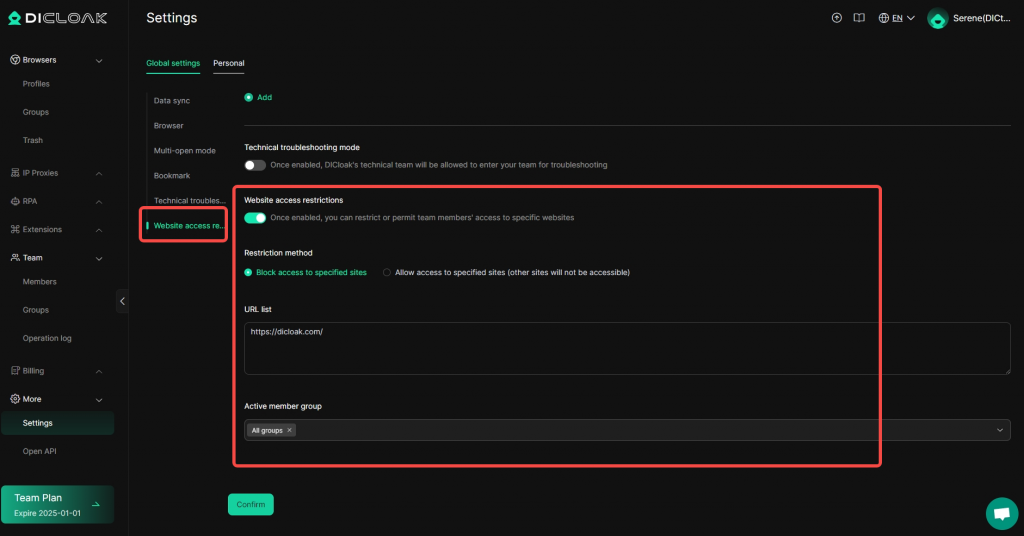
Once the Website Access Restriction is enabled, you can specify the following:
- Restriction Method:
- Prohibit Access: Members in the selected groups will not be able to access the websites listed in the restriction list.
- Allow Access Only: Members in the selected groups will only be able to access the websites listed in the restriction list and will be prohibited from accessing any other websites.
- Website List: Enter website addresses in the format
www.example.comorexample.com. Add one website per line, and separate multiple websites by starting a new line. - Effective Member Groups: You can apply the restriction to a specific member group, multiple groups, or all groups.
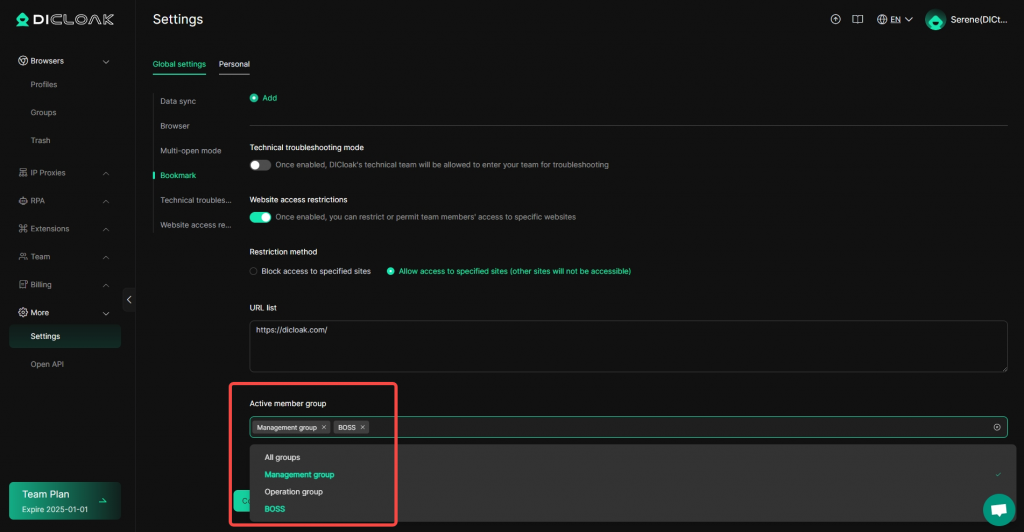
Once the Website Access Restriction feature is enabled, any restricted websites will display a notification in the environment, as shown in the example below.