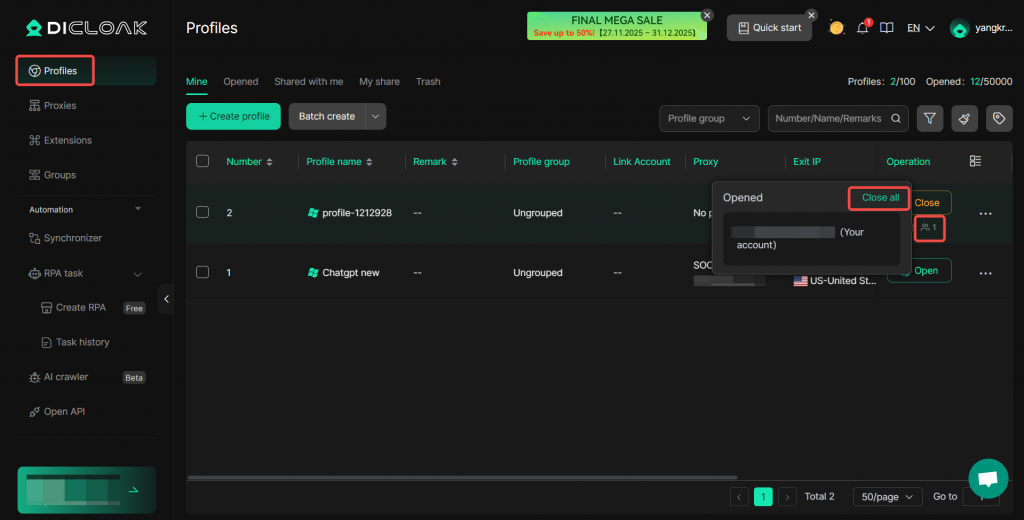In DICloak antidetect browser, “browser profiles” are commonly used to conceal or modify the characteristics of a browser, making it difficult for platforms to detect or track device, IP, and other personal information.
Typically, browsers send identification information when visiting websites, such as user agent strings, plugin lists, operating system, and browser versions. Websites use this information to identify the browser type and the version of visitors for detection or tracking purposes.
DICloak antidetect browser modifies or simulates these identification details to hide the true browser characteristics from websites. On the “Profiles” page, you can create, open, edit, delete, and filter browser profiles as you need.
Overview of Profiles Page
Open and log in to the DICloak software. You can find the “Profiles” on the left navigation bar.
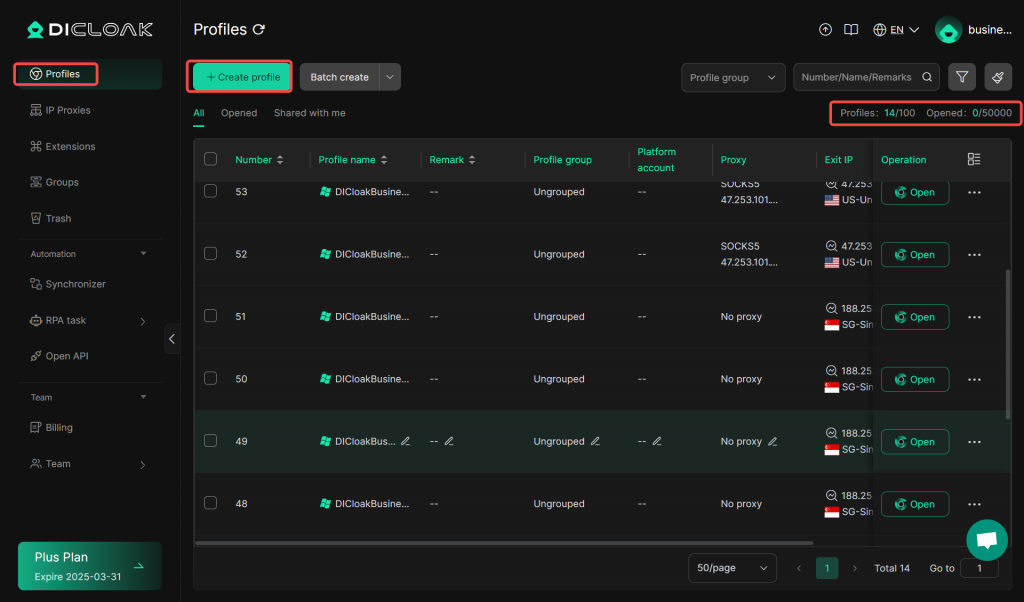
- Profiles: 14/100: it displays the number of browser profiles that you can create and the number of browser profiles that you have already created.
- Opened: 0/50000: It shows the number of times browser profiles that you can open today and the number of times browser profiles that you have already opened today. (PS: You can refresh the list or reopen the DICloak to update the statistics.)
- Create Profile: Click “Create Profile” button to create a new browser profile.
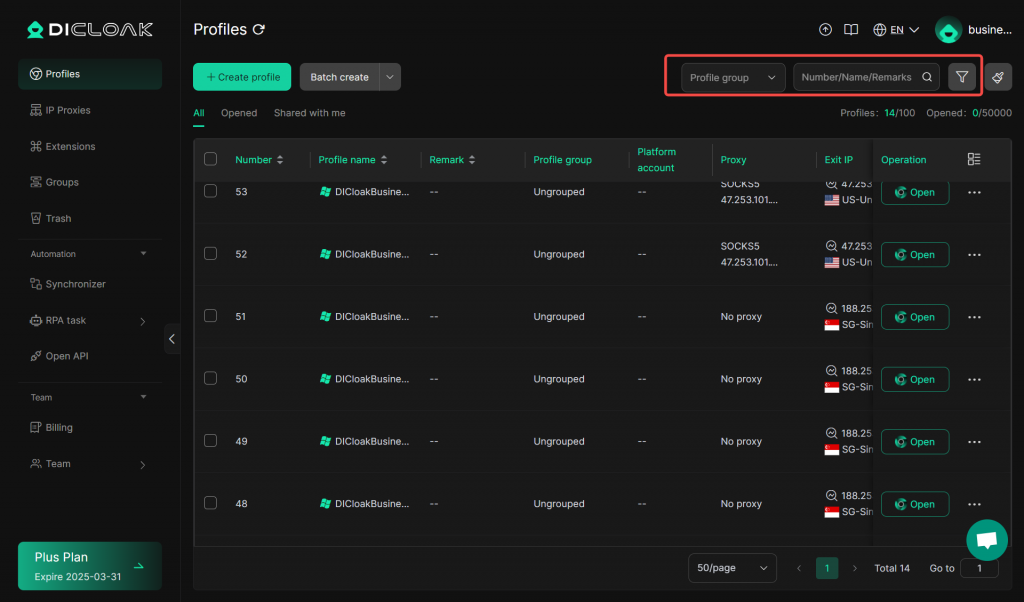
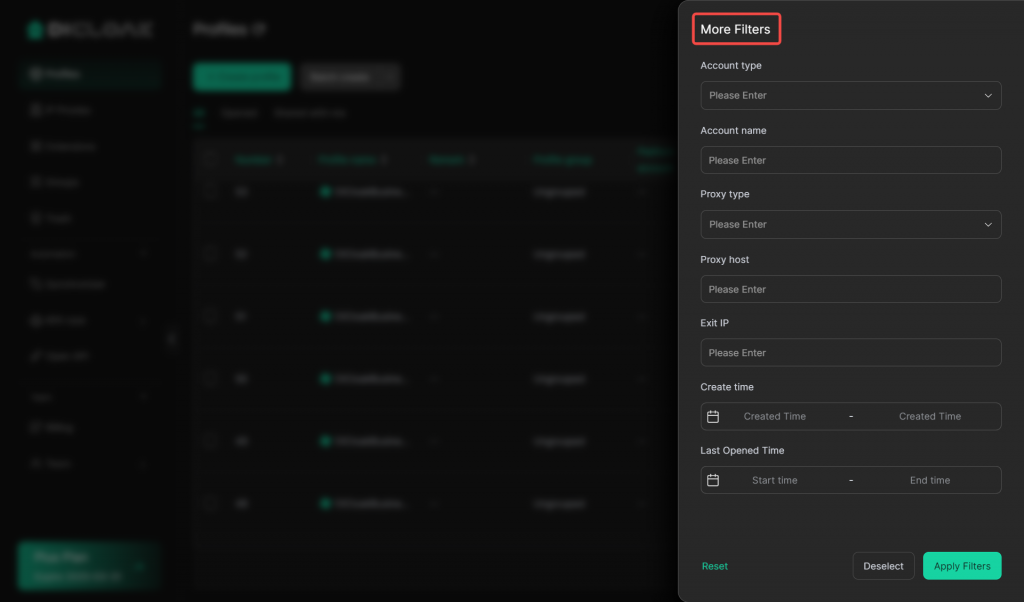
- Browser Profile Filter: You can filter existing browser profiles by Proflie group,Profile Number, Profile Name/ID, Account type/Name, Proxy type,Proxy host, Exit IP,and Profile Creation Time. Users can click the “Reset” button to clear the filter conditions.
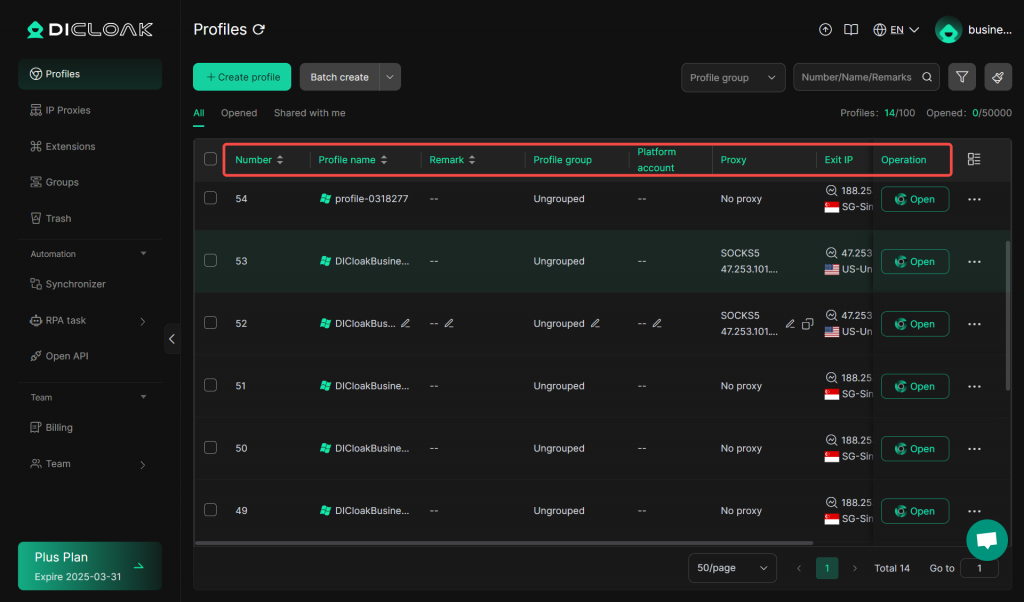
- Browser Profile List: You can view all the browser profiles that you have created here.
- Number: Each profile is automatically assigned a number, with the list sorted in reverse chronological order of profile creation.
- Profile Name: The name you assigned to the profile when creating it.
- Remark: The notes you added when creating the profile to help you track profile information easier.
- Profile Group: You can categorize your profiles into groups when creating them for better management.
- Platform Account: The platform account information you added when creating the browser profile.
- Proxy: The proxy information you configured when creating the profile.
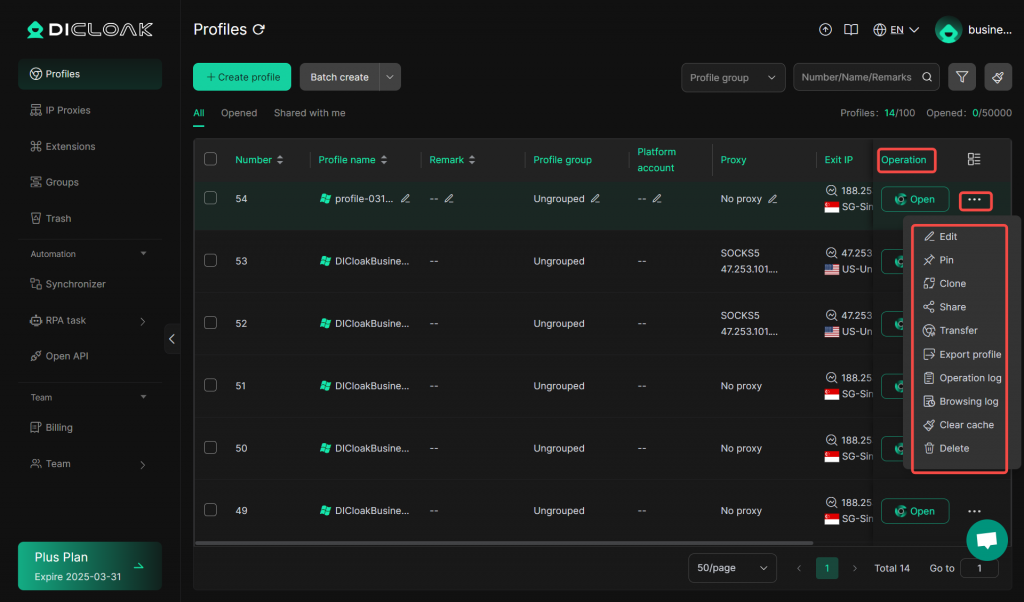
- Operation: You can Edit,Pin,Clone,Share,Transfer,Export profile,Operation log,Browsing log,Clear cache,Delete browser profiles with these buttons.
- Exit IP: You can view the exit IP address of your profile as well as its geolocation information.
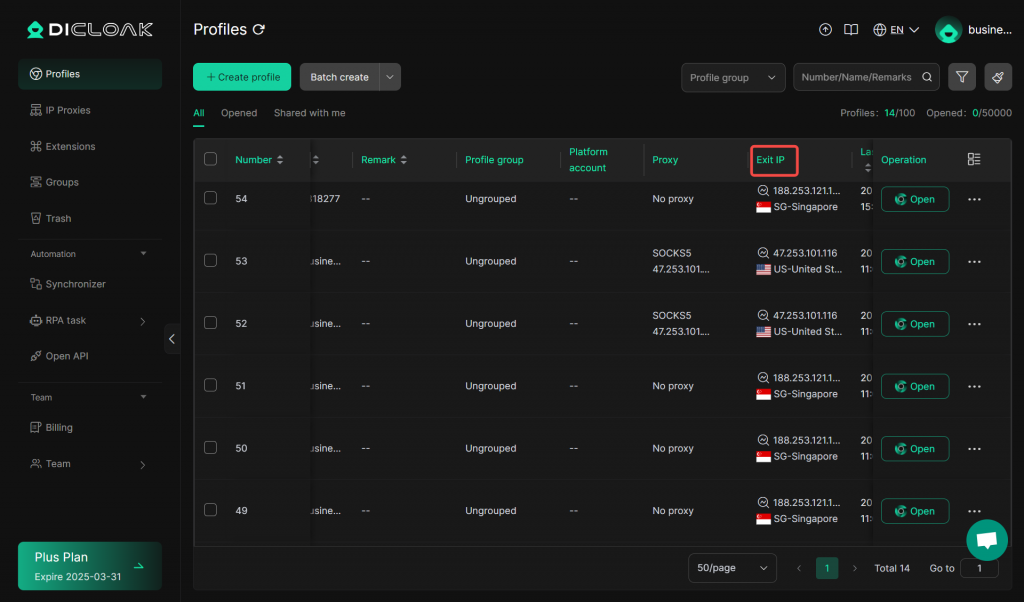
[Close all] An environment that has been opened by members
In Profiles, click the personnel icon under the operation field to view multiple open members and close them all with one click. All members who have the profile open will have the profile closed on their devices. (Supported only for version V2.6.13 or above)