Introduction of IPFLY
IPFLY Proxy is a company specializing in proxy services of high-performance, aiming at optimizing internet access, data collection, and privacy protection. Their features include fast and stable proxies, a wide range of IP coverage, and robust privacy safeguards.
IPFLY Proxy’s services are suitable for web scraping, ad verification, social media management, and market research among other applications. This company is dedicated to providing professional, efficient, as well as reliable proxy solutions for its users.
IPFLY Proxy Configuration
1. Log in IPFLY and Copy Proxy Information
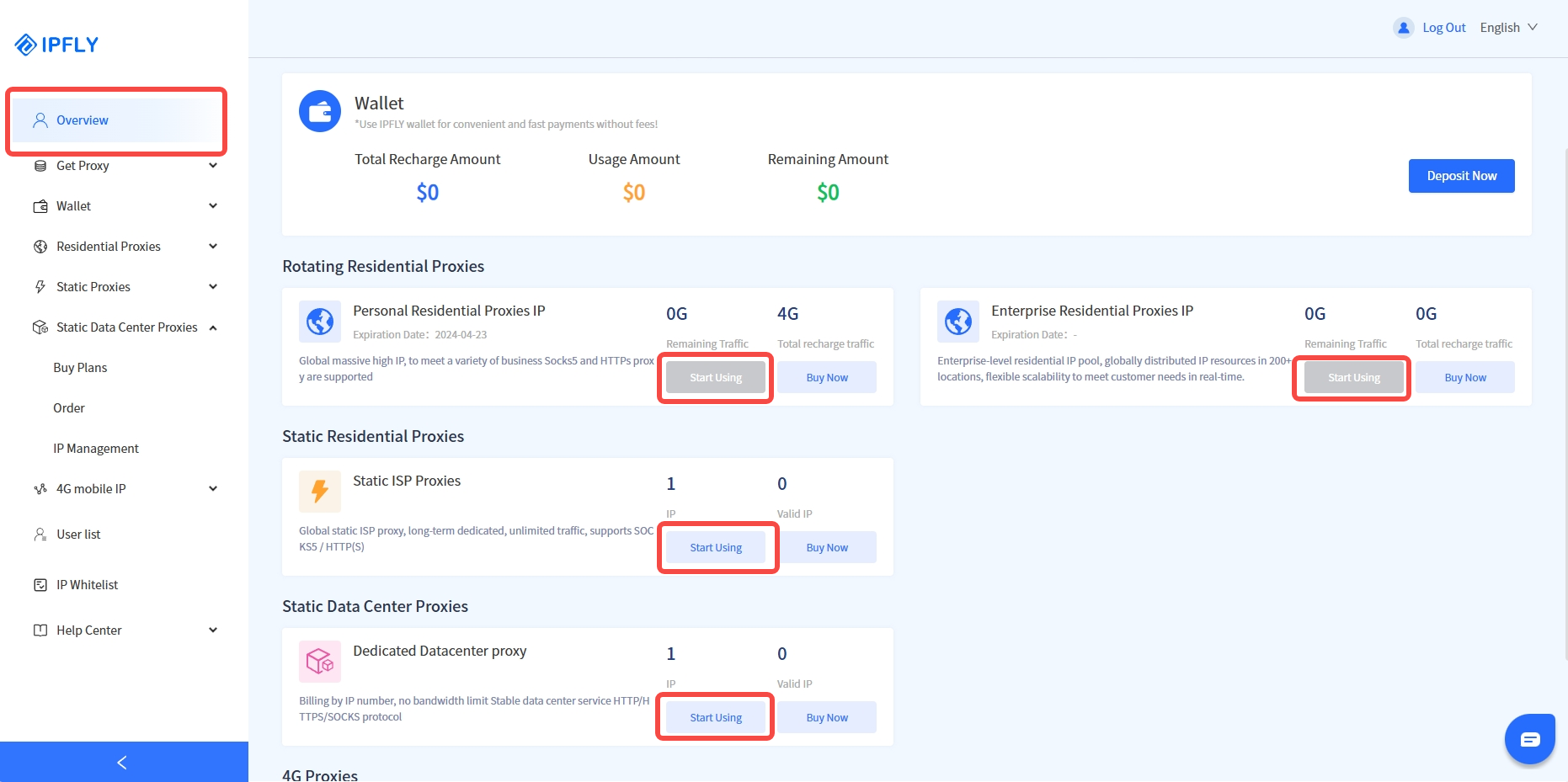
- Log in to IPFLY and navigate to “Overview” on the left navigation bar to view your purchased proxy orders. (Tips: if you haven’t made a purchase, you need to buy a proxy first before proceeding to the next steps).
- Select your purchased proxy and click “Start Using” to access the proxy information page.
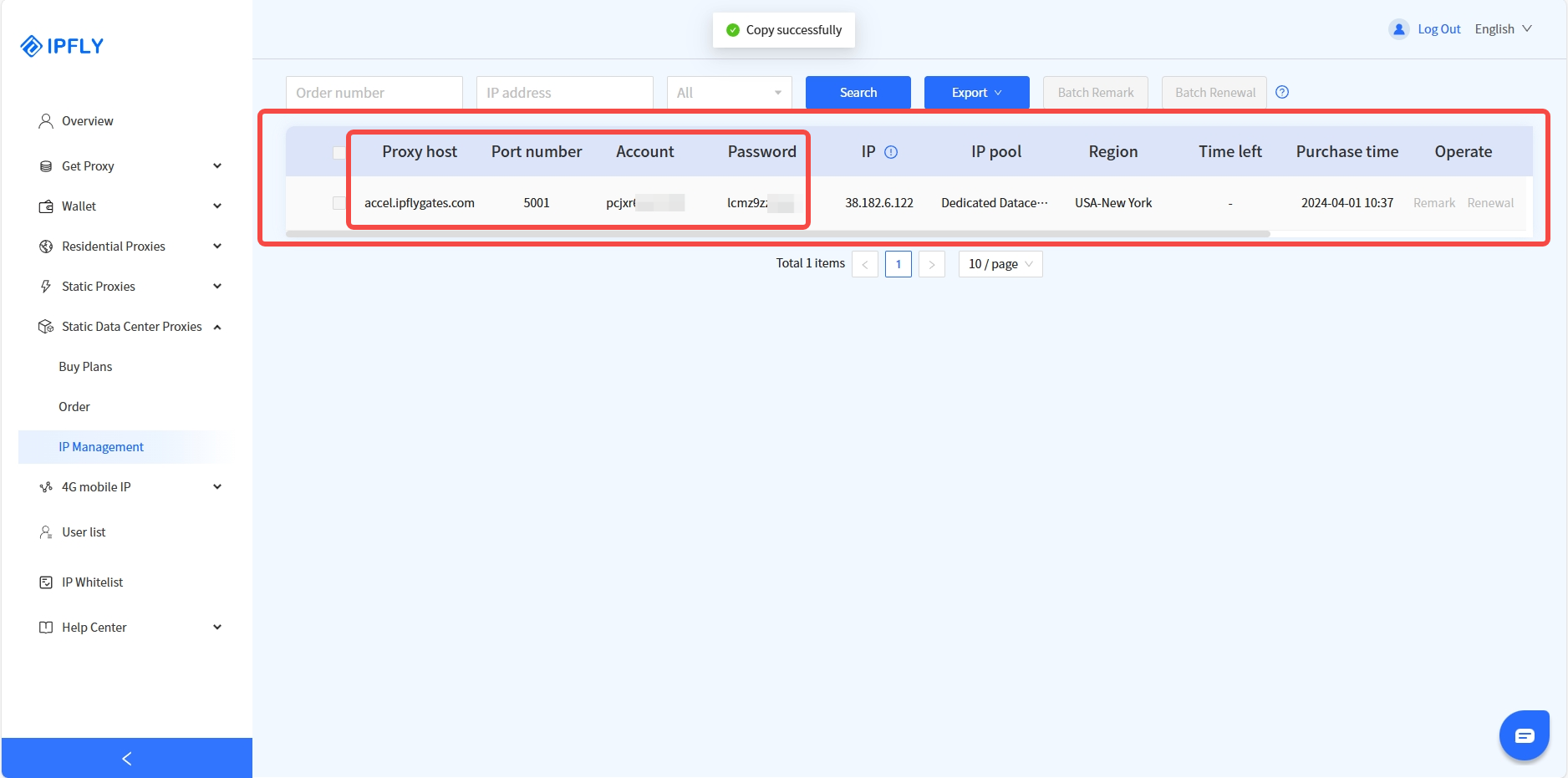
- Click on “Proxy Host“, “Port Number“, “Account“, and “Password” to copy the proxy information.
2.Configure IPFLY Proxy in DICloak
Note: Internet connections within mainland China (excluding Hong Kong, Macau and Taiwan) generally cannot directly access foreign IPs. Therefore, if you are trying to configure an overseas IP proxy in DICloak within mainland China (excluding Hong Kong, Macau and Taiwan), you need to set up an overseas network through a VPS, a dedicated international line, or a VPN service first. Then you will be able to connect and access the overseas IP in DICloak properly.
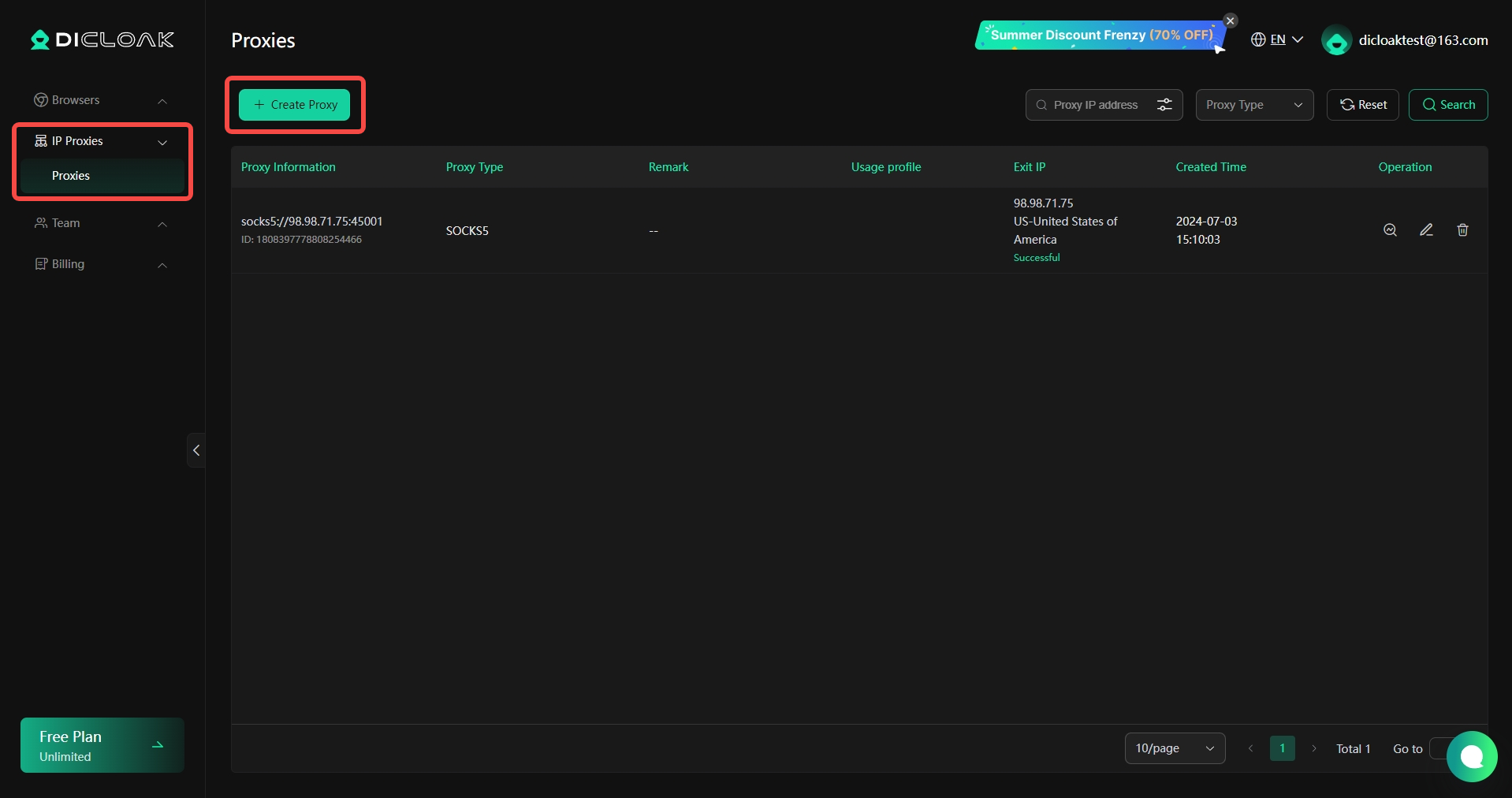
- Log in to DICloak, find the “Proxies” on the left navigation bar, and click “Create Proxy“.
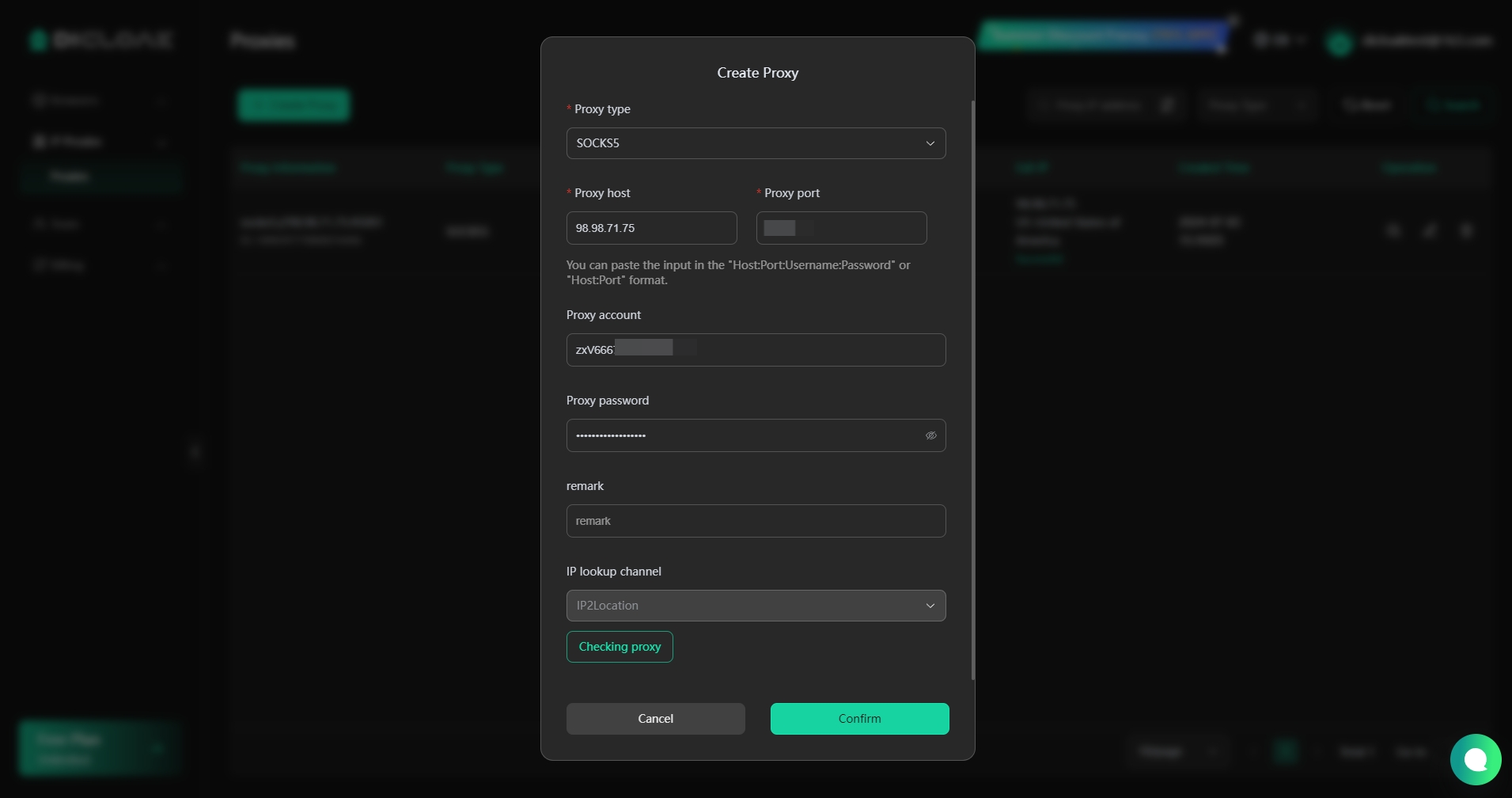
- Based on the proxy information that you purchased on IPFLY, please select the “Proxy Type” and copy the “Proxy Host“, “Proxy Port“, “Proxy Account“, and “Proxy Password” from the IPFLY website, then paste them into DICloak.
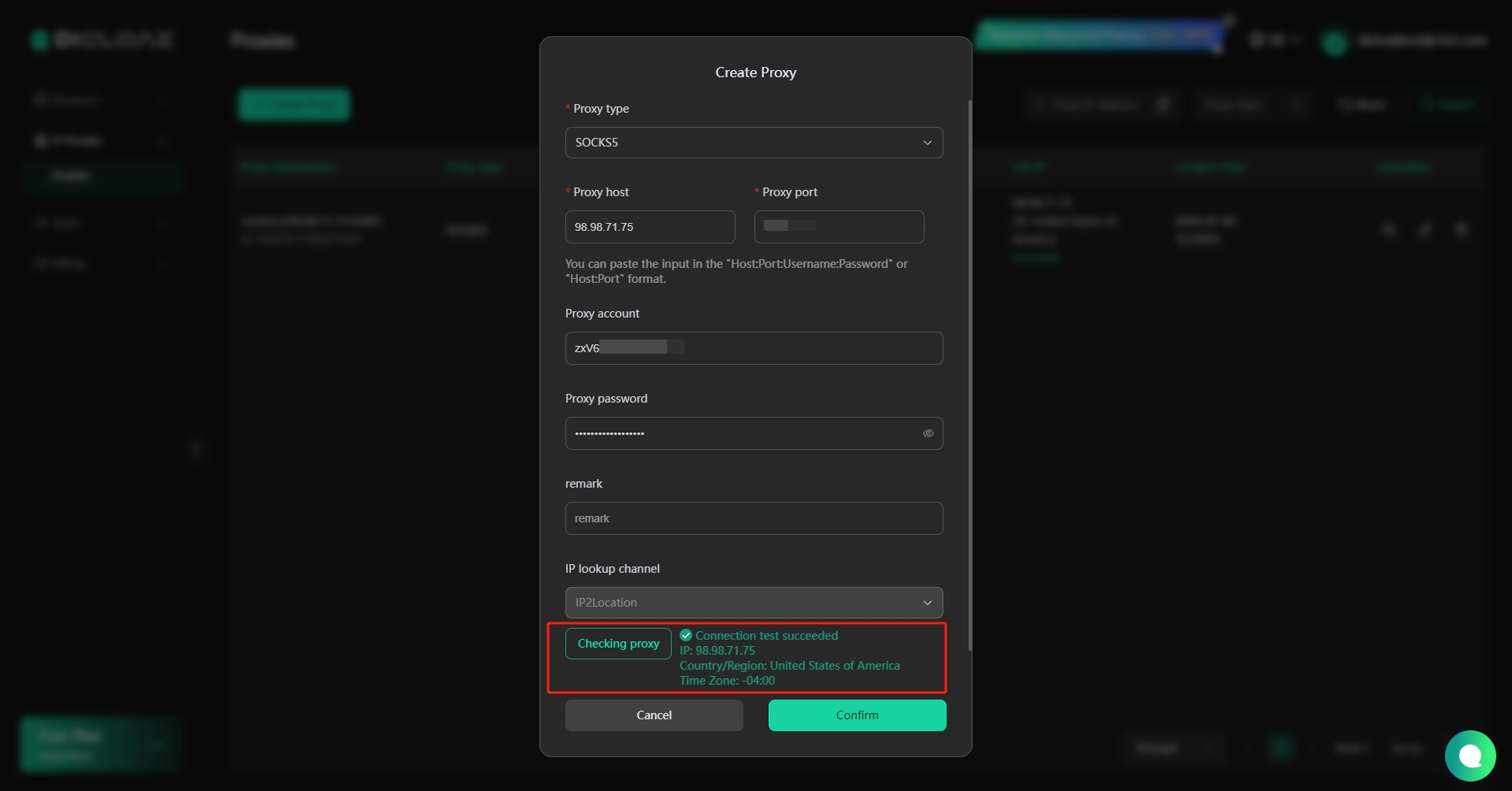
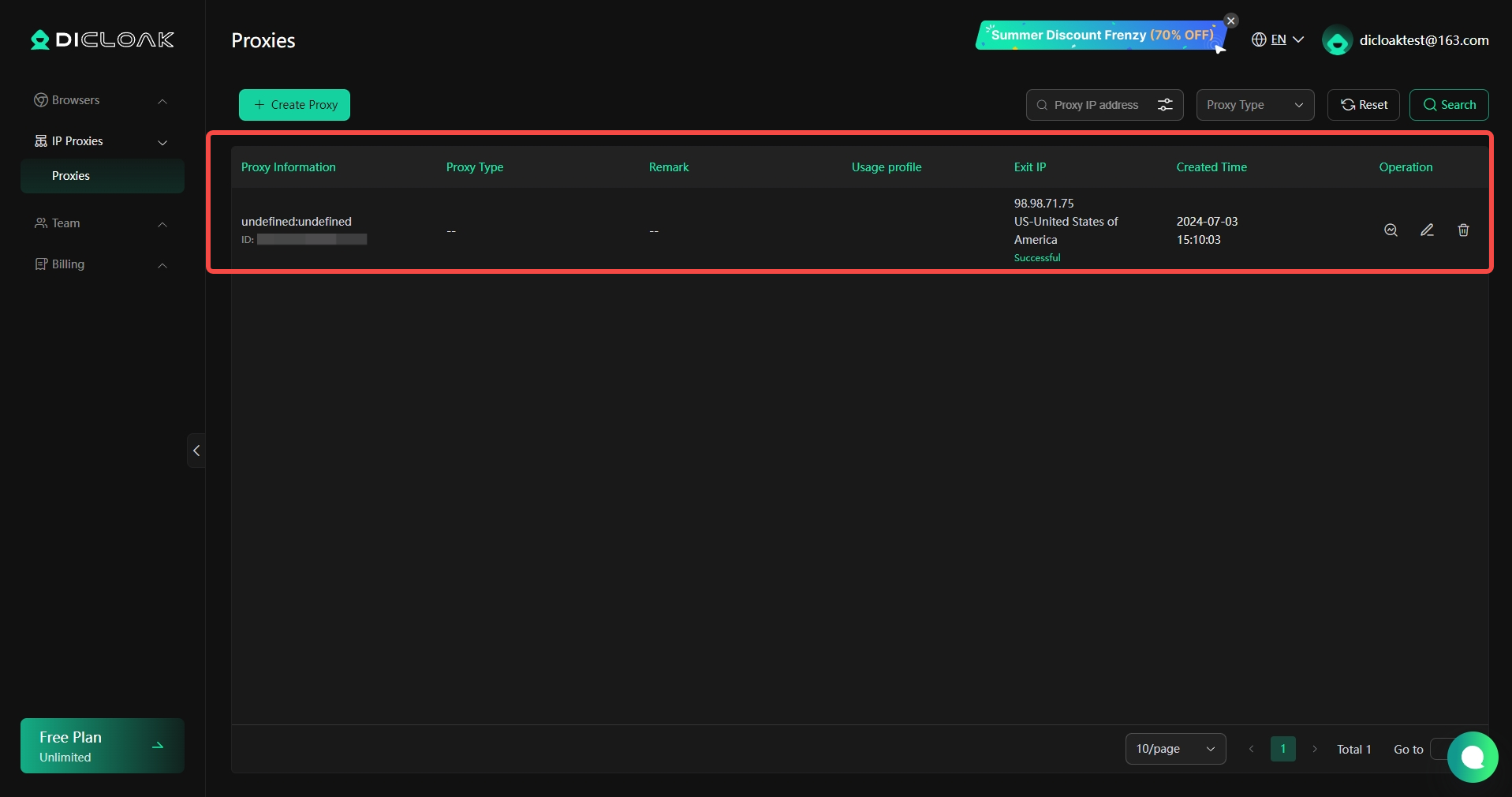
- Click “Checking Proxy” to verify if the proxy is successfully connected. If the connection is successful, click the “Confirm” button to complete the proxy setup.
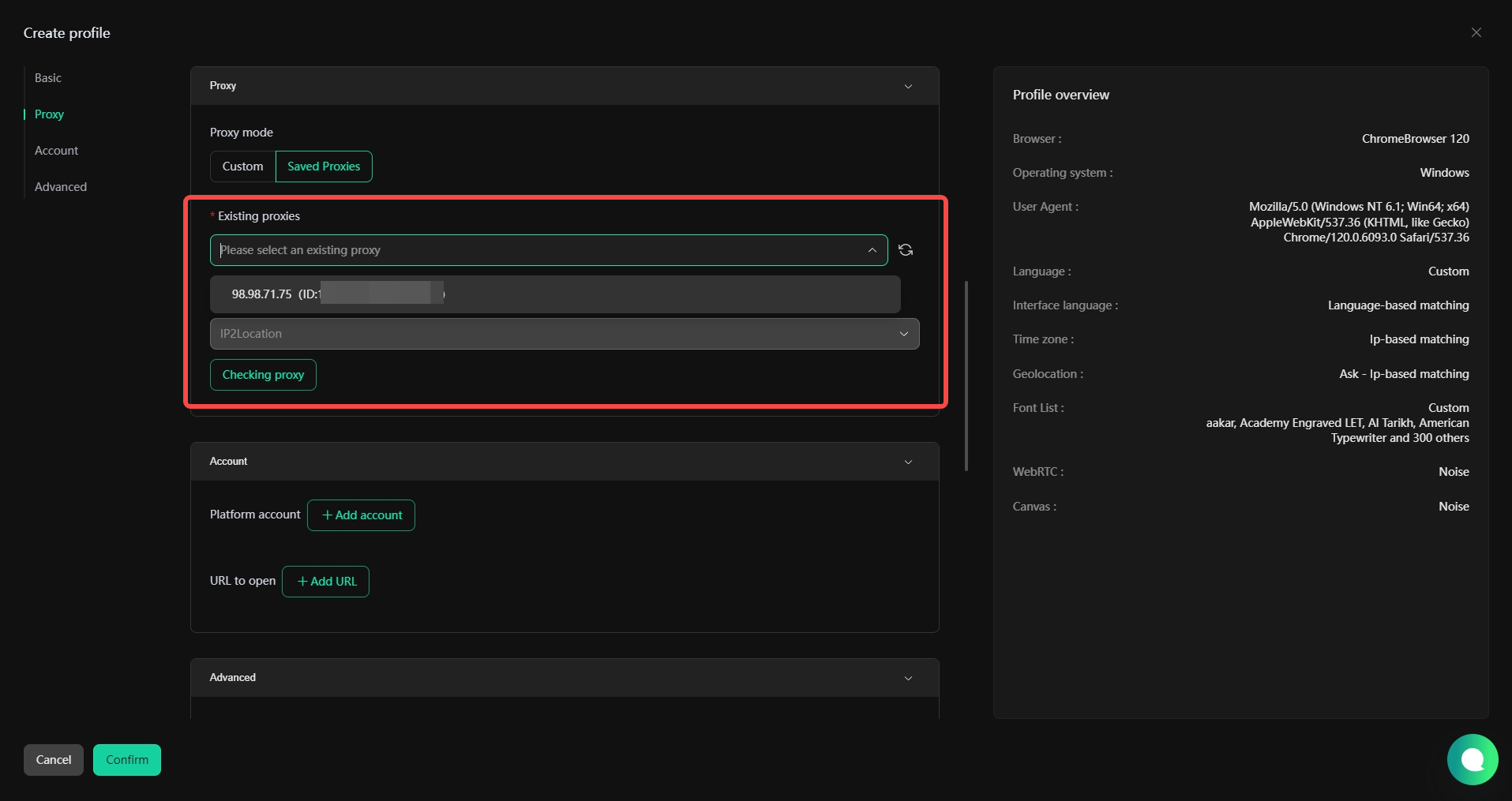
- Once the proxy is set up, you can use it when creating browser profiles by selecting “Saved Proxies” and choosing the proxy you have configured.