To create a new browser profile, you need to fill in the basic information for your browser profile. Follow these steps to fill in the basic information as required.
Profiles – Create Profile
Open and log in to the DICloak software. Find “Profiles” on the left navigation bar and click the “Create Profile” button to enter the profile creation page.Or click “Edit” to edit existing profile.
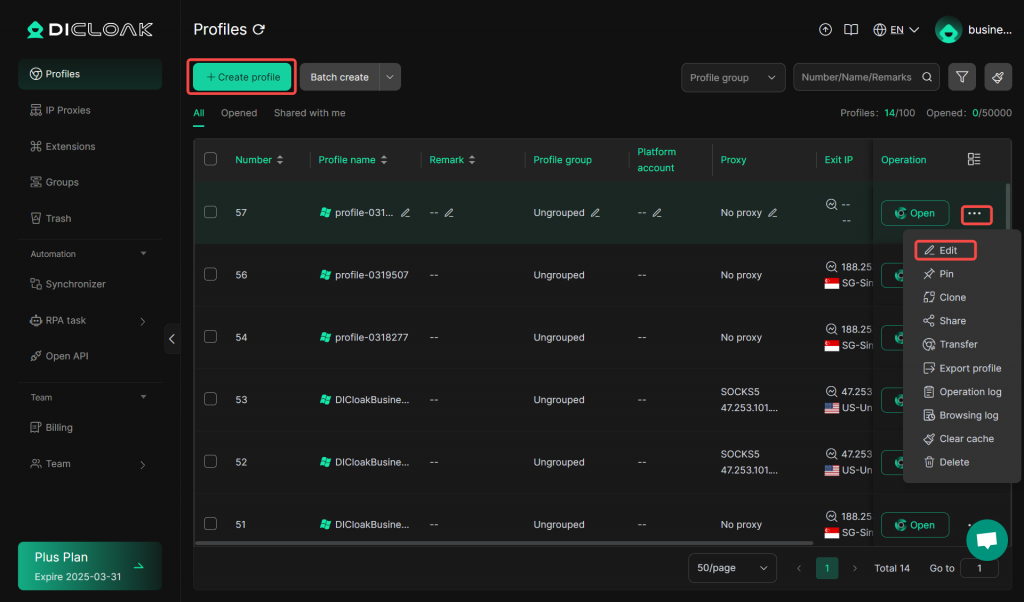
Create Profile – General Settings
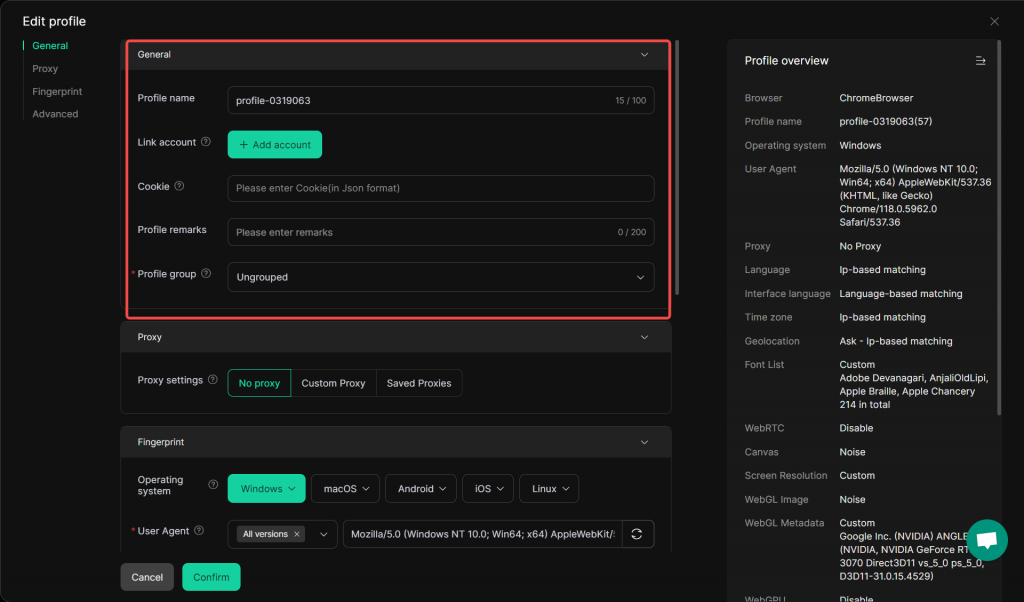
- General Section (highlighted in red)
- Profile name: Displays the current name of the profile. You can rename it, with a character limit of 100 (15 characters are already used in the shown example).
- Link account: The “+ Add account” button allows you to associate an account with this profile.
- Cookie: A field where you can enter cookies in JSON format. Cookies are used to store user – related information for websites.
- Profile remarks: A space for you to add notes or descriptions about the profile, with a limit of 200 characters.
- Profile group: You can assign the profile to a specific group or keep it ungrouped.