DICloak allows users to set up different teams, with each team’s subscription plan and browser profiles data isolated from each other. After setting up a new team, you can add new browser profiles, team members and create new member groups. If you want to create a new team, you can follow the tutorial below.
Operation Guide
1.Click “Your account“
- Open and log in to the DICloak software. Find your account information at the top right corner of navigation bar and click on it.
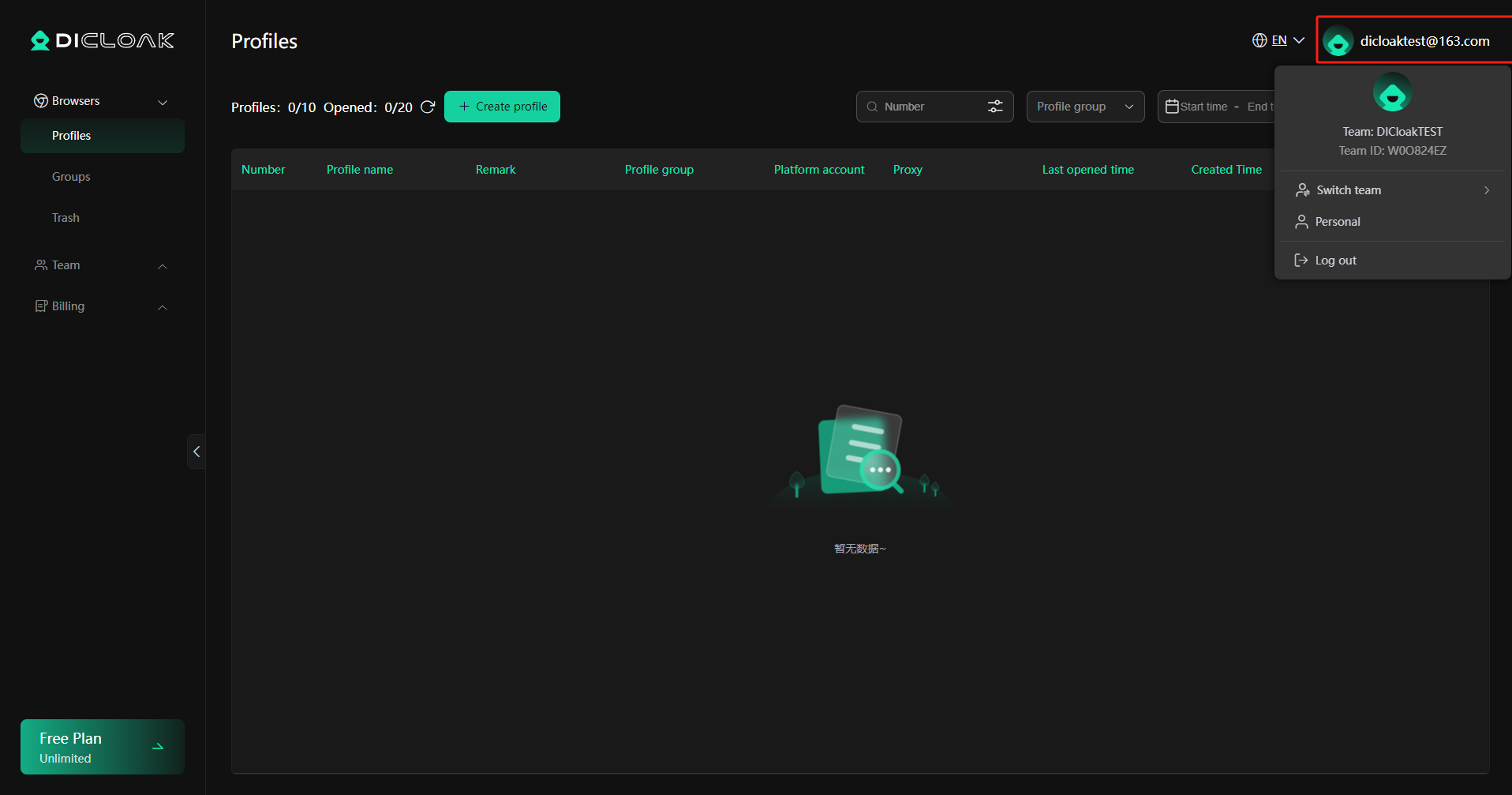
2.Switch Team
- Click on “Switch Team” to open the team information panel, then click “Create a new team“.
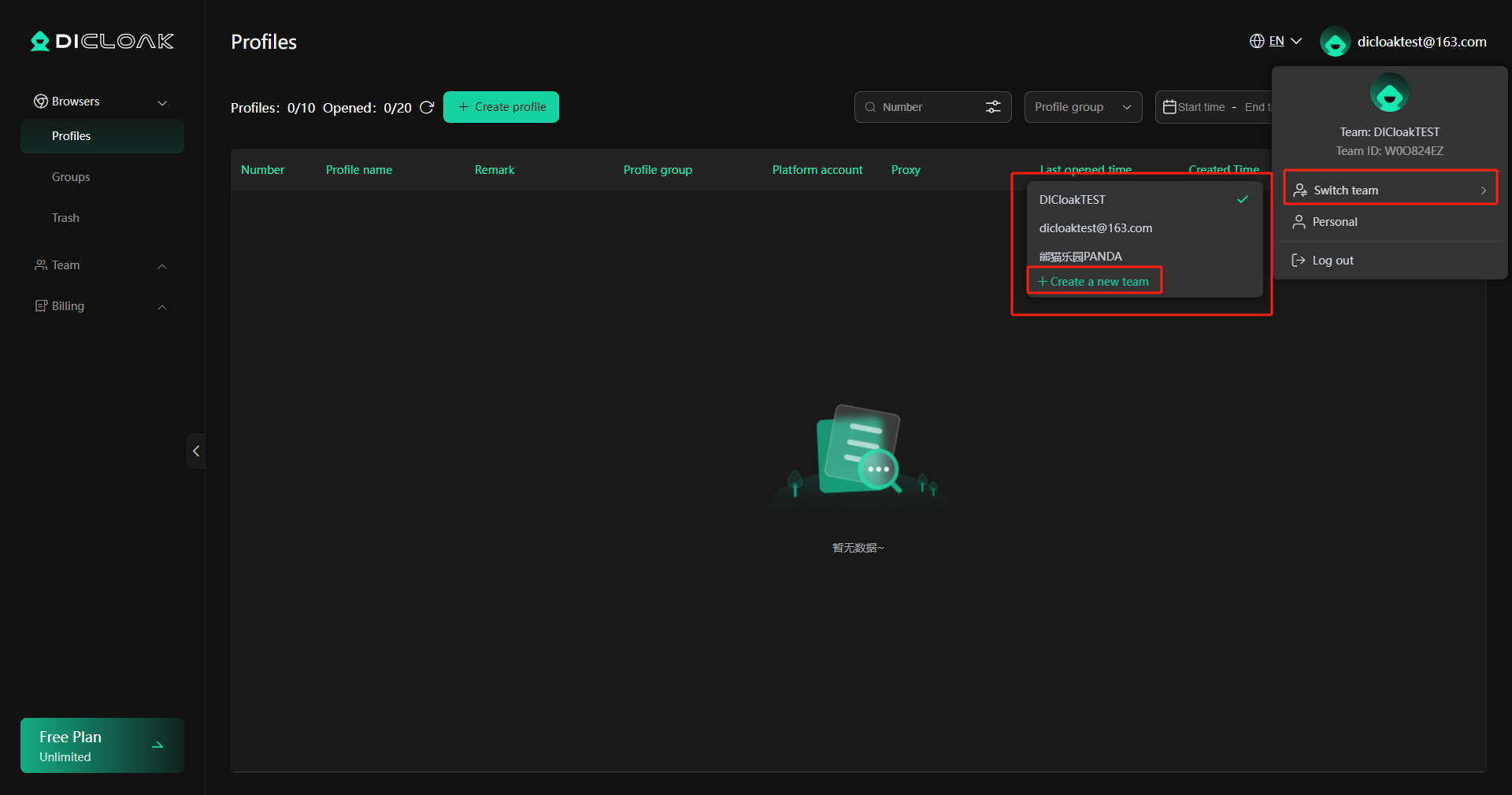
3.Confirm to Create a New Team
- Enter the team name and click the “Confirm” button to create a new team.
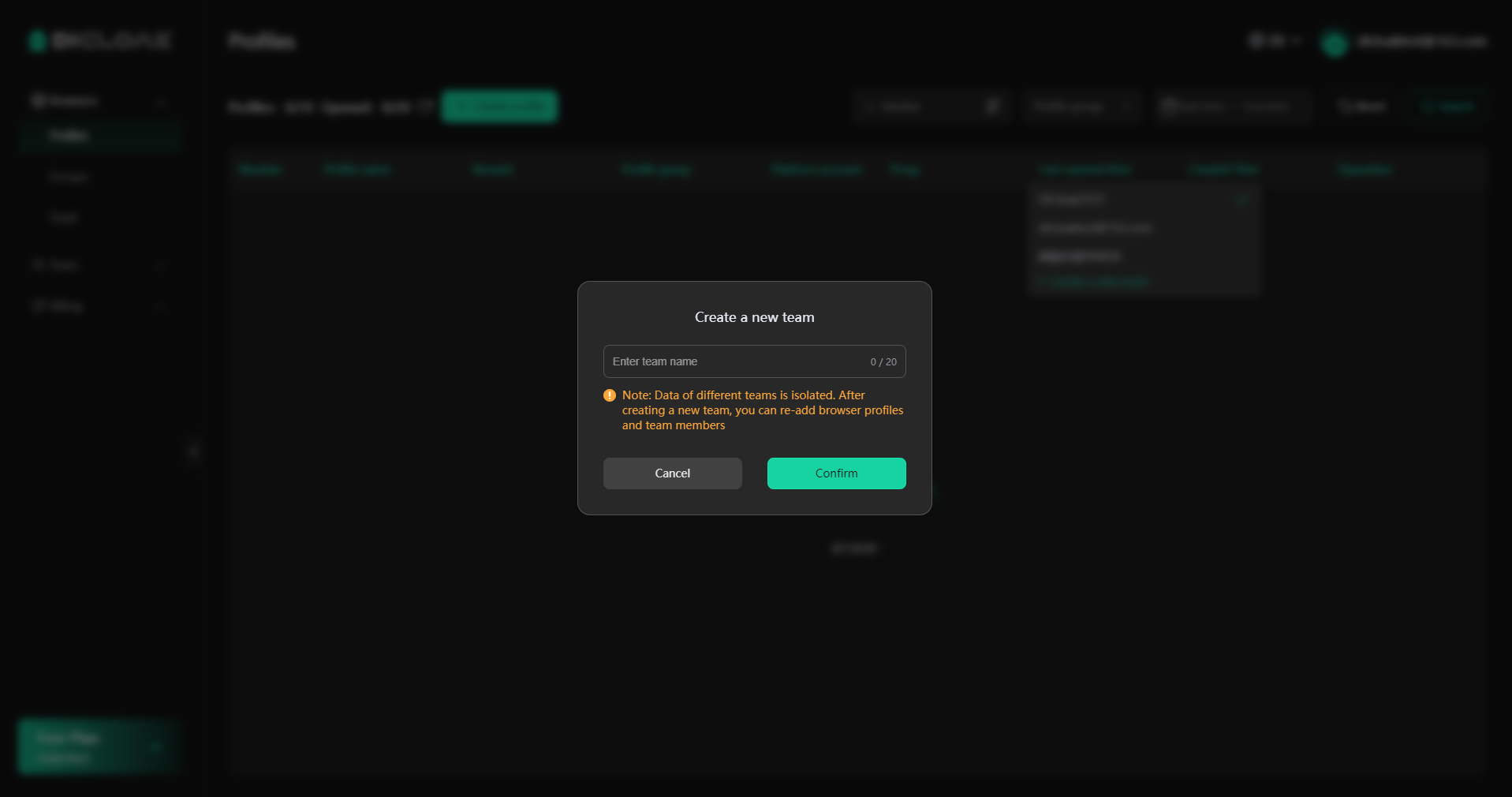
Frequently Asked Questions
Q1: Can every user create a team?
A: Yes, every user can create a new team.
Q2: How many teams can I create at most?
A: Each user can create no more than10 teams.
Q3: If I subscribe to X Plan in Team A, can I share the X Plan with Team B?
A: No, each team’s subscription plan is isolated and cannot be shared across team.
Q4: Can the browser profiles created in Team A be shared with Team B?
A: No, they are not shared. Profiles created in different teams are kept completely isolated from each other. You can share a profile with another team, but the ownership of the profile remains with the original team (Profile sharing is only supported on Plus Plan).
Q5: If I’ve already had my own team, can I still join a team created by another member?
A: Yes, you can join new teams created by other members even if you’ve already had your own team.
Q6: If I’ve reached the maximum number of teams that I can create, how can I create more?
A: You can transfer your Super Admin permissions for a specific team to another member. The number of teams for which you transfer Super Admin permissions determines how many new teams you can create. For example: User A has created 10 teams and transfers Super Admin permissions for 2 of them to User B (who originally had created 5 teams). After the transfer, User A can create 2 new teams, and User B can create 3 new teams. You can also register a new DICloak account to create new teams.