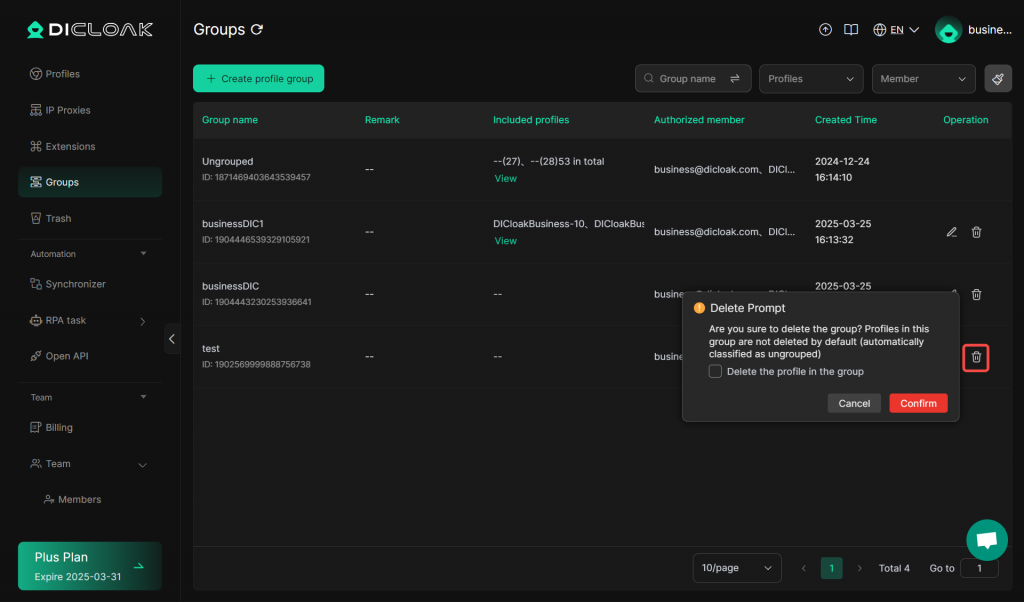If you want to manage the established browser profiles by grouping them, you can follow the tutorial below.
Operation Guide
1.Click “Groups” Button
- Open and log in to the DICloak software. Find and click “Groups” on the left navigation bar.
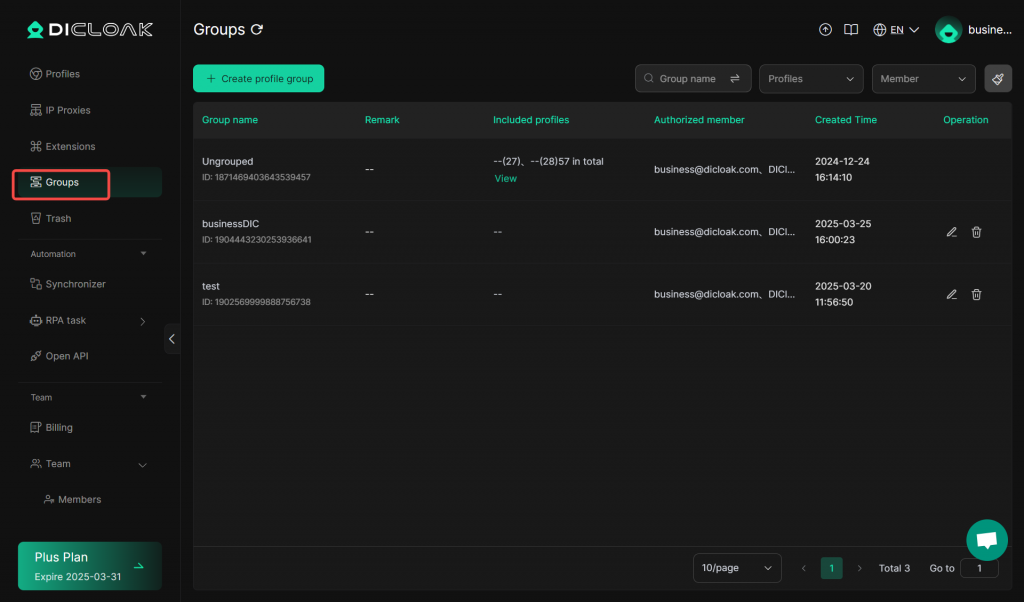
2.Click “Create profile group” Button
- Click the “Create Profile Group” button to create a new profile group.
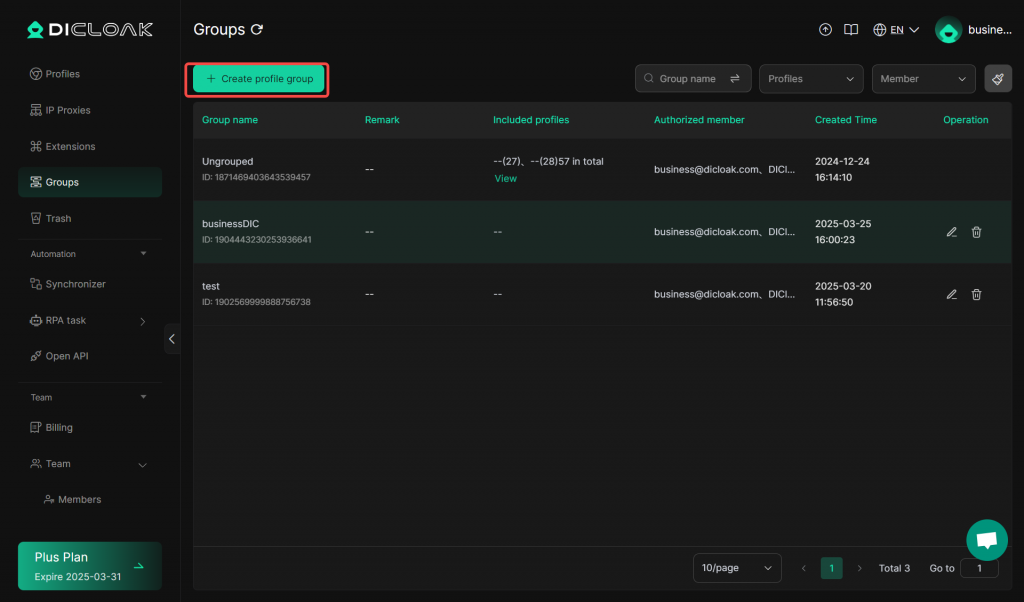
3.Enter Group Information
- Enter the group name and remark, then select the team members who can use the profiles in this group. After that, click the “Confirm” button to complete the setup.
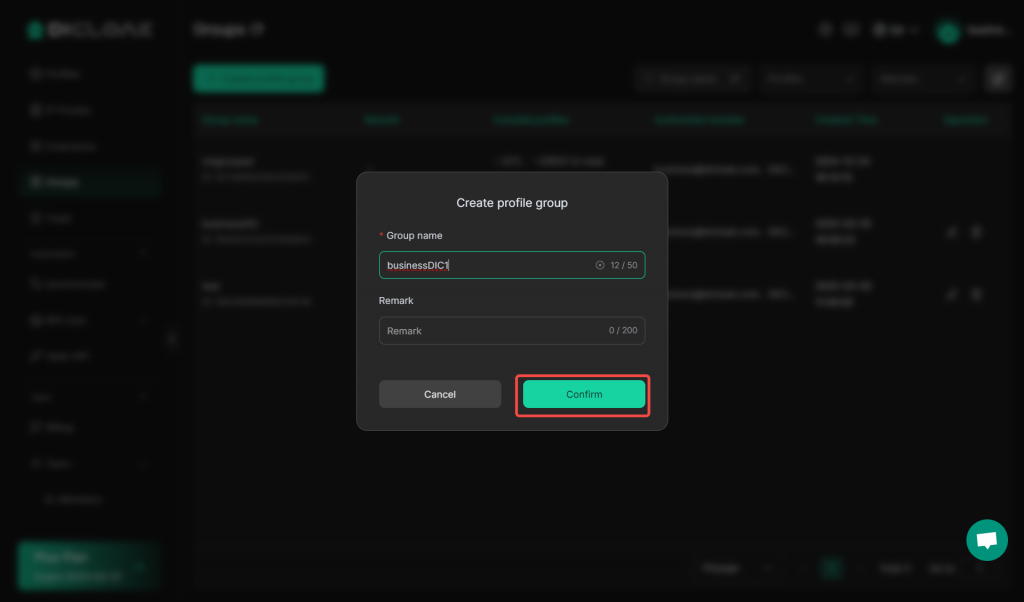
4.Batch Setting Profile Groups
Click “Profiles” on the left nevigation bar,find “Set Group” in “More Aactions”.
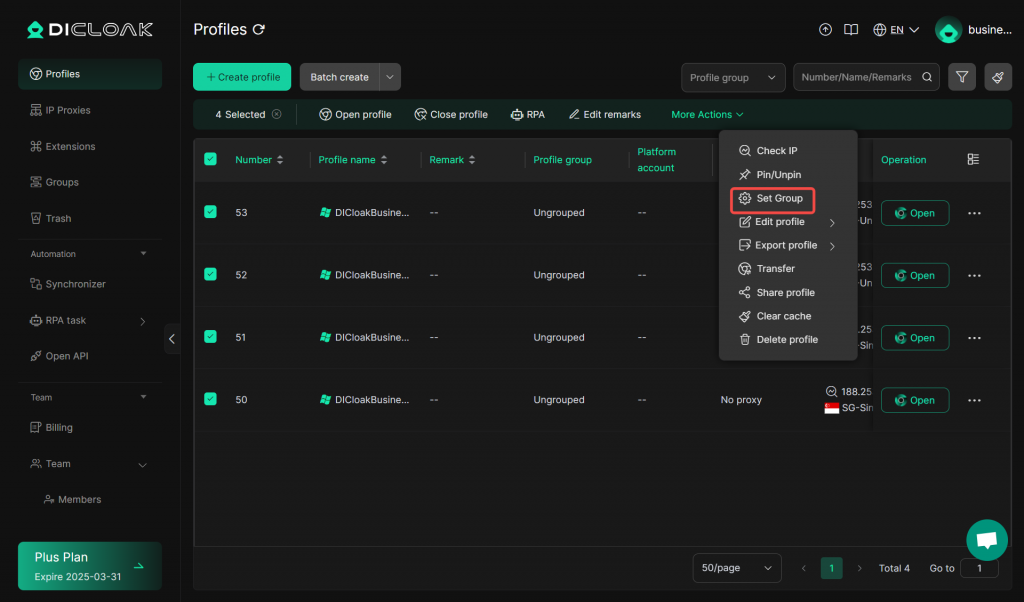
select a profile group and click “Confirm”.
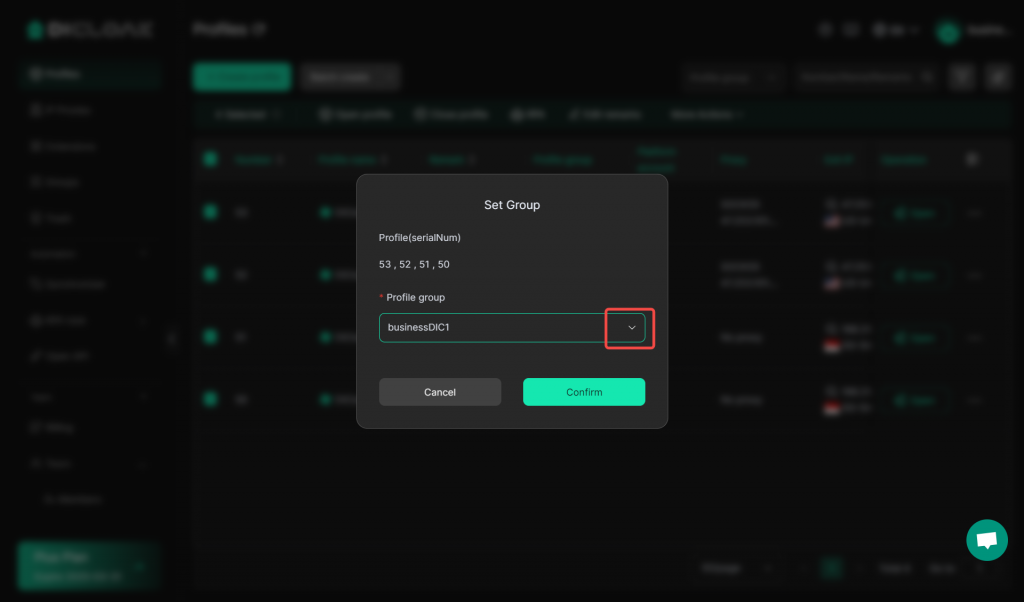
The profiles selected in batches will be successfully included in this group
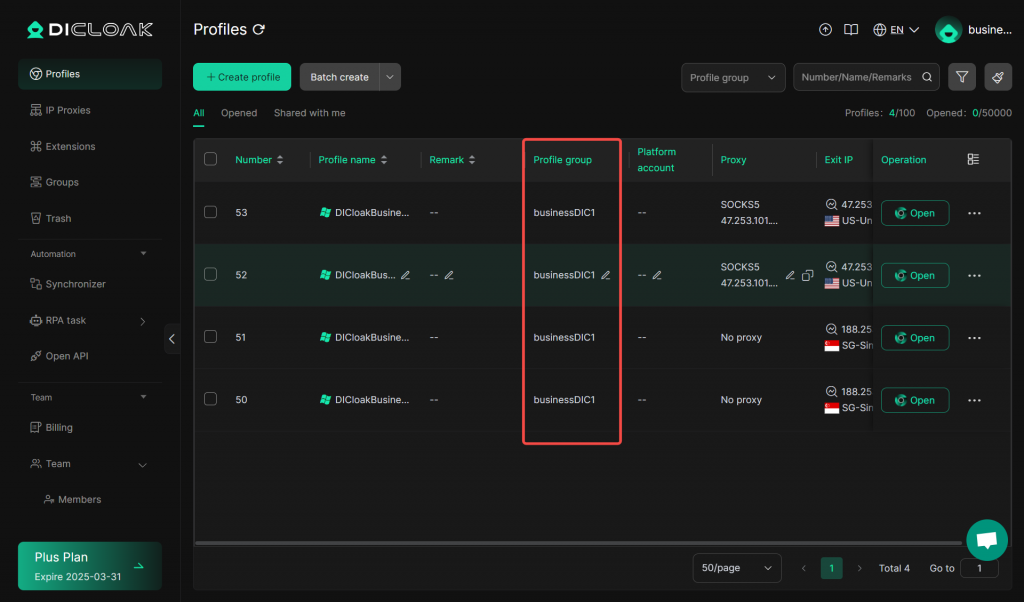
4.Edit the Group Information
- After setting up a profile group, you can click the “Edit” button of that group to edit its group name or remark.
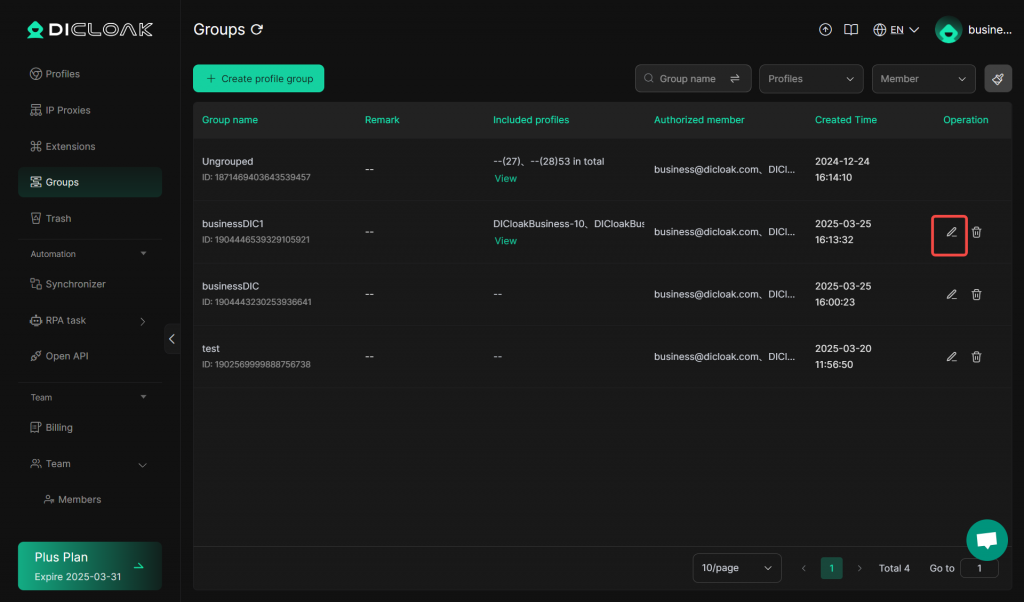
5.Delete the Group
- After setting up a profile group, you can click the “Delete” button of that group to delete it from your list. If you want to delete the browser profiles of the group at the same time, remember to click “Delete the profile in the group” before deleting.