If you want to view and restore deleted browser profiles, check the following tutorial.
Operation Steps
1.Click “Trash” Button
- Open and log in to the DICloak software first. Find”Trash“on the left navigation bar.
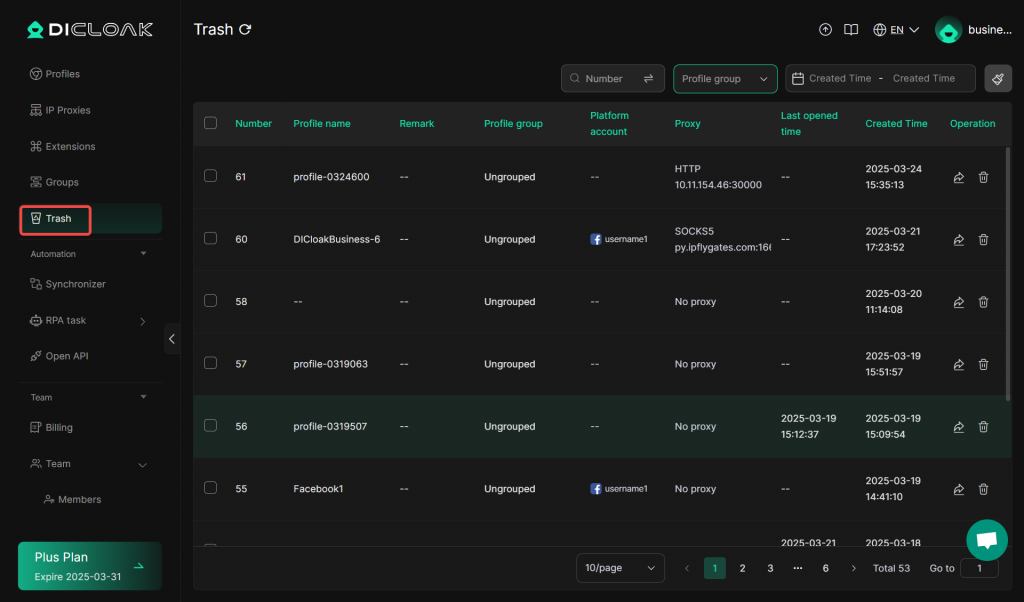
2.Click “Restore” Button
- Find the browser profile you want to restore and click the “Restore” button.
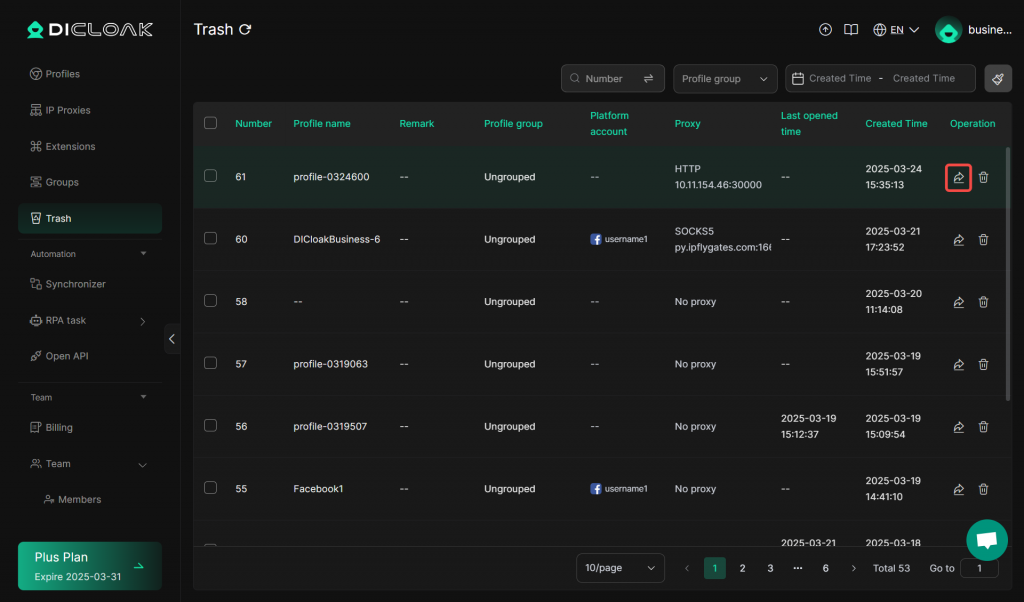
3.Click “Confirm” Button
- Click the “Confirm” button to restore a deleted browser profile.
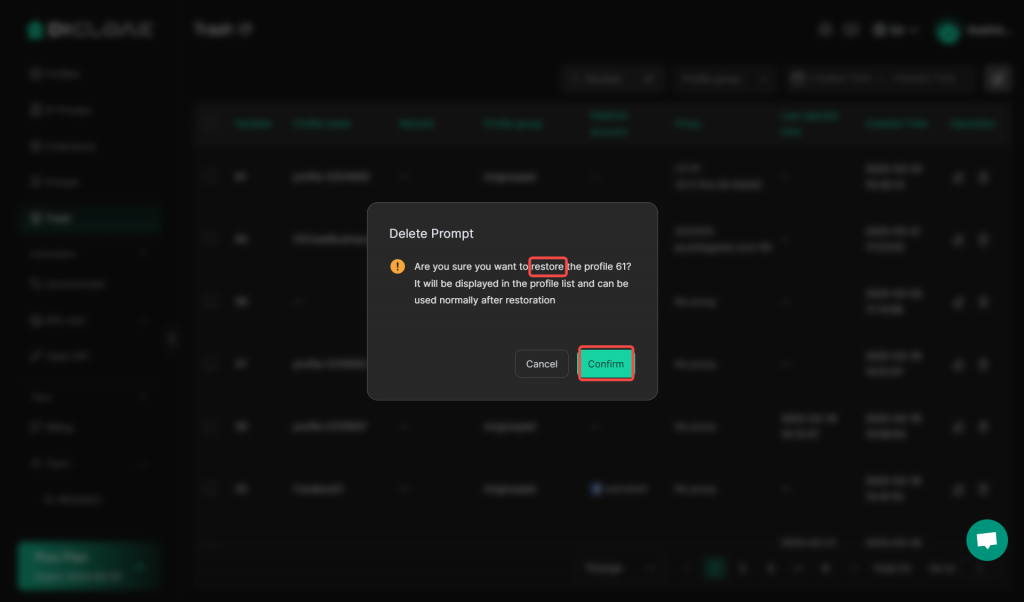
Batch Operations
If you want to delete or restore browser environments in batches, you can refer to the following tutorials.
1.Select browser profiles
- Check the “checkbox” on the left side of the list to select the browser prpfiles you want to delete or restore.
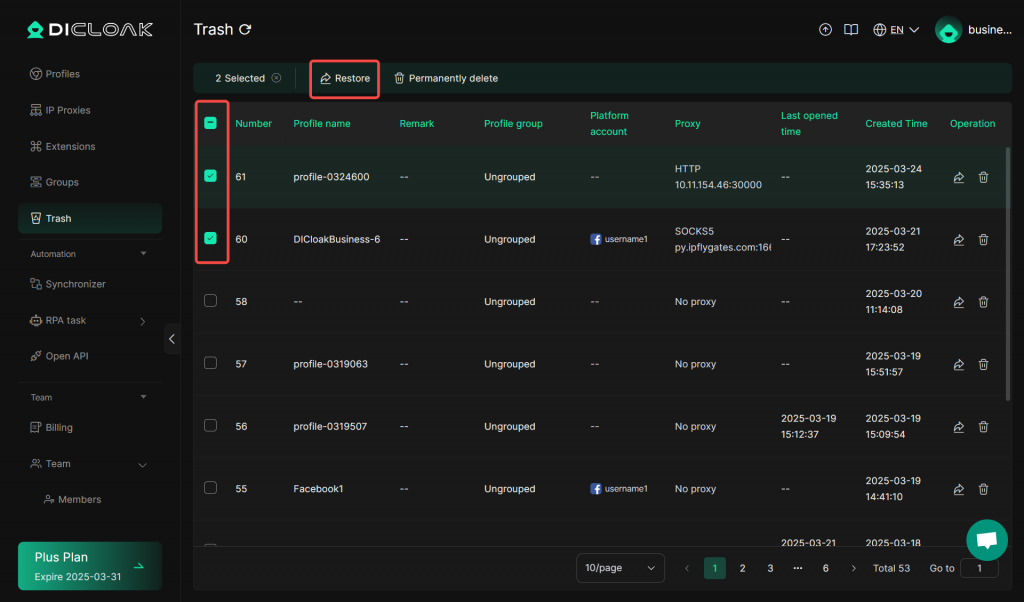
2.Batch Restore Browser profiles
- The number of the browser profiles you have chosen will be displayed below the browser profile list. Then Click the “Restore” button above the list.
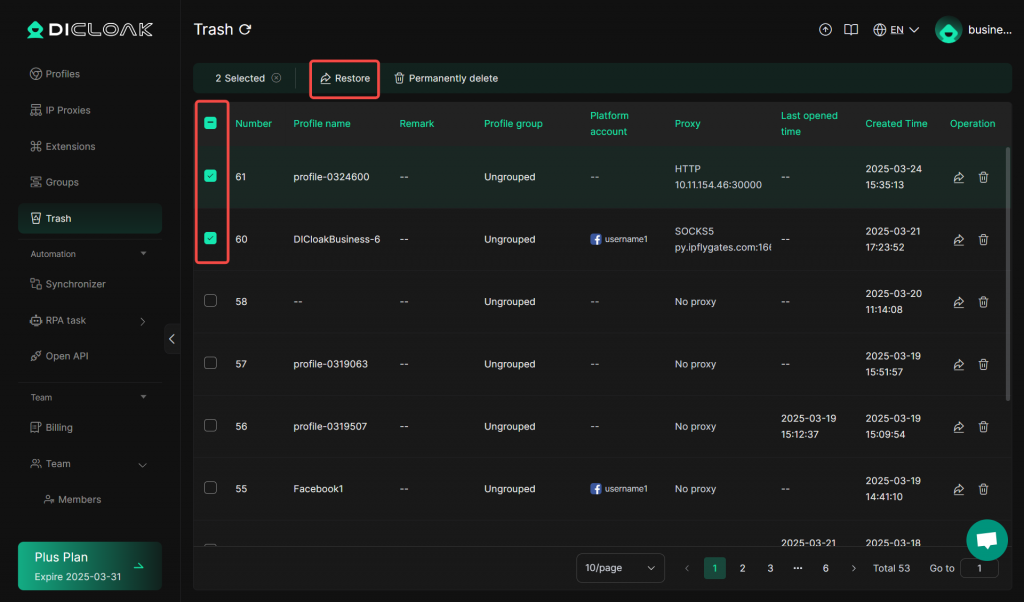
- Click the “Confirm” button to batch restore the browser profiles.
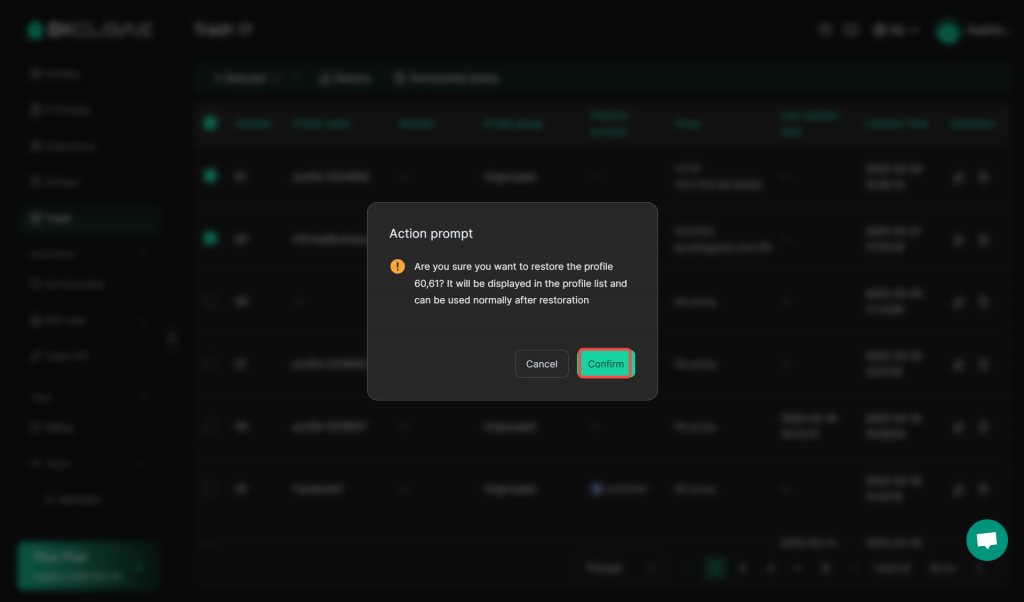
3.Batch Completely Delete Browser Profiles
- The number of the browser profiles you have chosen will be displayed below the browser profile list. Click the “Permanently Delete” button above the list.

- Click the “Confirm” button to batch completely delete the browser profiles.
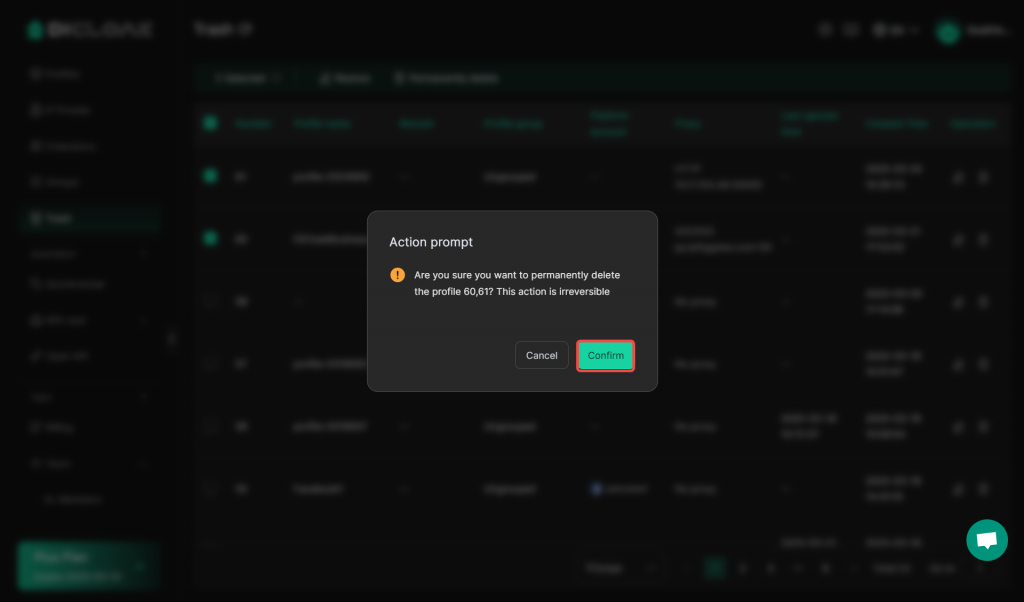
Frequently Asked Questions
Can everyone use the browser profile restoration function?
No,Only team members who have subscribed to the paid plans can use the browser profile restoration function.
Can the free plan use the functions of batch restoring profiles or batch completely deleting browser profiles?
Sorry, only users who have subscribed to the paid plans can use the relevant functions of batch operations.