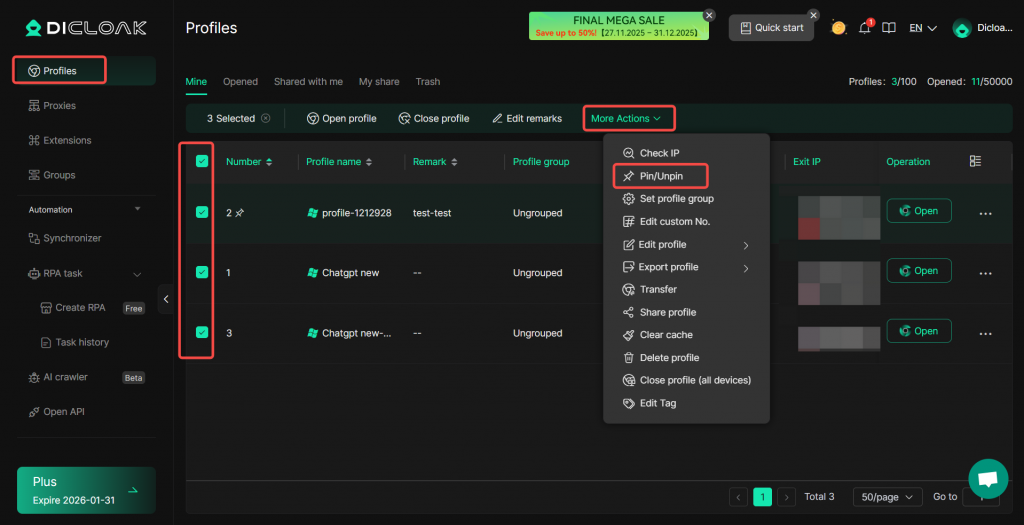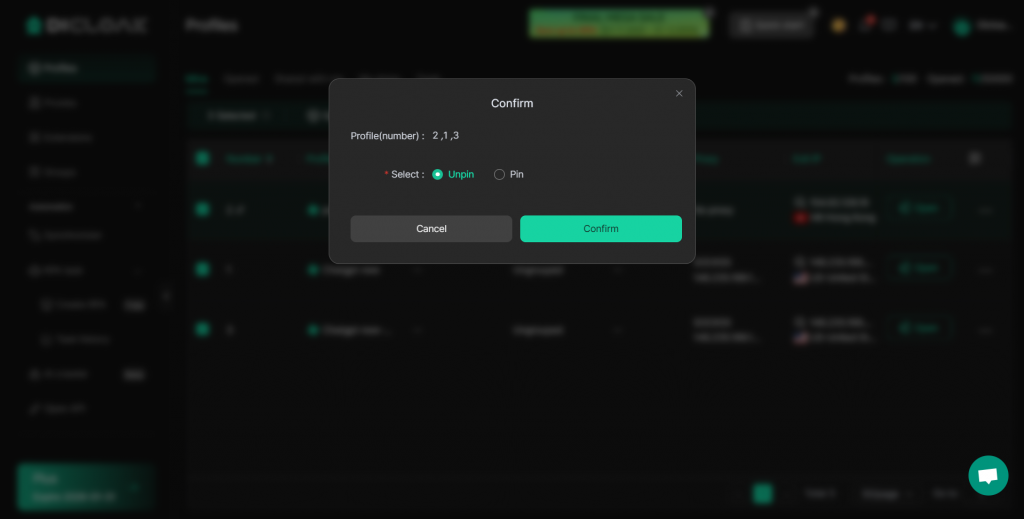DICloak offers a profile pinning feature, allowing users to pin specific profiles for easy access and quick launching of important browser profile.
1. Pinning Profiles
Navigate to Profiles from the left sidebar to pin a single profile.
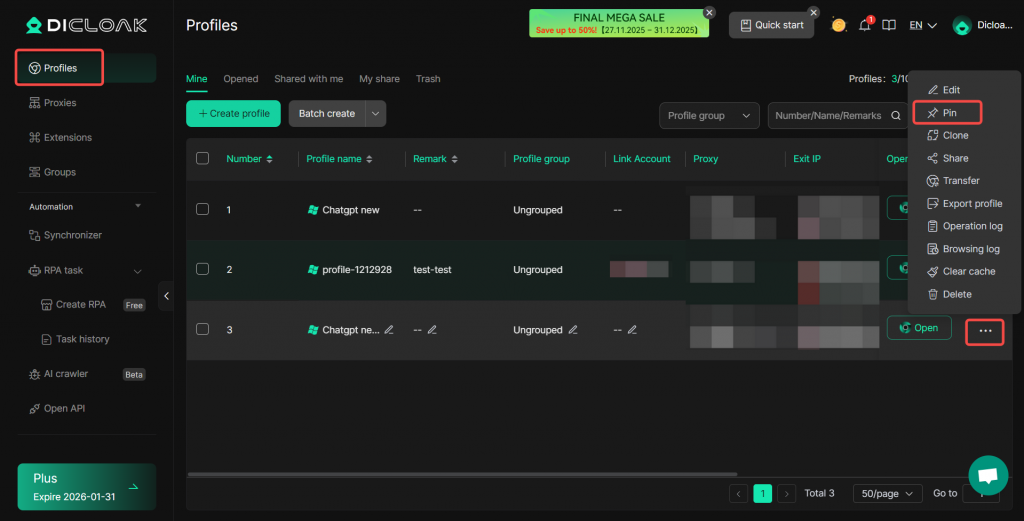
You can also pin multiple profiles in bulk.
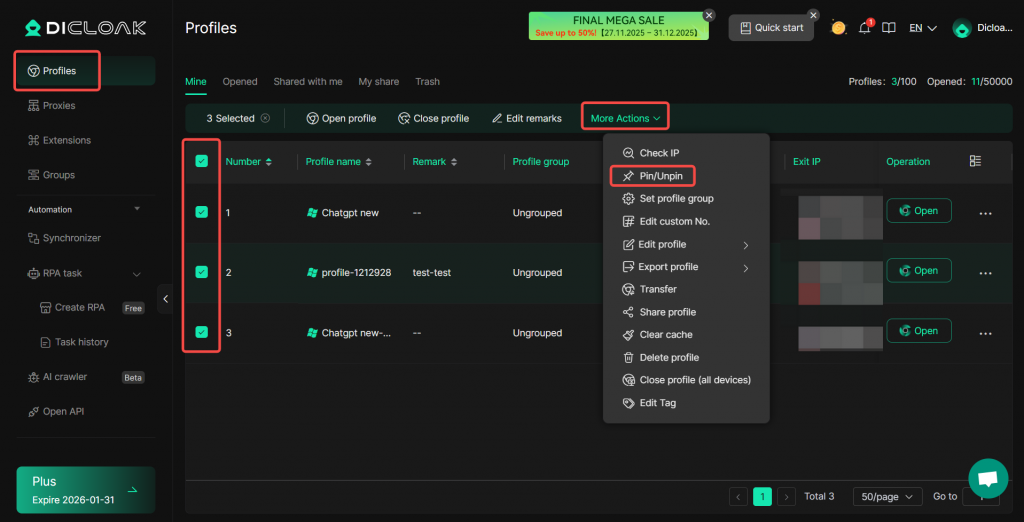
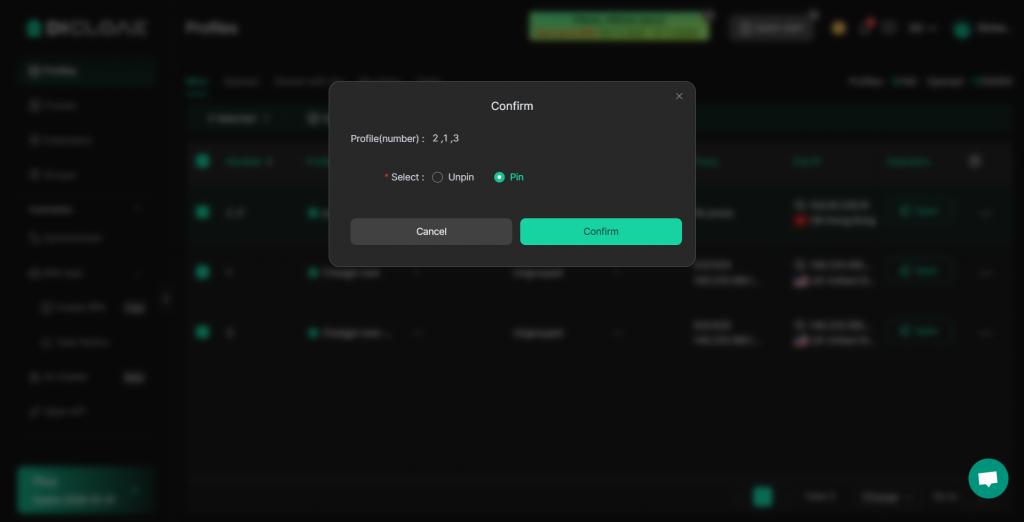
2. Unpinning Profiles
Pinned profiles are marked with a pin icon. To unpin a profile, click the pin icon or select Unpin from the three-dot menu on the right.
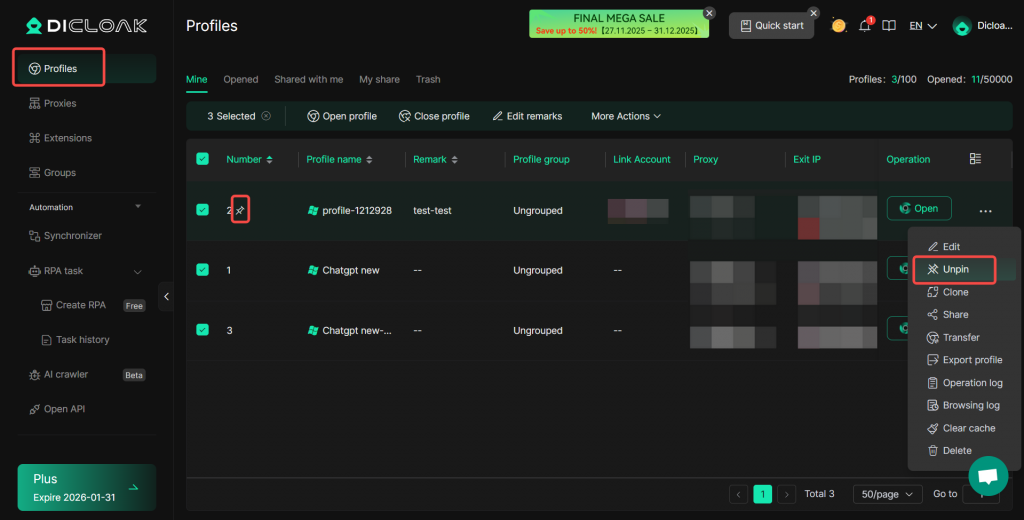
You can also unpin multiple profiles in bulk.