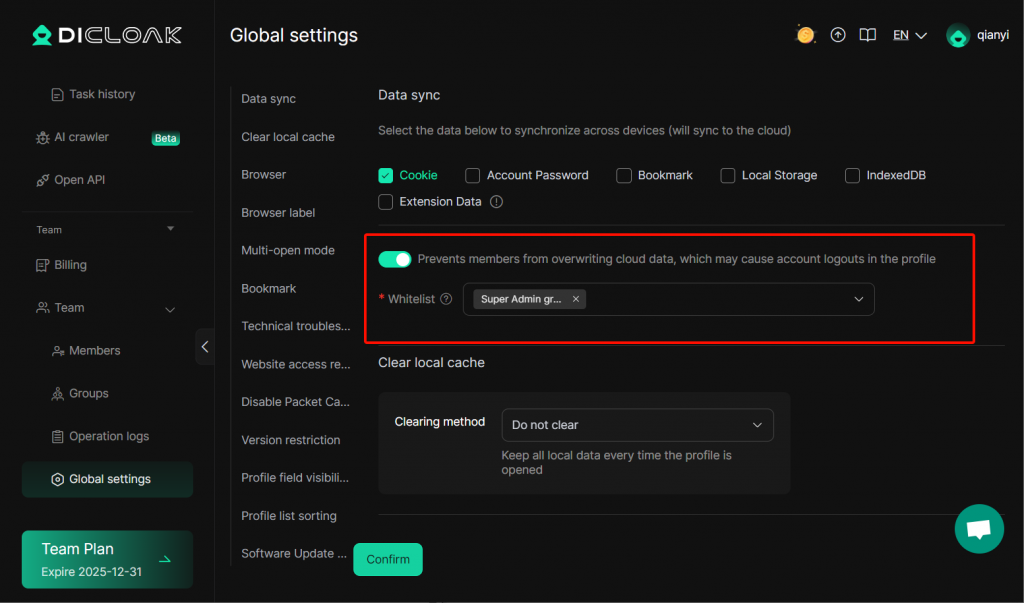In the global settings, you can easily configure the basic settings for your browser profiles, including setting up data synchronization. Data synchronization refers to syncing your browser data (such as bookmarks, browsing history, and cookies) across different devices, allowing you to seamlessly access and share this information across devices. In this help guide, we will explain how to use the data synchronization feature in DICloak to make your browsing experience more convenient and efficient.
1. Settings List
- Open and log in to the DICloak software. In the left navigation bar, you can find “Settings”. Then click on “Global Settings”, where you will see the “Data Sync” option.
2. Data Sync Settings
- Select the items you want to sync. The selected items will be synced to the cloud and can be accessed across devices.
- Cookie: Sync session data, such as website preferences or login status.
- Account Password: Sync saved accounts and passwords for automatic login across devices.
- Bookmark: Sync bookmarks and favorites between devices to maintain consistent web access.
- LocalStorage: Sync locally stored browser data, usually related to the current domain.
- IndexedDB: Sync structured data stored locally, often used for complex web applications.
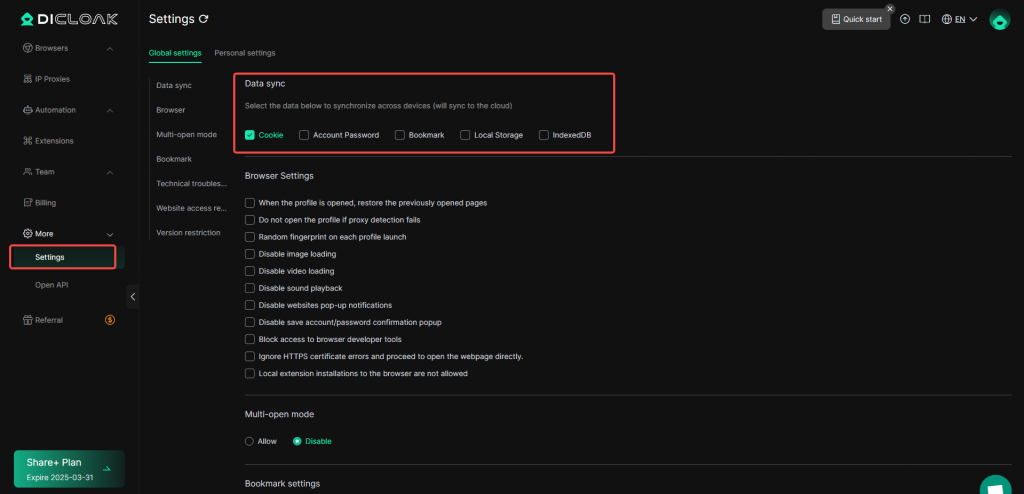
- Prevent Members from Overwriting Cloud Data:Control which members can overwrite cloud data to protect account security and prevent accidental cookie corruption—avoiding unexpected logouts and workflow disruptions.