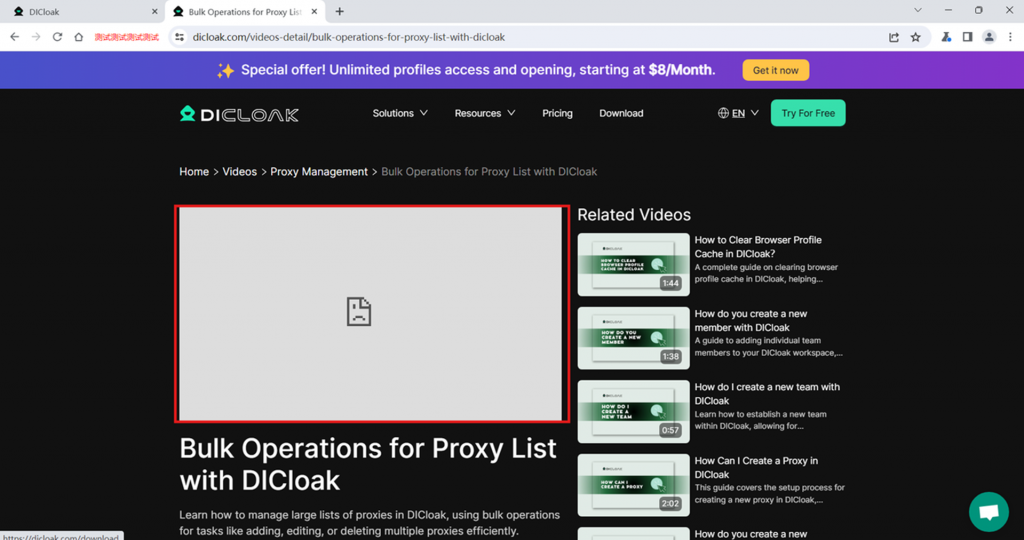By setting profile to prohibit video loading, videos will not be loaded or played when the profile is opened. This feature is designed to reduce network bandwidth usage, improve webpage loading speed, and avoid video content interference in specific scenarios.
Global Setting
If you want to set all profiles to prohibit video loading when opened, you can follow the steps below:
- Open Settings
Open and log in to DICloak. In the left navigation bar, find [More], then click [Settings] to enter the ‘Global settings’ interface.
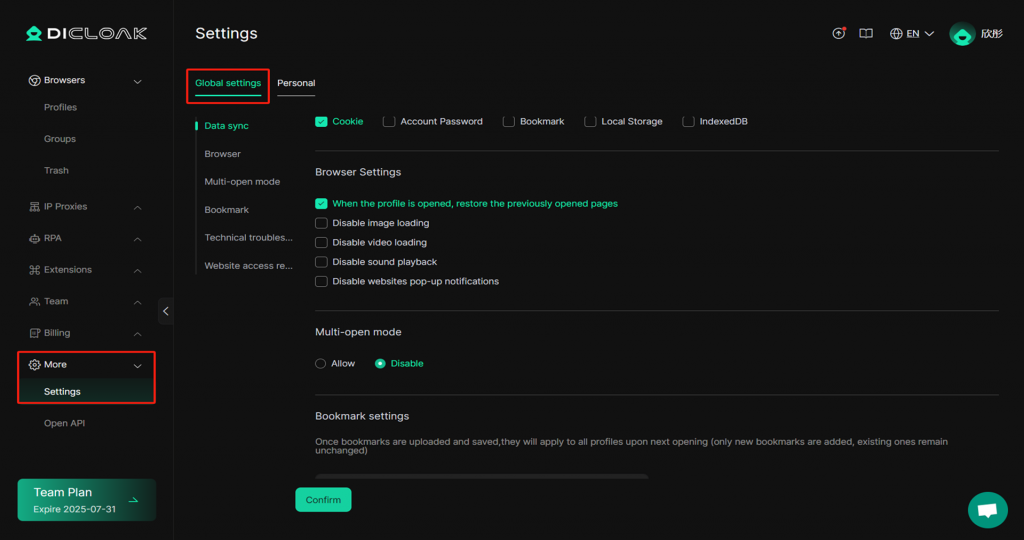
- Select Disable Video Loading
In the ‘Browser’ settings, check the option to diable video loading.
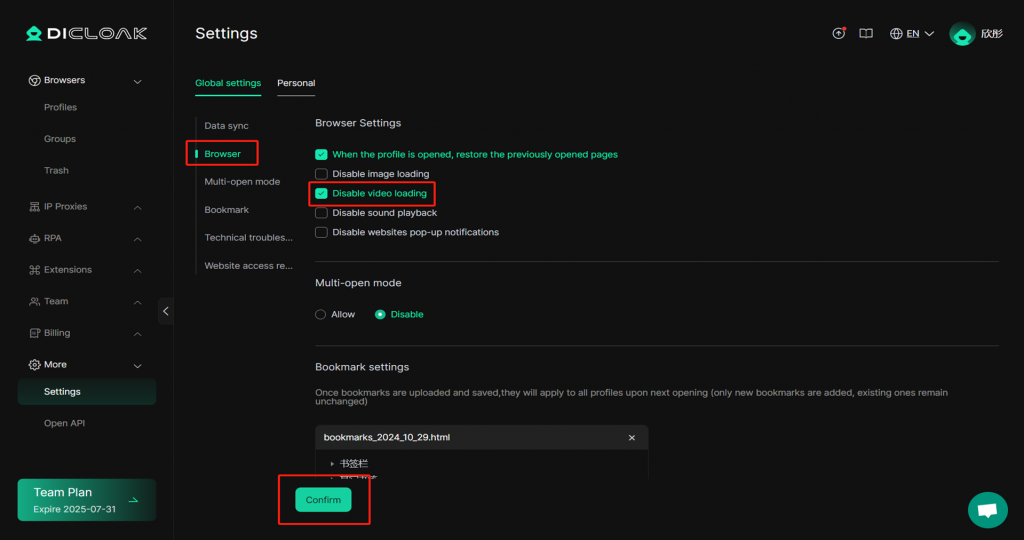
Click [Confirm] and all profiles in the profile list will be configured to disable video loading.
Individual Setting
If you only want to configure a specific profile to prohibit video loading when opened, you can follow the steps below:
- Open Profiles list
Open and log in to DICloak. In the left navigation bar, find [Browsers], and then go to [Profiles].
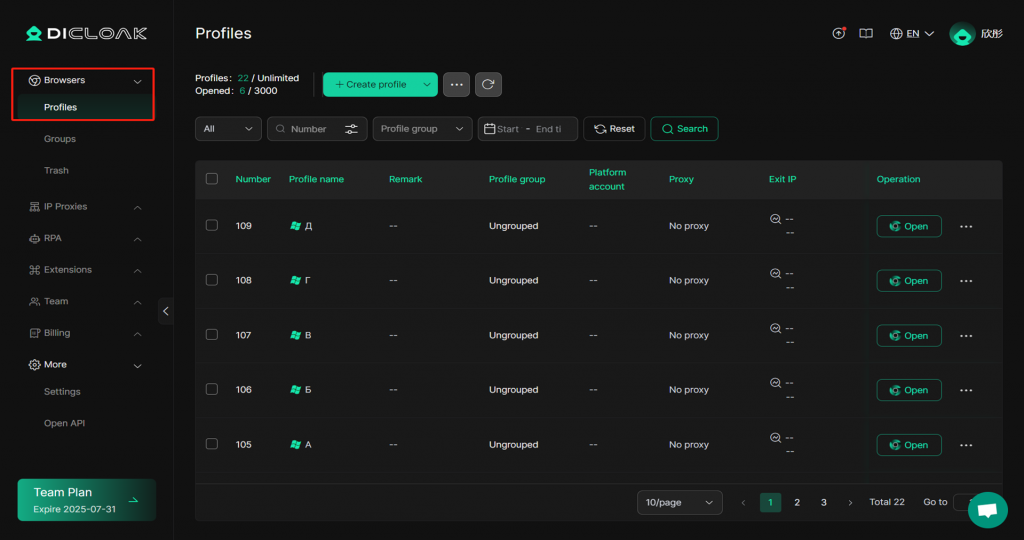
- Edit the profile
- Select the profile where you want to prohibit video loading, click the […] button, and choose [Edit] to enter the profile editing interface.
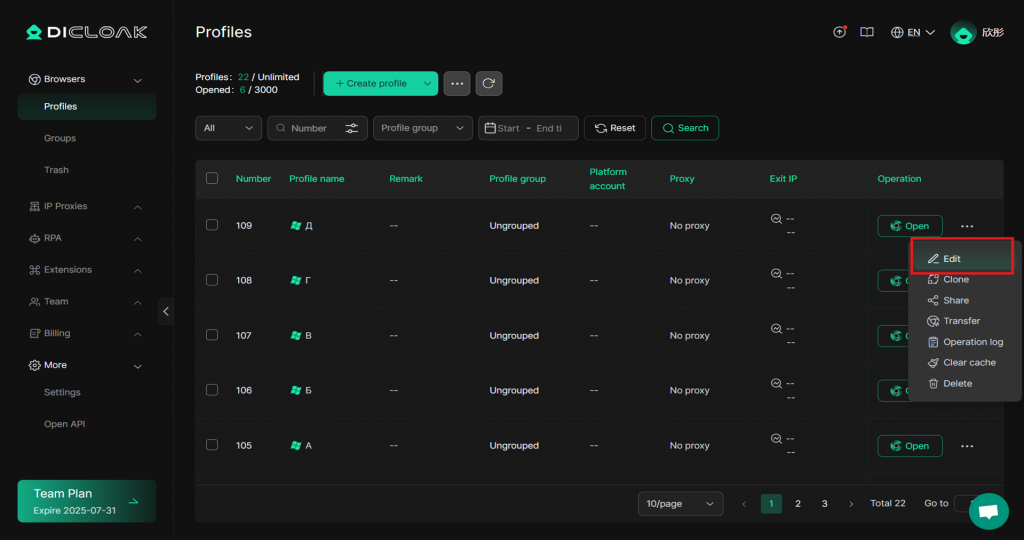
- In the left directory, click [Global settings], select [Custom] in the ‘Browser Settings’, and then check the box for [Disable Video Loading].
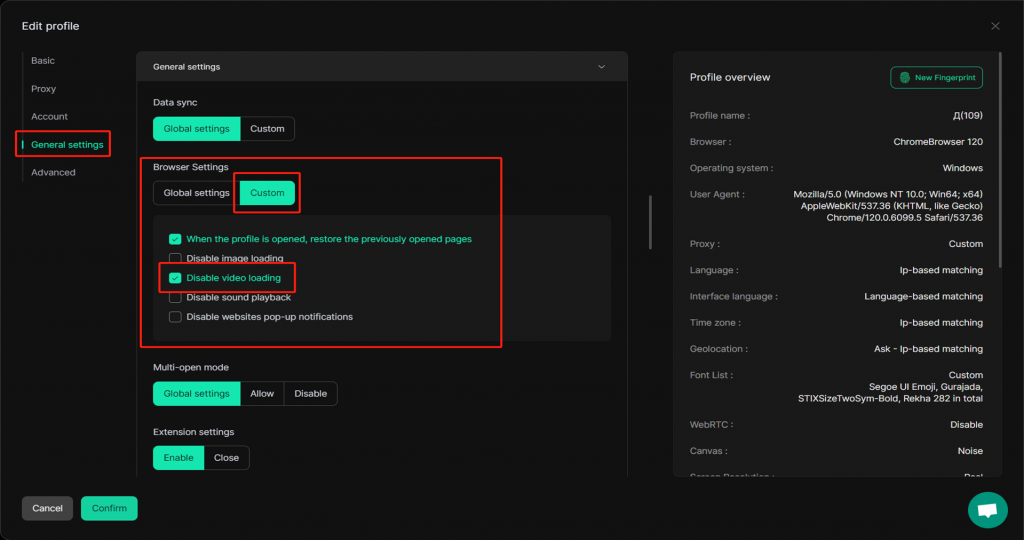
- Click [Confirm] and the profile will be successfully configured to disable video loading.
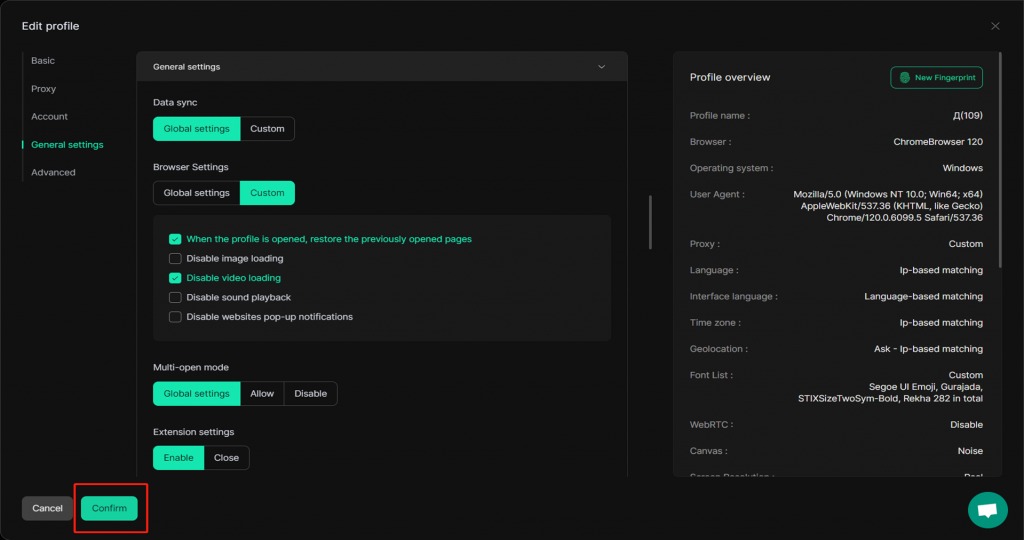
- After configuring the profile to prohibit video loading, all videos in that profile will not be loaded or played when opened. The specific effect is shown in the image below.