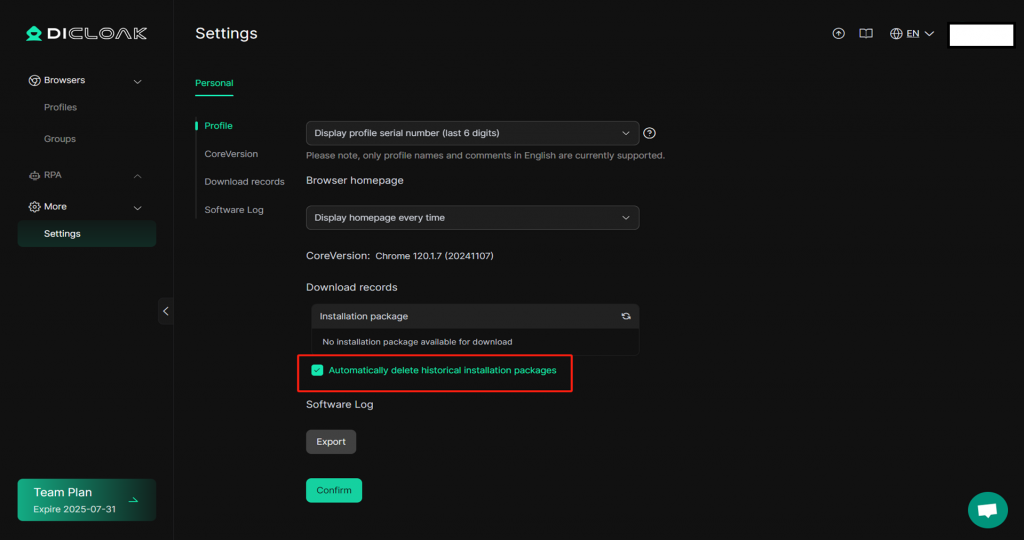The download records allow you to view all previously downloaded installation packages, reinstall past versions, and delete items to manage storage space or protect privacy.
1. Open Personal Settings
- Method 1
Open and log in to DICloak. From the homepage, select [Update notification] and click [Download history] to enter the personal settings interface.
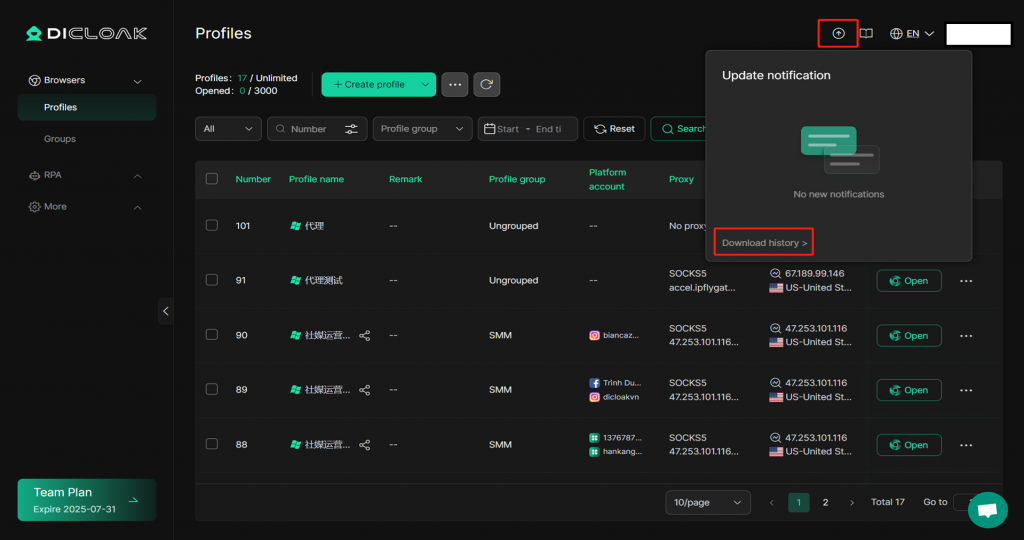
- Method 2
Open and log in to DICloak. In the left navigation bar, find [Setting] and then click [Personal] to access the [Download records].
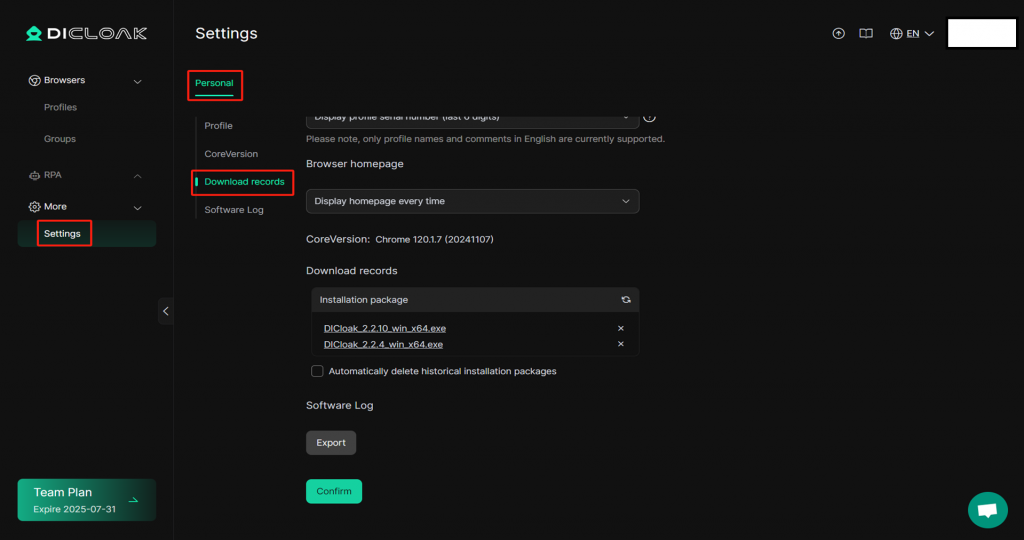
2. Download records
- You can view and delete downloaded installation packages and enable automatic deletion of historical packages.
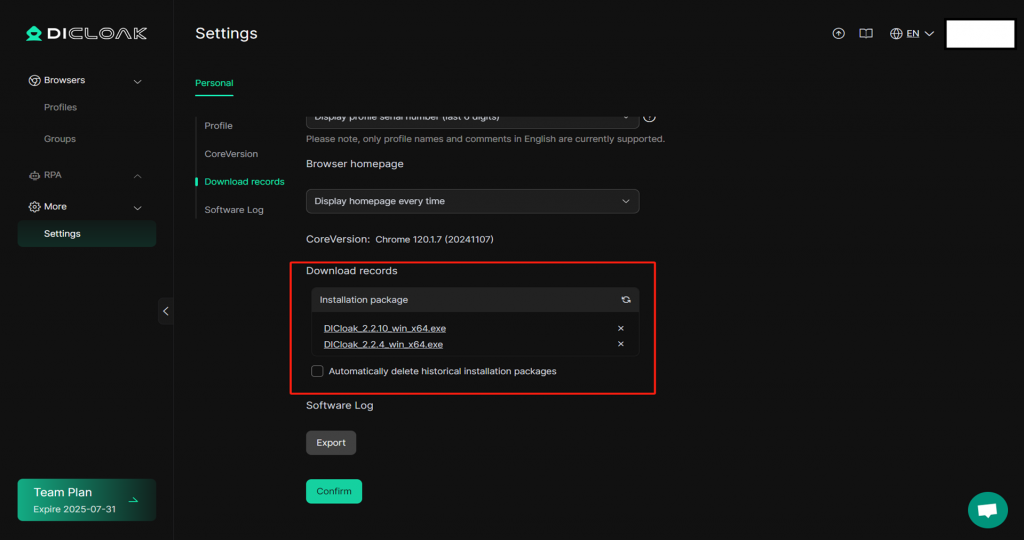
- Click on a package to reinstall a previous version.
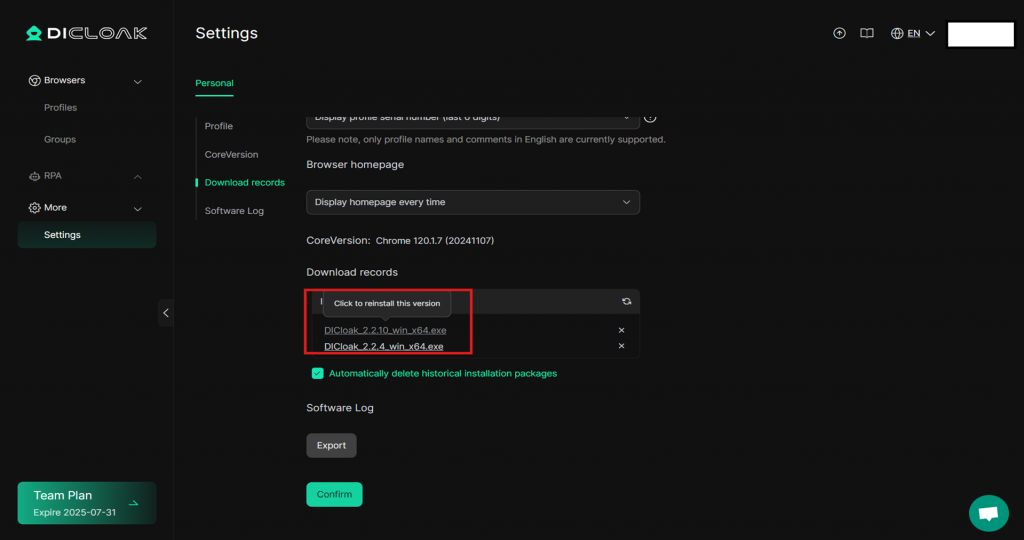
- Click [×] to delete the package.
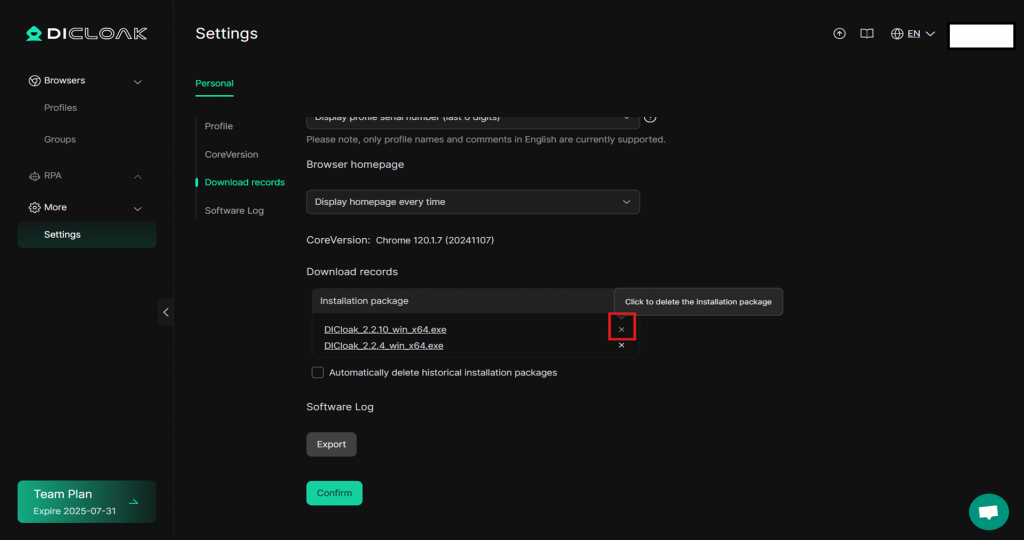
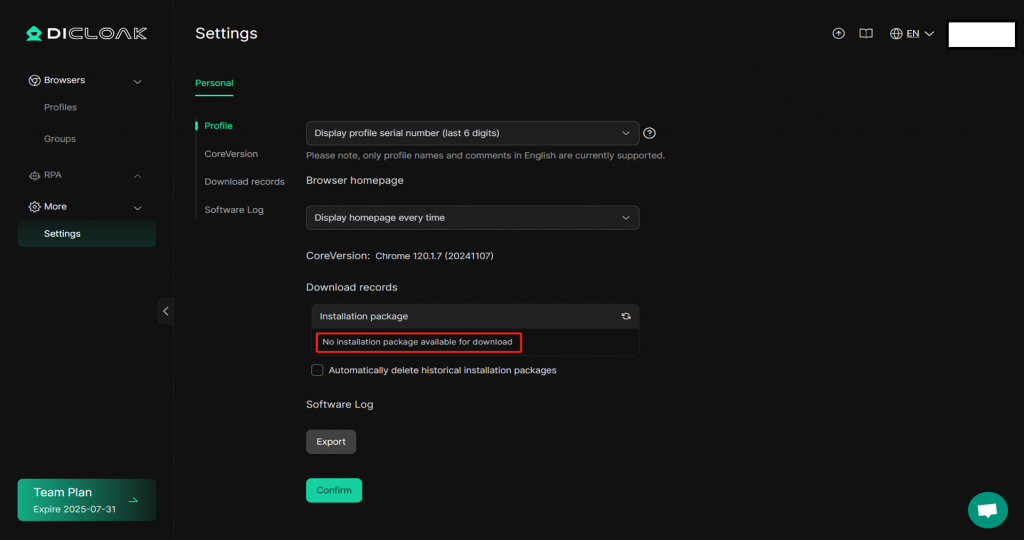
You can also choose [Automatically delete historical installation packages]; once selected, all installation packages will be deleted automatically.