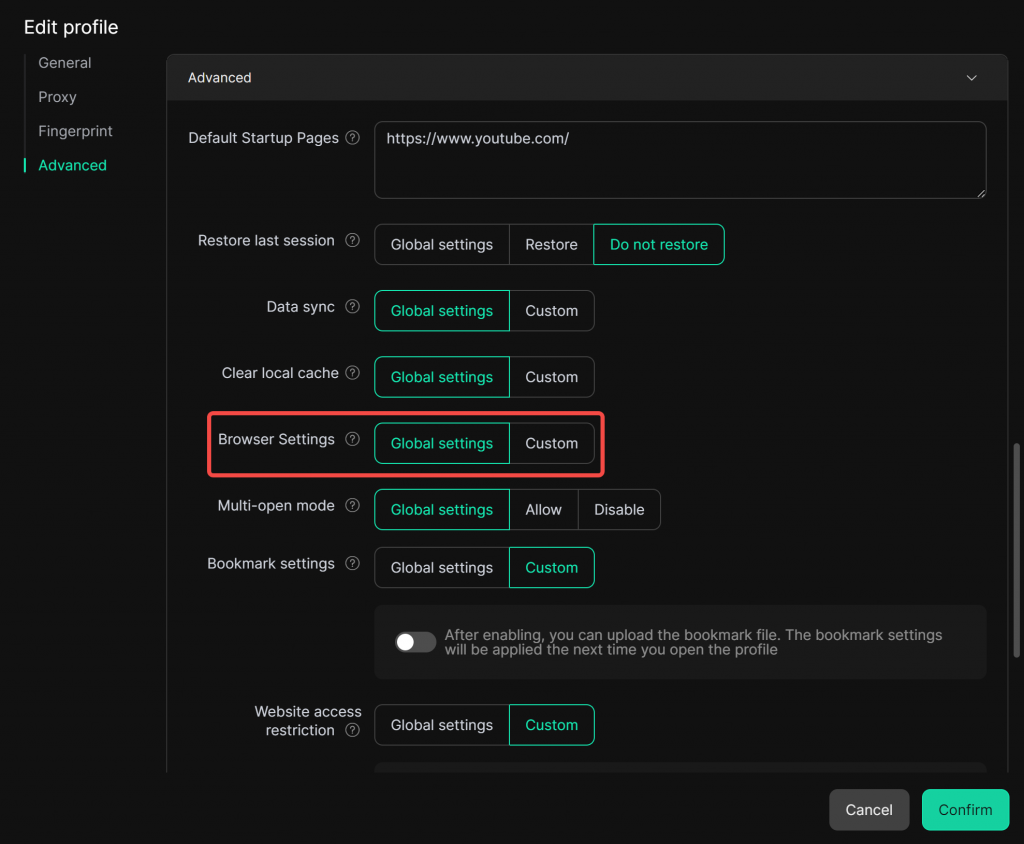In the global settings, you can configure the basic browser settings for your browser profiles to better suit your preferences. The free plan does not support global settings. You will need to upgrade to any paid plan to use this feature.
1. Open Global Settings
- Navigate to [Global Settings] in the left sidebar and locate [Browser Settings].
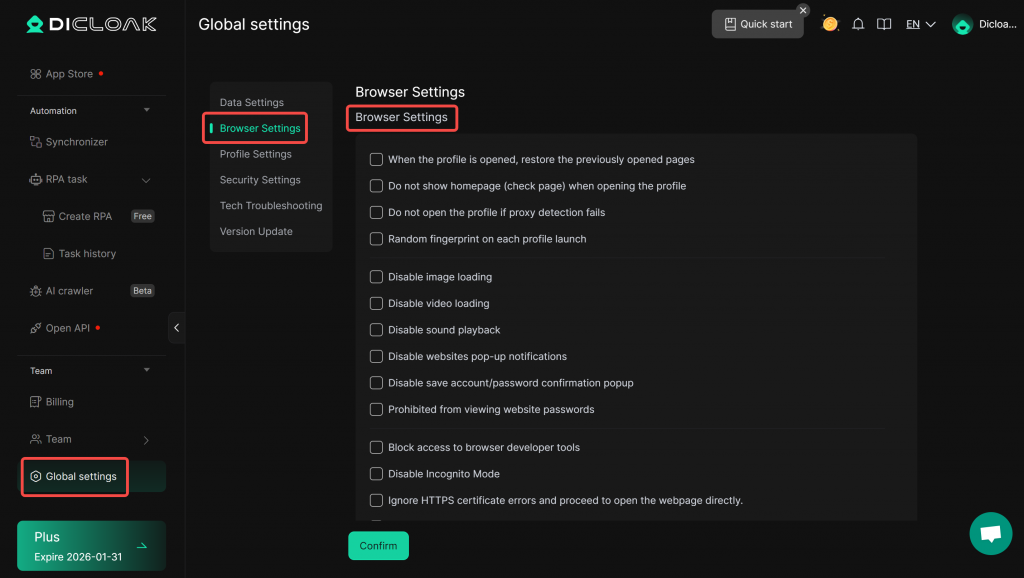
2. Browser Settings
- When the profile is opened, restore the previously opened pages: If checked, the browser will automatically restore all webpages from the previous session upon startup, allowing users to continue unfinished work.
- Do not show homepage(check page) when opening the profile: If checked, the DICloak homepage (check page) will not be displayed.
- Do not open the profile if proxy detection fails: The proxy is automatically checked before opening a profile. If checked, the profile cannot be opened if proxy detection fails.
- Random fingerprint on each profile launch: If checked, the browser fingerprint will be refreshed randomly every time the profile is opened.
- Disable image loading: If checked, images will not be loaded in the profile browser, which can speed up page loading and save bandwidth—suitable for low-bandwidth scenarios.
- Disable video loading: If checked, videos will not be loaded.
- Disable sound playback: If checked, the profile browser will be muted and no sound will be played.
- Disable websites pop-up notifications: If checked, websites are blocked from displaying notification pop-ups to users, reducing disruptive alerts.
- Disable save account/password confirmation popup: If checked, the profile browser will not show pop-ups asking to save usernames/passwords, prevent members from accidentally viewing passwords or saving them to password managers
- Prohibited from viewing website passwords: Available only on Plus and Share+ plans. If checked, members cannot view or copy passwords on website login pages.
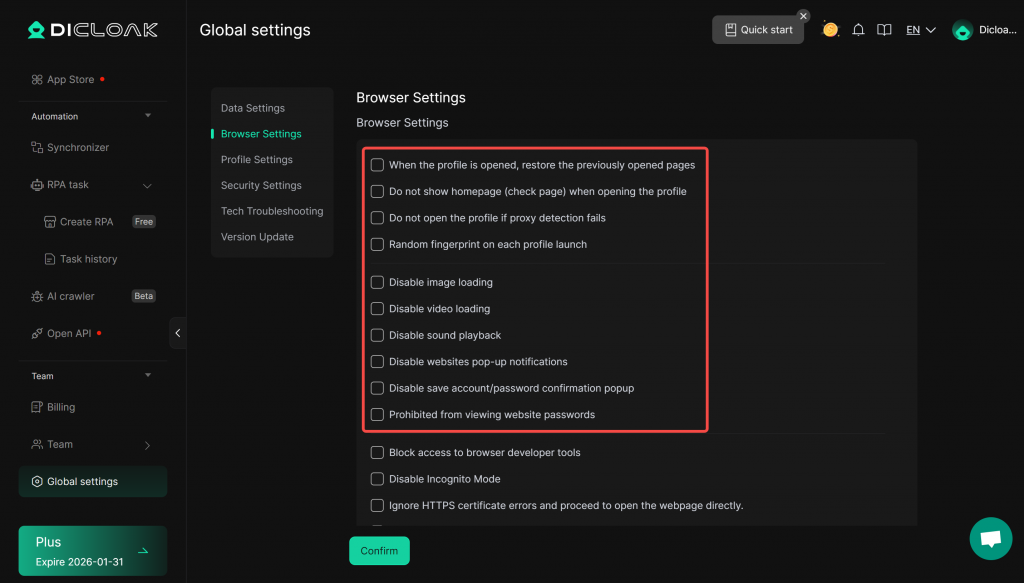
- Block access to browser developer tools: If checked, the Developer Tools interface cannot be accessed in the profile browser (i.e., right-click “Inspect” to view website code is disabled).
- Disable incognito mode: If checked, incognito mode cannot be opened in the profile browser.
- Ignore HTTPS certificate errors and proceed to open the webpage directly: If checked, the profile browser will ignore HTTPS certificate errors and proceed to load the webpage.
- Prohibit managing/removing extensions and installing extensions locally to the browser: If checked, the extensions management page cannot be opened in the profile browser.
- Enable extension encryption and prevent tampering (profile will be blocked if tampering is detected): If checked, this will automatically enable “Block access to browser developer tools”, “Prohibit managing/removing extensions” and “Restrict members from accessing the Chrome Web Store and extension settings”. If extension code tampering is detected, the member will be blocked from opening the profile.
- Restrict members from accessing the Chrome Web Store and extension settings: If checked, the Chrome Web Store and extension settings pages cannot be opened in the profile browser.
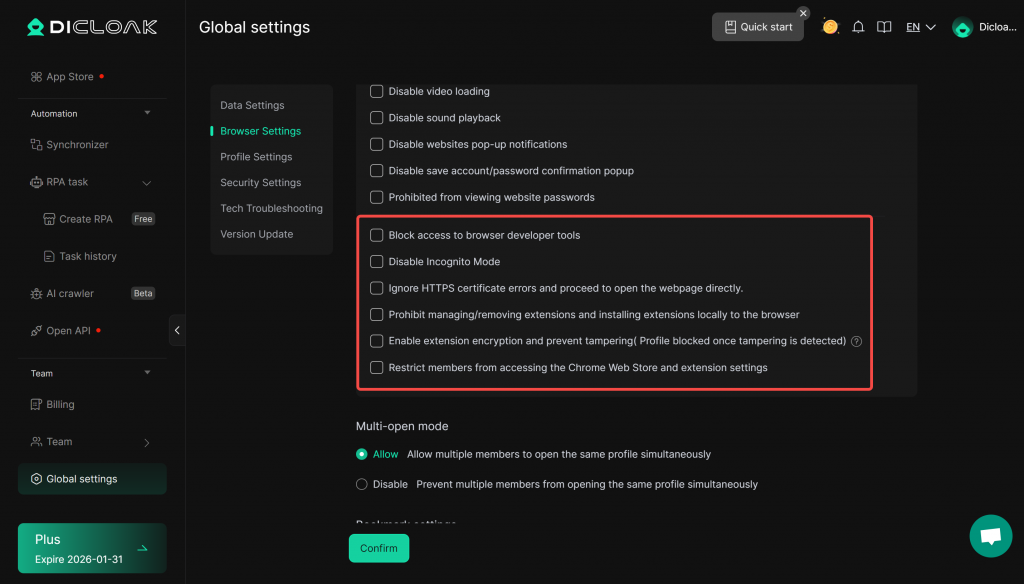
- After configuring, click “Confirm” to save the settings.
3. Profile Settings
Go to [Profiles] and “Edit” a profile.
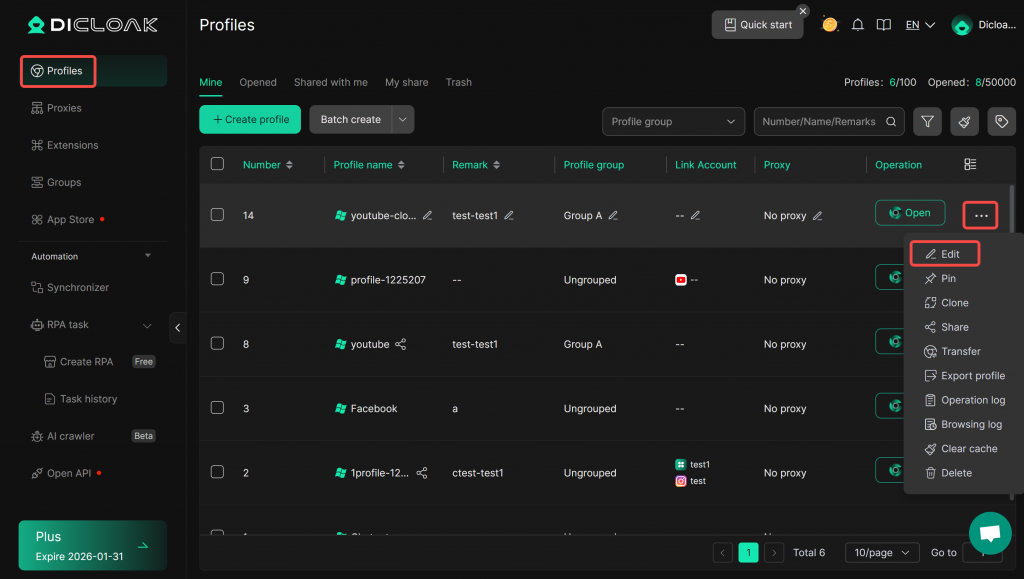
Under [Advanced Settings], set [Browser Settings] to “Global Settings” to apply the configurations from the [Global Settings] above. You may also choose “Custom” to configure these settings individually for the profile.