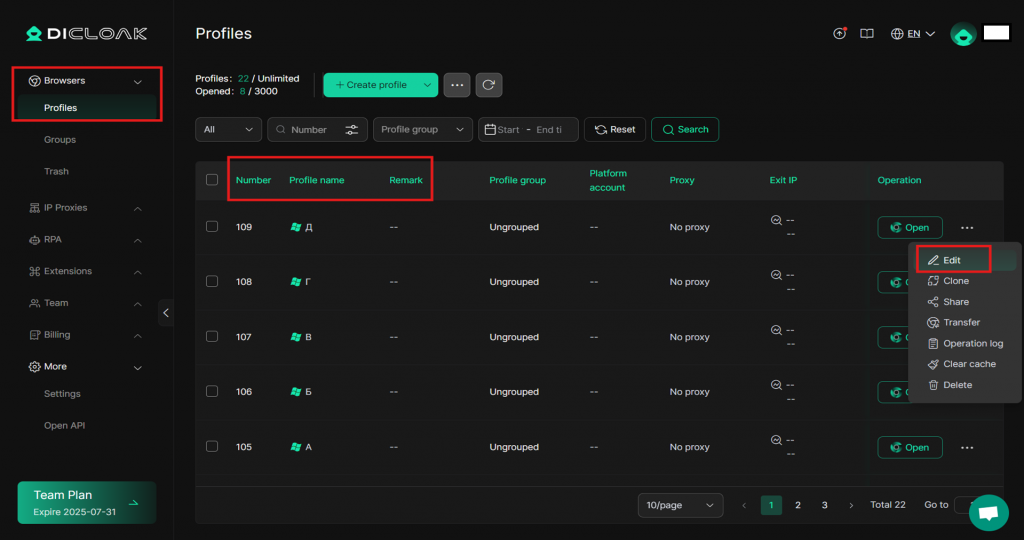Purpose of Setting the Browser Label
When you have multiple profiles open simultaneously, you can use the browser label to quickly find the profile you want to switch to and view. By setting a custom browser label, you can easily locate the profile. The location of the browser label is shown in the image below:
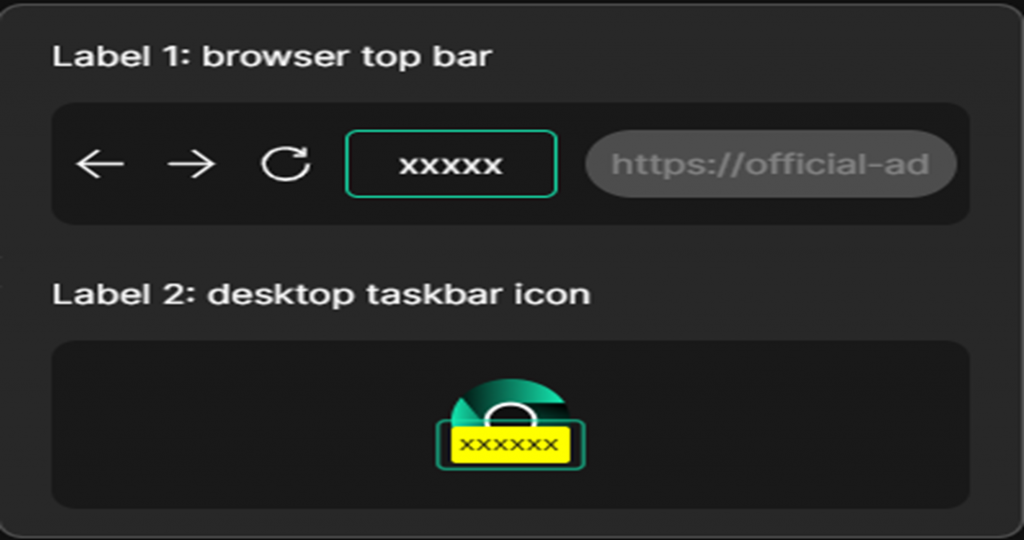
How to Set the Browser Label
- Open Settings
Open and log in to DICloak. In the left navigation bar, find [More], then click [Settings], and select [Personal] to enter the personal settings interface.

- Set the Browser label
- Select the browser label you want to display.
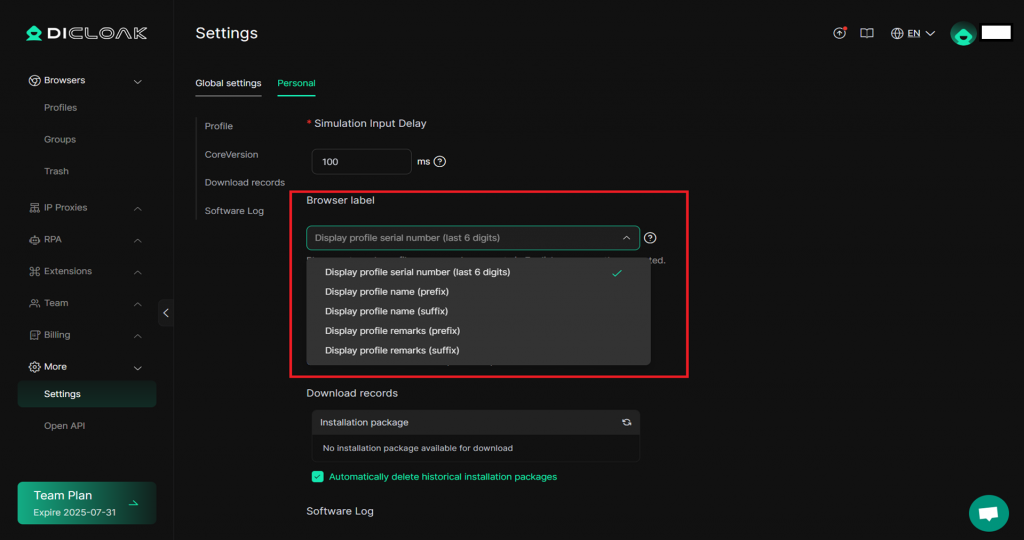
- After setting it, scroll to the bottom of the page and click [Confirm] to apply the settings.
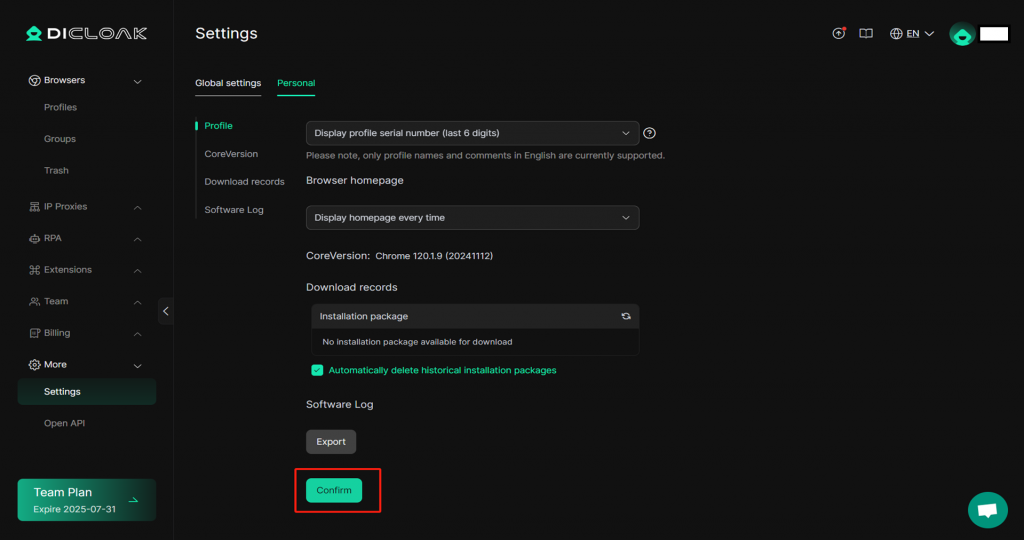
- Once the setting is successful, when you open the profile, you will see the browser label as shown in the image below.
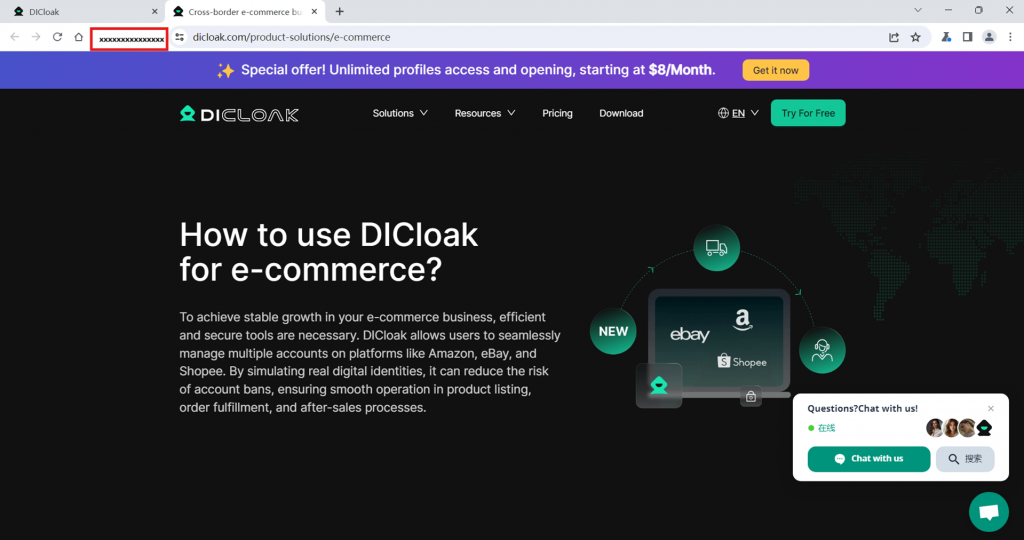
Note: You can edit the number, profile name, and remark in the profile list to display the browser label you want to see.