The Download Records lets you view all previously downloaded installation packages, reinstall historical versions, and delete packages. This helps you manage storage space or protect your privacy.
1. Open Personal Setting
- Method 1: Open and log in to the DICloak software. On the homepage, go to Update Notifications and click on Download History to enter the Personal Settings interface.
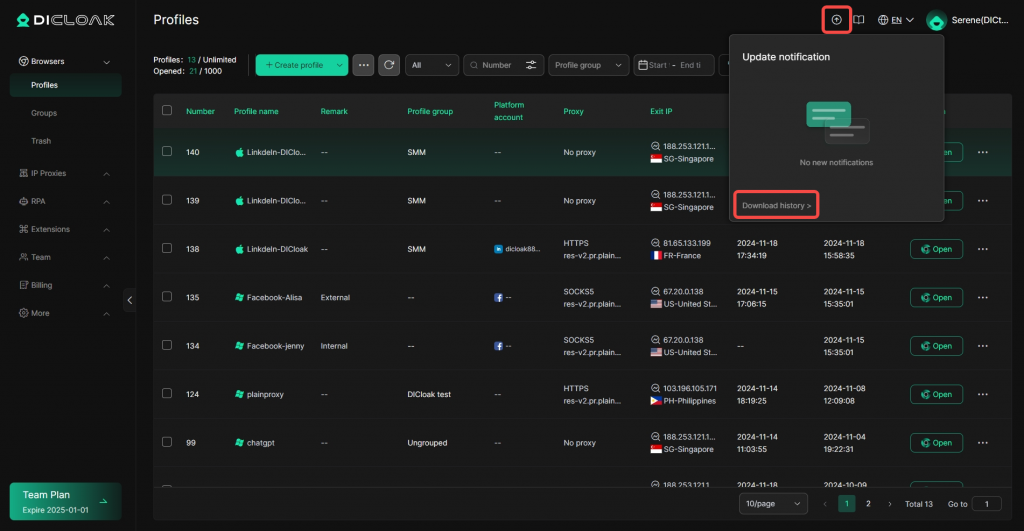
- Method 2: Open and log in to the DICloak software. In the left navigation bar, find Basic Configuration, then click on Personal Settings to see Download Records.
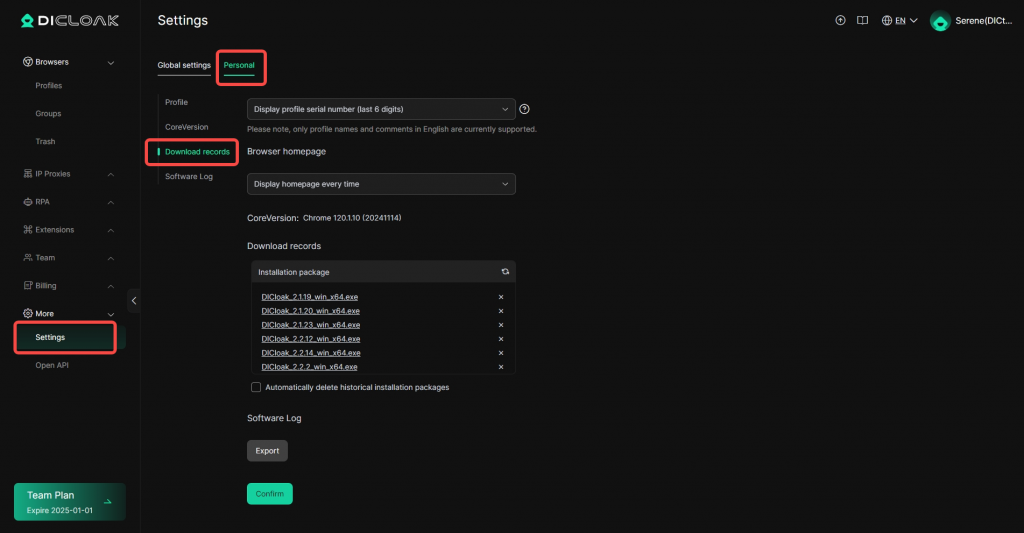
2. Download Records
- View and Delete Downloaded Packages: You can view and delete previously downloaded installation packages.
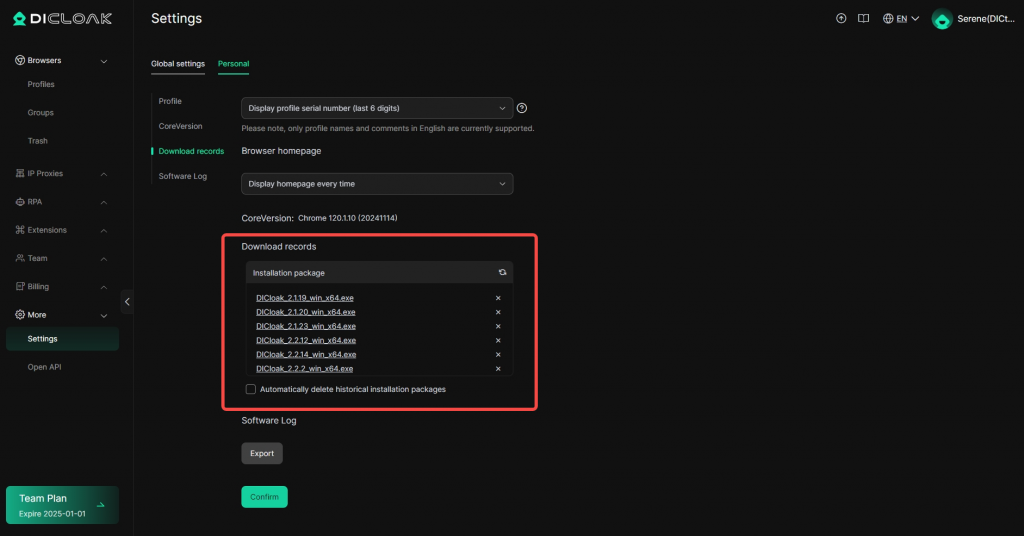
- Reinstall Historical Versions: Click on an installation package to reinstall a historical version.
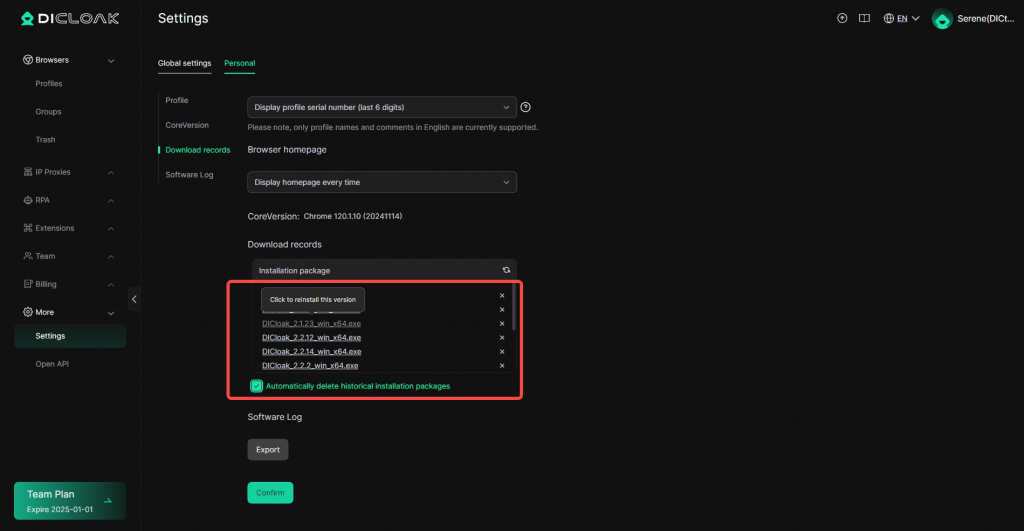
- Delete Installation Packages: Click the “×” button to delete the installation package.
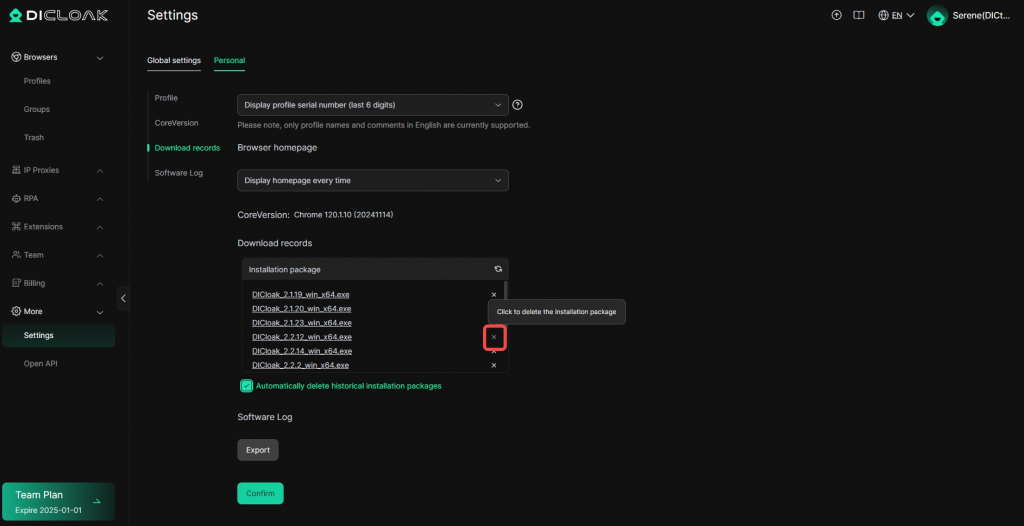
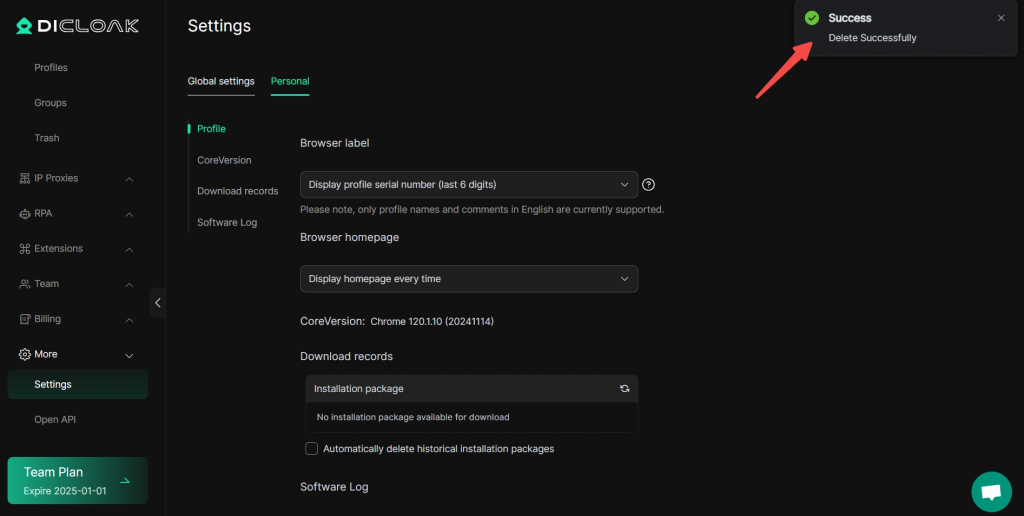
- Enable Automatic Deletion: Select Auto Delete Historical Packages to remove all installation packages automatically.