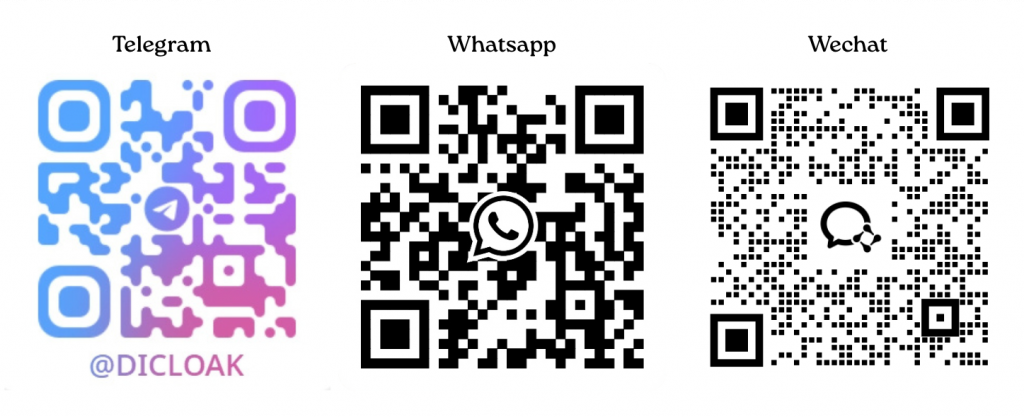When members open a browser profile and find that the tool account (e.g., ChatGPT) remains logged out, requiring frequent assistance to log in, the likely cause is that your data sync settings are not configured properly. This guide will walk you through setting up data synchronization, provide troubleshooting steps for common issues, and help quickly resolve the problem of members not being able to access logged-in tools, reducing communication and operational costs while enhancing the user experience.
I. Optimal Data Synchronization Setup Steps
1.Choose the Scope of Data Synchronization
First, determine the scope of the data synchronization. There are two setup paths available, so choose based on your needs:
- Global Settings: Go to Global Settings and enable the data sync function. This setting will apply to all browser profiles.
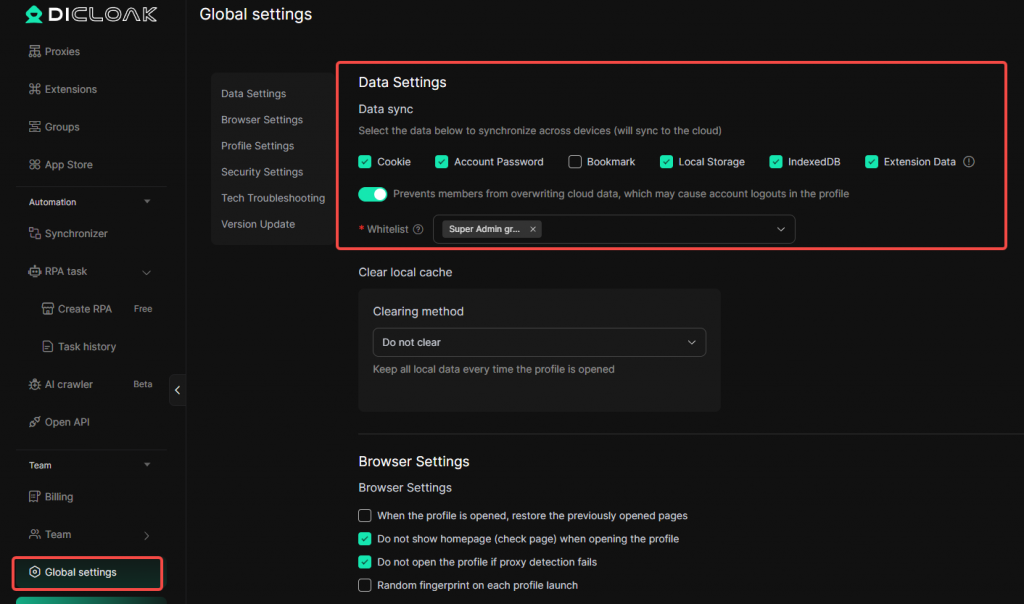
- Data Syn Settings For Individual Profile: Edit specific browser profiles to enable data synchronization for those environments only. If not set individually, the default global data sync settings will apply.
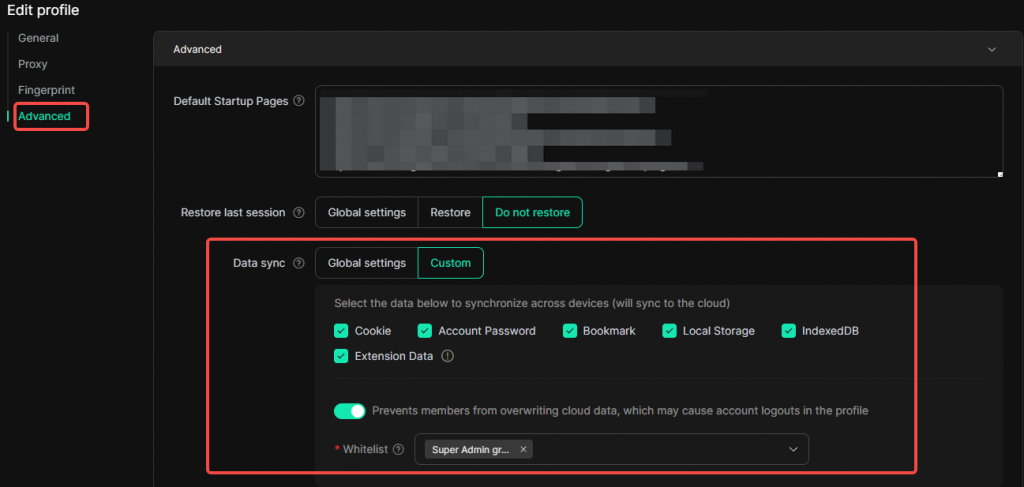
2.Basic Settings – Enable Data Sync Feature
Once the data sync feature is enabled, you must select core data types to ensure the account status is synchronized:
- Enable synchronization for Cookies, Local Storage, and IndexDB. These three data types are key to saving tool account login states. Once enabled, members can access the logged-in account information when opening the browser profile.

3.Advanced Settings – Set Member Range for Data Synchronization (Optional but Recommended)
To prevent members from accidentally logging out the account, we recommend adding the following settings:
- Enable the 【Prevents members from overwriting cloud data, which may causeaccount logouts in the profile】 feature.
- Set the Whitelist to Super Admin Group (or another group based on your actual needs), and save the configuration.
- This setting ensures that only the account data of members within the whitelist (e.g., Super Admins) is synchronized to the clould, preventing the cloud login data from being corrupted and ensuring stable login states.
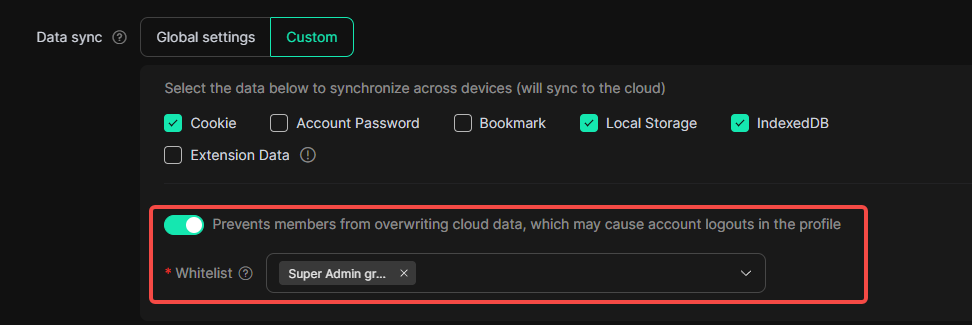
II. Common Issue Resolution
Issue:
Admins can access the account, and it’s logged in, but members cannot access the account, and it appears logged out.
Cause:
This situation typically occurs when the tool account login data stored in the cloud has expired. When a member accesses the account, the cloud login data is synced, but if the cloud data is outdated or not updated, members cannot inherit the login state, even though the admin is logged in locally. The admin must resync the latest login data to the cloud.
Solution Steps:
- Verify the previously mentioned Data Syn Setting to ensure that Cookies, Local Storage, and IndexDB are enabled for synchronization, and check that the scope (Global setting/Individual Profile) is set correctly.
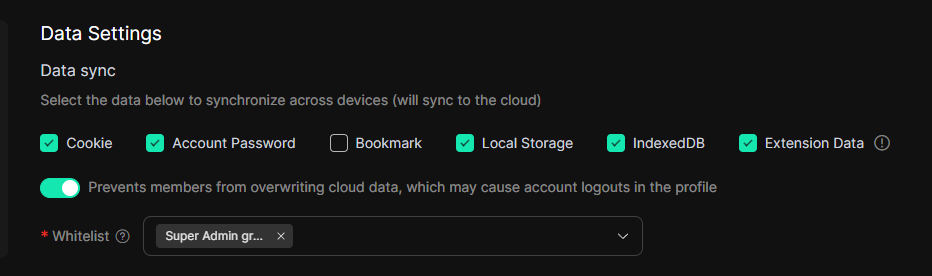
- Instruct all members to close the problematic browser profiles to avoid operational conflicts. You can use the Close All feature to quickly close members’ browser profiles, but note that this feature is only available for DICloak browser versions 2.6.13 or higher.
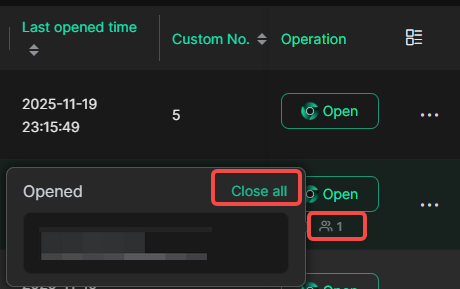
- The Super Admin should reopen the problematic browser profile and log the tool account back in (even if the account is already logged in, the admin must first log out, then re-enter the account credentials to log in again).
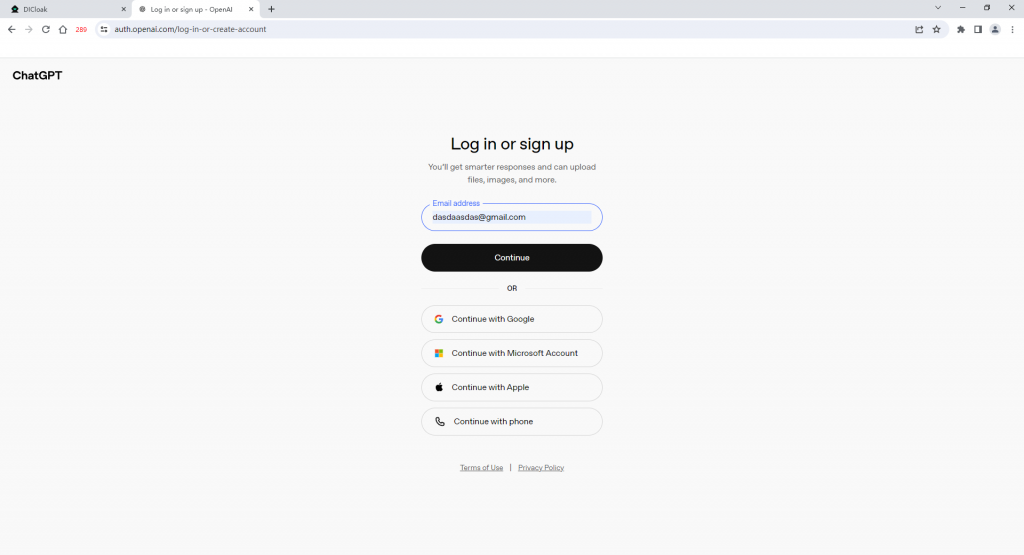
- Once logged in successfully, you must close the browser profile and save the configuration to ensure the latest login data is synced to the cloud.
- The Super Admin should reopen the browser profile and verify that the tool account remains logged in. After confirming that it is working properly, notify the members to reopen the environment and access the tool again.
- If the problem persists after completing the above steps, please contact DICloak customer support for assistance.