I. Create Profile
Go to [Profile List] → Click [Create Profile] to open the setup page.
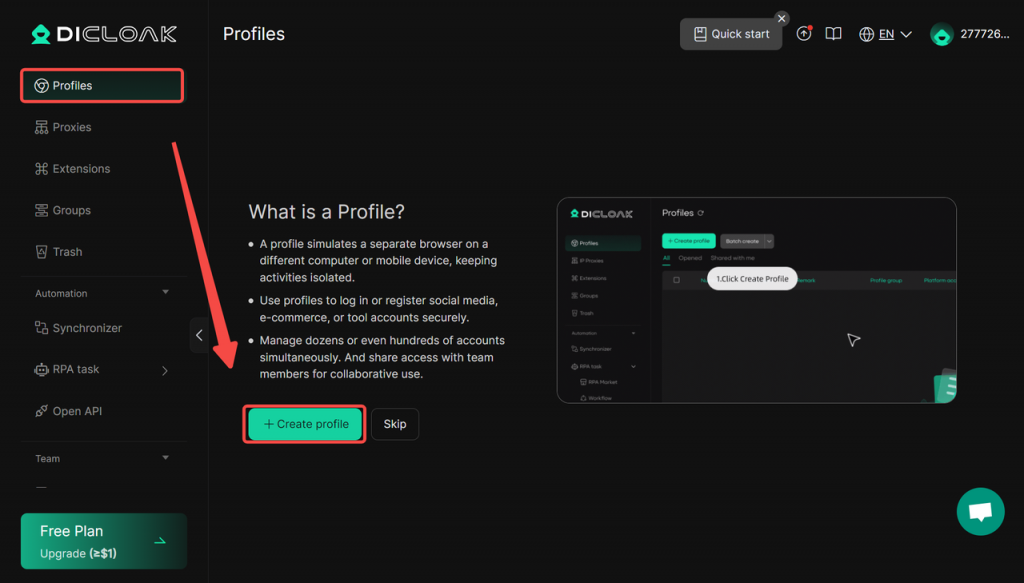
Each new profile automatically generates an isolated, independent browser. Configure proxies or log into target sites here to scrape region-restricted/non-public data.
II. Configure Proxy
To add a proxy: In Basic Info > Proxy Setup during profile creation: Enter Proxy Type, Host, Port, Proxy Account, Proxy Password. Other fields can remain blank by default.
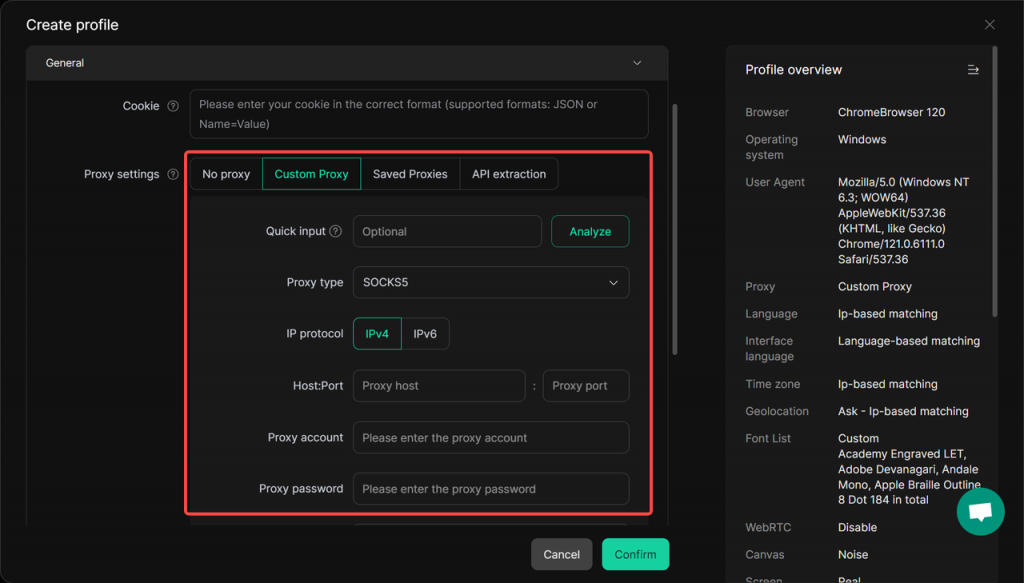
III. Log Into Accounts
After profile creation, use either method:
Method 1
Launch the profile → Navigate to target site → Log in → Close browser. Login state saves automatically.
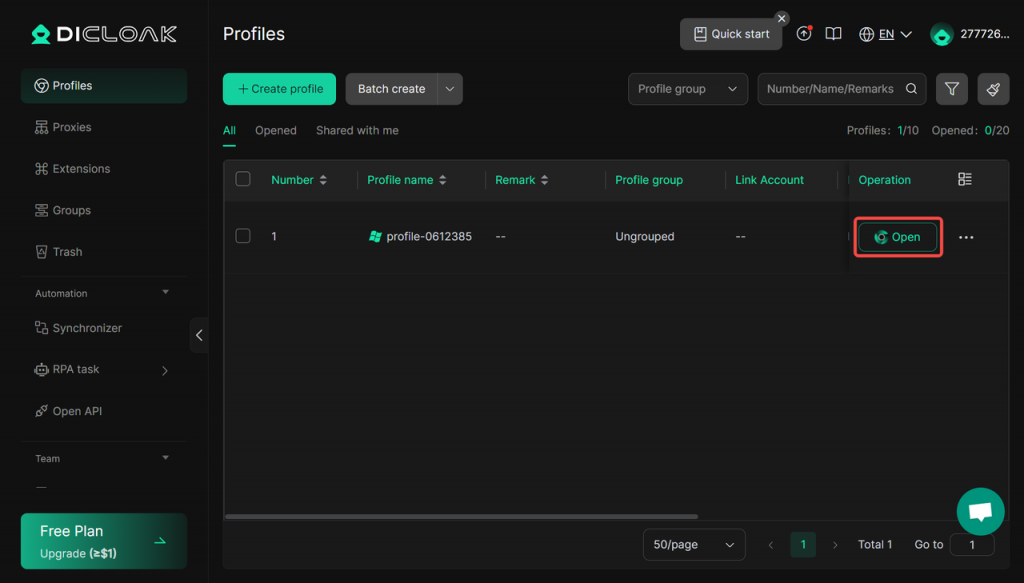
Method 2
Paste the site’s Cookie data into the Cookie field in the profile creator/editor.
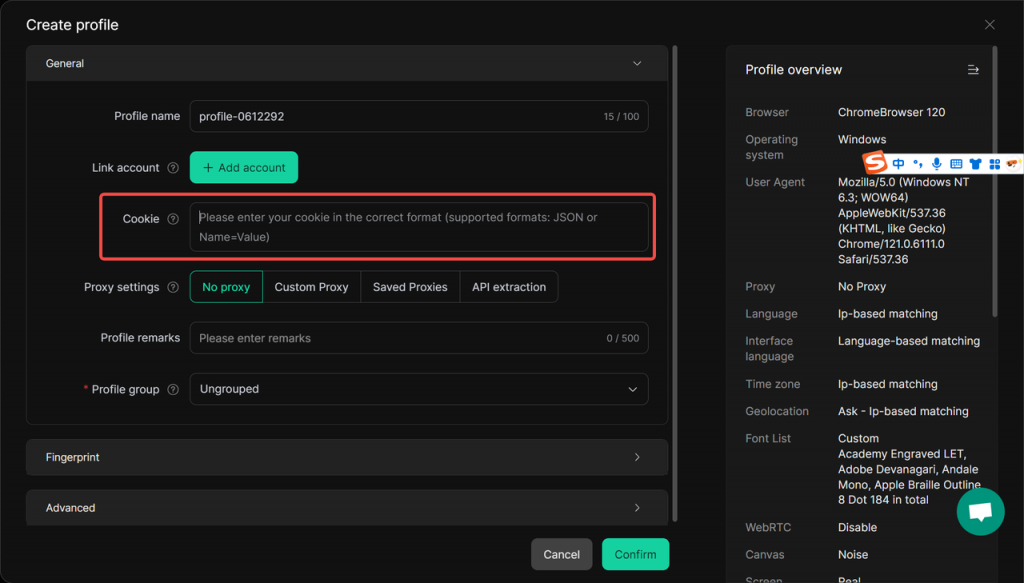
How to get Cookies?
Install this Chrome extension: Cookie Editor
Log into target site → Open extension → Copy Cookie data
Paste into DICloak’s Cookie field.
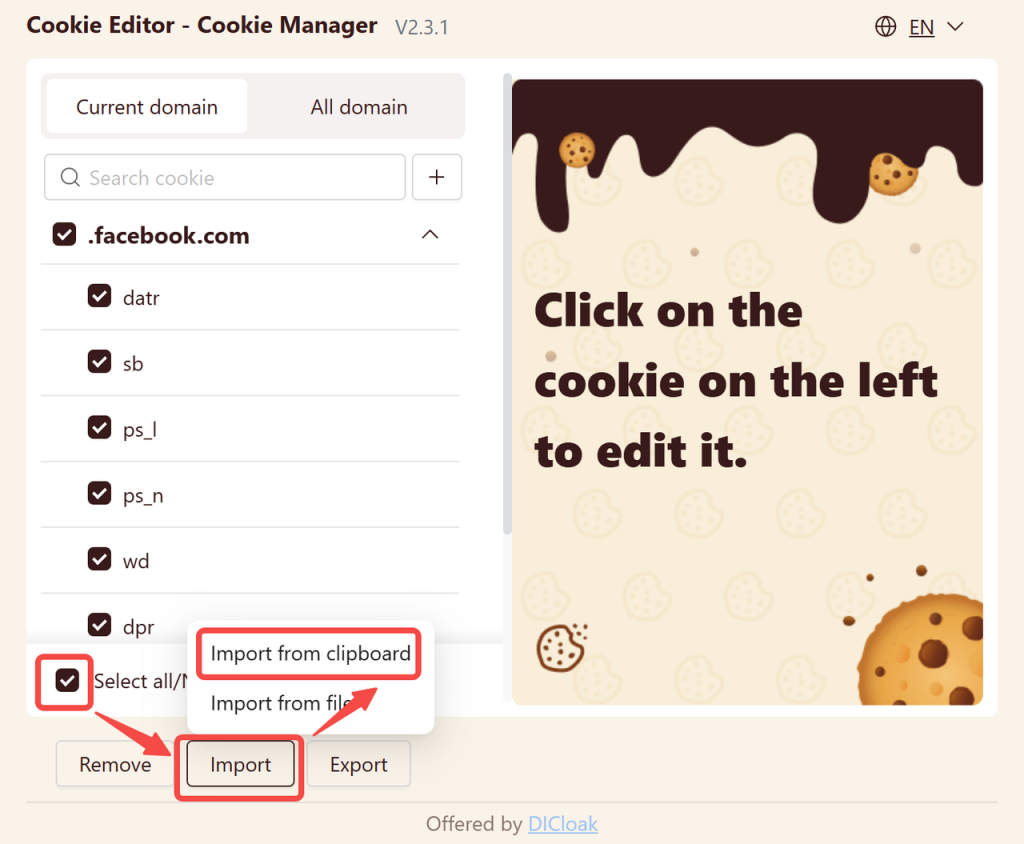
IV. Select Profile
Return to [AI crawler] → Check [Require proxy/login] → Select your pre-configured profile → Execute tasks.