Introduction of Proxy Quick
Proxy Quick is a company specializing in fast and efficient proxy services. They offer stable and reliable proxy services with global IP coverage, suitable for ad verification, data collection, social media management, and other internet applications. Proxy Quick is committed to protecting users’ privacy, providing customers with high-quality internet access experiences, and offering professional technical support services.
Proxy Quick Configuration
1.Log in to Proxy Quick and copy proxy information
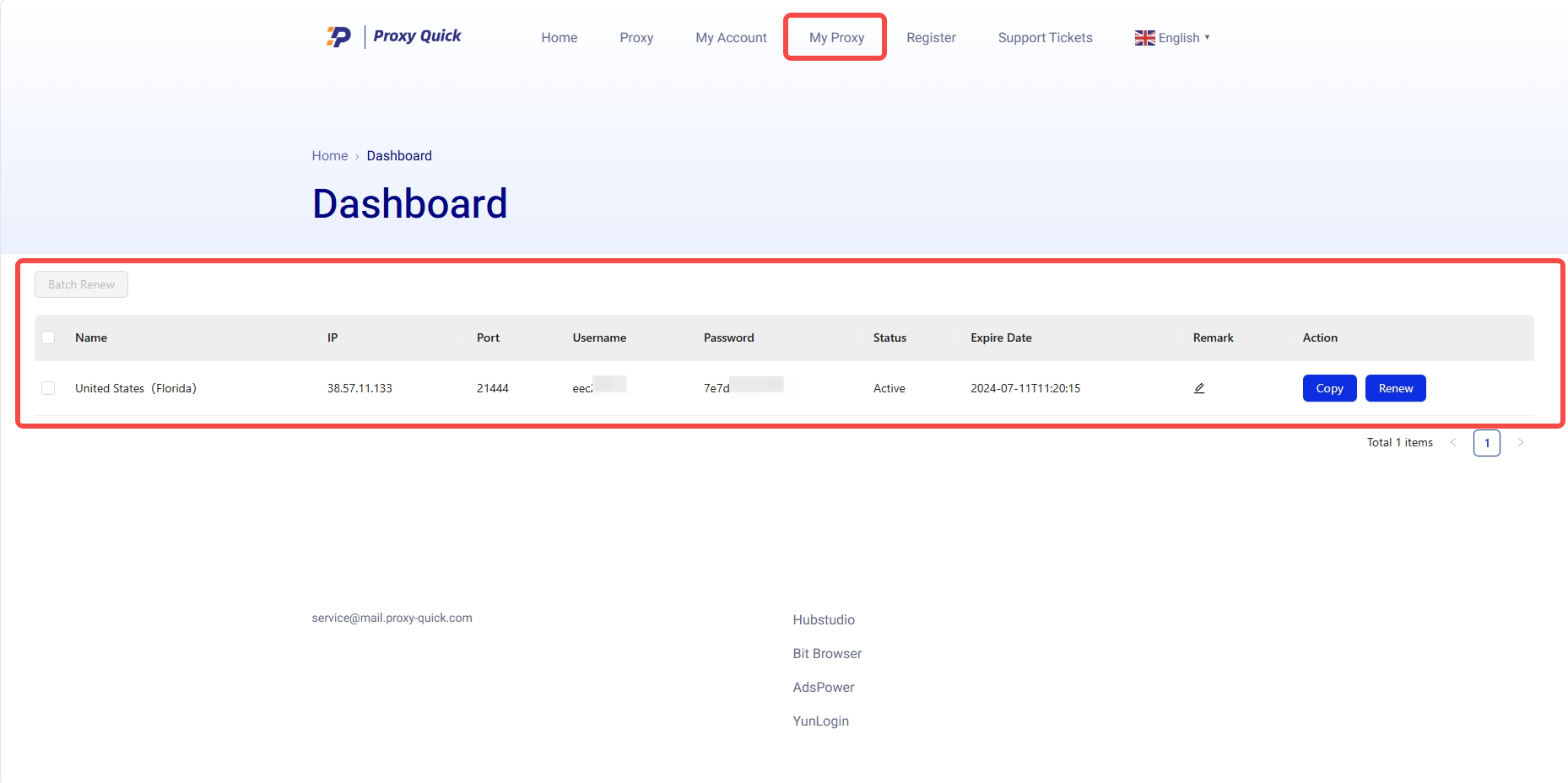
- Log in to Proxy Quick and navigate to “My Proxy” on the top navigation bar to view and copy the proxy information such as proxy port, host, account and password. (Tips: if you haven’t made a purchase yet, you’ll need to purchase one before proceeding to the next step.)
2.Configure Proxy Quick Proxy in DICloak
Note: Internet connections within mainland China (excluding Hong Kong, Macau and Taiwan) generally cannot directly access foreign IPs. Therefore, if you are trying to configure an overseas IP proxy in DICloak within mainland China (excluding Hong Kong, Macau and Taiwan), you need to set up an overseas network through a VPS, a dedicated international line, or a VPN service first. Then you will be able to connect and access the overseas IP in DICloak properly.
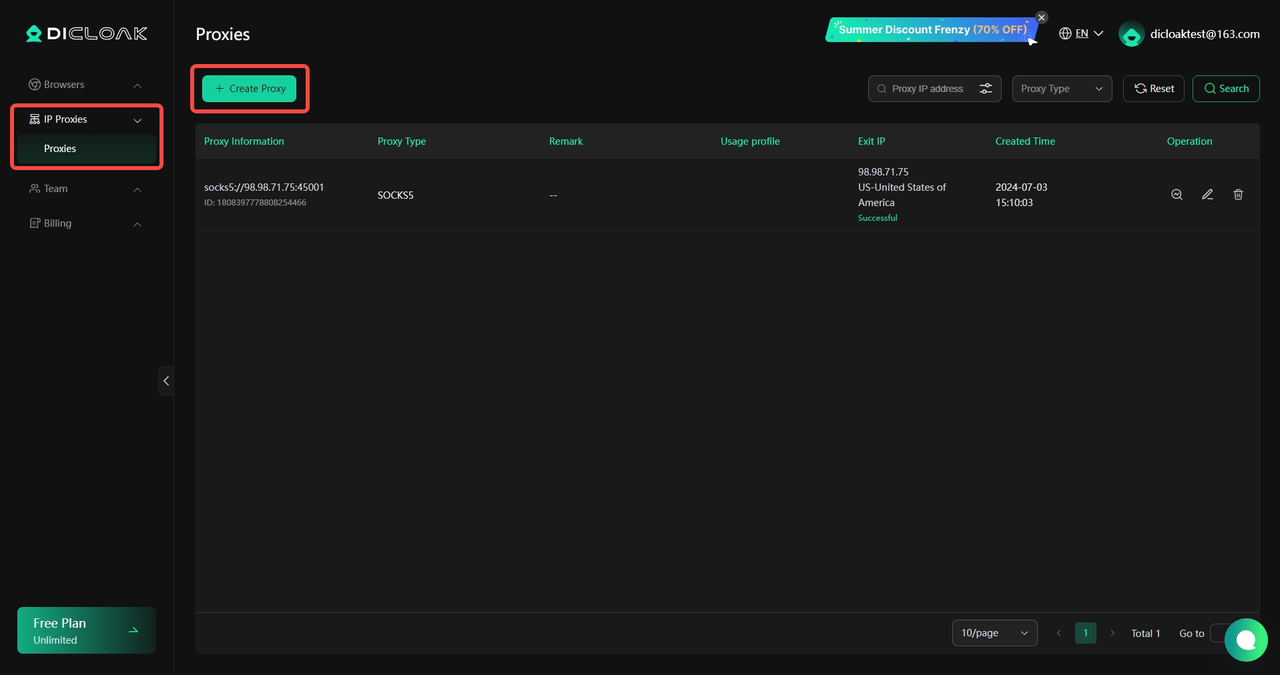
- Log in to DICloak, find the “Proxies” on the left navigation bar, and click “Create Proxy“.
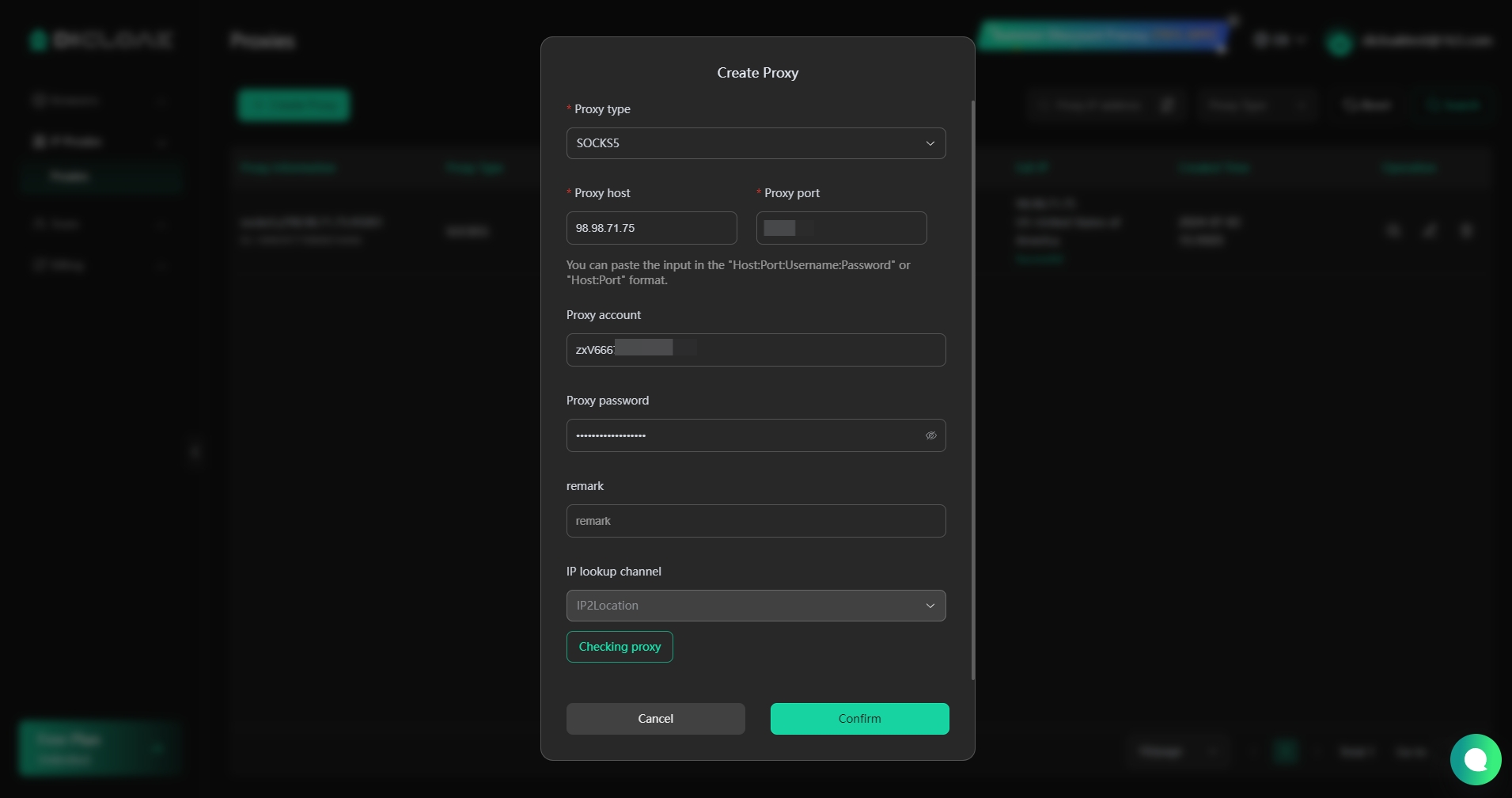
- Based on the proxy information purchased on Proxy Quick, you can select the “Proxy Type” and copy the “Proxy Host“, “Proxy Port“, “Proxy Account“, and “Proxy Password” from the Proxy Quick website, then paste them into DICloak.
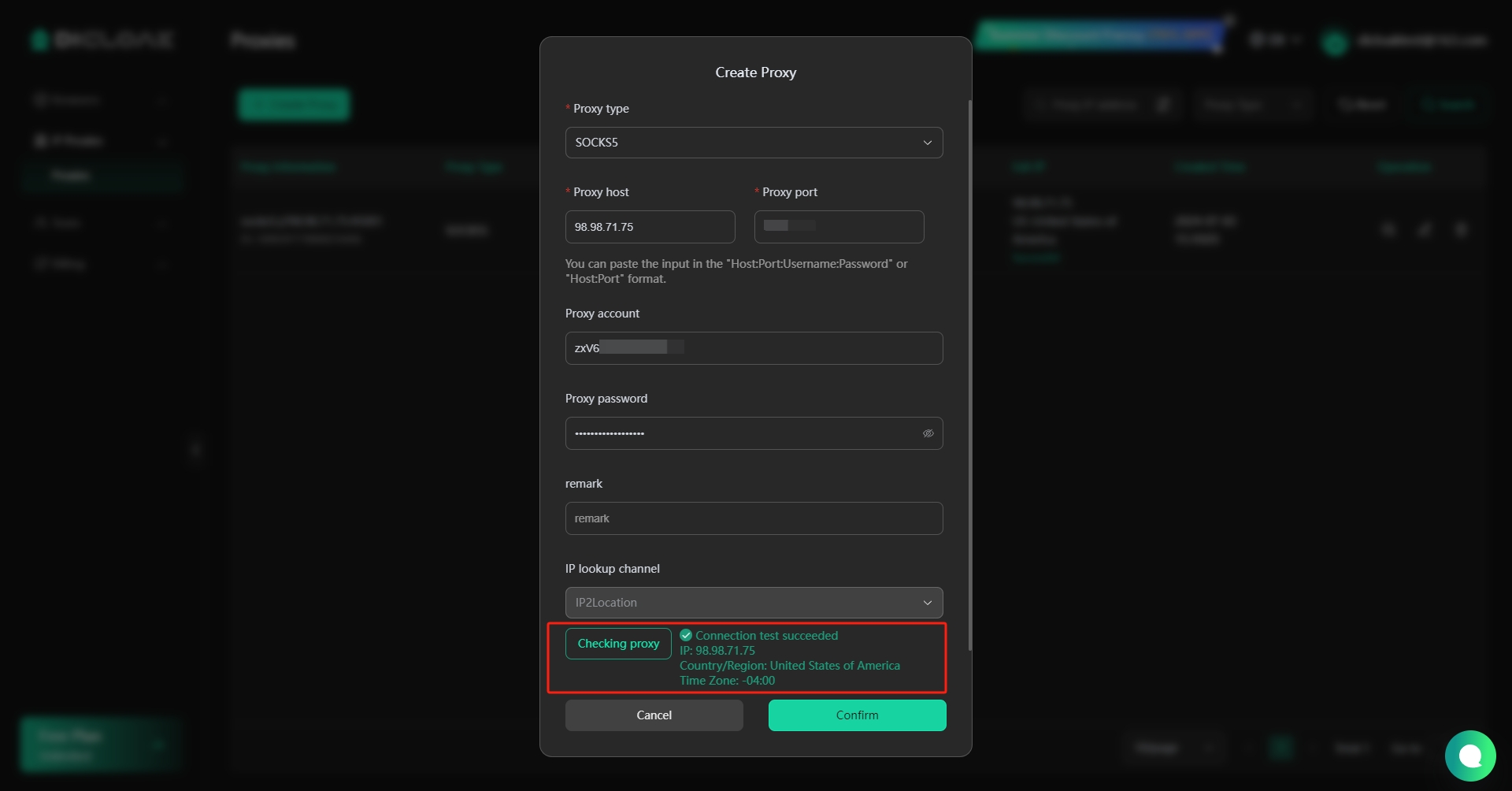
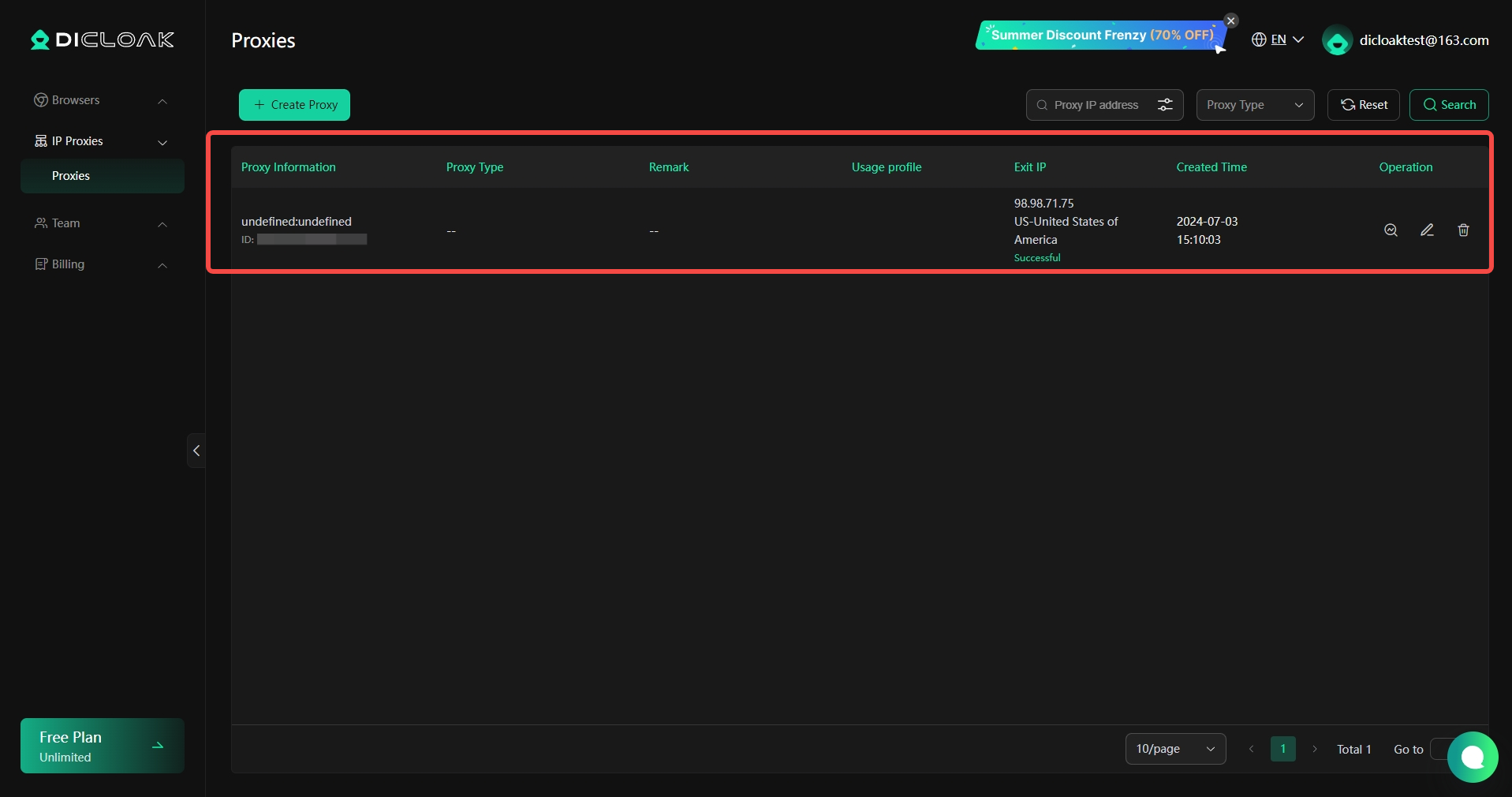
- Click “Checking Proxy” to verify if the proxy is successfully connected. If the connection is successful, click the “Confirm” button to complete the proxy setup.
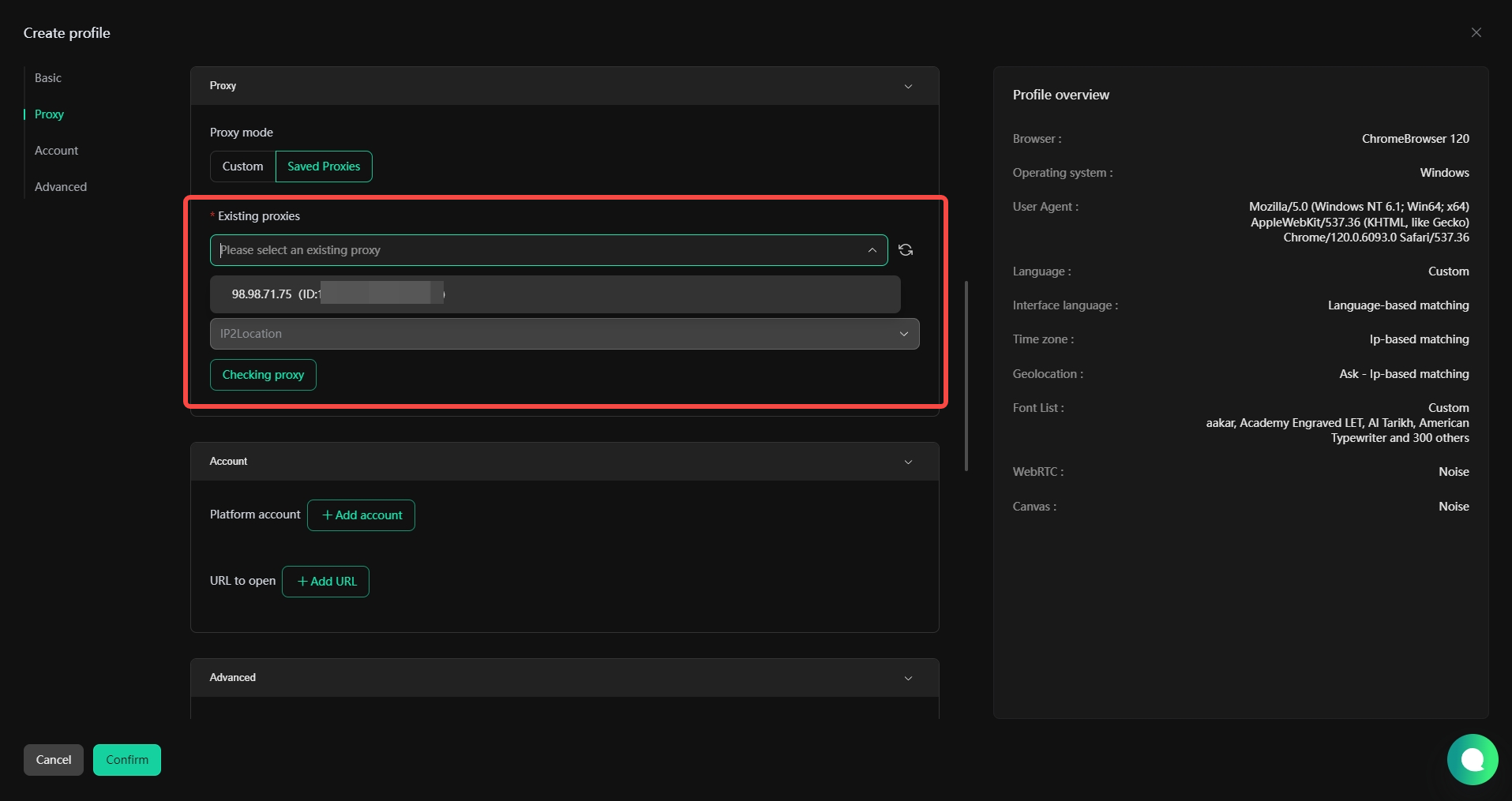
- Once the proxy is set up, you can use it when creating browser profiles by selecting “Saved Proxies” and choosing the proxy you have configured.