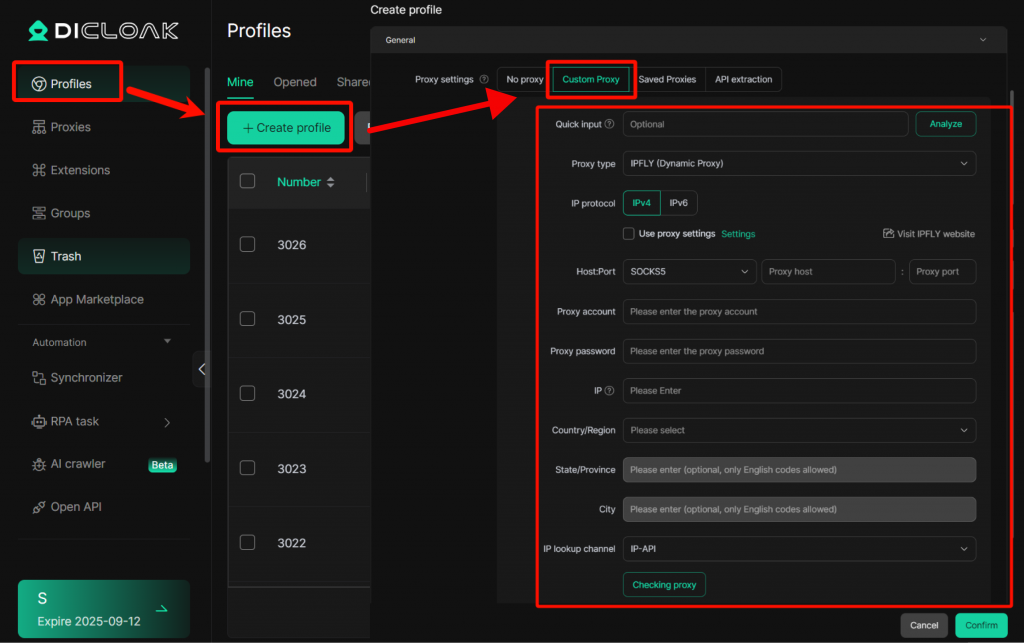You can implement automatic rotation of IP addresses through [Dynamic Proxy], effectively bypassing the website’s anti-crawling mechanism. In large-scale web crawling and data acquisition, dynamic proxy allows each request to use a different egress IP, significantly improving the success rate and stability of acquisition, and avoiding IP bans caused by high-frequency requests.
Usage Steps:
Global Proxy Settings:
- Enter the [Proxies] interface and click [Proxy Settings].
- Choose dynamic proxy service on demand: optional [IPFLY] , [922S5].
- Fill in the specific parameters: “Host:Port”, “Proxy account”, and “Proxy password”. After inputting, you can click [Checking proxy] to test the account.
- After filling in the information and confirming it is correct, click [Confirm] to save the proxy settings. This proxy setting, as a global setting, can be selected in any Profile.
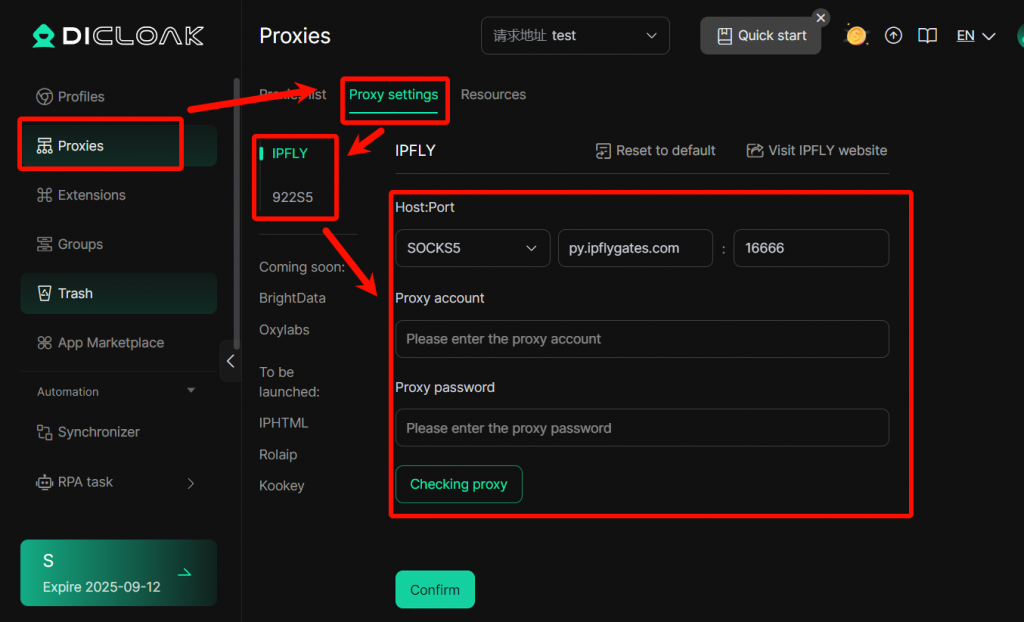
Select global proxy/filter countries and regions in the profiles:
- Enter the [Profiles] interface, click [Create Profiles], and enter the Profile editing interface.
- In the “Proxy Settings” module, click [Custom Proxy], and select Dynamic Proxy (IPPLY/922S5) in the “Proxy type”.
- Check “Settings” Use the proxy configured above. If you need to modify it, click [Settings] to configure the specific proxy parameters. If not checked, you can set a separate proxy account for each Profile.
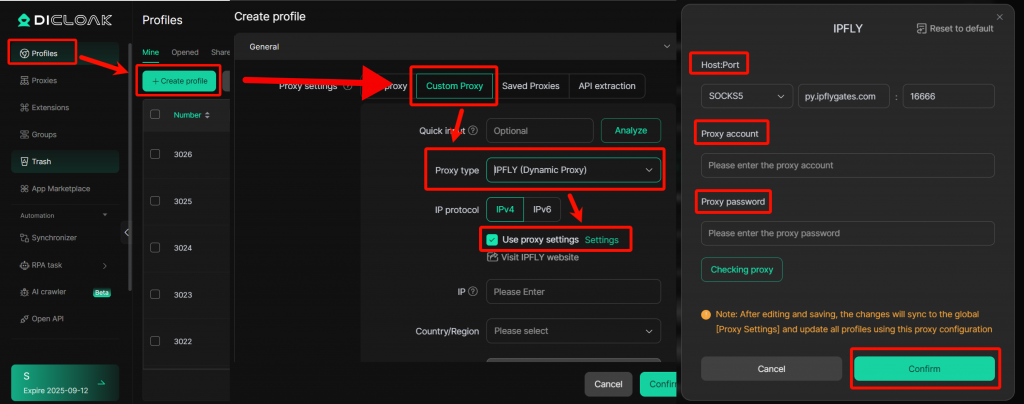
- If you need to limit the IP range generated by dynamic proxy, you can input parameters through the following three methods:
- Method 1: Parse IP
- IP: Automatically resolve the “Country/Region”, “State/Province”, and “City” where the IP is located based on the IP you provide.
- Method 2: Parse Country/Region name
- Country/Region: Select the country of the export IP through the dropdown box.
- State/Province, City: After selecting a country, simply enter the corresponding English code for the state/province and city.
- Method 3: Parse proxy account
- Proxy Account: The account provided by the proxy.
- Proxy Password: The password provided by the proxy.
- After confirming that the proxy information is correct, click the [Confirm] button to complete the settings. You can also click [Test Proxy] to test the account and then click [Checking proxy] to complete the operation.