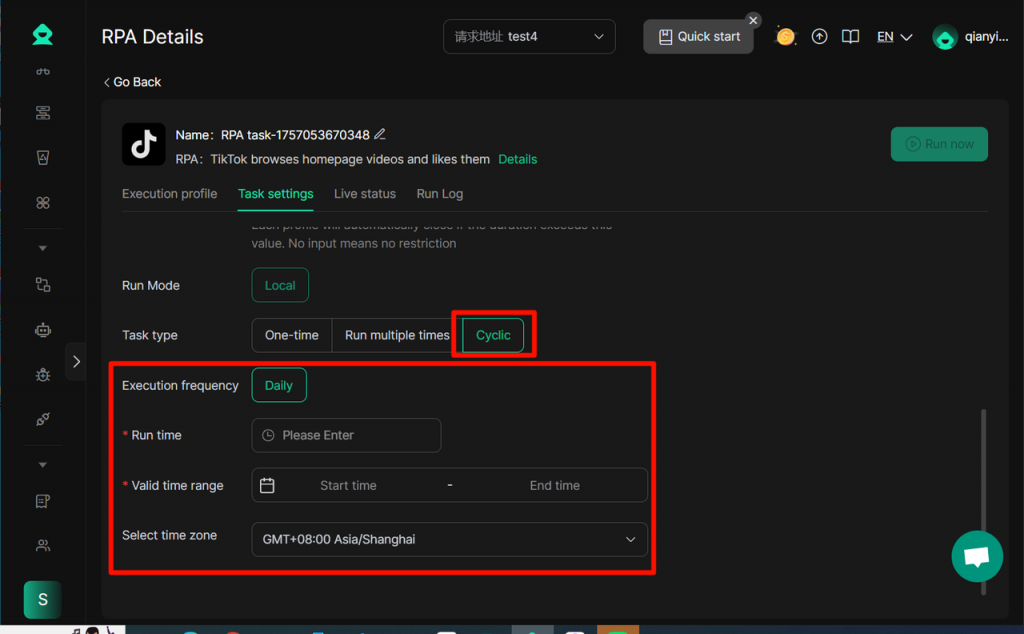DICloak provides you with efficient automated task solutions. You can flexibly customize the execution time of RPA tasks, easily achieve daily operations such as scheduled email sending, regular data backup, and automatic generation of periodic reports, significantly improving work efficiency and reducing labor costs. In the scenario of owned account cultivation on social media, you can run the [RPA task], simulate real user behavior by executing RPA tasks multiple times, quickly drive traffic to the website, improve Google SEO keyword rankings, and further reduce the complexity of manual intervention.
1. Operating Procedures
- Open and log in to the DICloak software, find [Automation] in the left navigation bar, click [Create RPA] in the “RPA Task” module, and enter the RPA Marketplace
- Select the RPA service for which you need to schedule tasks, click [Use], and enter the “RPA Details” page
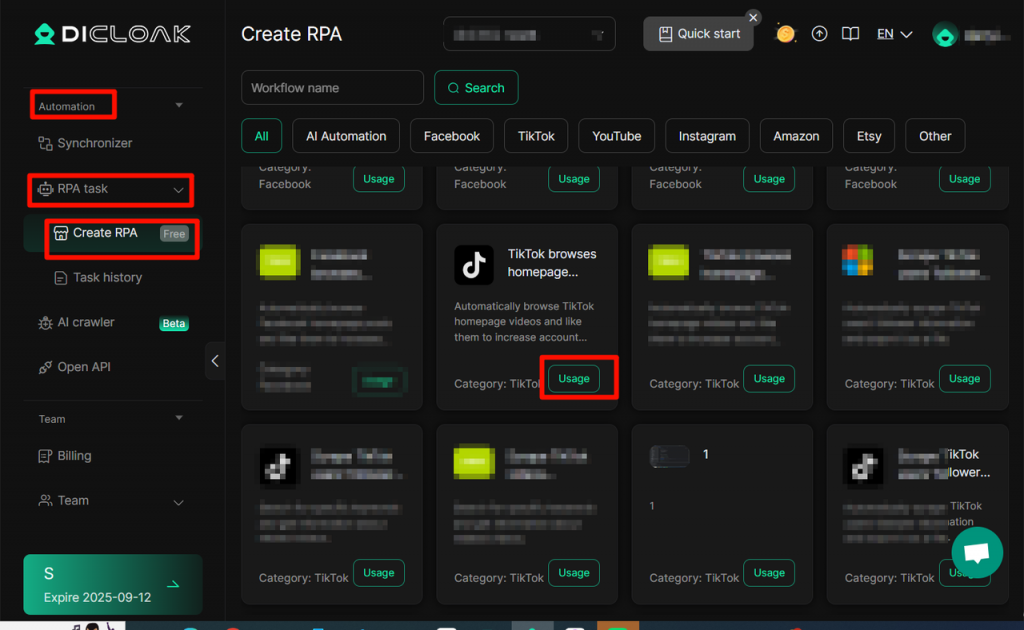
- Click [Task Settings], and in the “Task Type” option, select the appropriate time type
2. Task Type Settings
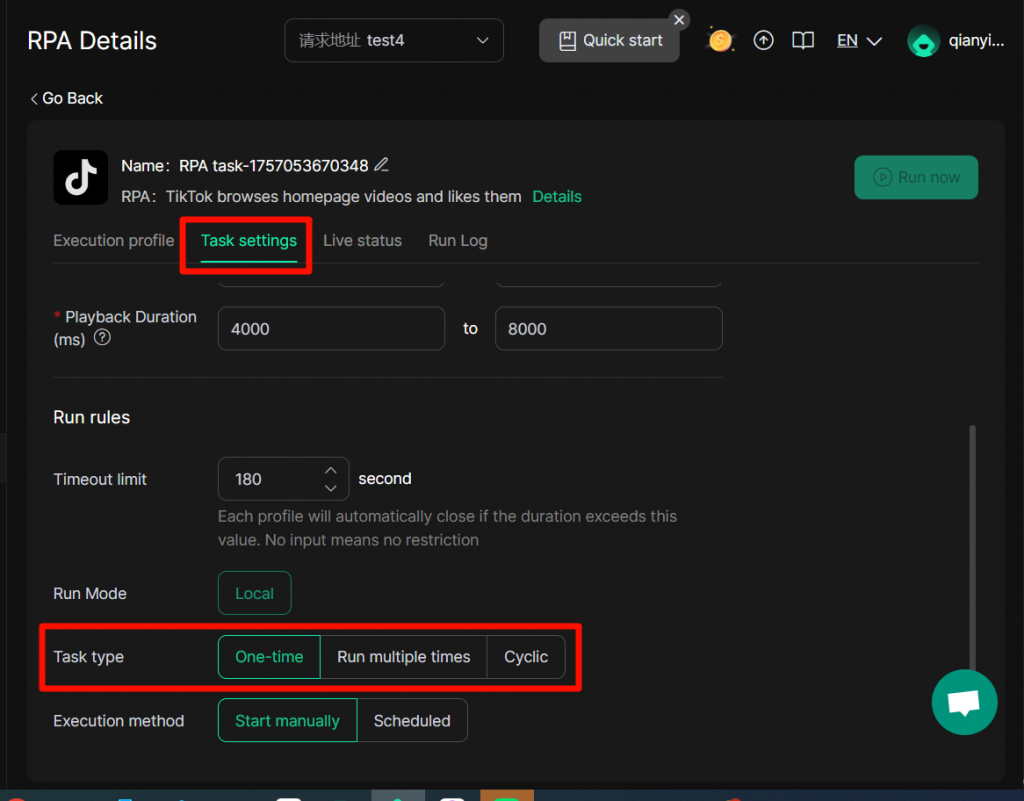
- One-time: This task will automatically terminate after being executed once, which is the default state of the system.
- Run multiple times: By flexibly setting the task interval, execution count, start time, and effective region, you can easily configure the task’s loop execution strategy to achieve stable and controllable repeated automated operation.
The specific operation process is as follows:
- Enter “interval”, which means that after all Profiles have completed executing RPA, after waiting for the corresponding interval time, the RPA task will be executed again in a loop.
- Enter “Execution count” and “Start Time”.
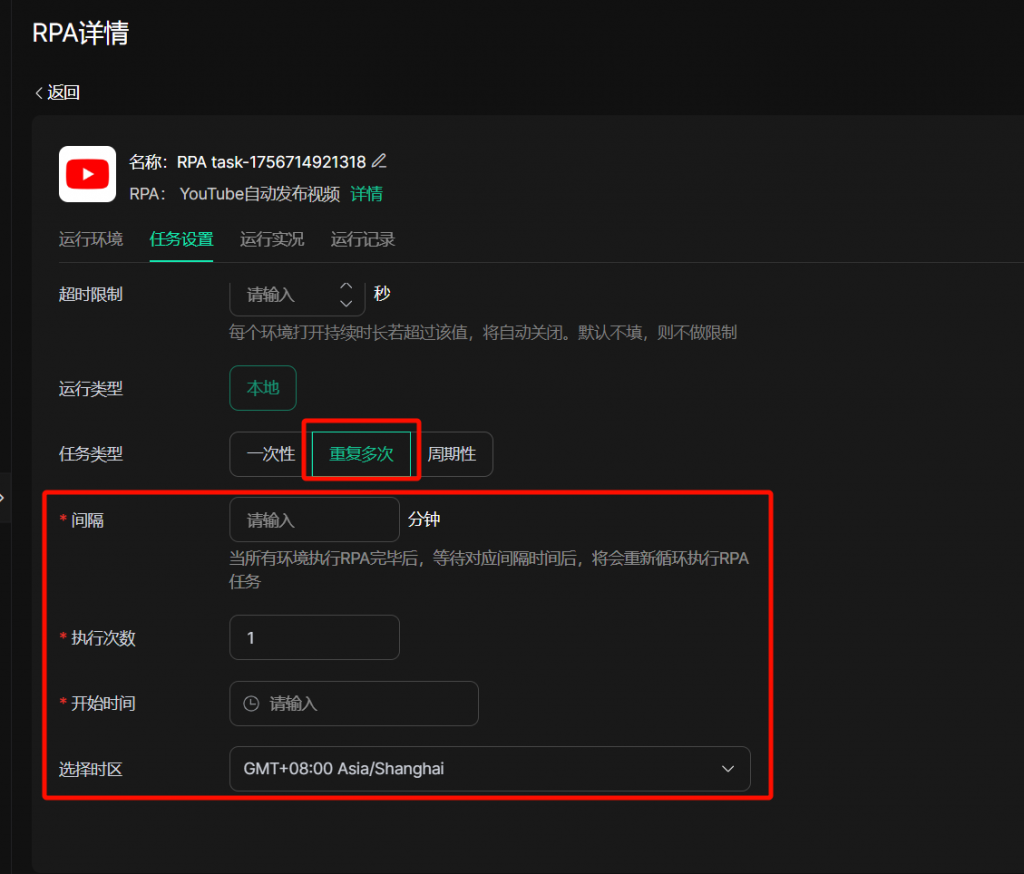
- Cyclic: Set daily RPA tasks and specify the start and end date range for their execution, and the system will automatically repeat the execution daily within this period.
The specific operation process is as follows:
- Click “Create Task”, enter relevant information, and select the task type as “Periodic”
- After editing is completed, click “ Confirm ”. The periodic RPA tasks in the task list are exemplified as follows: