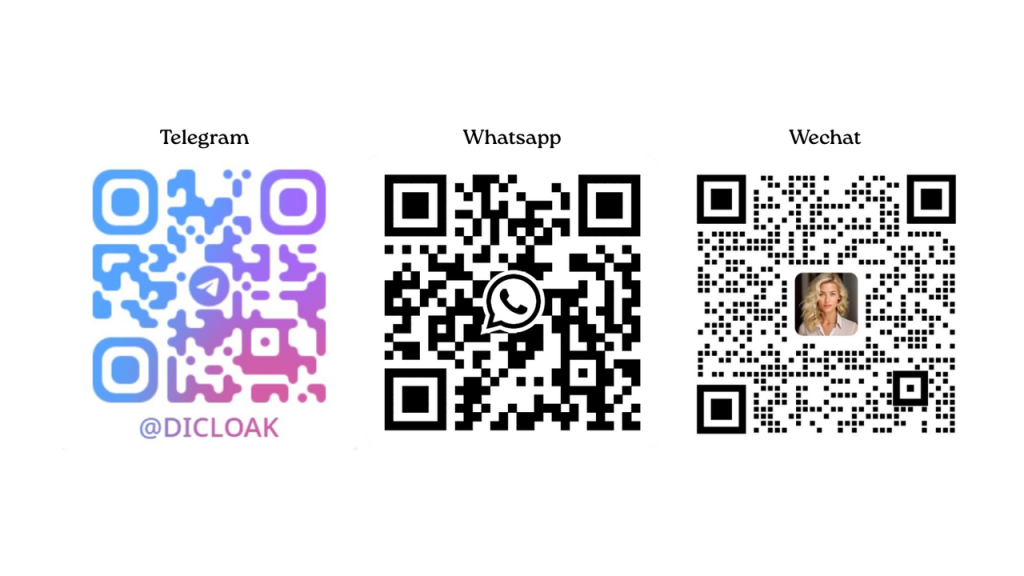If you are using other browsers like AdsPower, Multilogin, Gologin, Dolphin-anty, and plan to migrate to the DICloak Antidetect browser, you can easily follow these steps to transfer your browser profiles. This article will detail how to export profiles from AdsPower, Multilogin, Gologin, and Dolphin-anty, and use DICloak’s batch import function to import the profile data, ensuring a smooth transition.
AdsPower
Step 1: Export Browser Profile Information from AdsPower
- Open and log into the AdsPower software, and in the left sidebar, go to Profile Management. Select the browser profile you want to export and click Export.
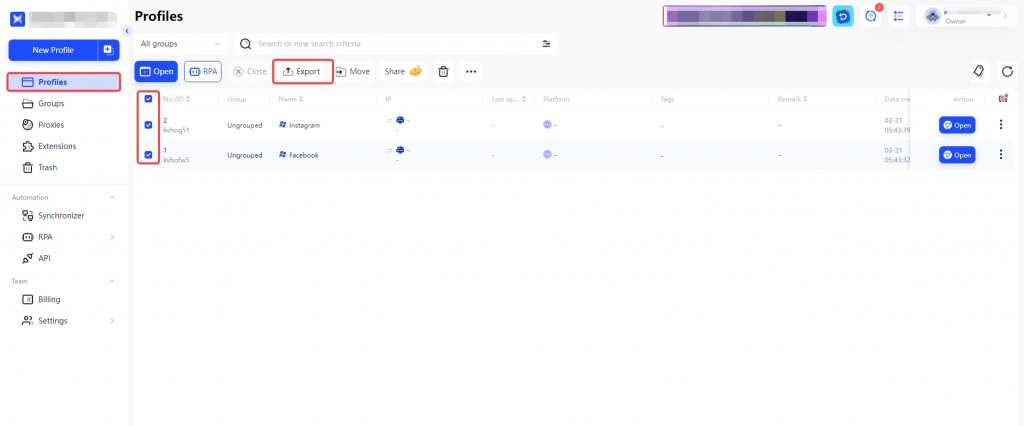
- After clicking the Export button, a settings window will pop up. Select Excel Text File to export, choose the data you need to export, and then click OK.
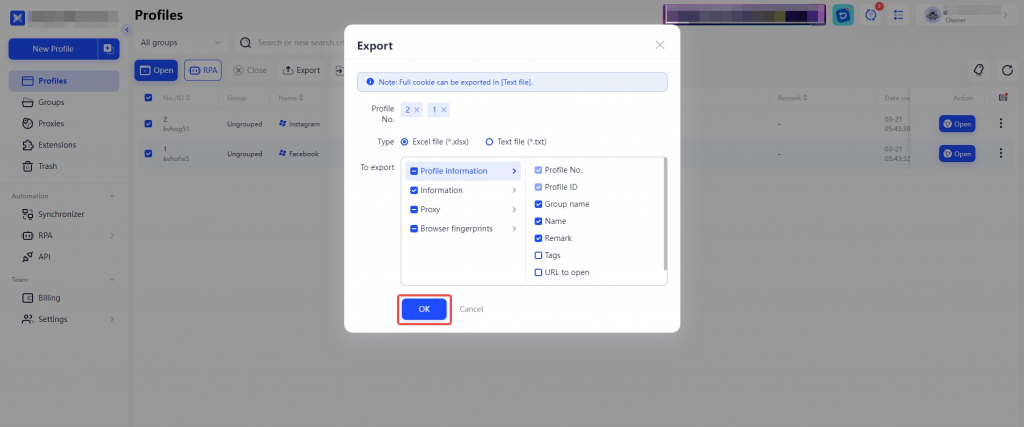
Step 2: Open DICloak and Use the Batch Import Function
- Open and log into DICloak, and in the left sidebar, go to Profiles. Click the arrow next to the Batch Create button and select Batch Import.
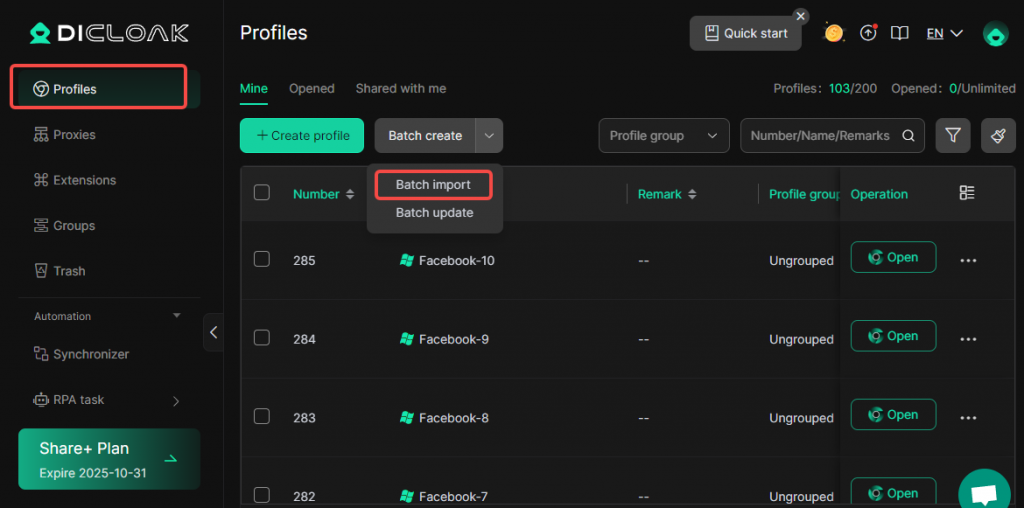
- In the [General] > [Import File] section, select [Other Templates].
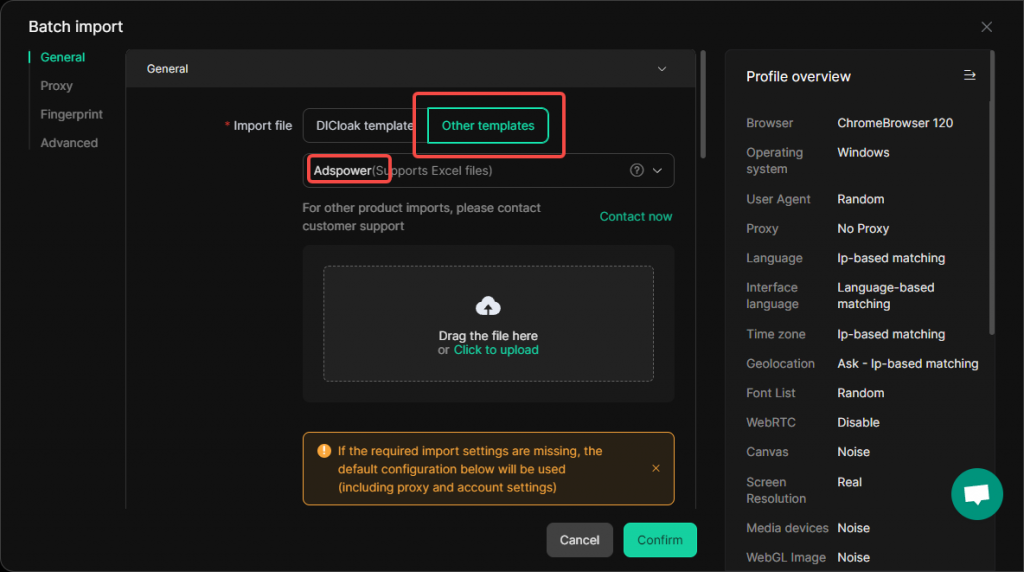
- Upload the Excel file exported from AdsPower, and click Confirm to complete the AdsPower profile import.
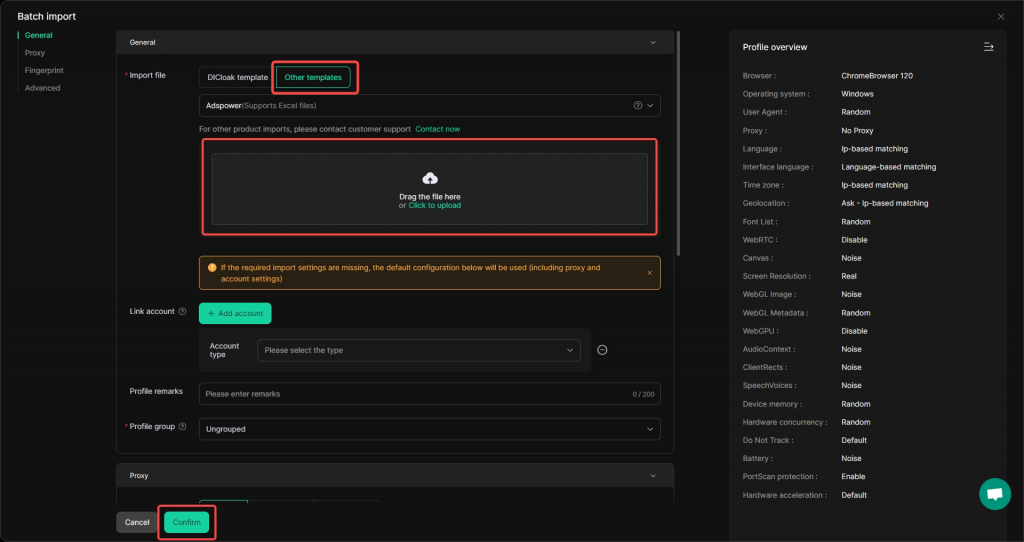
Multilogin
Step 1: Export Browser Profile Information from Multilogin
- Log into your Multilogin account.
- In the Multilogin interface, find the browser profile you want to migrate and click Export Profile.
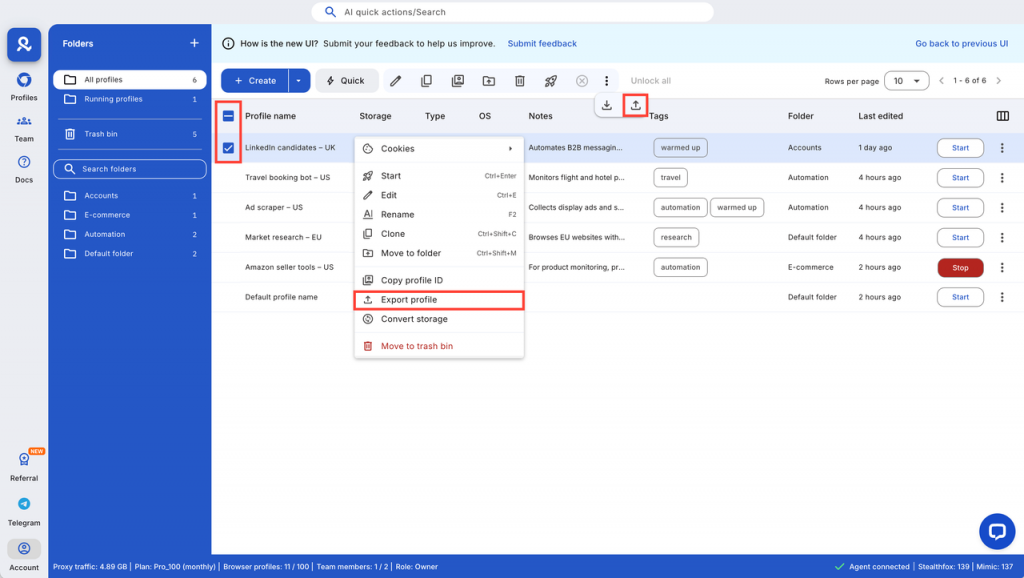
- Click Export to confirm exporting the profile information.
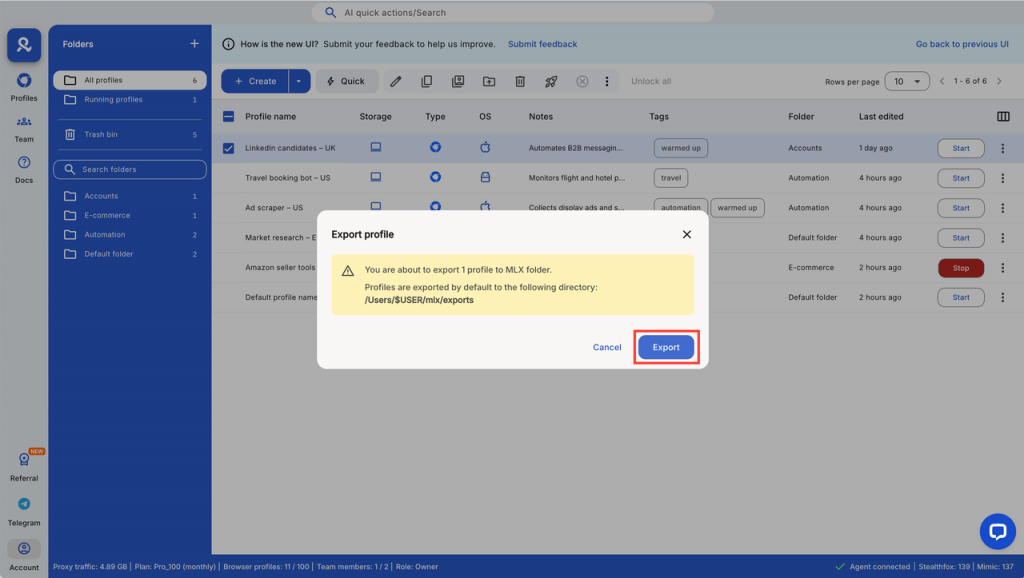
- The file will be saved as a .zip file on your device, usually located at:
- Windows:
C:\Users\%username%\mlx\exports - macOS:
/Users/%username%/mlx/exports
- Windows:
Step 2: Open DICloak and Use the Batch Import Function
- Log into your DICloak account and go to the Profile list, then select the Batch Import function.
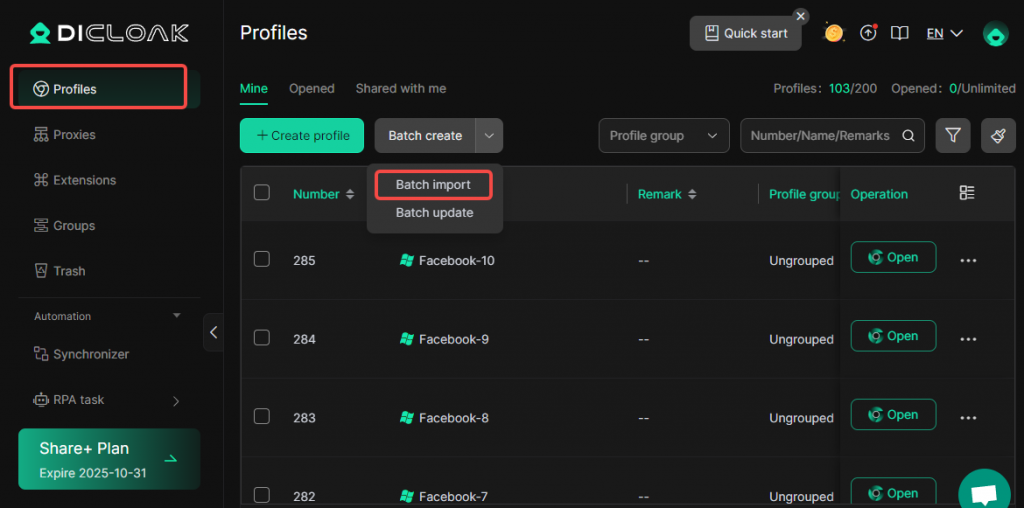
- Download the DICloak import template file.
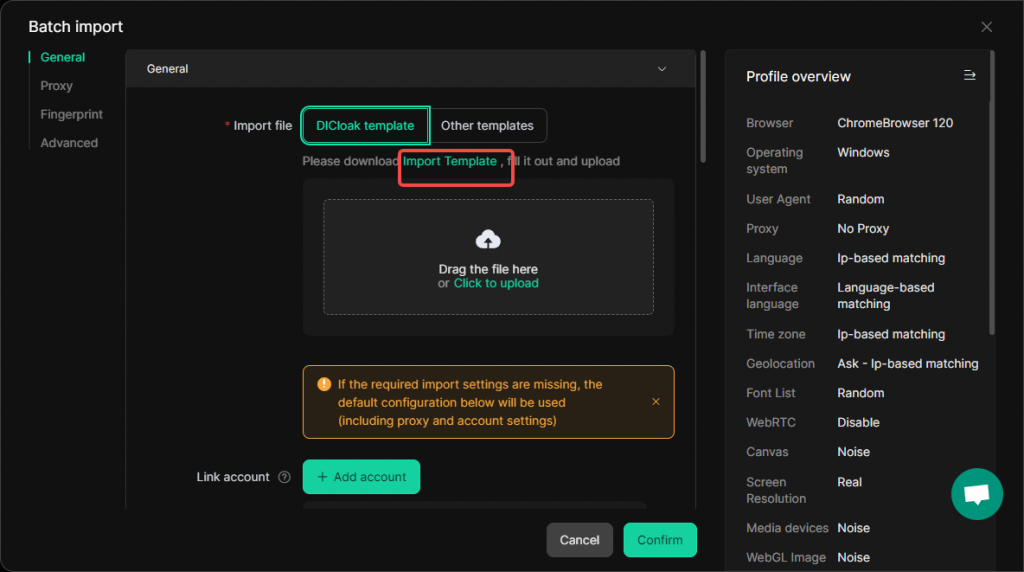
Step 3: Fill in Important Profile Information from Multilogin into the Template
- Copy the data from the Multilogin file and paste it into the DICloak import template file. Be sure to follow DICloak’s template requirements, focusing on important information such as Cookies, User Agent (UA), proxy, account, etc. Save the file after completing it.
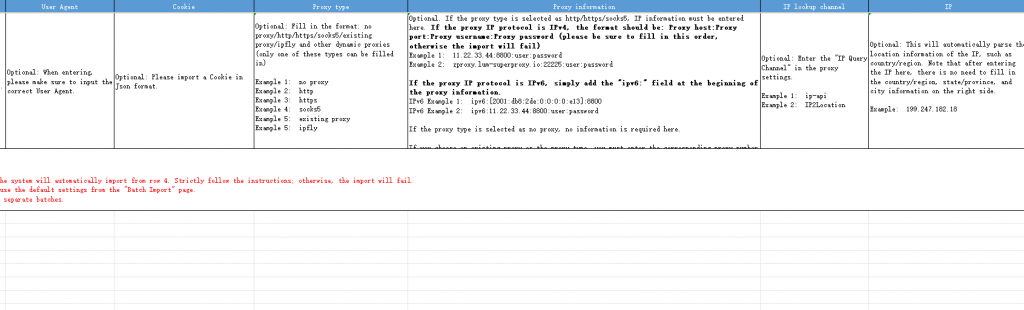
Step 4: Import the Template
- Return to DICloak’s Batch import page.
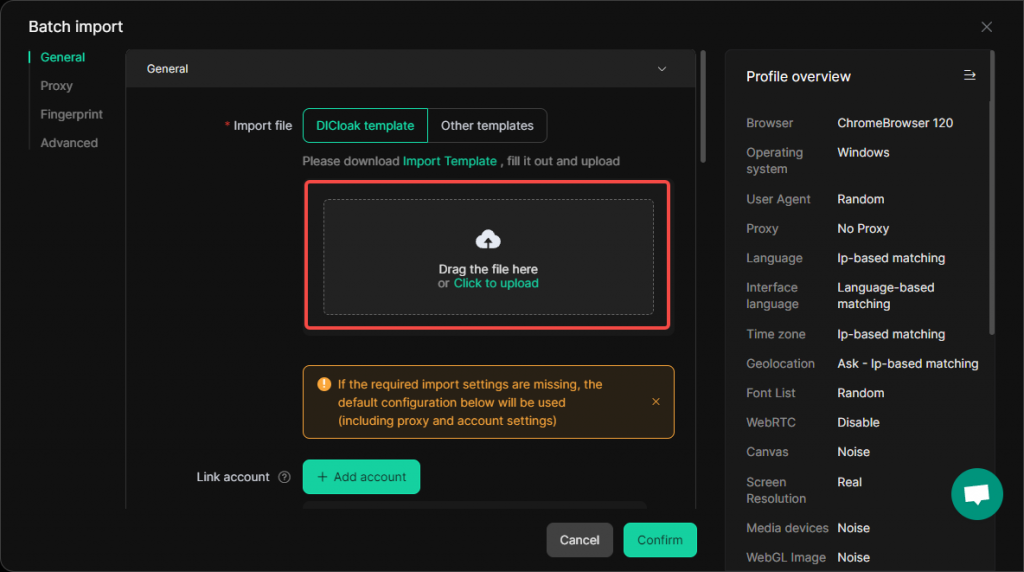
- Click Upload, select the file you previously saved, and then click Confirm to complete the profile import.
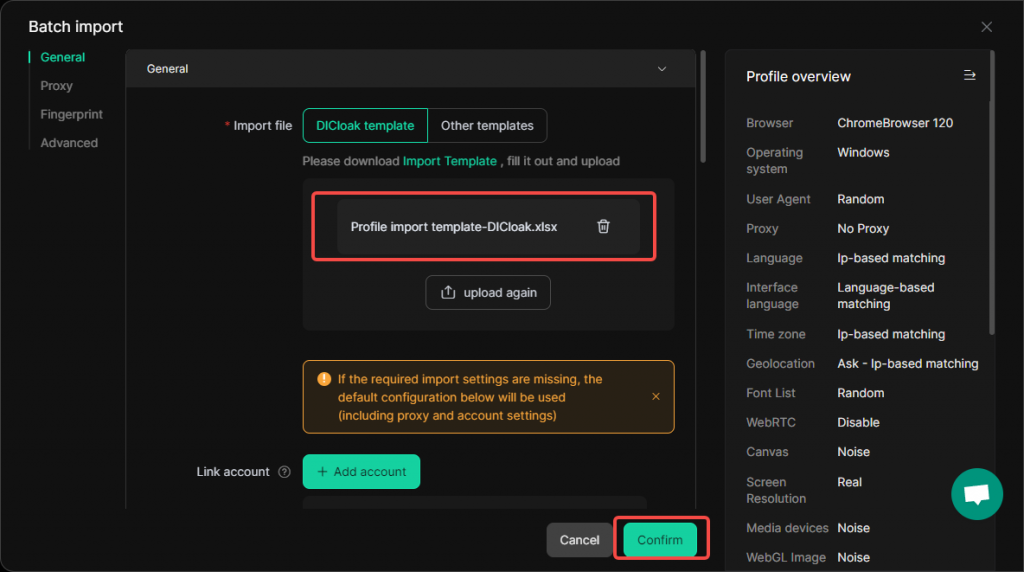
Gologin
Step 1: Export Browser Profile Information from Gologin
- Log into your Gologin account.
- In the Gologin interface, find the browser profile you want to migrate, and click Export to confirm exporting the profile information.

Step 2: Open DICloak and Use the Batch Import Function
- Log into your DICloak account and go to the Profile list, then select the Batch Import function.
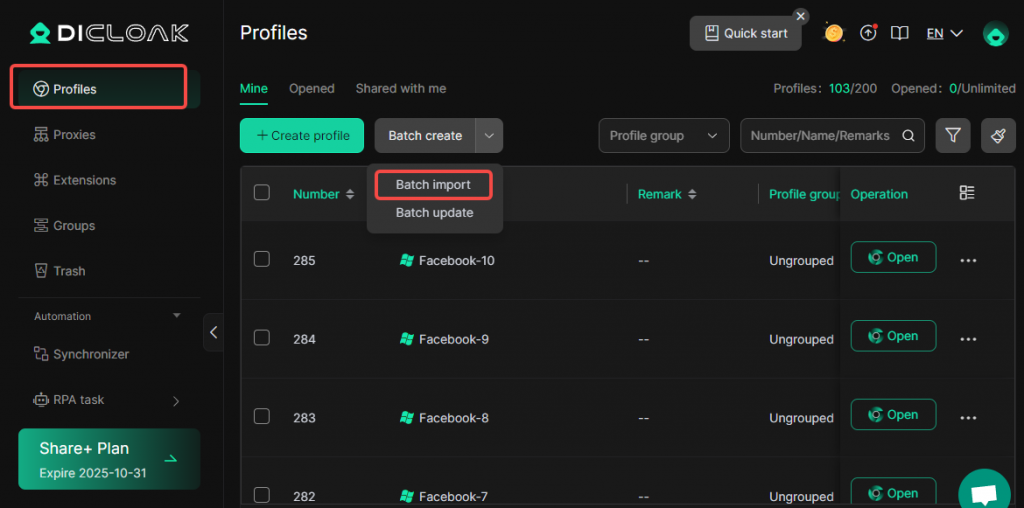
- Download the DICloak import template file.
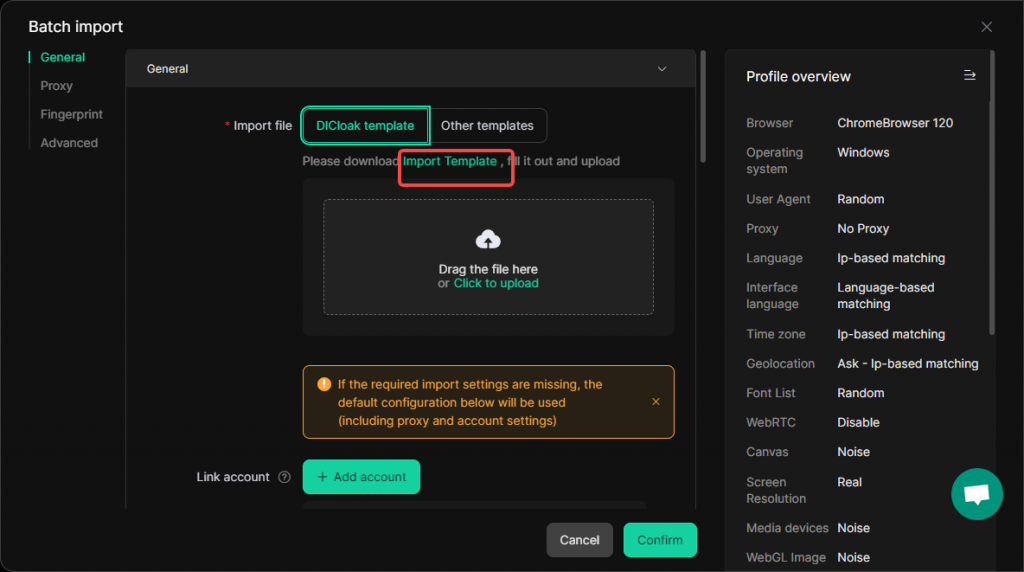
Step 3: Fill in Important Profile Information from Multilogin into the Template
- Copy the data from the Multilogin file and paste it into the DICloak import template file. Be sure to follow DICloak’s template requirements, focusing on important information such as Cookies, User Agent (UA), proxy, account, etc. Save the file after completing it.
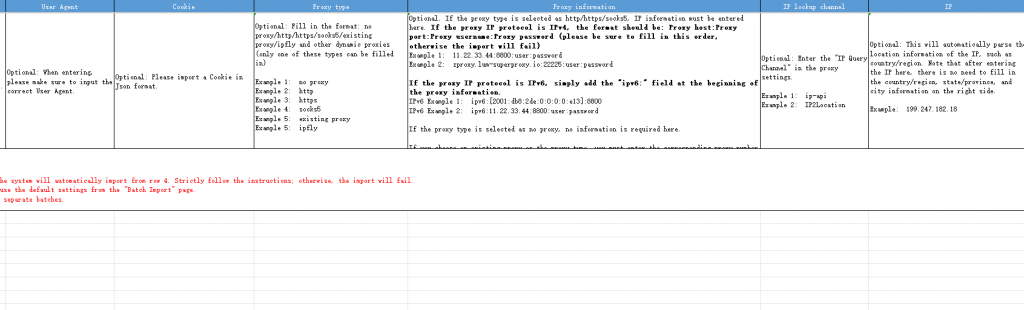
Step 4: Import the Template
- Return to DICloak’s Batch import page.
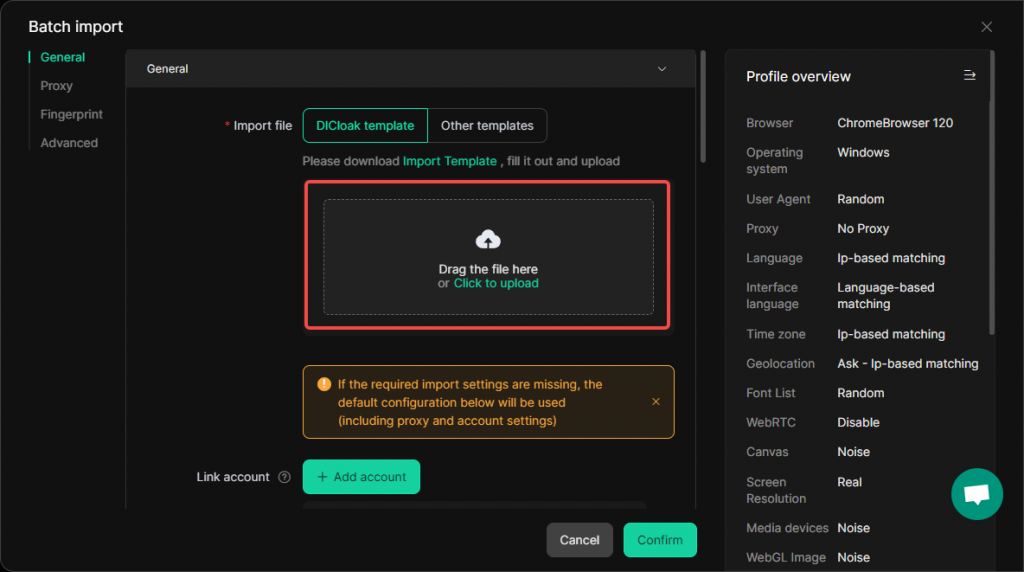
- Click Upload, select the file you previously saved, and then click Confirm to complete the profile import.
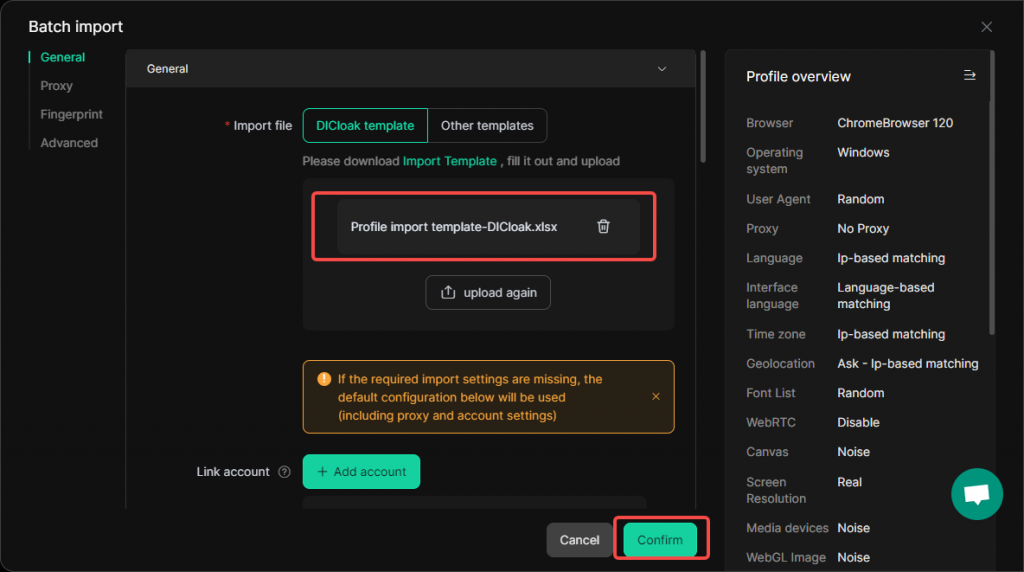
Dolphin Anty
Step 1: Configure Dolphin Anty Fingerprint Information in DICloak
- In Dolphin Anty, edit the browser profile you wish to migrate. On the profile overview page, you will see the fingerprint information of this browser profile. Please note down the fingerprint data (such as proxy IP, UA information, etc.).
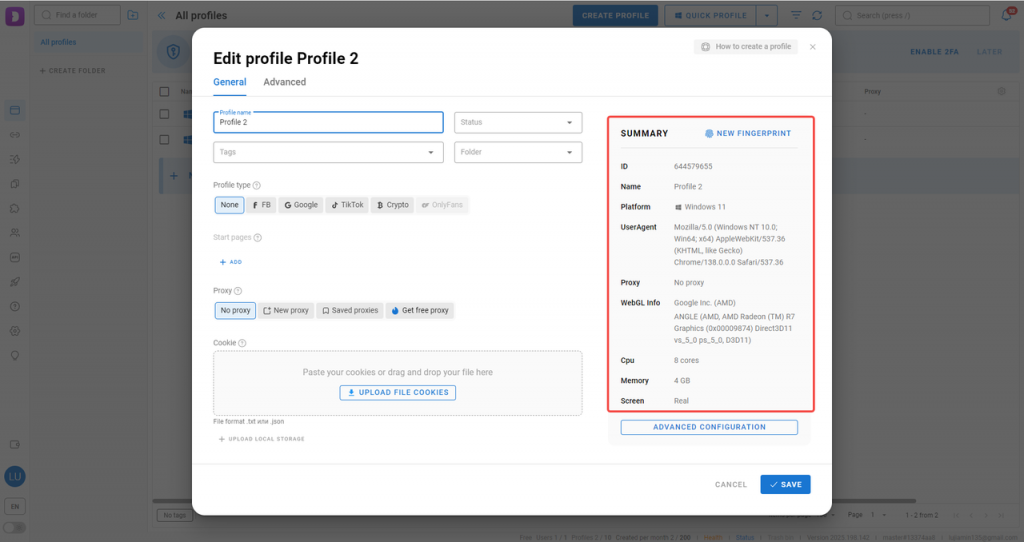
- Then, open DICloak, click Create Profile, and set the fingerprint to match the Dolphin Anty profile.
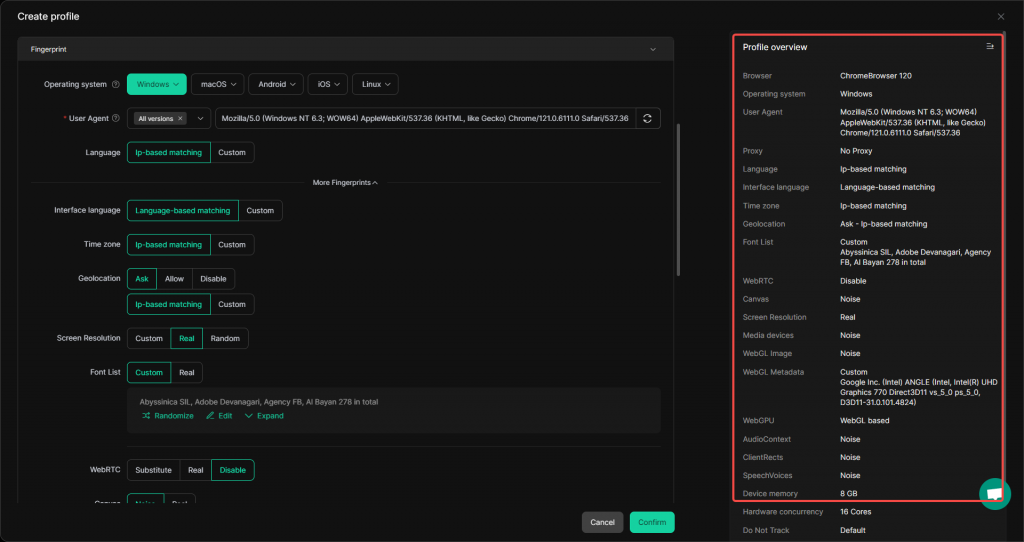
Step 2: Export Cookie Information from Dolphin Anty
- Find the browser profile you want to migrate, click Export Cookies, and export the relevant Cookie information.
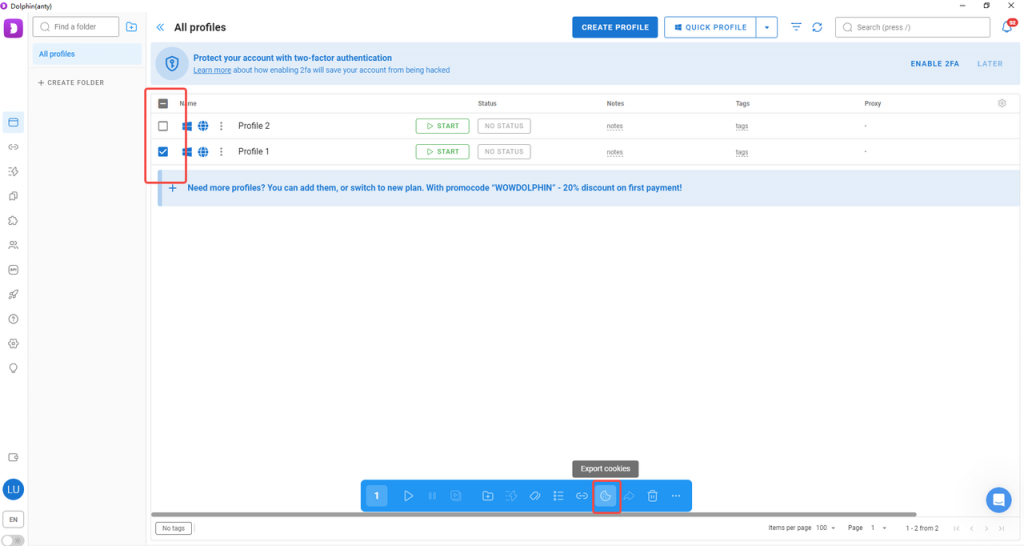
Step 3: Open DICloak and Import Dolphin Anty’s Cookie Information
- Log into your DICloak account and go to the Profile list, then find the newly created browser Profile that has the fingerprint set.
- Paste the exported Cookie information from Dolphin Anty into the Profile and click Confirm to save the settings.
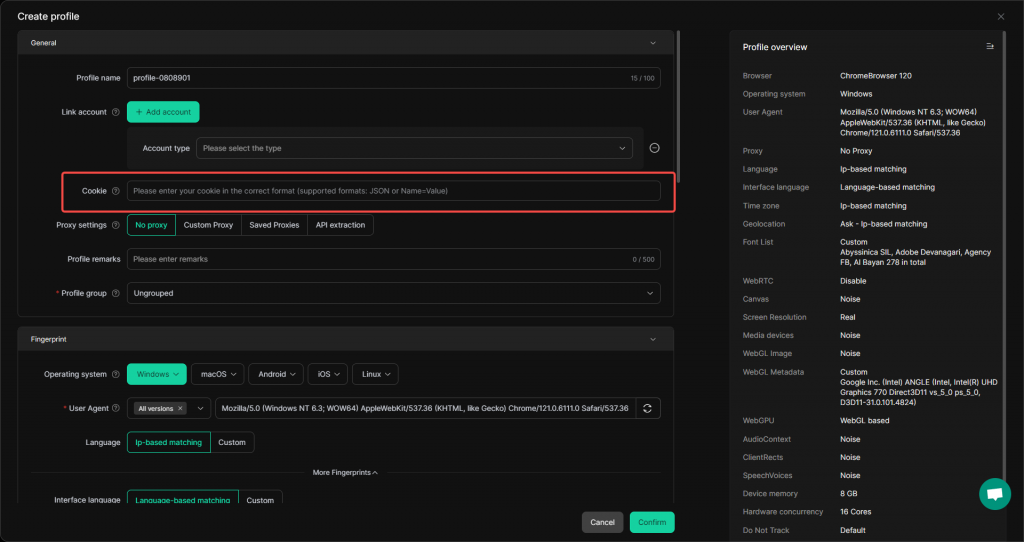
Tips:
- If you encounter any issues during the import process, feel free to contact customer support for assistance.