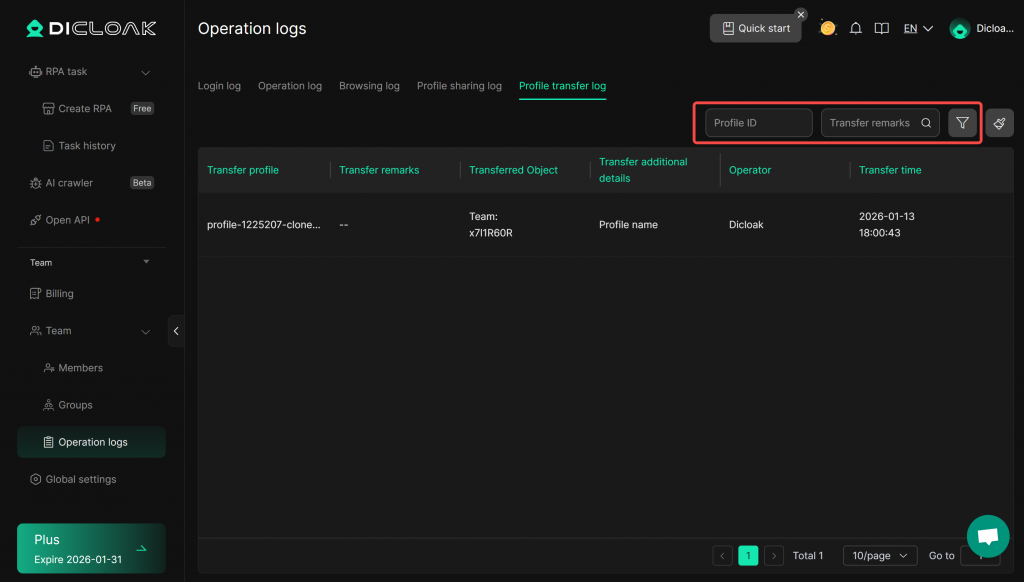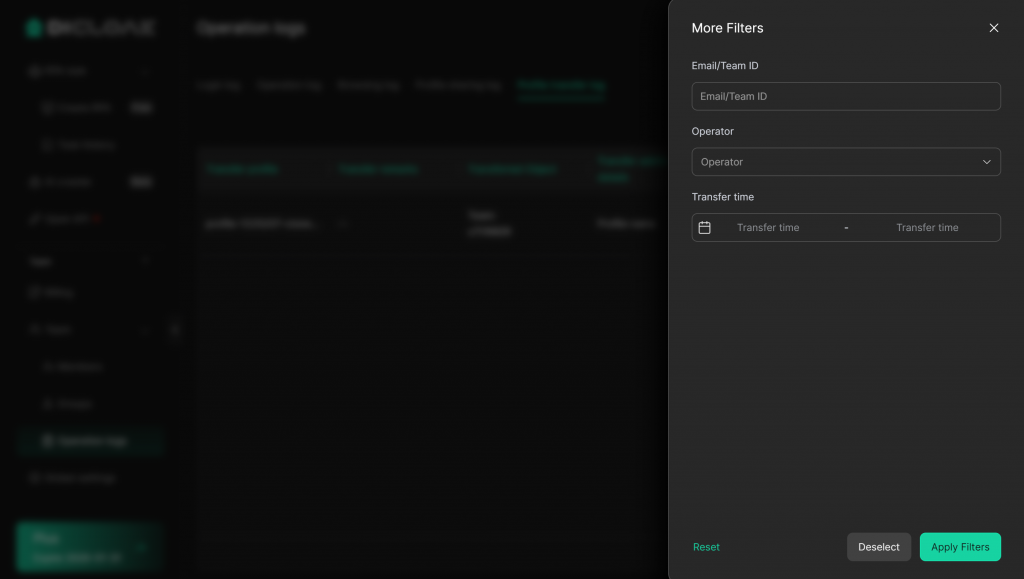The Operation Log records and tracks members’ login activities, operations, and browsing behavior. You can view team members’ login logs, operation logs, browsing history, as well as records of profile sharing and transfers. This is highly useful for monitoring activities within the team and helps enhance the network security of the team’s profile data.
1.Open the Operation Logs
Navigate to [Team] in the left sidebar and enter the [Operation Logs] interface.
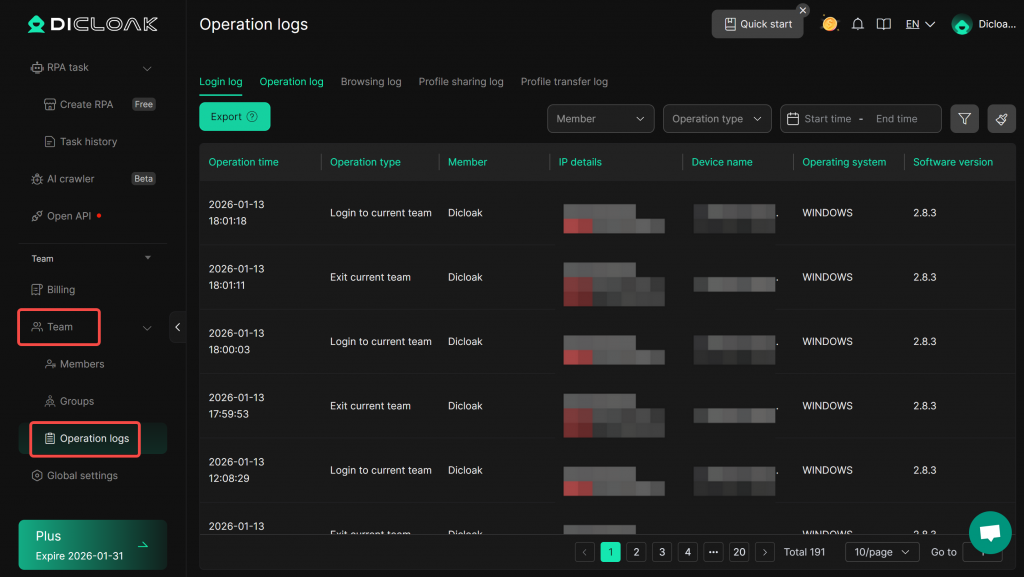
2.View Login Log
- The [Login Log] records each member’s login and logout actions, including Operation time, Operation type, Member name, IP details, Device name, Operating system, and Software version.
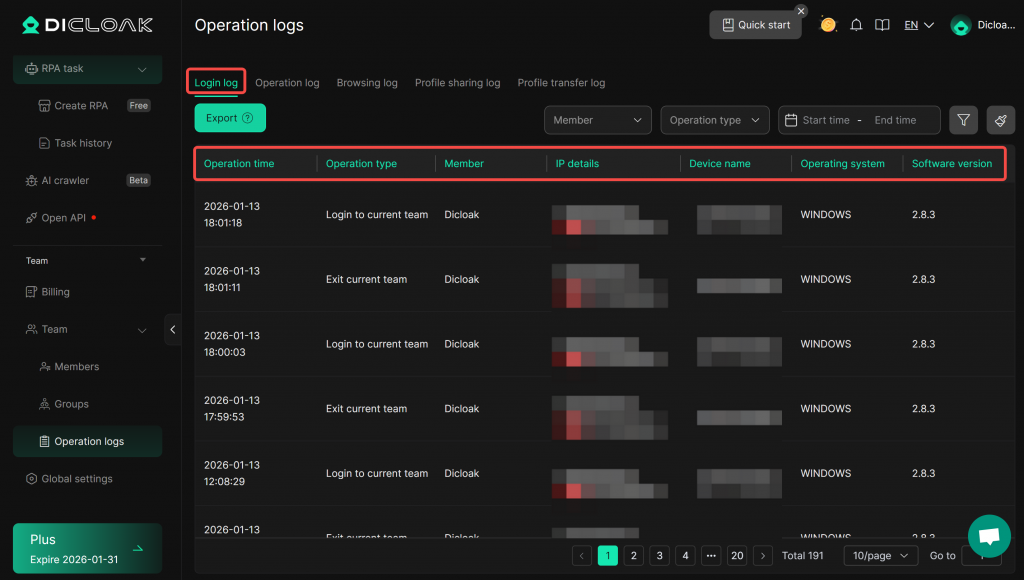
- Login Log Data Filtering: You can filter login log data by Member name, Operation type, Operation time, Device name, IP address, and Country/Region. You can also click the “Reset” button to clear the filter conditions.
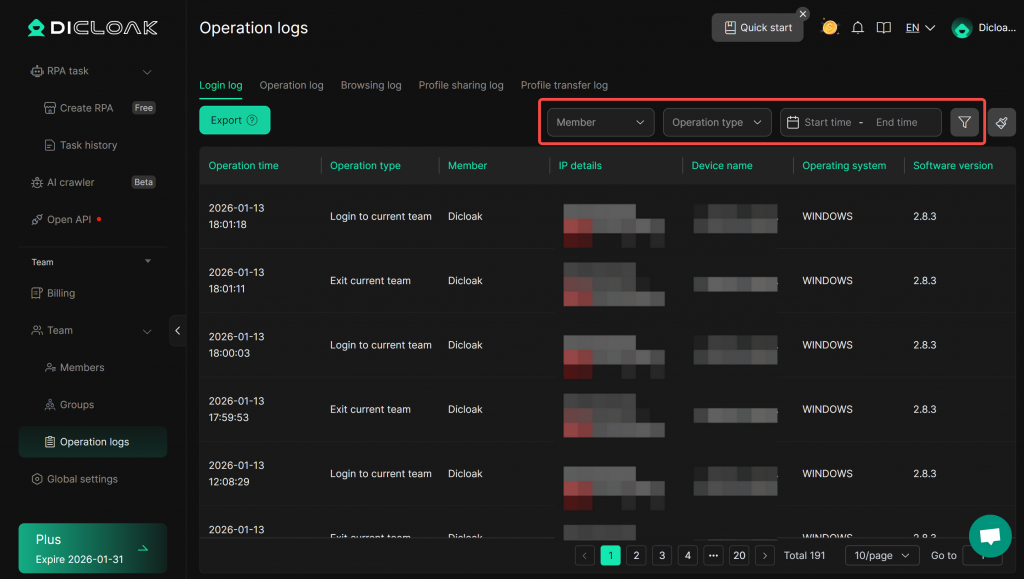
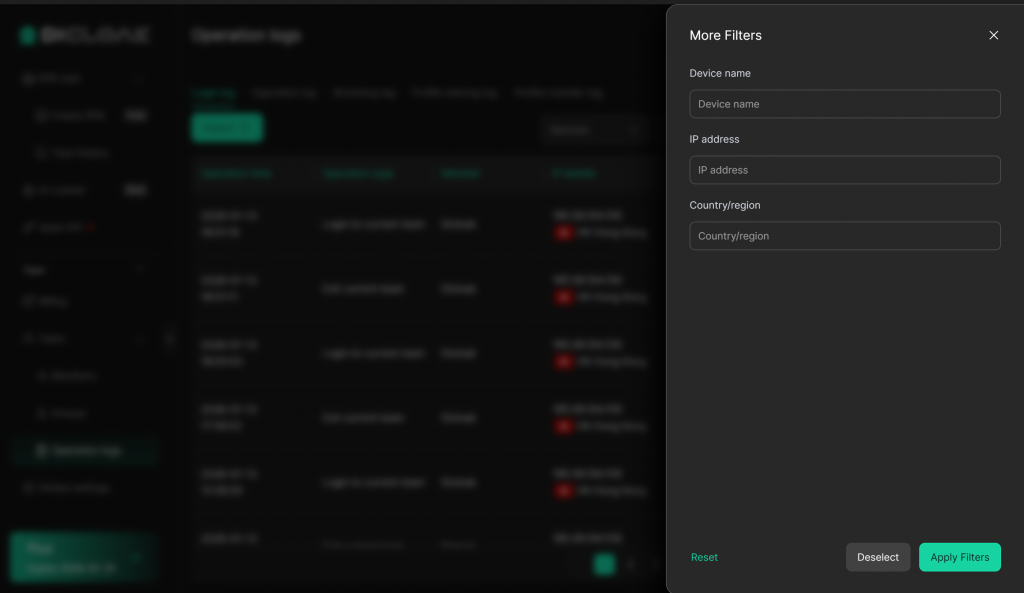
3.View Operation log
- The [Operation Log] displays members’ operational actions within the DICloak software, including Operation time, Operation type, Operation Target, Member, IP details, and Device name.
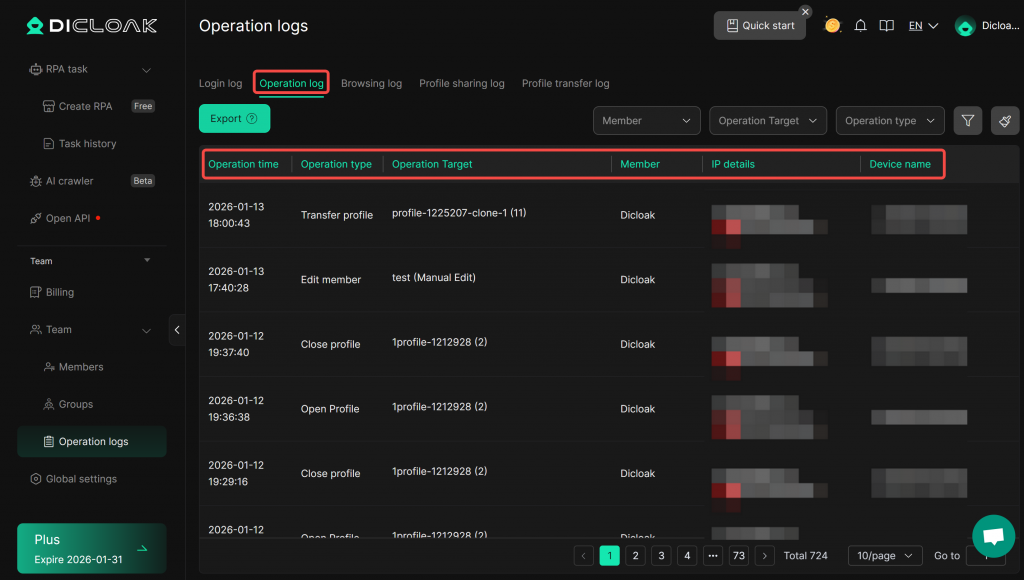
- Operation Log Data Filtering: You can filter operation log data by Operating member, Operation Target, Operation type, Device name, IP address, Country/Region, and Operation time. You can also click the “Reset” button to clear the filter conditions.
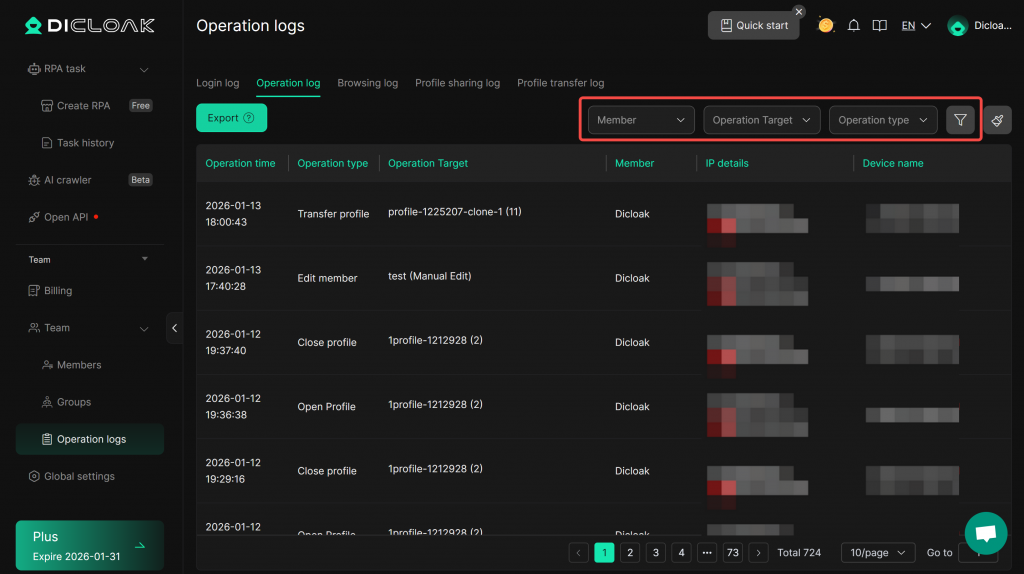
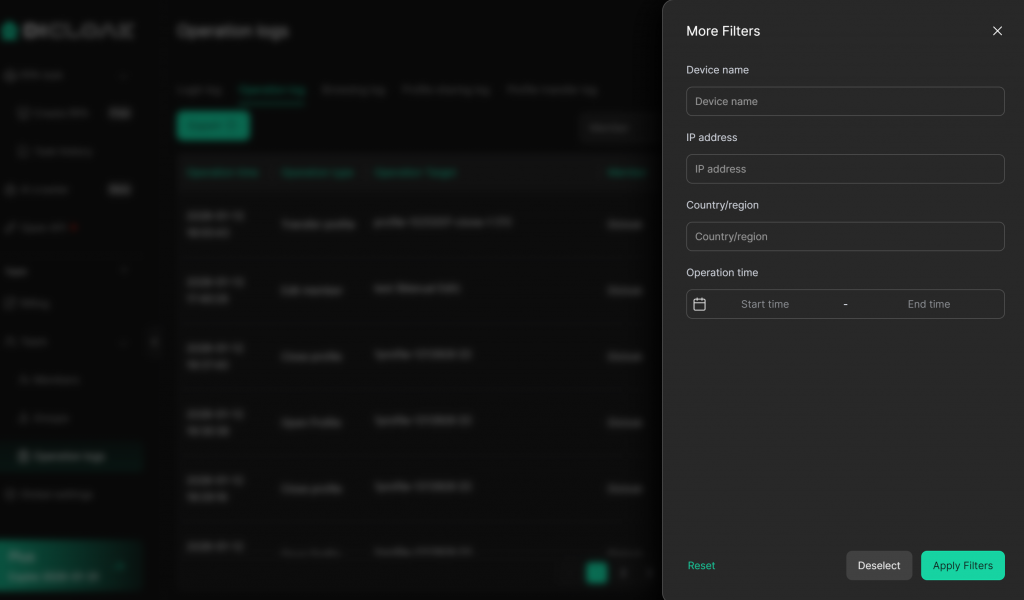
4.View Browsing Logs
- The [Browsing Log] shows website information accessed by members in profiles, including Browsing time, Webpage title, Webpage URL, Operating profile, Member name, IP details, and Device name.
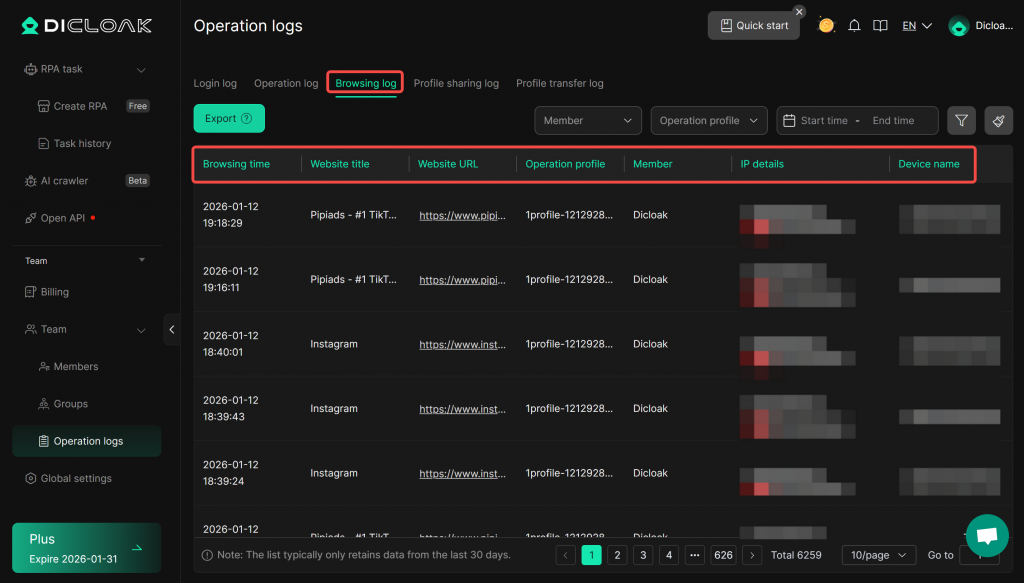
- Browsing Log Data Filtering: You can filter webpage browsing log data by Member name, Operating profile, Browsing time, Device name, IP address, Country/Region, and Webpage name/URL. You can also click the “Reset” button to clear the filter conditions.
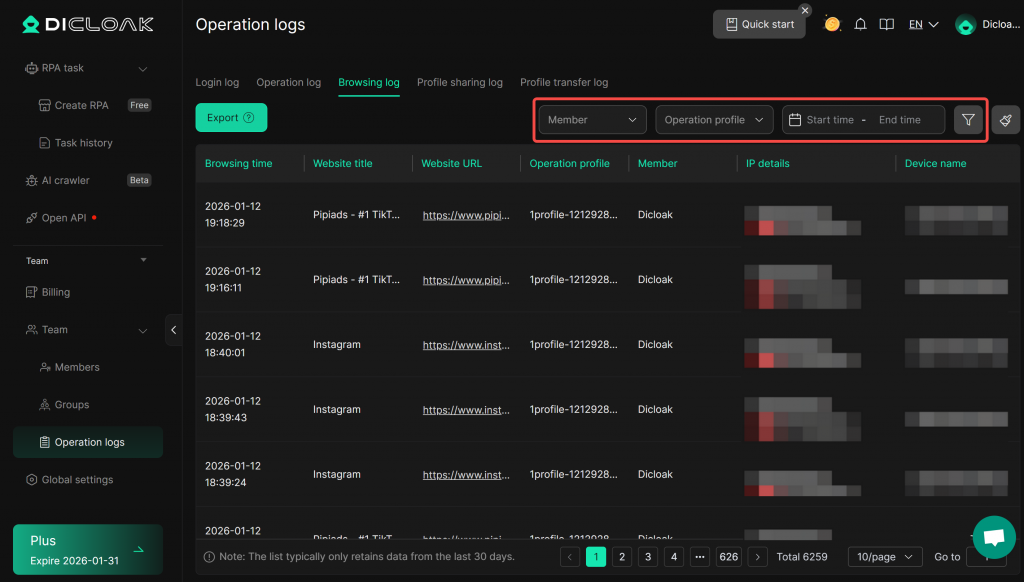
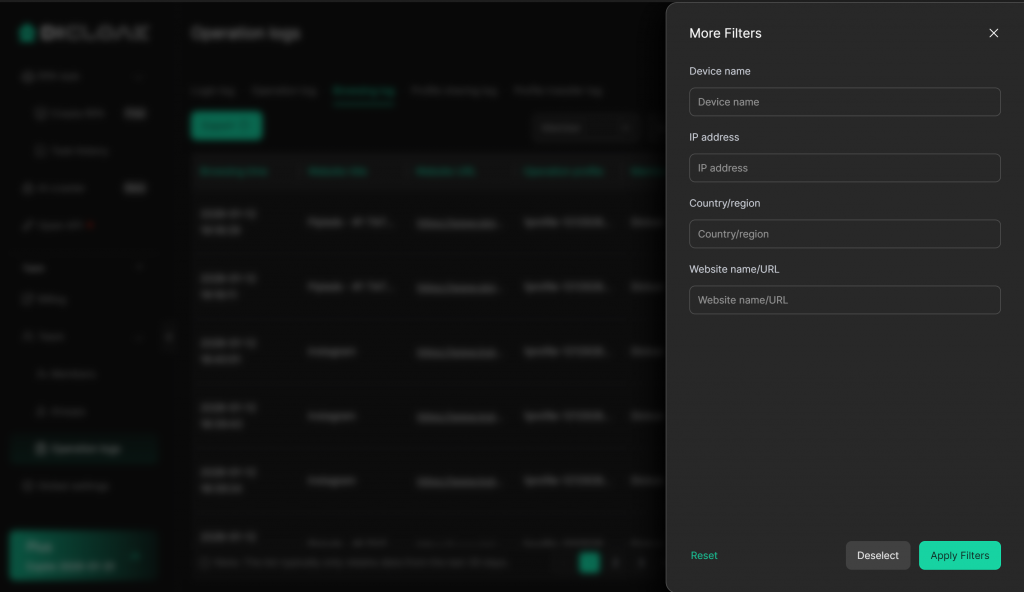
5. View Profile Sharing Log
- The [Profile Sharing Log] display records of profiles shared by this team with other teams, including Share profile, Share remarks, Share with, Sharing permissions, Operator, and Sharing time. You can perform “Cancel Sharing” here.
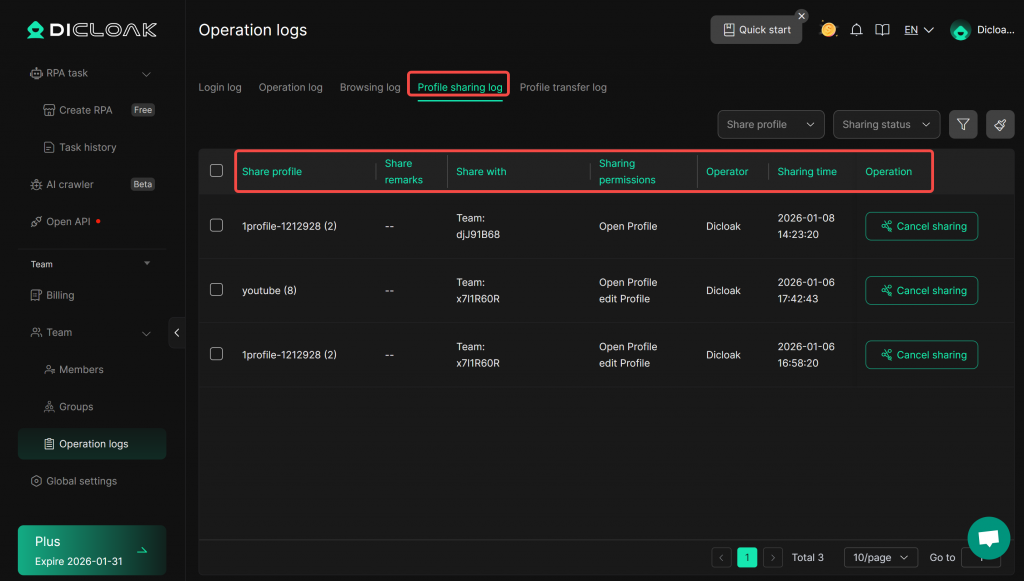
- Profile Sharing Log Data Filtering: You can filter profile sharing record data by Share profile, Sharing status, Share remarks, Email/Team ID to share, Operator, and Sharing time. You can also click the “Reset” button to clear the filter conditions.
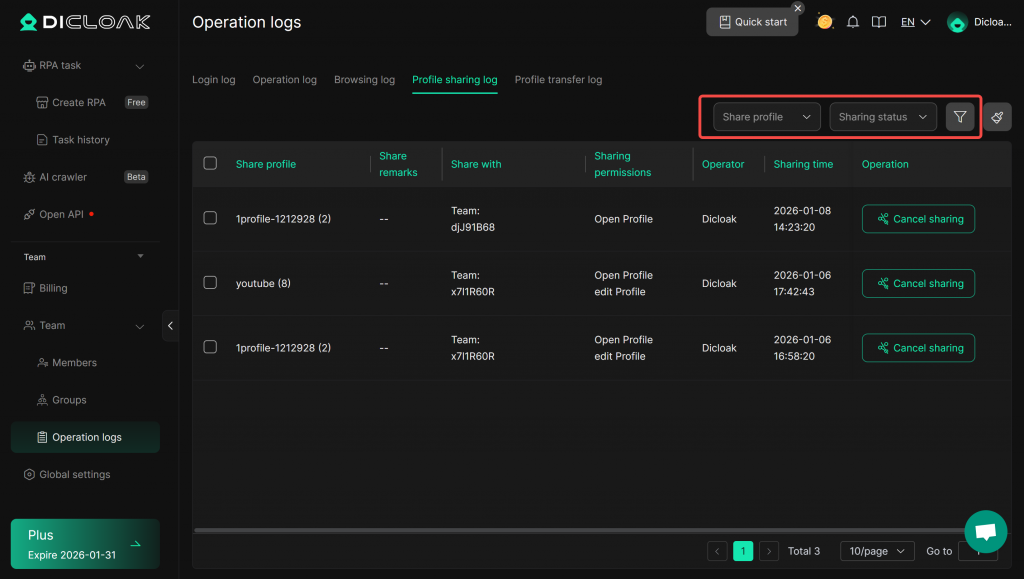
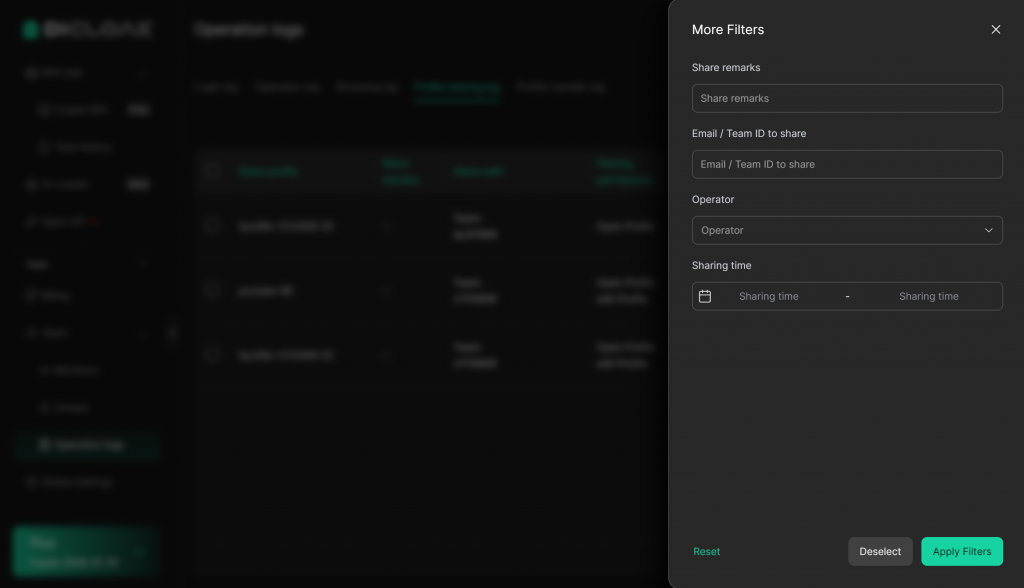
6. View Profile Transfer Log
- The [Profile Transfer Log] show records of transferred profiles, including Transfer profile, Transfer remarks, Transferred Object, Transfer additional details, Operator, and Transfer time.
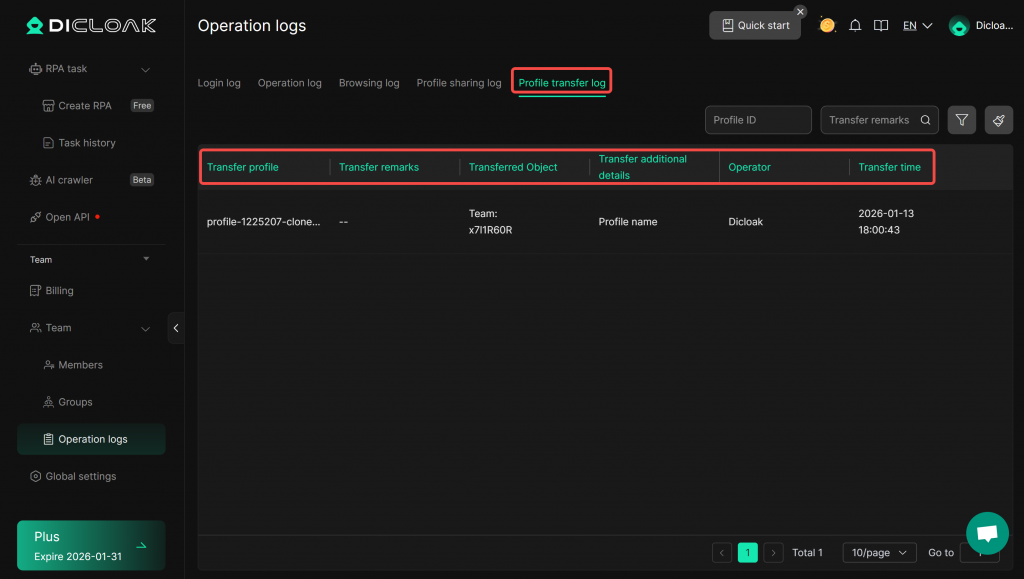
- Profile Transfer Log Data Filtering: You can filter profile transfer record data by Profile ID (number), Transfer remarks, Email/Team ID, Operator, and Transfer time. You can also click the “Reset” button to clear the filter conditions.