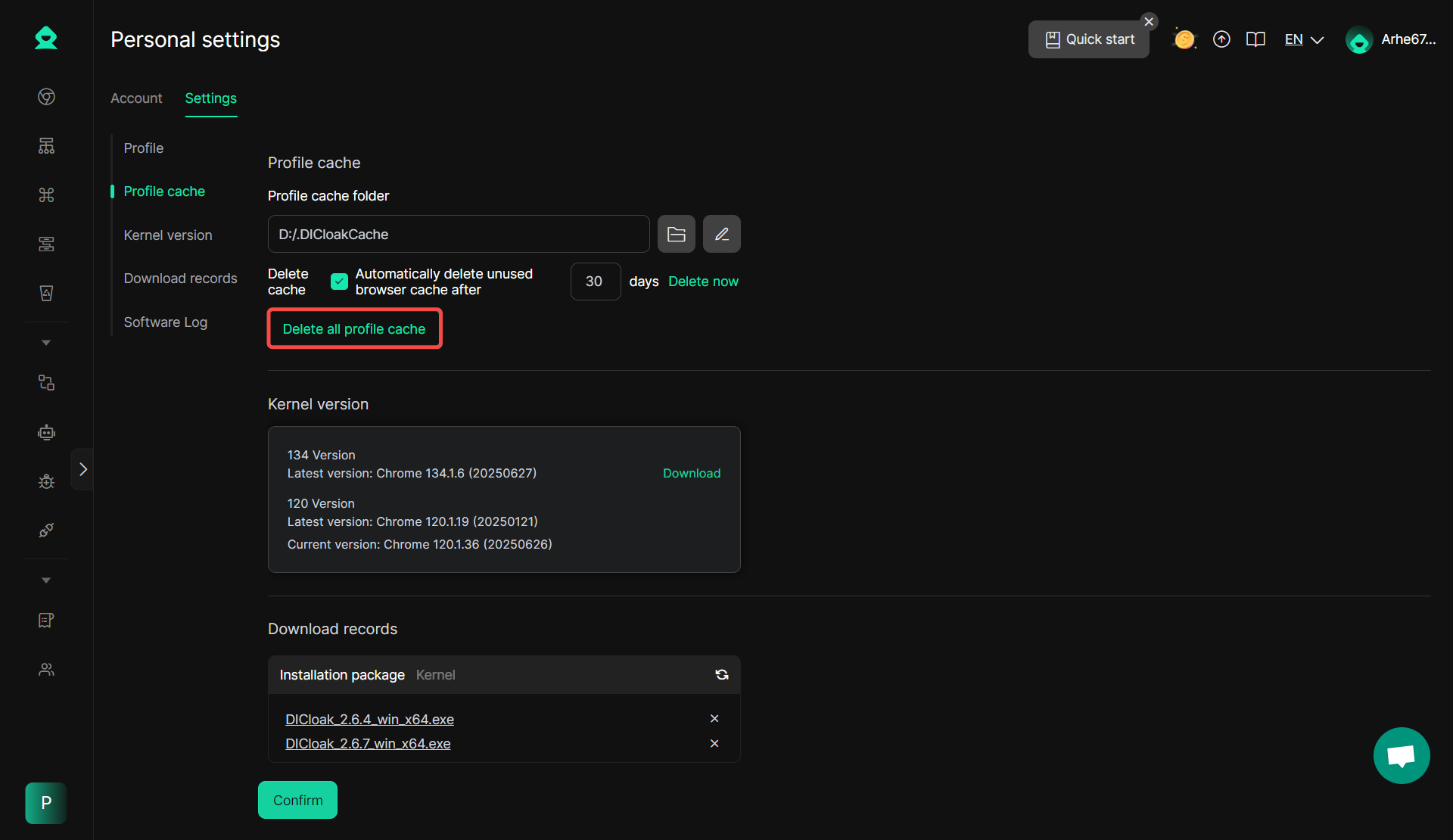New Profile Cache Settings have been added, supporting custom cache file paths, and allowing users to set up regular automatic cache data cleaning or delete all Profile caches with a single click.
1. Open [Personal settings]
After clicking the avatar in the upper right corner, click [Personal settings].
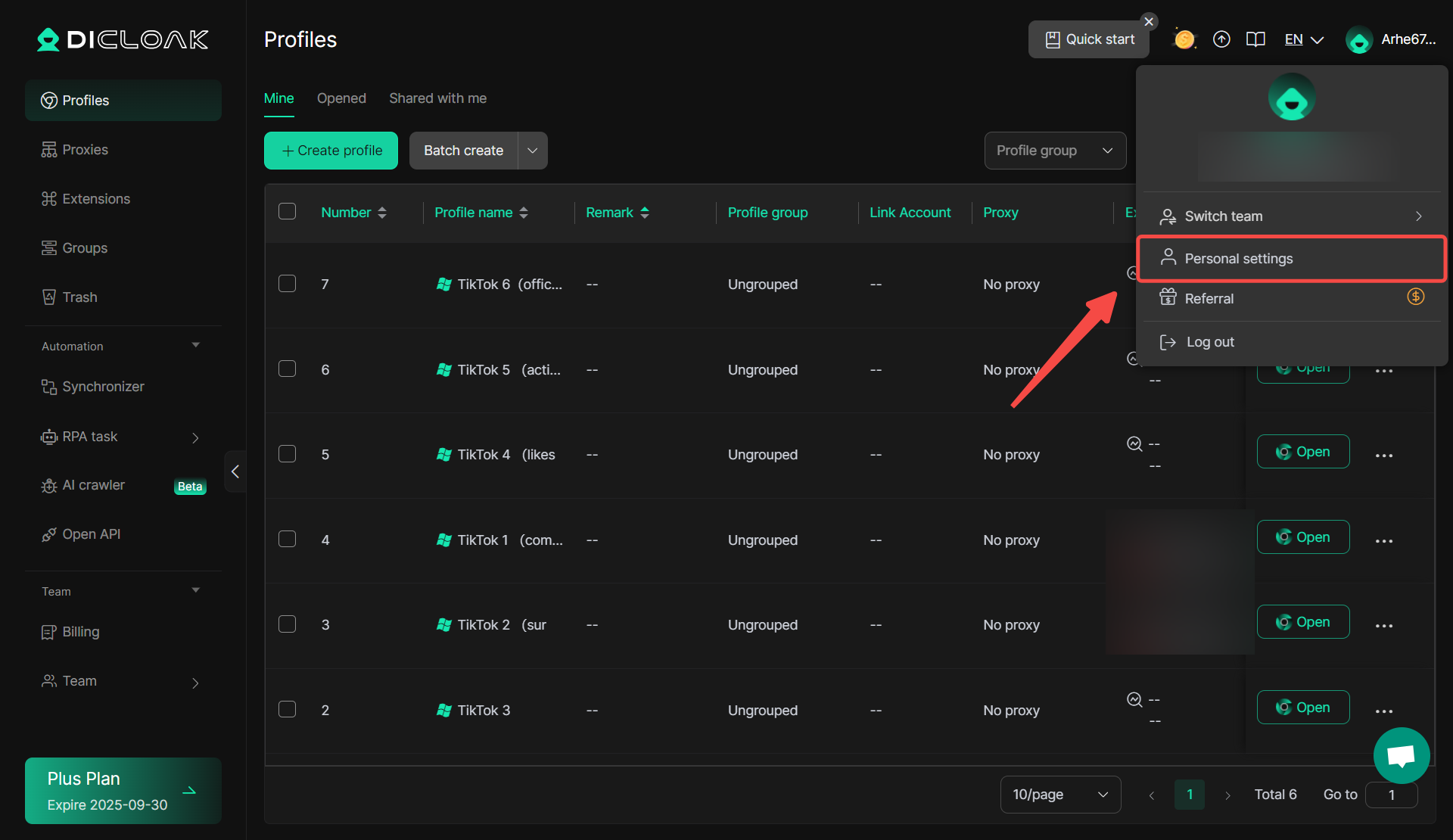
2. Enter [Settings]
Enter [Settings] – [Profile cache], and you can see the Profile cache directory.
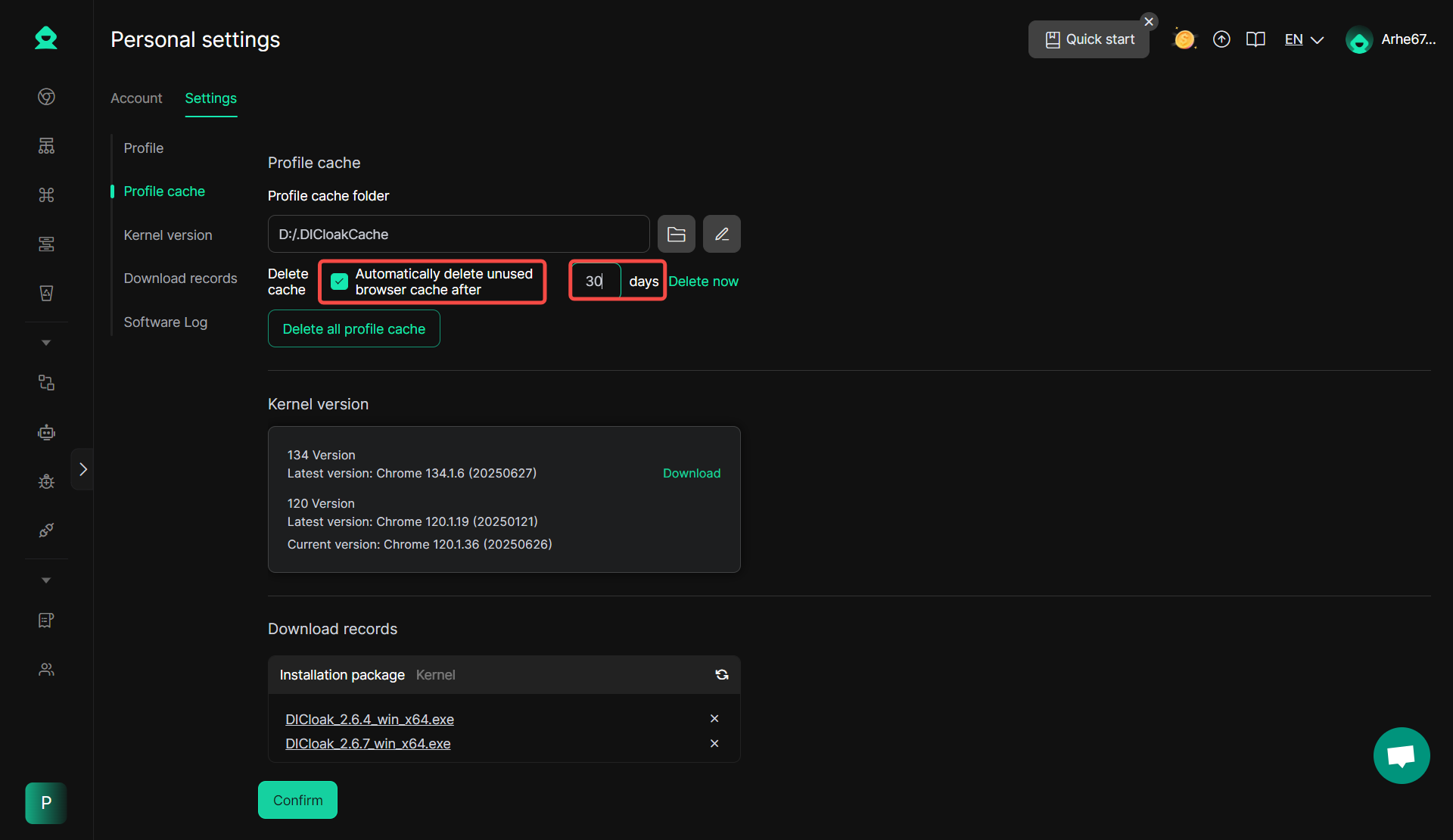
3. Check the Profile cache files
Click the folder icon on the right end to open the computer’s file explorer, view the Profile cache files, and you can delete them in the computer folderthe browser cache for the corresponding profile.
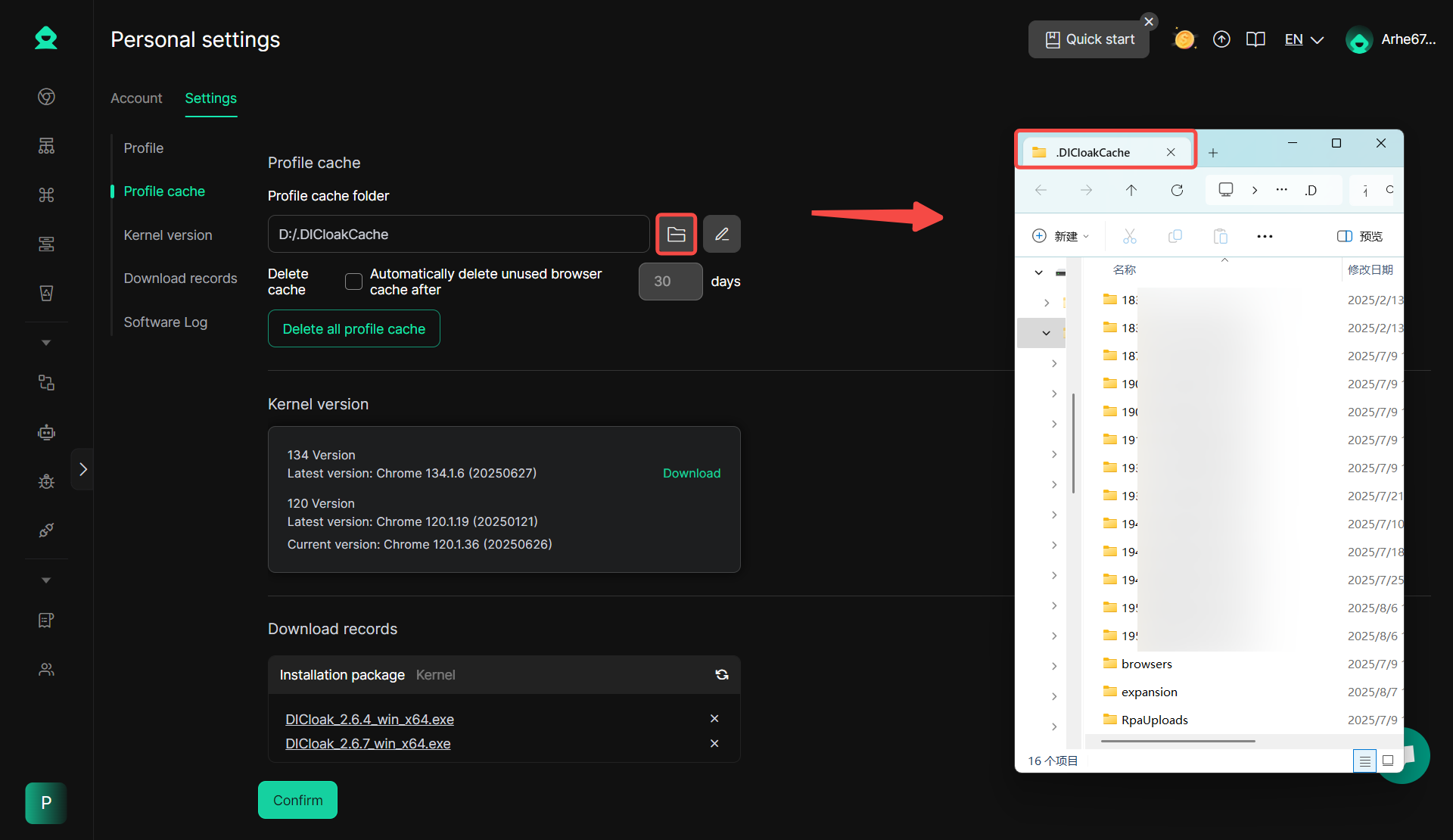
4. Modify the Profile cache folder
First, click the edit icon on the right end and “Confirm” the action prompt.
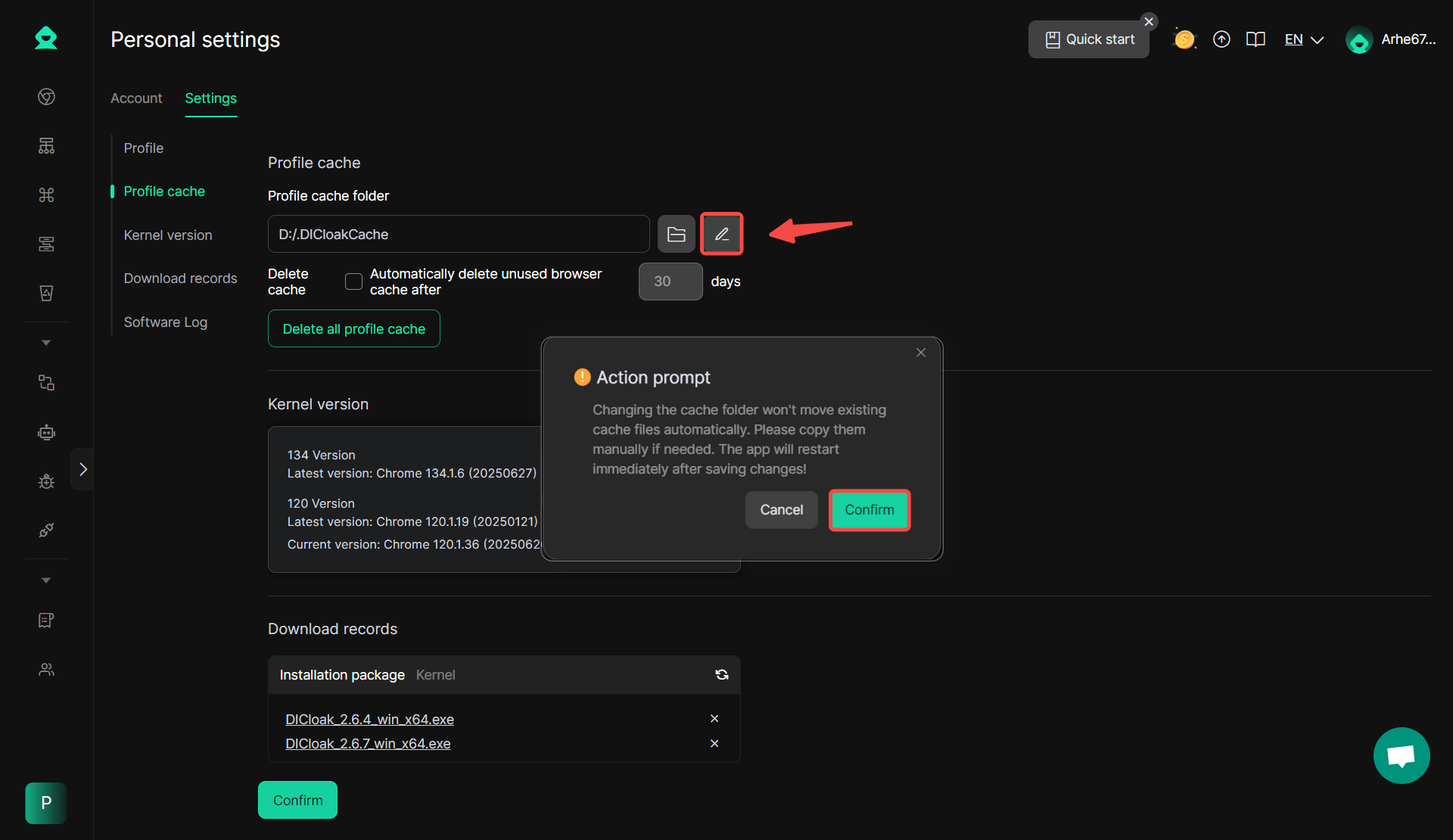
Click the folder icon again, enter the computer’s file explorer, and find the folder “Select” where you store the Profile cache.
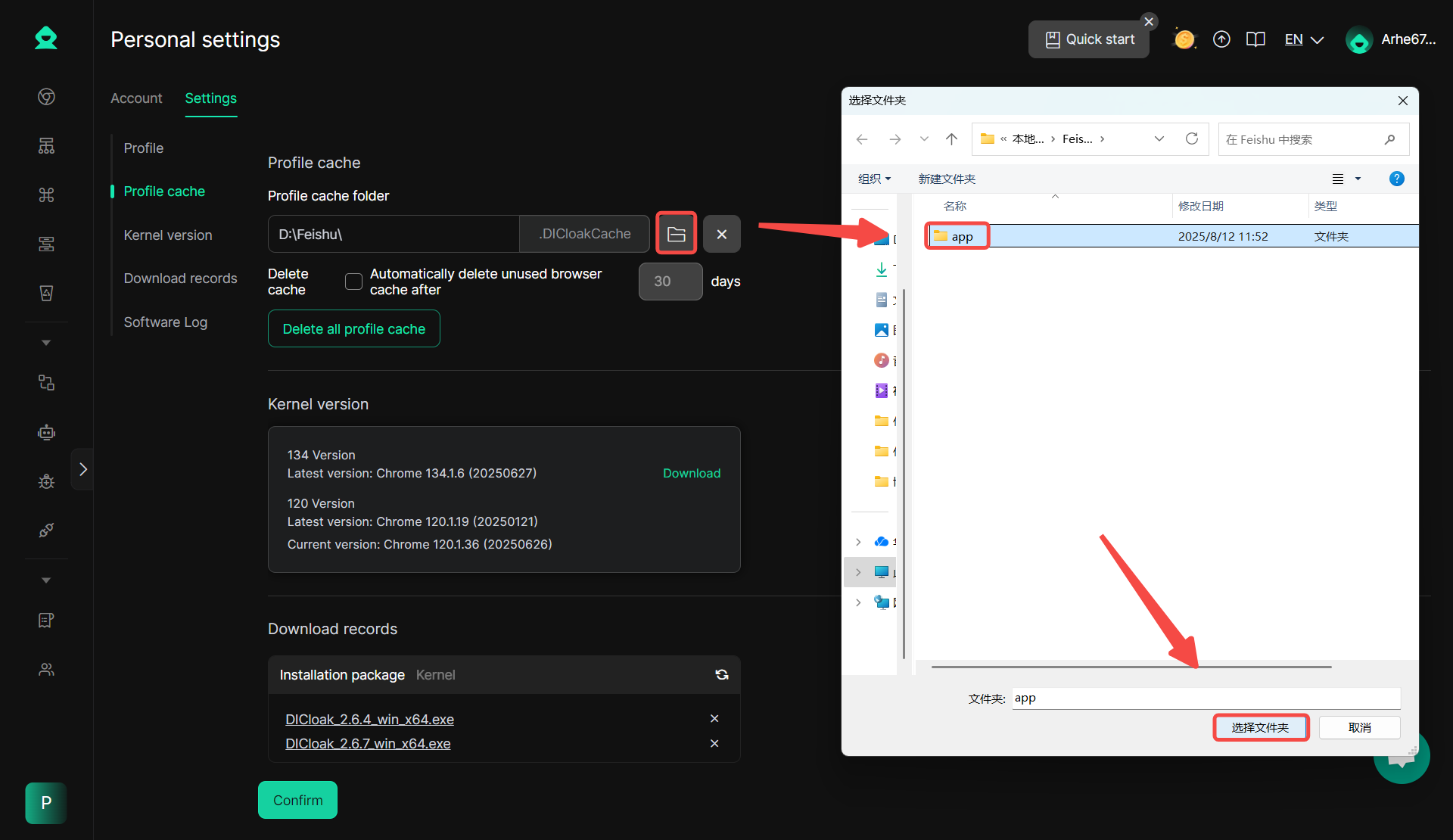
Confirm the folder where you want to store the Profile cache, and click “Confirm” to complete the change of the Profile cache folder.
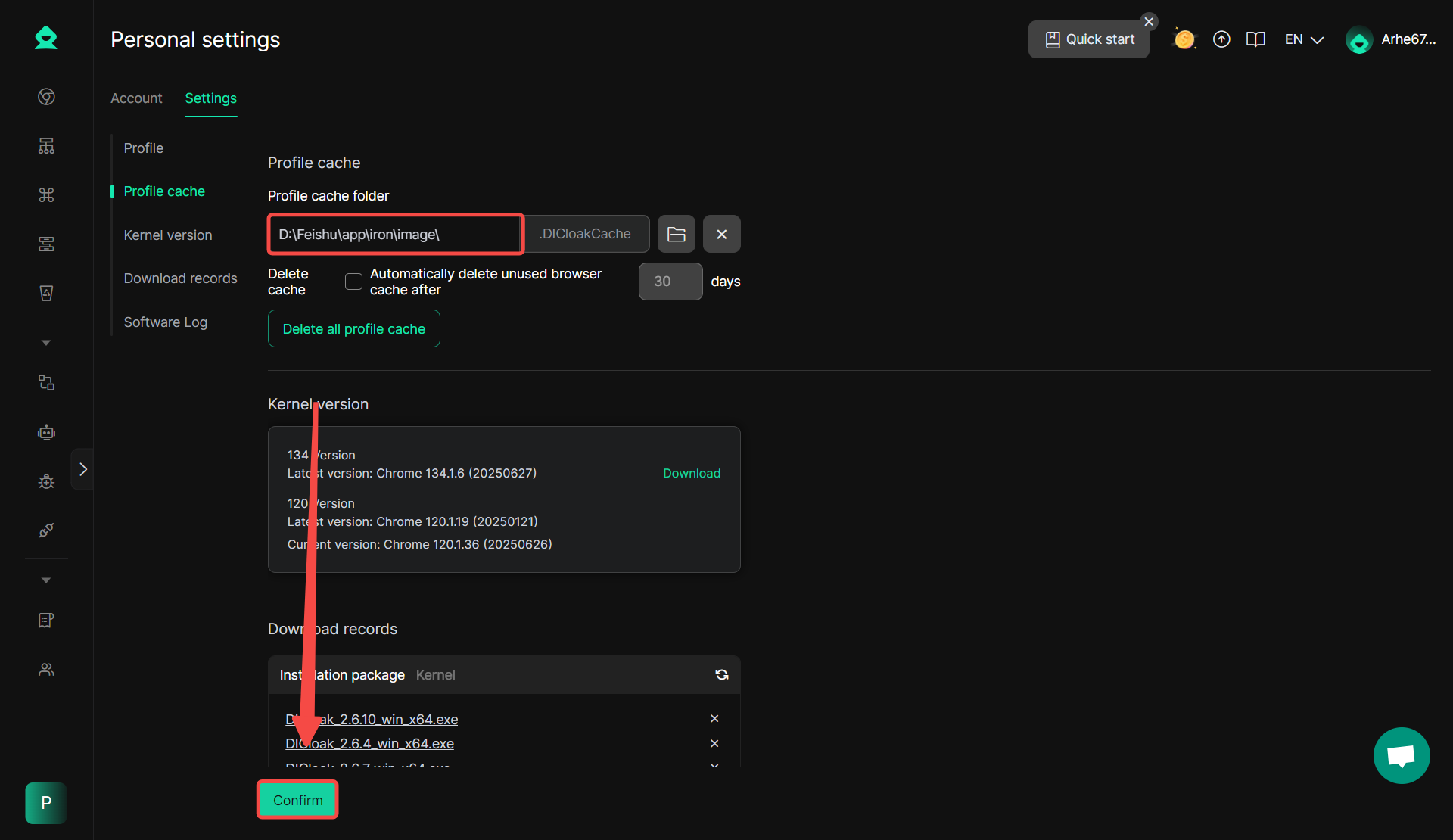
After completing the above settings, click “Confirm” to save the settings.
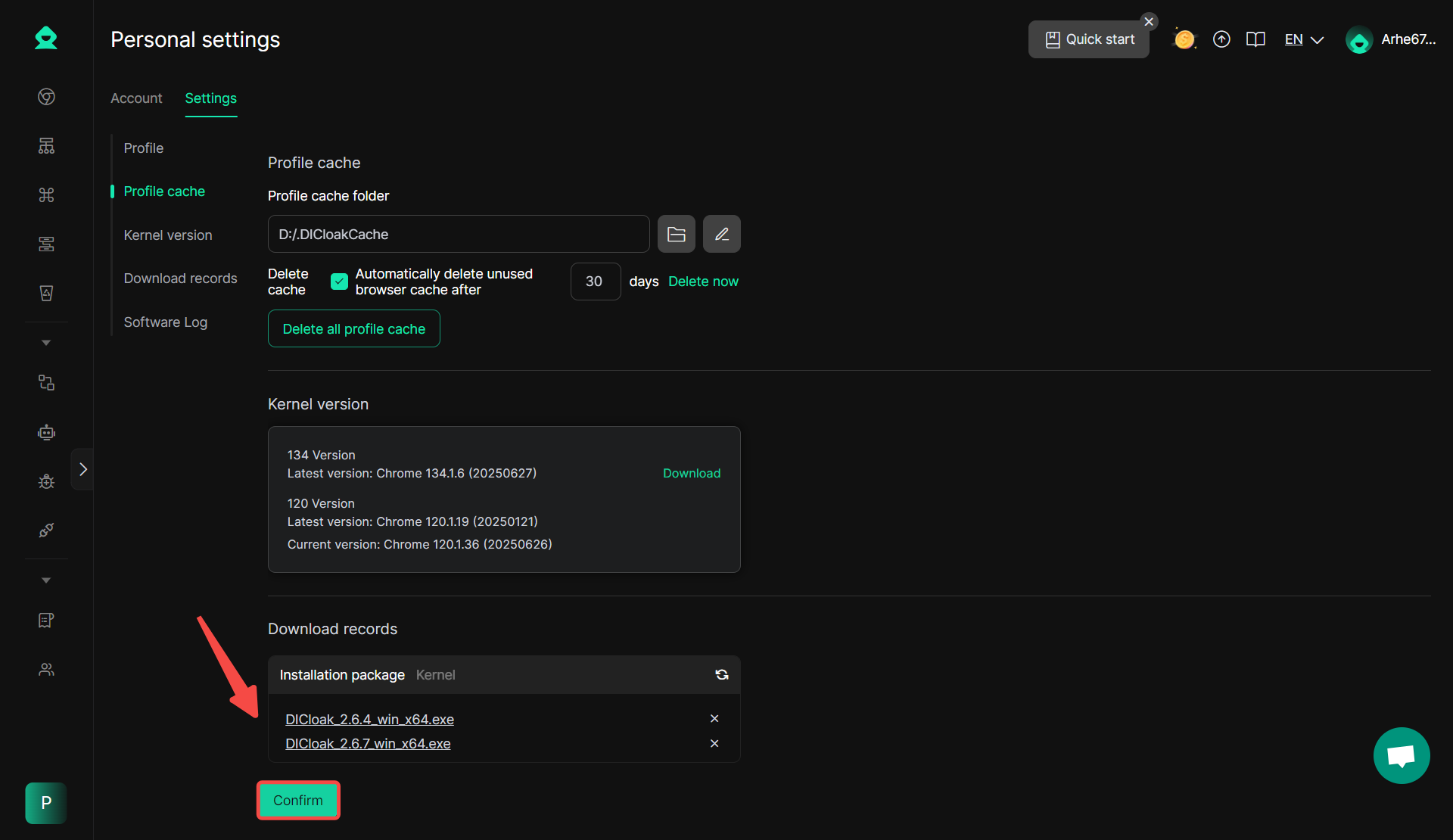
5. Automatically delete/delete all Profile caches
You can enable the “Automatically delete unused browser caches after N days” , and modify the number of days.
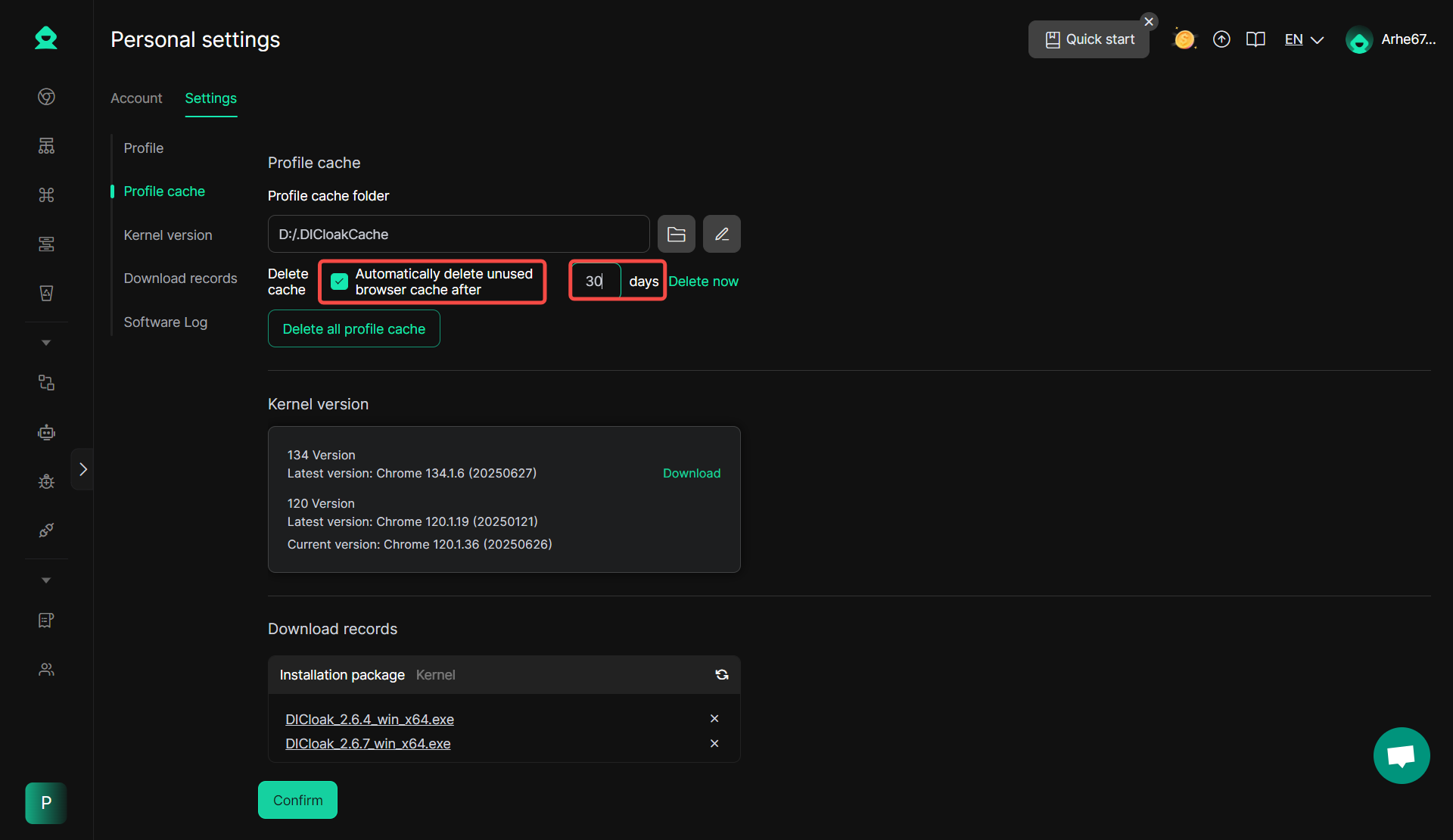
After completing the above settings, click “Confirm” to save the settings.
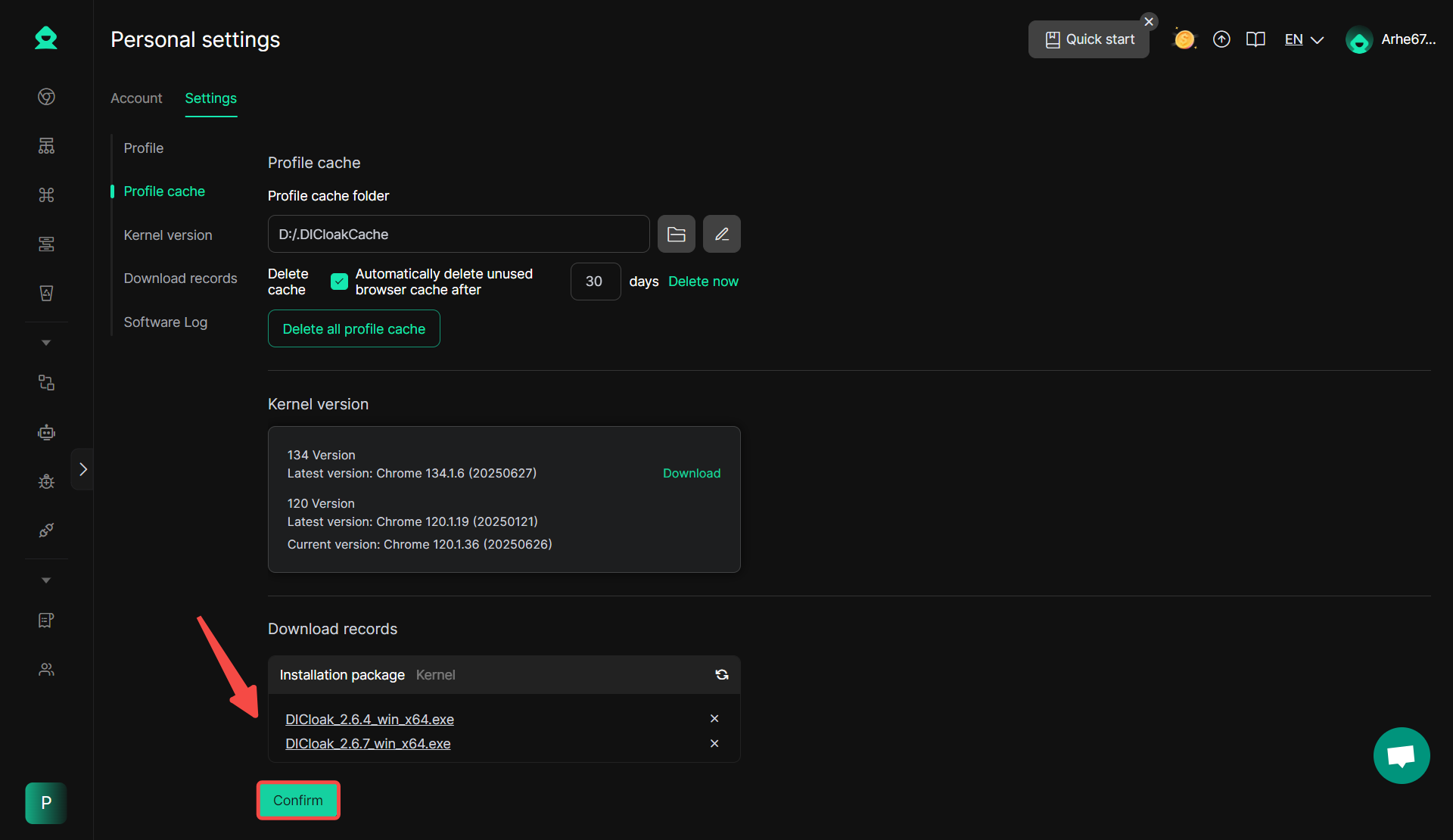
If you need to delete the cache immediately, you can click “Delete Now” to remove profiles that have not been opened within the specified number of days. Please note the number of days displayed in the deletion prompt, and click “Confirm” after confirming that it is correct.
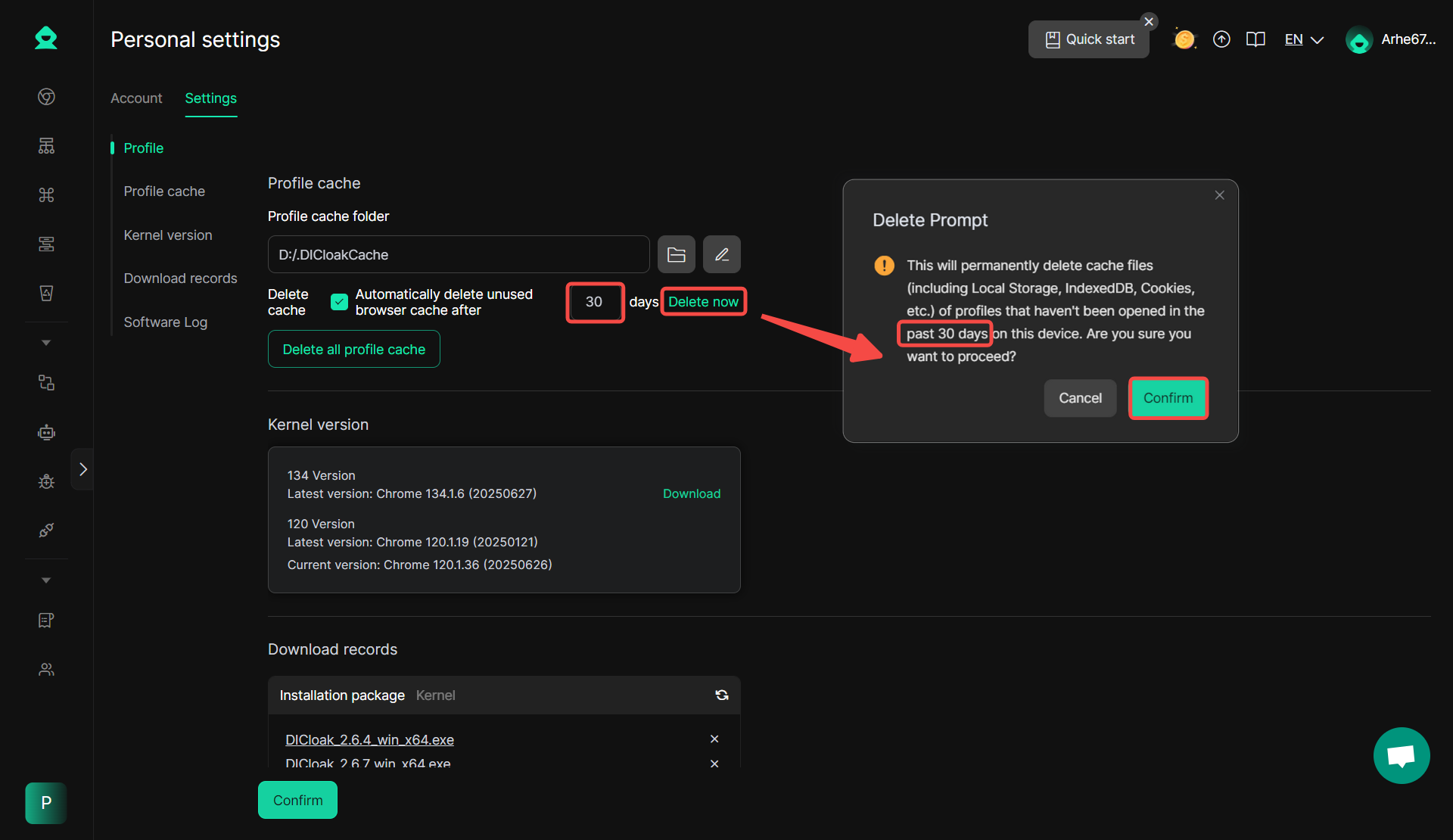
(Choose carefully) You can “Delete all Profile caches” here.