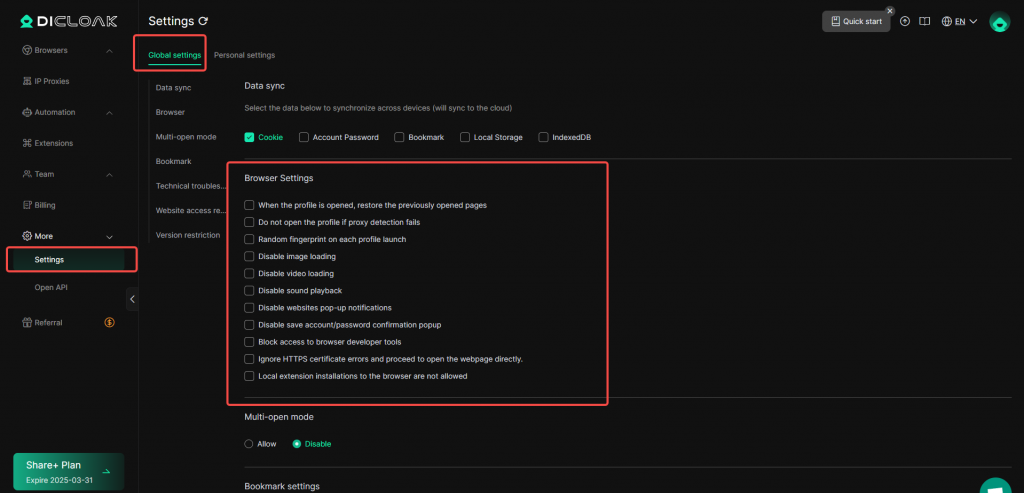In the global settings, you can configure the basic browser settings for your browser profiles to better suit your preferences.
1. Settings List
- Open and log in to the DICloak software. In the left navigation bar, you can find “Settings”. Then click on “Global Settings”, where you will see the “Browser Settings” option.
2. Browser Settings
- These browser settings allow users to adjust browser behavior as needed to optimize their browsing experience.
- When the profile is opened, restore the previously opened pages: When the browser starts, it automatically restores all the tabs that were open during the last session, ensuring users can continue unfinished work.
- Disable image loading: The browser can be set to not load images on web pages, speeding up page load times and saving bandwidth, which is useful in low-bandwidth situations.
- Disable sound playback: Users can disable automatic sound playback on web pages, avoiding unexpected audio, especially in public or office environments.
- Disable websites pop-up notifications: Prevent websites from sending pop-up notifications to the user, reducing distractions and improving browsing focus.