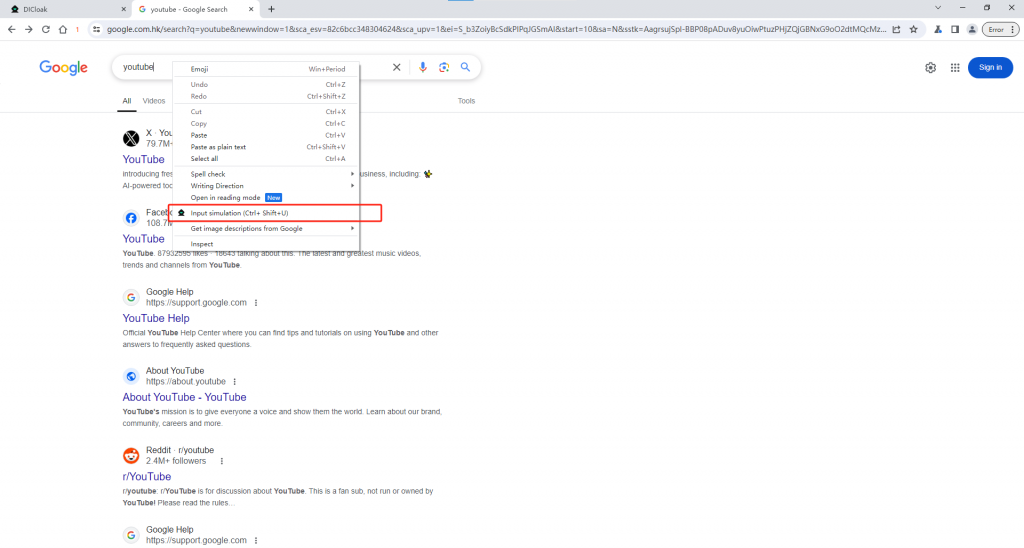In an antidetect browser, the simulated input delay function is a security feature designed to enhance user privacy and security. This feature simulates the intervals and speed of a user’s typing, making the input appear more natural and reducing the risk of tracking and identification.
Specifically, the simulated input delay function introduces a certain delay when the user types, mimicking the natural speed and habits of typing on a keyboard, instead of instantly inputting the entire content at once. The purpose of this is to prevent malicious software or websites from analyzing the user’s typing patterns and speed to identify their identity or track their behavior.
By introducing simulated input delay, the antidetect browser can enhance user privacy protection and reduce the risk of exposing personal information online. This feature is especially useful for users who prioritize privacy and security, effectively protecting their personal information from potential threats. DICloak currently supports the simulated input delay function, and here are the detailed instructions for using it.
1. Settings List
- Open and log in to the DICloak software. In the left navigation bar, you can find “Settings”. Then click on “Personal Settings”, where you will see the “Simulation Input Delay” option.
2.Simulation Input Delay
- Enter the delay in milliseconds to simulate real human typing. (The input unit here is milliseconds, 1000 milliseconds = 1 second. After setting, it can simulate the delay in milliseconds of real people input. The larger the input value, the greater the delay, that is, the longer it takes to complete the entire information input. It is recommended to set it not more than 500 milliseconds.)
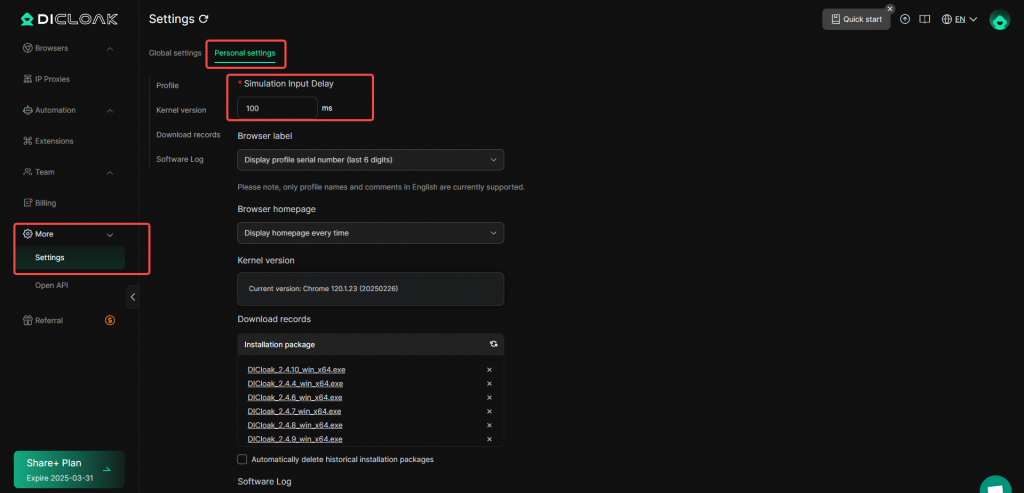
- Open the browser profile, copy the content you want to simulate typing, then in the input field of a webpage with a domain, press the shortcut Ctrl + Shift + U or right-click and select “Simulated Input”. This will input the clipboard content, character by character, with the set delay. Note that once the simulated input delay is activated, it cannot be interrupted midway.