If you need to transfer your Gologin or Dolphin Anty’s browser profiles to DICloak’s Antidetect Browser, you can refer to this guide to easily complete the migration process.
一、Gologin
1.Copy the Gologin API Access Token
- Open the Gologin software, log into your account, and go to the [API] section.
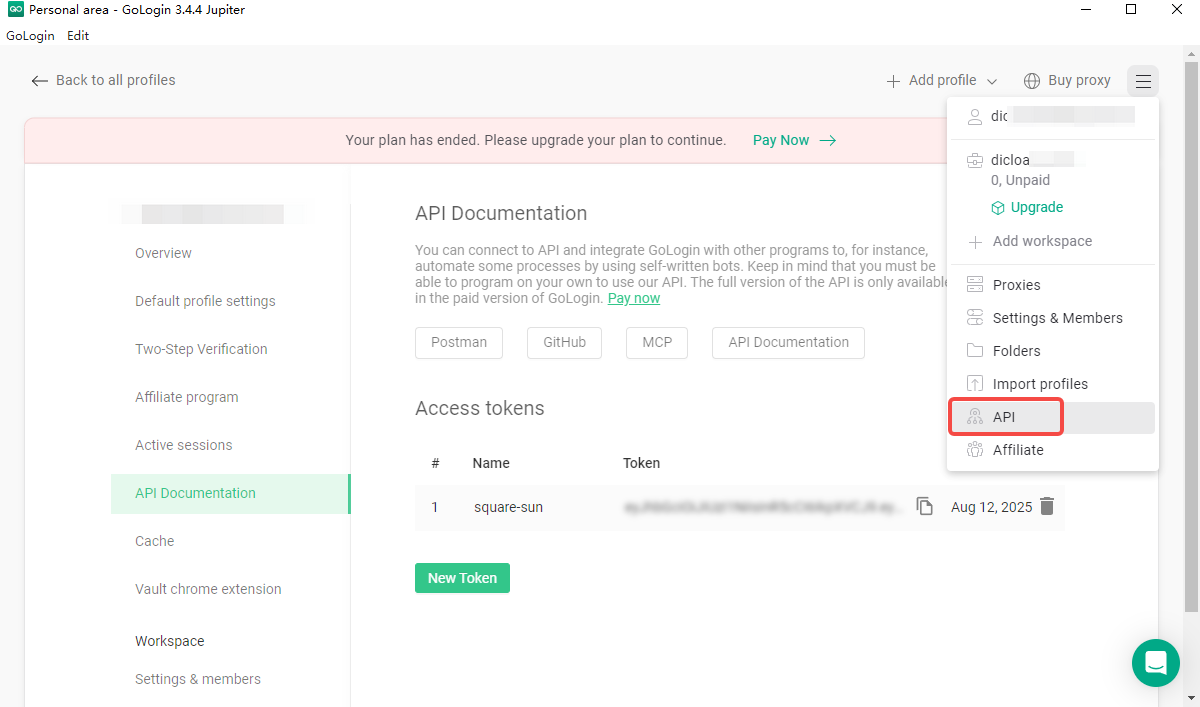
- Create and copy the access token.
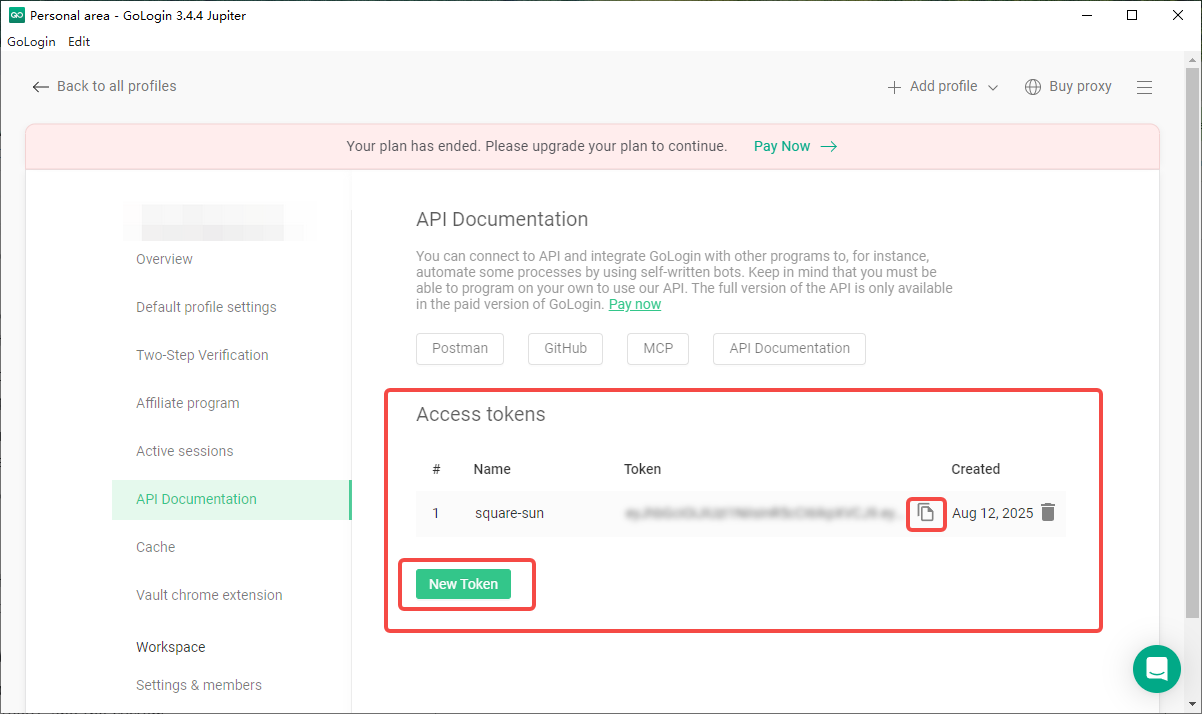
2.Migrate the Browser Profiles Using DICloak’s API
- Open the DICloak client and log in to your account. In the [Open API] interface, select Migrate profiles, select Gologin, enter the access token, and click “Start Migration” to start the migration.
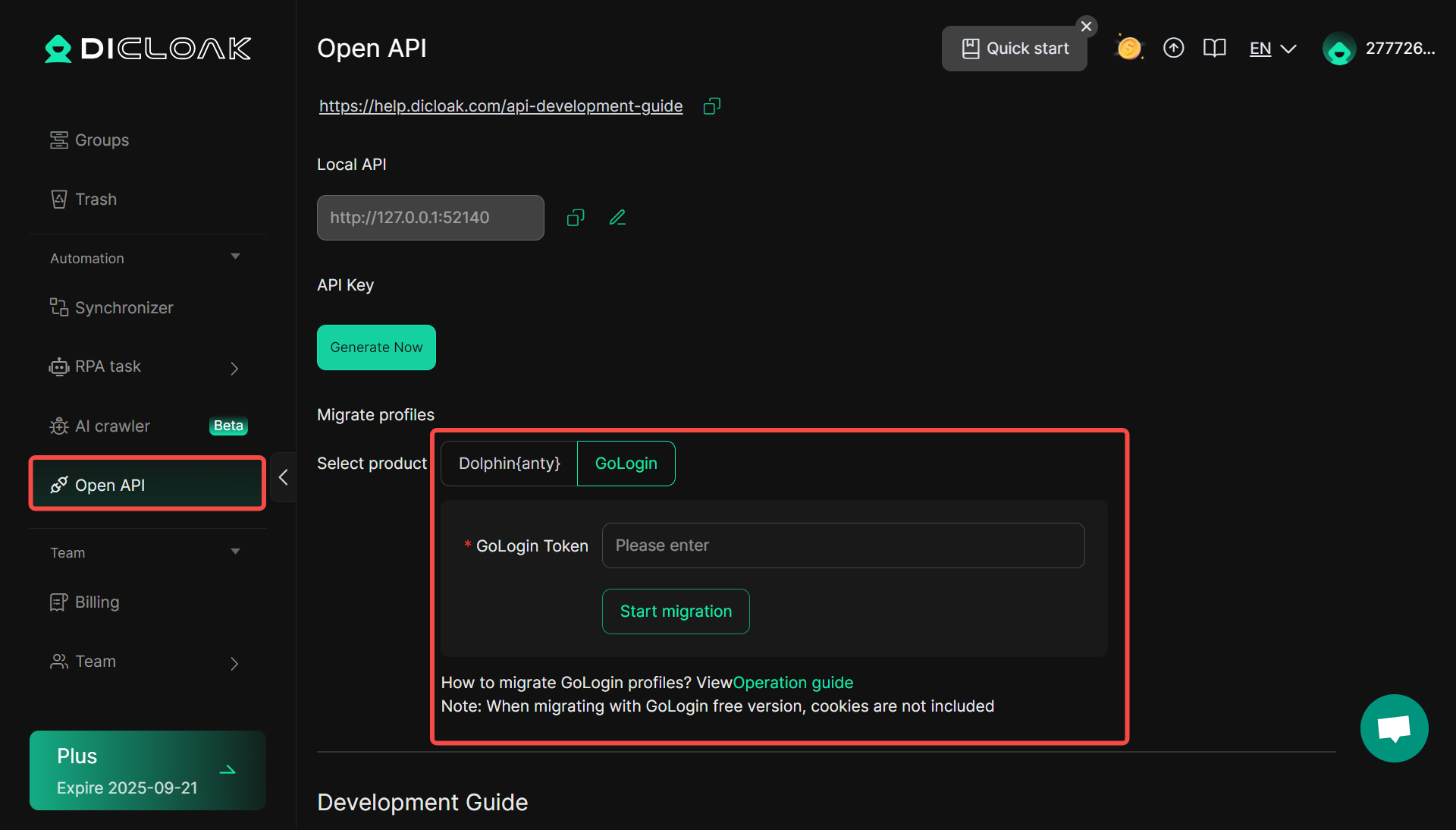
Migration Instructions
- All profiles will be migrated to the ungrouped section of DICloak.
- Migration of local data such as extension data and bookmarks is not currently supported.
- For profiles migrated from Dolphin, the default browser is Chrome, and the kernel version will automatically be the latest DICloak version.
- Other configuration items that will be migrated are as follows: Cookies (requires the paid version of Gologin), Environment Name, Account Platform, Password, Notes, Proxy Information, User-Agent, Language, WebRTC, Flash, Canvas, Audio, WebGL Images, Fonts, Media Devices, Location, Time Zone, Port Scan Protection, Resolution, WebGL Metadata, Hardware Concurrency, DoNotTrack, etc. The above fields do not guarantee complete consistency with Gologin after migration; incompatible data will be automatically converted to DICloak’s default settings.
二、Dolphin Anty
1.Copy the Dolphin{anty} API Access Token
- Visit the Dolphin Anty API page.
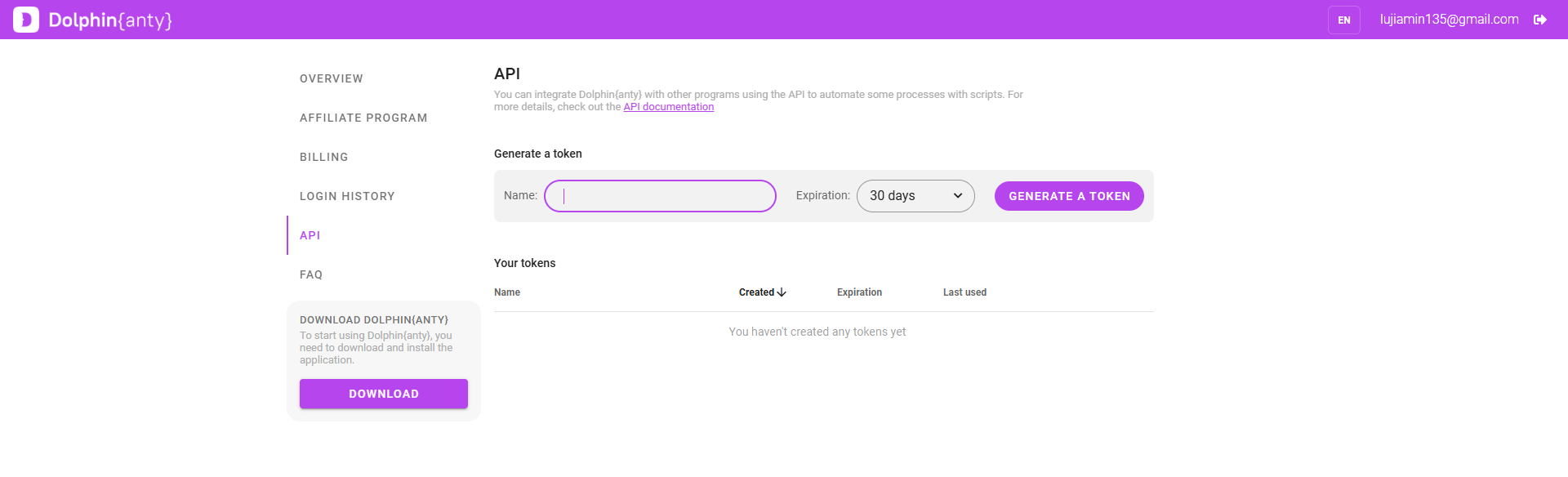
- Generate and copy the token.
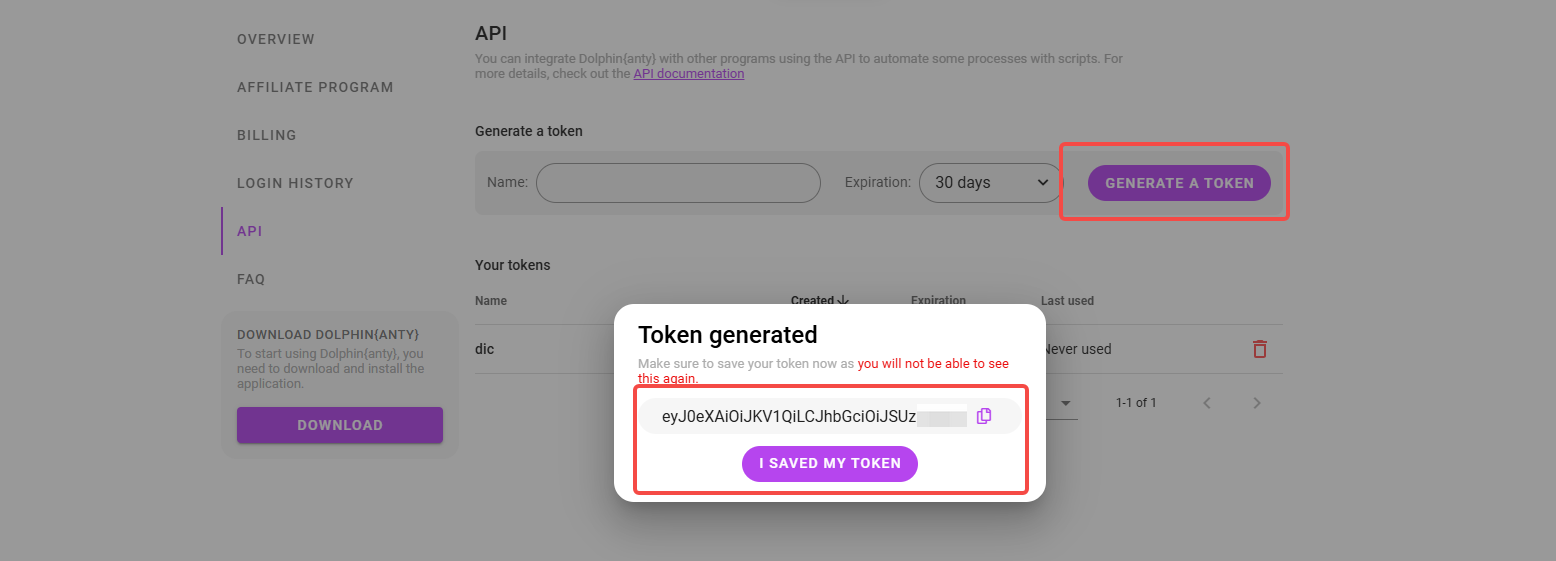
2.Migrate the Browser Profiles Using DICloak’s API
- Open the DICloak client and log in to your account. In the [Open API] interface, select Migrate Profiles, select Dolphin{anty}, enter the access token, and click “Start Migration” to start the migration.
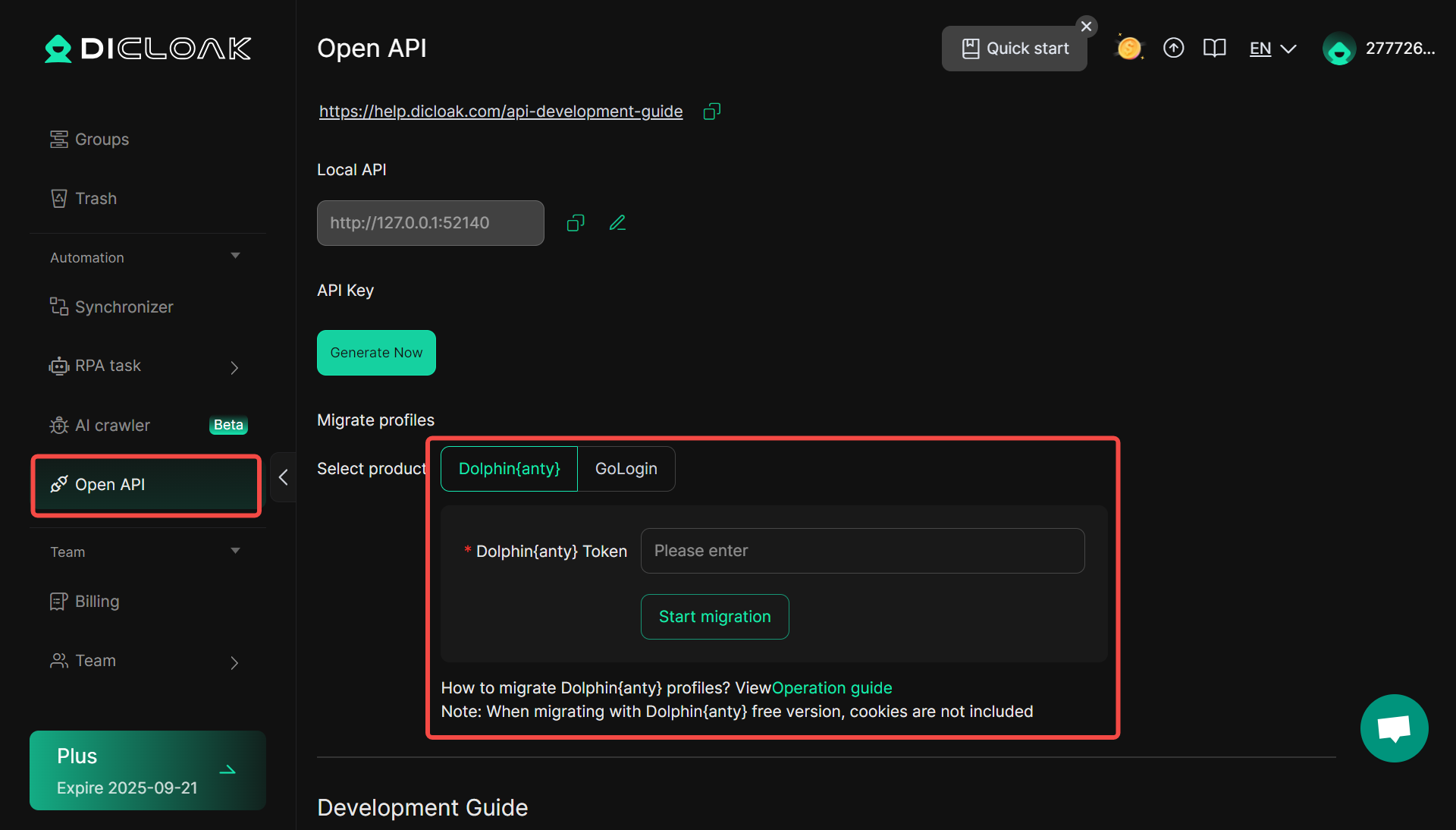
Migration Instructions
- All profiles will be migrated to the ungrouped section of DICloak.
- Migration of local data such as extension data and bookmarks is not currently supported.
- For profiles migrated by Dolphin, the default browser is Chrome, and the kernel version automatically selects the latest DICloak version.
- Other configuration items that can be migrated are as follows: Cookies (requires the paid version of Dolphin), Environment Name, Account Platform, Password, Notes, Proxy Information, User-Agent, Language, WebRTC, Flash, Canvas, Audio, WebGL Images, Fonts, Media Devices, Location, Time Zone, Port Scan Protection, Resolution, WebGL Metadata, Hardware Concurrency, DoNotTrack, etc.
The above fields do not guarantee complete consistency with Dolphin after migration. Incompatible data will be automatically converted to the DICloak default settings.