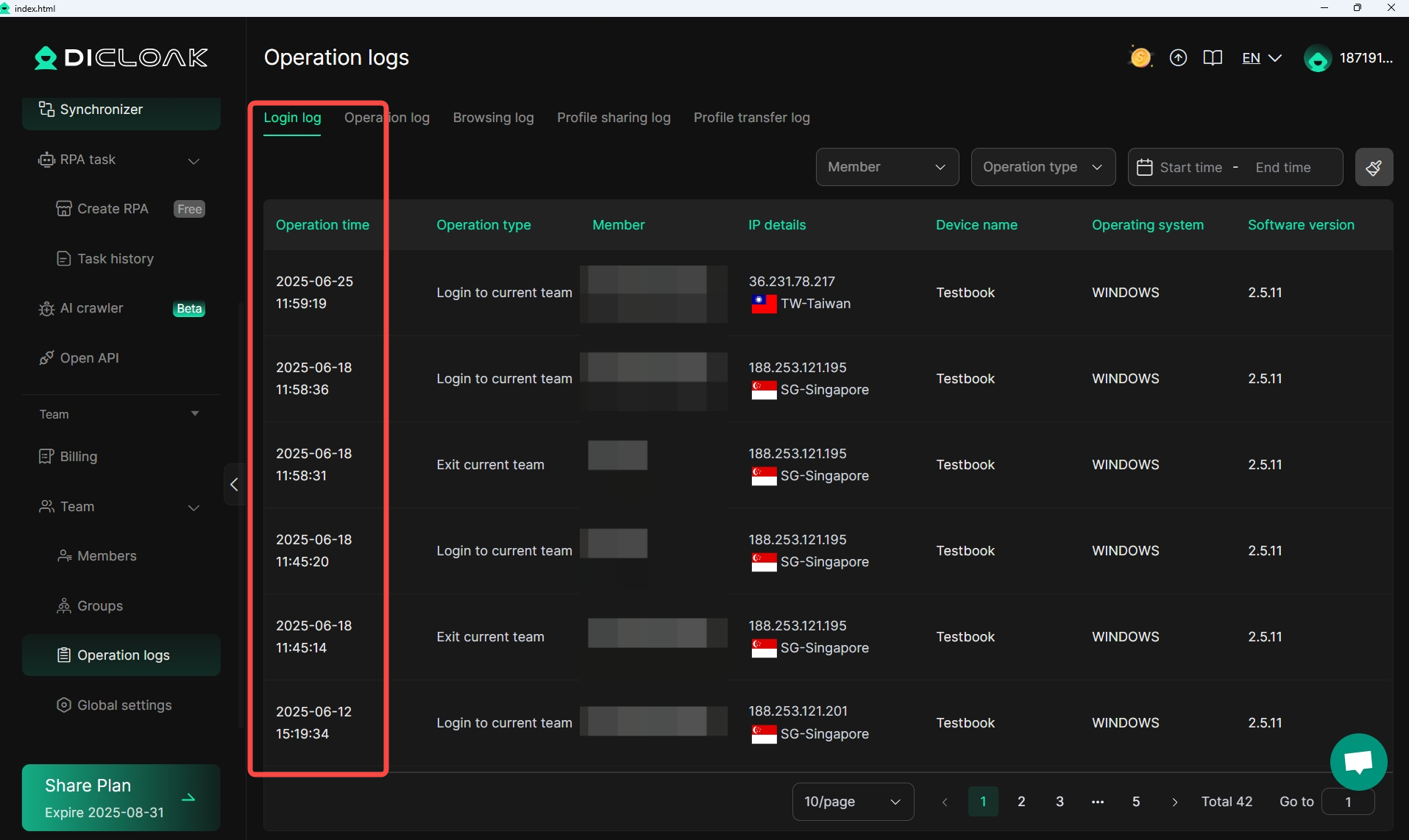1. Batch Create Profiles
In [Proxies], you can [Batch Create] profiles of the same type, with a maximum of 500 profiles that can be created in a batch.
Usage Scenario: If you need to configure multiple different proxies for the Profile, you can choose [Batch Create], eliminating the need to manually add them one by one, reducing cumbersome operations and improving efficiency.
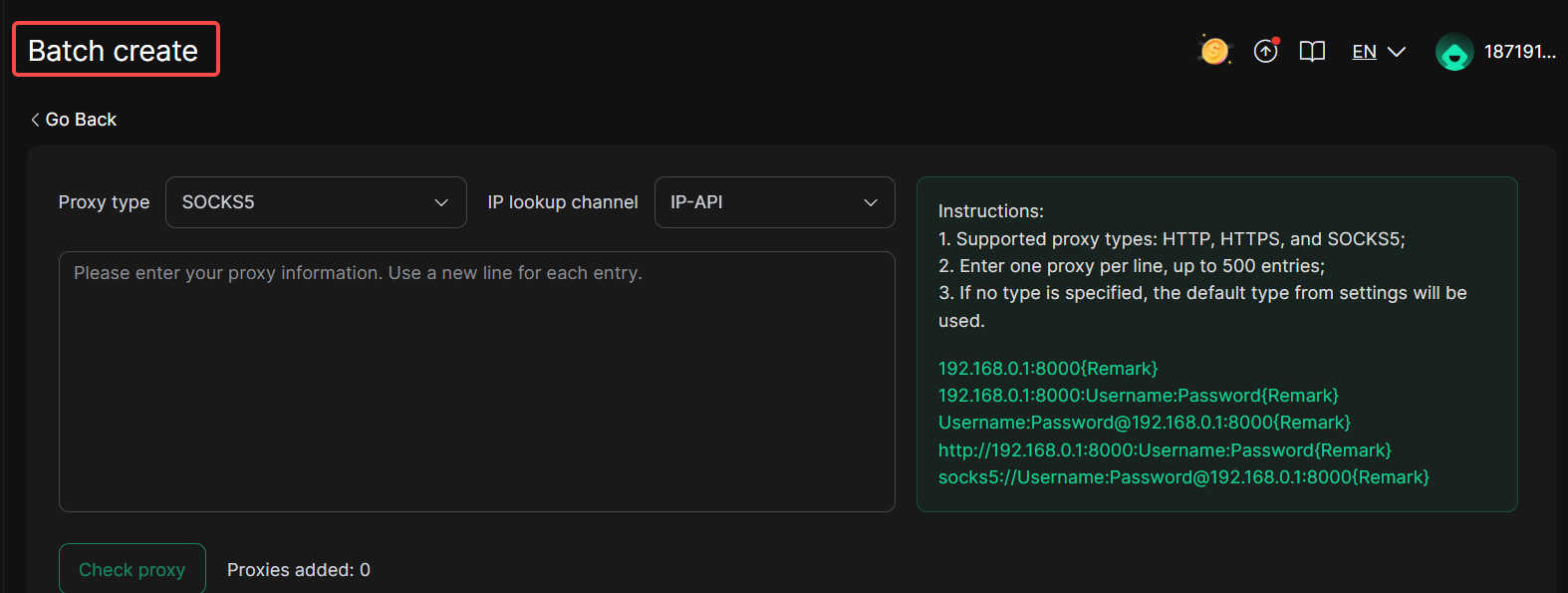
2. Randomly Select An Proxy
In the [Proxy settings] of [Create/Edit Profile], if you already have [Saved Proxies], you can click “Randomly Select Proxy”, and DICloak will automatically prioritize randomly selecting one from the unused proxies for you.
Usage Scenario: If you have already configured a large number of proxies, when configuring a proxy for a new Profile or replacing a proxy in an old Profile, you can choose “Randomly Select Proxy”, which will preferentially randomly select one from the unused proxies, eliminating the need for you to check them one by one, reducing the workload, and ensuring that the proxies are used without duplication.
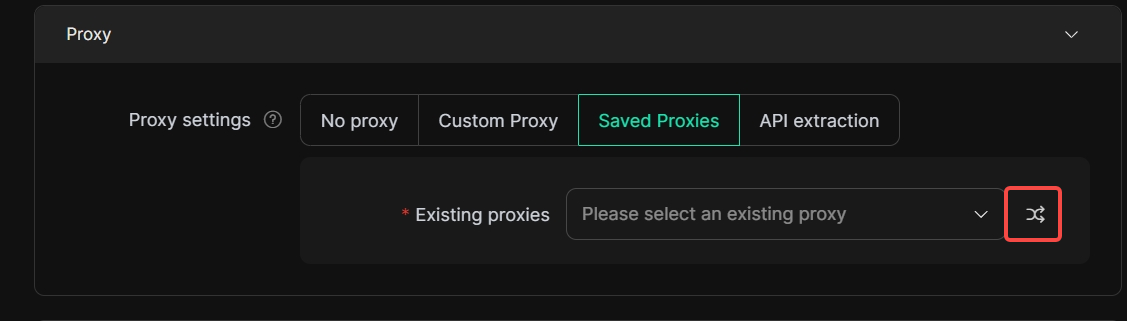
3. Customize Media Devices Fingerprint
In [Editing profile – Fingerprint], for the fingerprint settings of [Media devices], you can choose [Noise] or [Real] according to your needs.
Usage Scenario: When operating multiple accounts or performing crawler tasks, you can set the fingerprint of [Media devices] to [Noise] mode to reduce the chance of being identified by the risk control system or help you bypass basic anti-crawler/anti-automation detection.
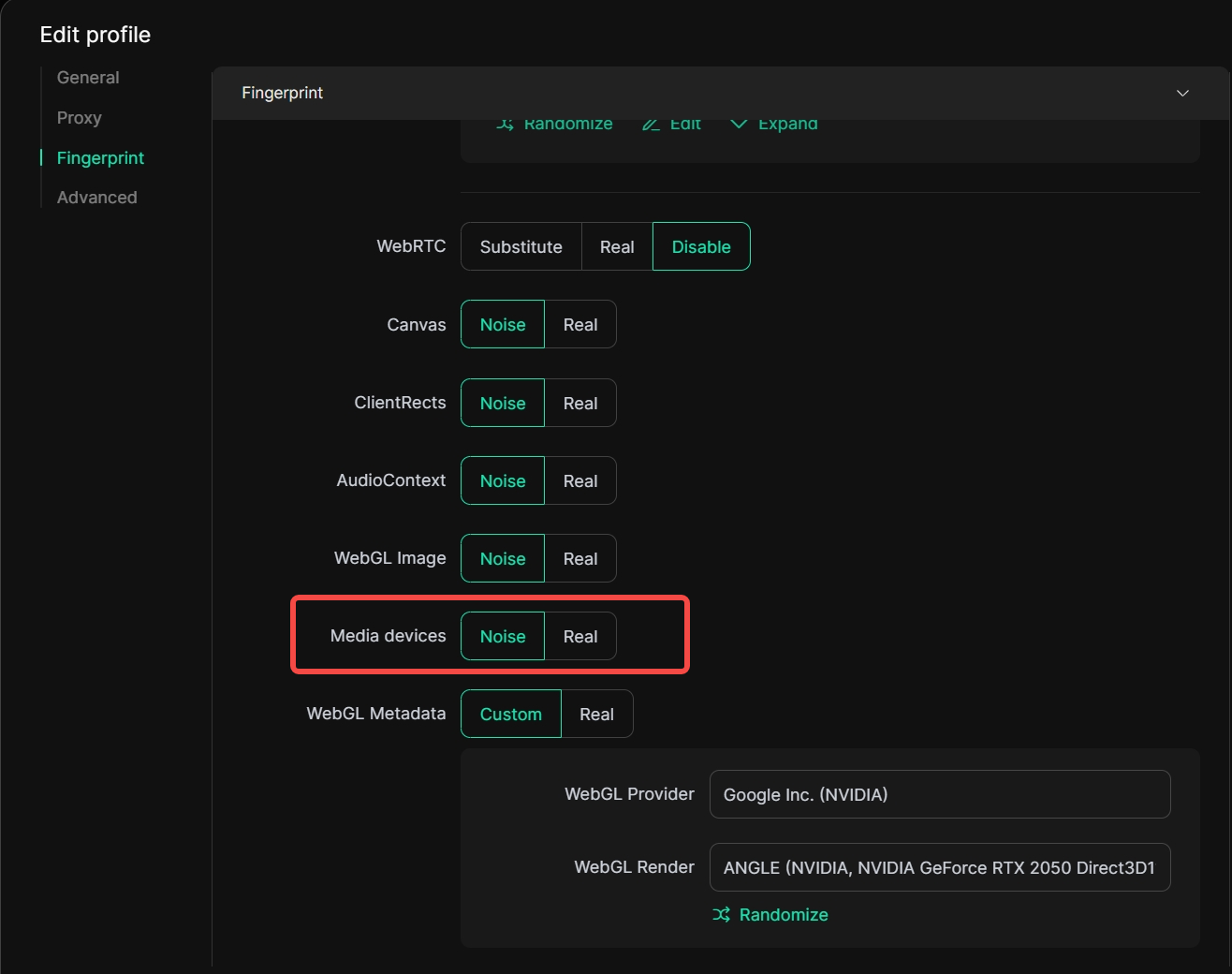
4. Automatically Complete Cookie Information
In the [Edit profile – General], when you fill in an incomplete cookie, the system can automatically complete it for you.
Usage Scenario: When purchasing social media accounts, some account providers may offer incomplete cookie information. In such cases, DICloak can help you automatically complete the remaining cookie information, enabling you to log in to the purchased accounts normally.
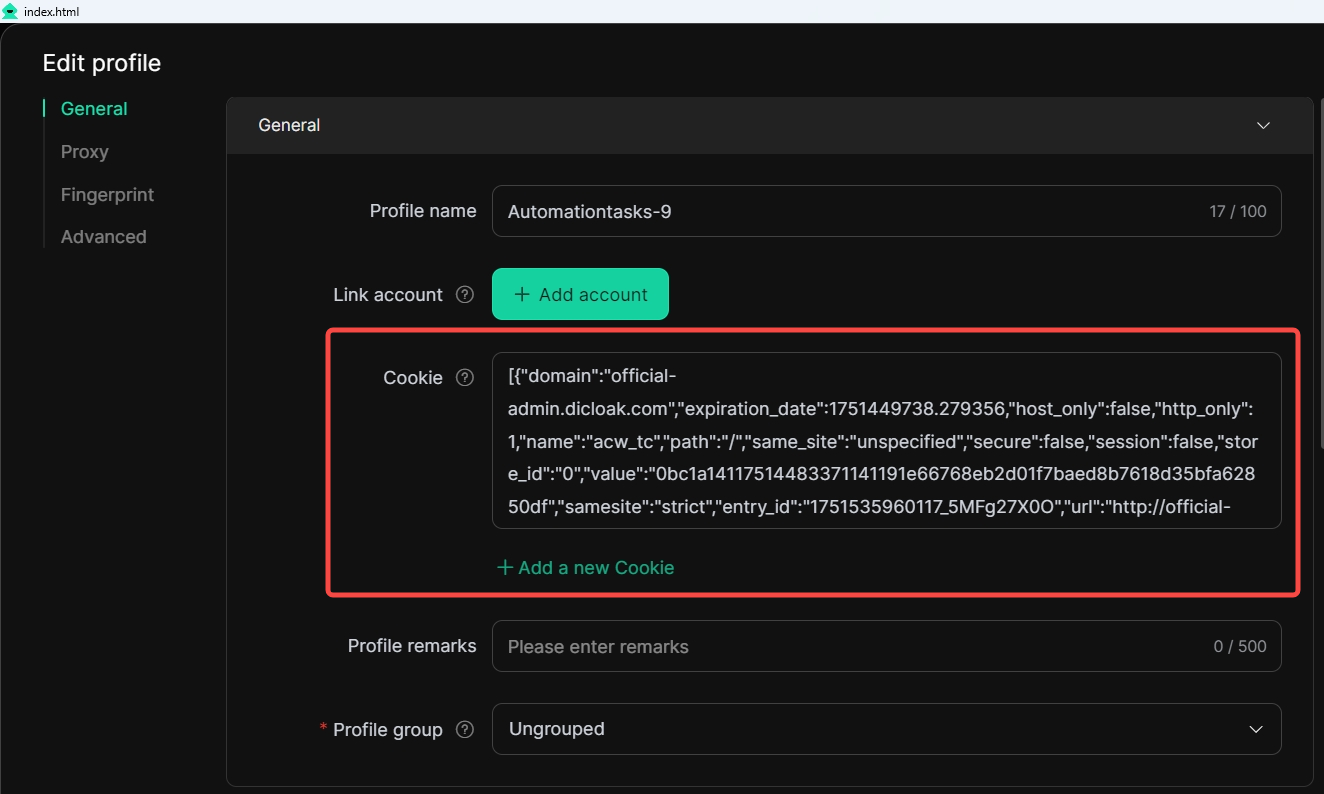
5. Reduce The Frequency Of Software Upgrades Prompt Pop-ups
In [Global Settings], turn on [Software Update Notifications] to reduce the frequency of pop-up notifications for software version updates and minimize information interference between you and your members.
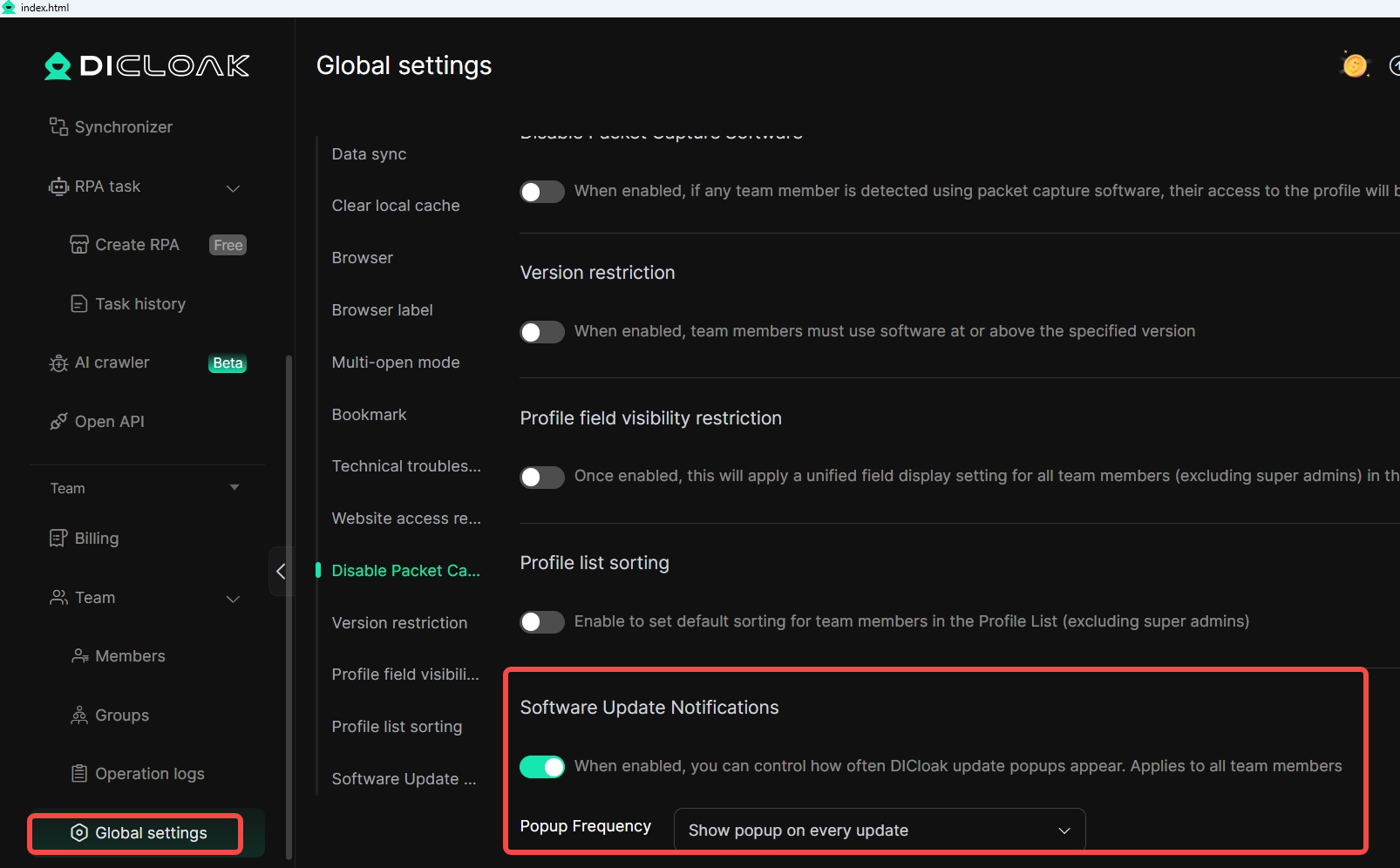
6. Add An Entry For The “Rewards” Promotion Cashback
DIcloak encourages you to share the referral link or referral copy with your friends or community. Any user who subscribes to a DICloak plan through your referral will earn you a 20% monthly commission (up to 24 months) on the subscription fee.
Usage Scenario: As a paid user of DICloak, if other users subscribe to a DICloak plan through your sharing (promotional link/promotional copy), you will receive a promotional cashback incentive, helping you enjoy the benefits brought by DICloak in a more cost-effective way.
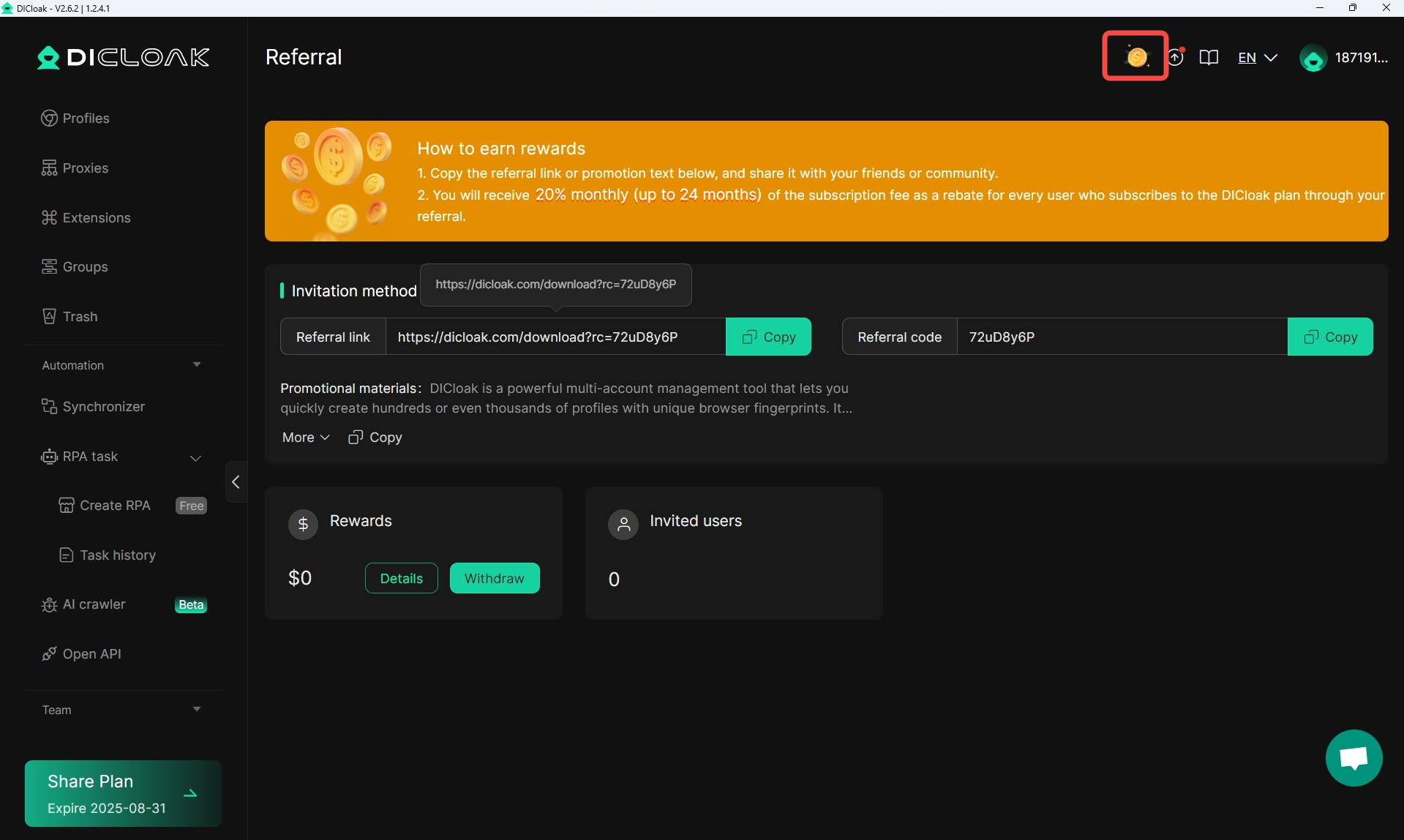
7. Set The Sorting Method For The Profile List
In the [Profile list sorting] of [Team – Global Settings], you can set the default sorting method visible to current team members in the Profile list.
Usage Scenario: In the case of account sharing, by setting the [Sort field] for current team members, the Profile list can be displayed in a fixed sorting order, which will take effect for all members.
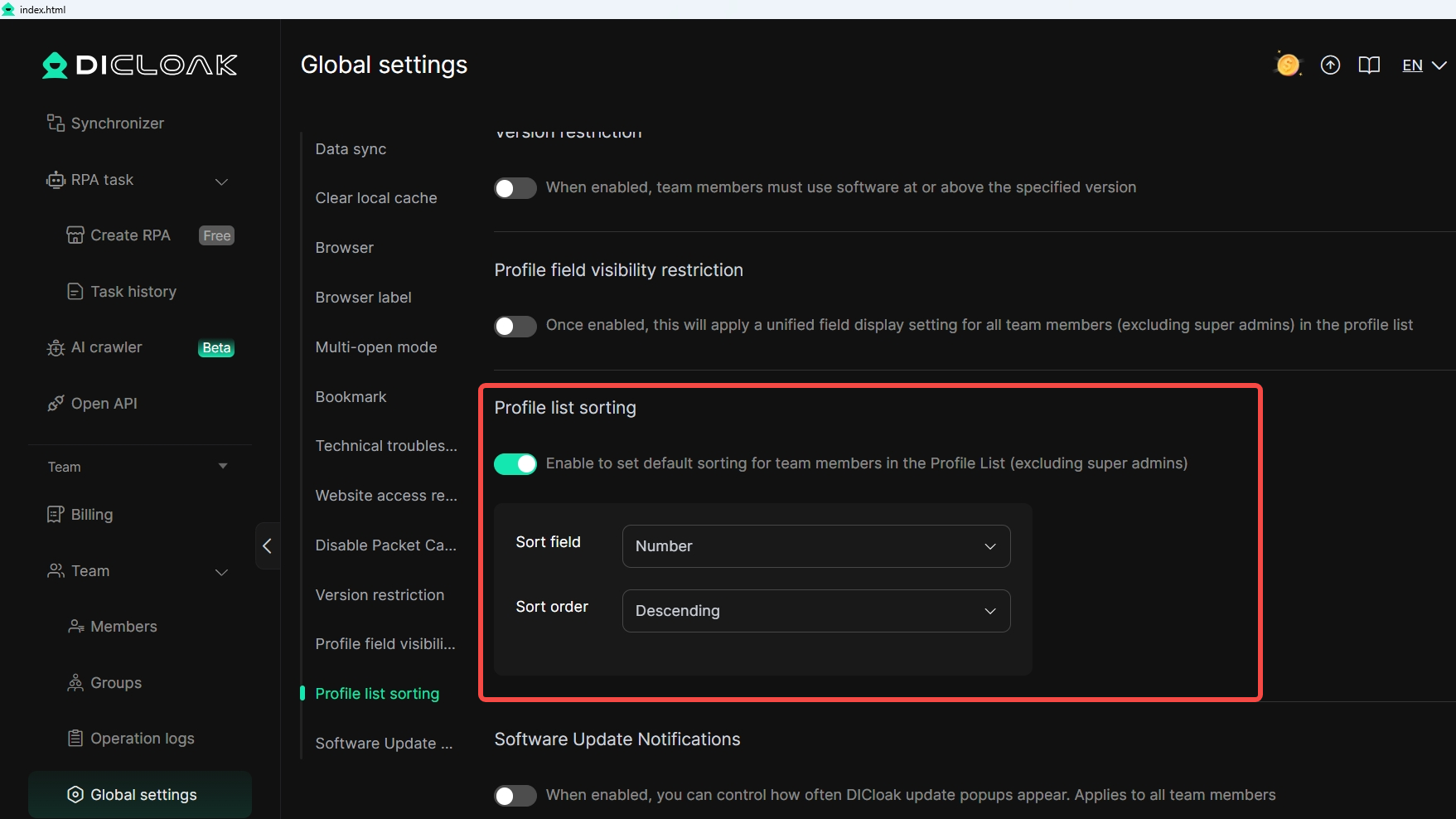
8. Bypass Facebook Selfie Verification
In the [Edit profile – Advanced], you can enable [Video stream spoofing], which supports uploading videos via browser extensions and helps you bypass Facebook’s selfie verification.
Usage scenario: Under Facebook account sharing, you can enable [Video stream spoofing], and after opening the corresponding Profile, you can upload a verification video, thereby successfully bypassing Facebook’s selfie verification and reducing your usage obstacles.
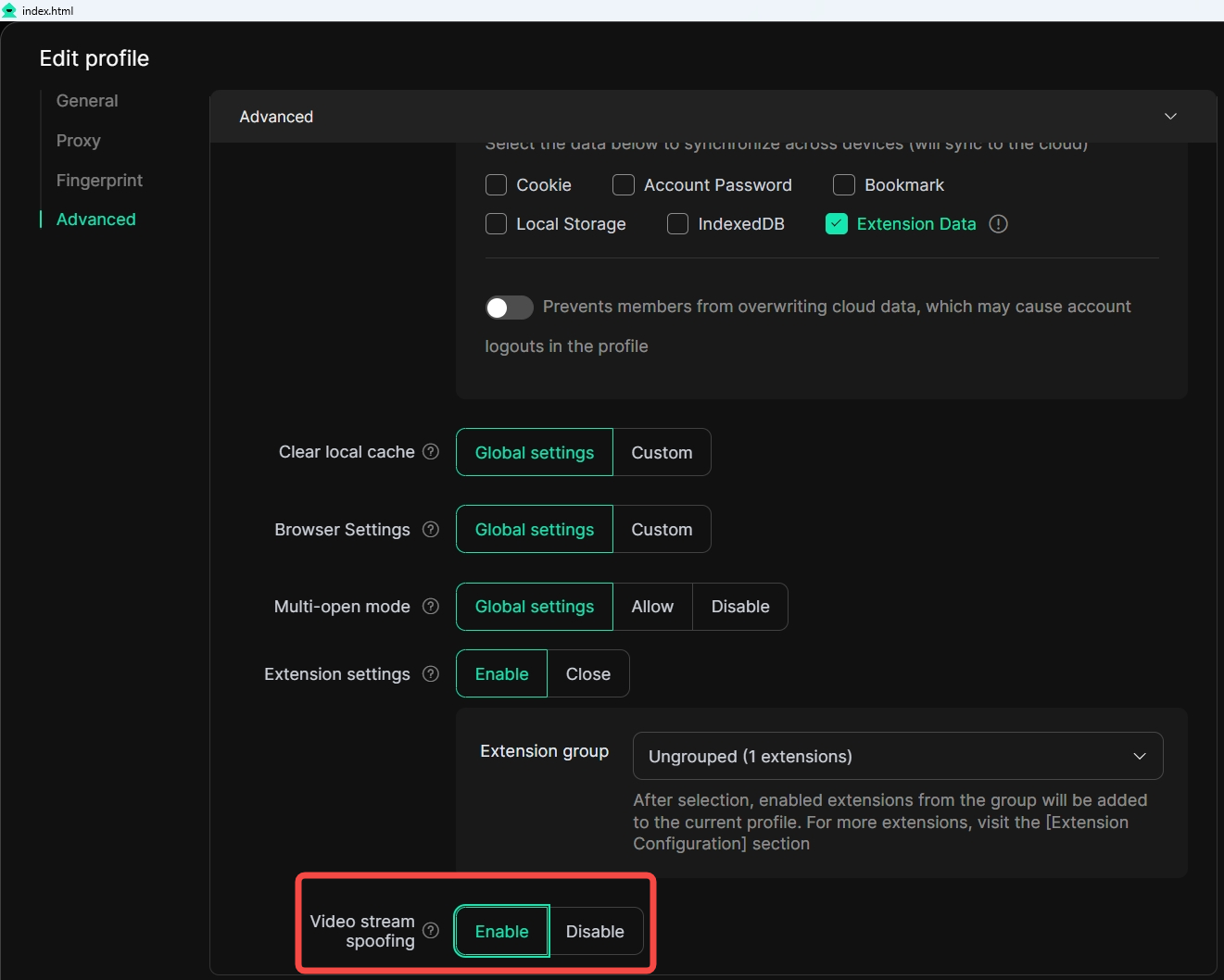
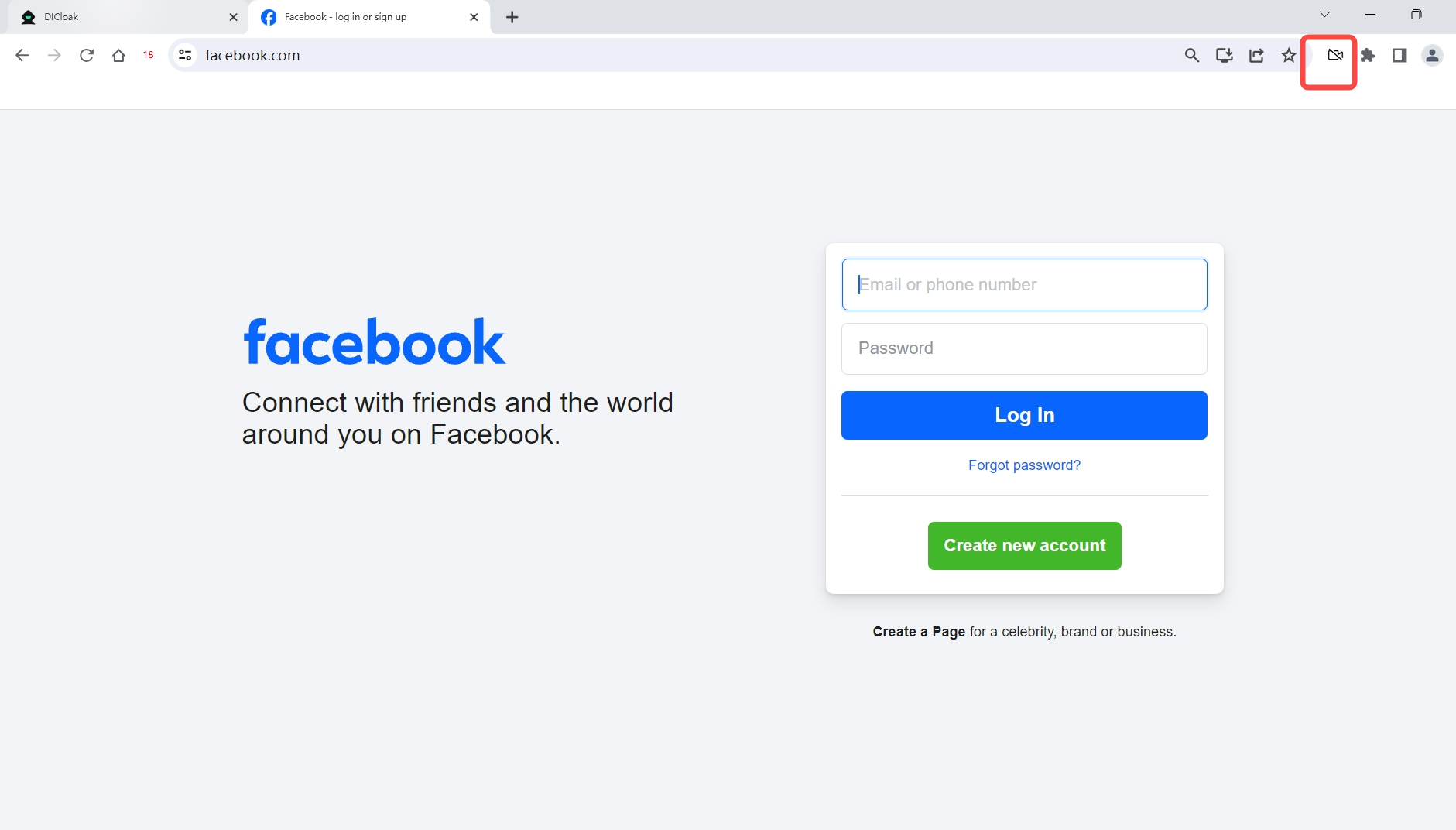
9. AI Crawler
The [AI crawler] on the home page toolbar supports you in using AI to efficiently crawl any web page content you want.
Usage Scenario: When performing multi-webpage crawler tasks, you can choose [AI crawler]. Simply enter the URL you want to crawl, fill in the prompt, and input the target content for [AI crawler] to scrape. These two simple steps can help you quickly complete complex crawler tasks and improve work efficiency.
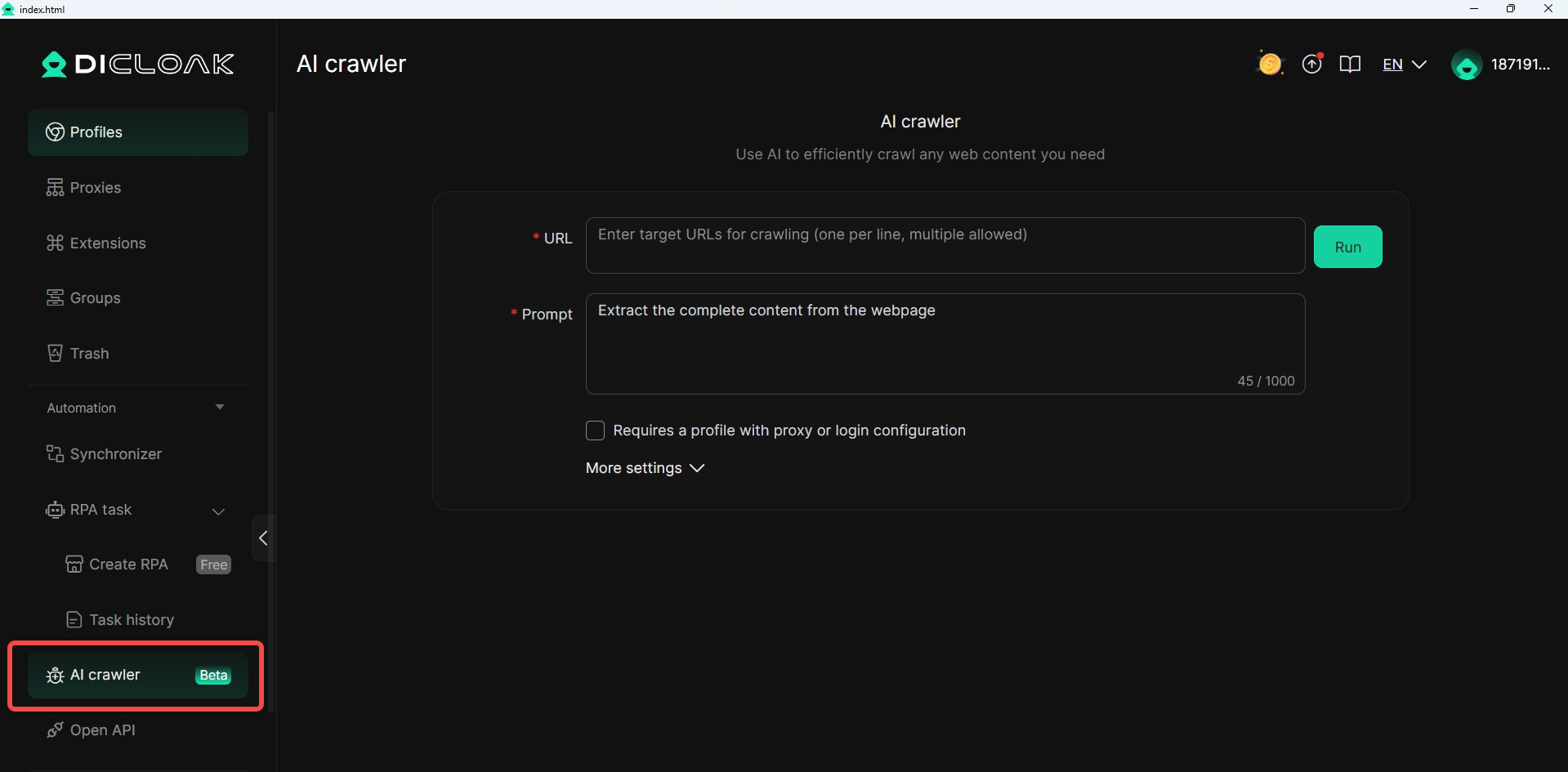
10. Automated Website Traffic Bot
In [Create RPA], [Automated Website traffic bot] can generate website traffic by simulating real human behavior, making it almost indistinguishable from natural visitors.
Usage Scenarios: When managing owned accounts on social media, the [Automated Website traffic bot] can simulate the operations of real users, increase traffic to your website, quickly improve the ranking of Google SEO keywords, and also reduce tedious manual operations.
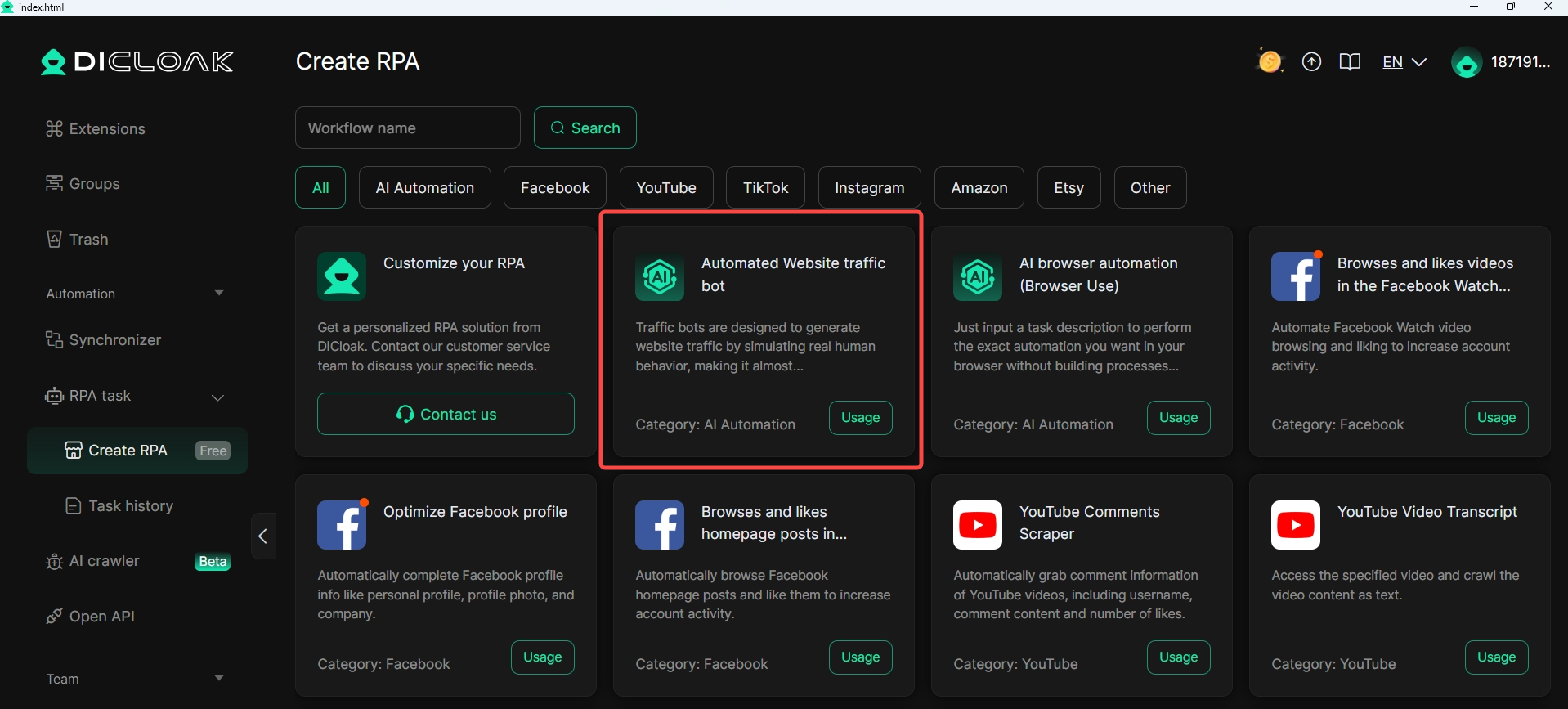
11. Prevent Members From Overwriting Cloud Cookie Data
In the [Data Sync] section of [Edit profile – Advanced], while enabling [Cookie] data synchronization, you can also enable [Prevent members from overwriting cloud data] to avoid polluting the Profile and causing account logout within the Profile.
Usage Scenario:Under account sharing, while enabling the synchronization of Cookie data to the cloud, you can enable [Prevent members from overwriting cloud data], which not only helps protect the security of your account data but also prevents cloud Cookies from being contaminated by other members, causing account logout within the Profile and affecting normal team collaboration.
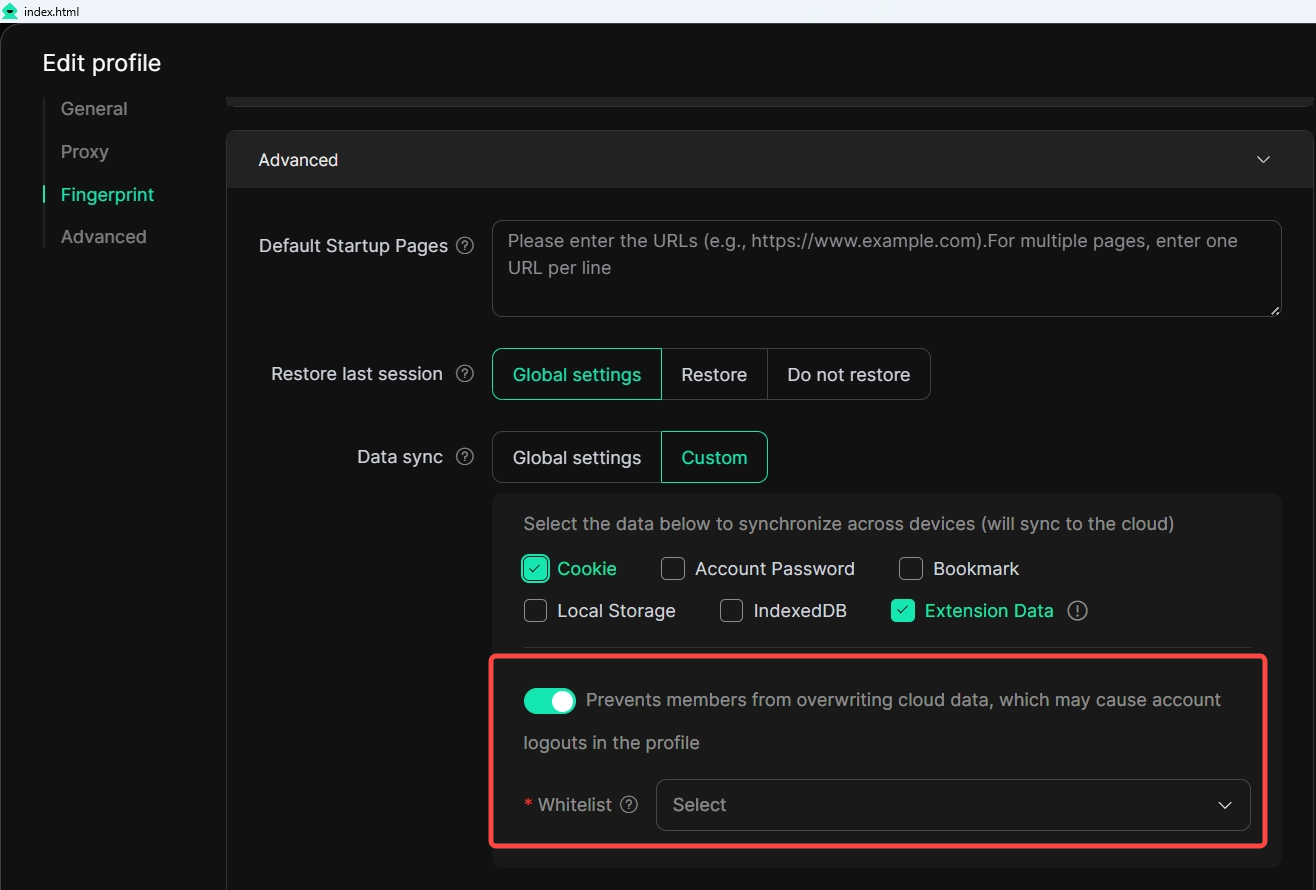
12. Pin Window To Top (Temporarily Supports Windows)
In [Profiles], when you open multiple profiles, you can choose to pin a specific opened Profile to the top.
Usage Scenario: When opening multiple Profiles, you can select an already opened Profile window and pin it to the top to avoid confusion during use.
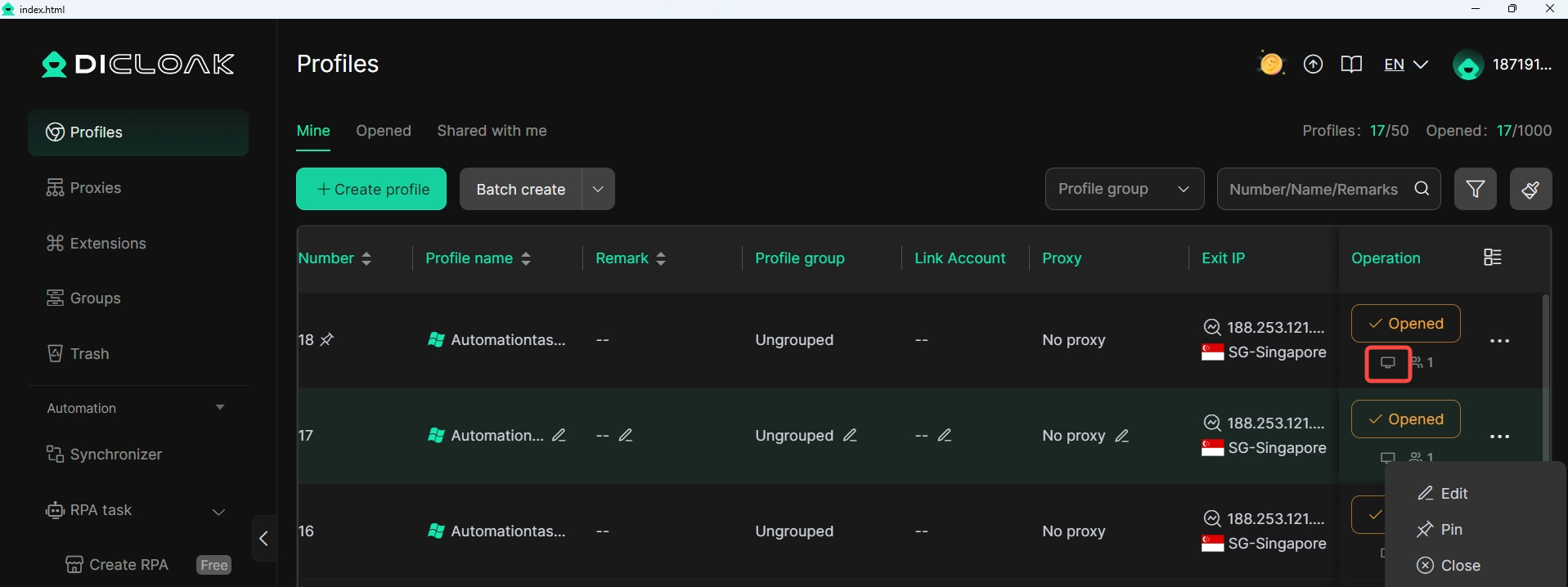
13. Operation Log Time Is Displayed According To The Local Time Zone
Timestamps in lists such as Login log, Operation log, and Browsing log in [Team – Operation logs] will be automatically switched to the time in your current time zone.