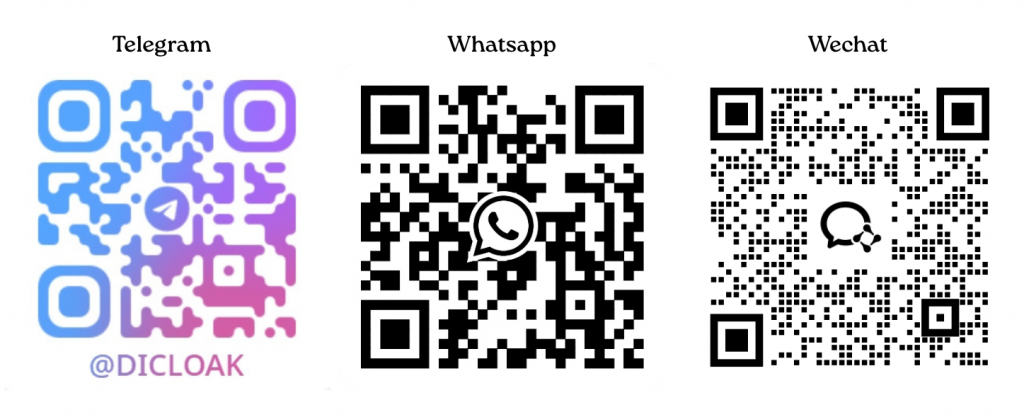If you’re unable to open a browser profile, it could be caused by several common reasons, such as:
1.Antivirus or security software blocking the connection.
2.Insufficient device storage space.
3.Proxy connection failure.
4.Excessive or corrupted cache files.
5.Kernel extraction failed.
If you’re experiencing difficulties opening your profile, this guide will help you troubleshoot and resolve the issue. Follow the steps below to identify and fix common problems that may be preventing access to your profile.
1️⃣ Download the Right DICloak Antidetect Browser Version
1.Go to the DICloak official website to download and install the software.
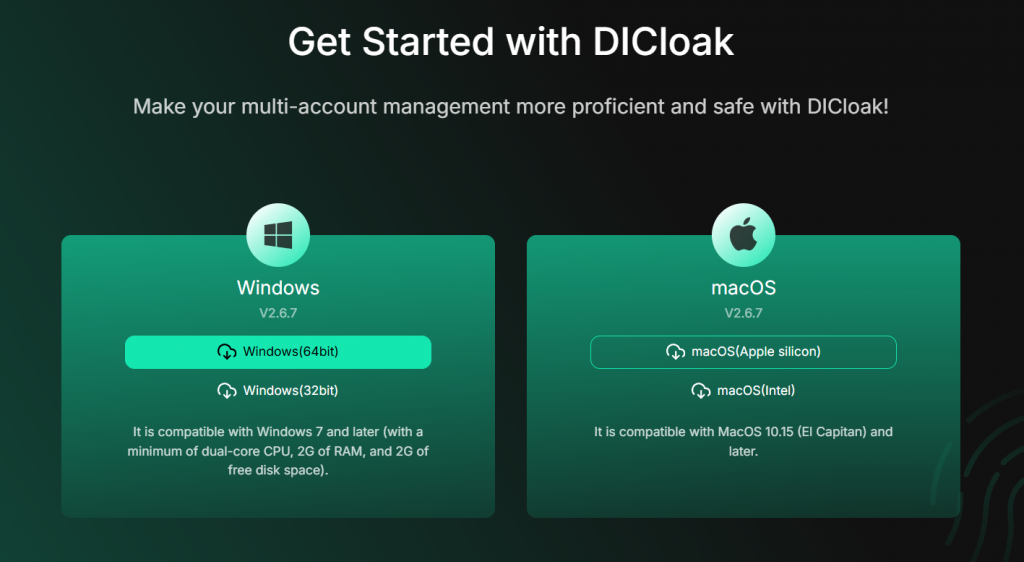
⚠️ All tool accounts can only be accessed through the DICloak Browser. They cannot be accessed via web, mobile phones, or tablets.
⚠️ Currently, only computer devices are supported. Please select the correct version based on your operating system:
💻 For Windows users
- Recommended system: Windows 10 or above
- Before installing, check whether your system is 32‑bit (x86) or 64‑bit (x64).
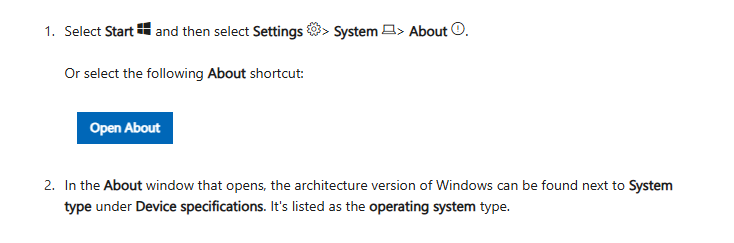
🍎 For Mac users (MacBook / iMac)
- Recommended system: macOS 11 or above (macOS Big Sur or above)
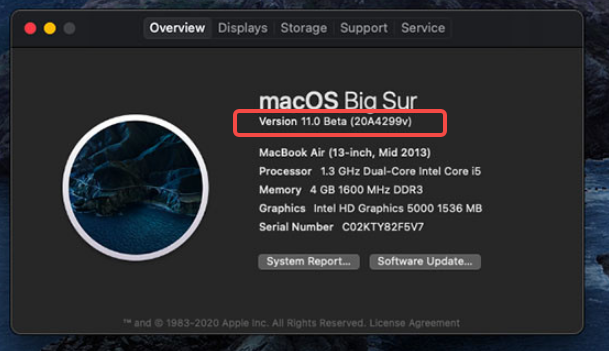
- Before installing, check your device’s chip type:👉 Go to “About This Mac” to see whether it uses an Intel processor or Apple Silicon (M1/M2 chip).
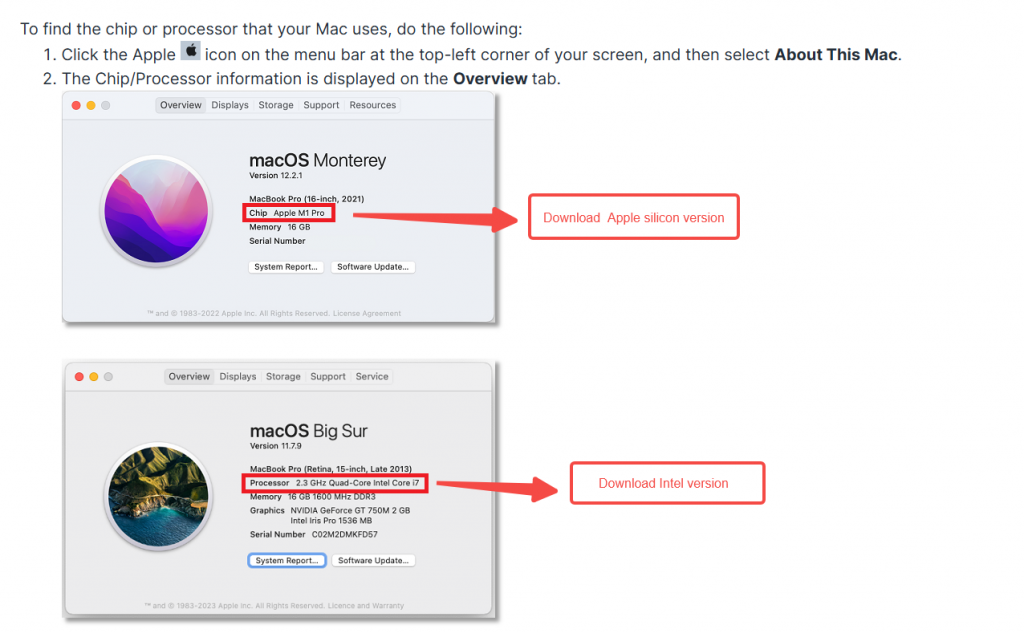
PS:If you have downloaded the wrong Mac version, like this:

Please download the correct version. Then, click on the DICloak avatar, go to Personal Settings > Settings, find and click on Kernel, delete all previously downloaded Kernel files, and reopen your profile.
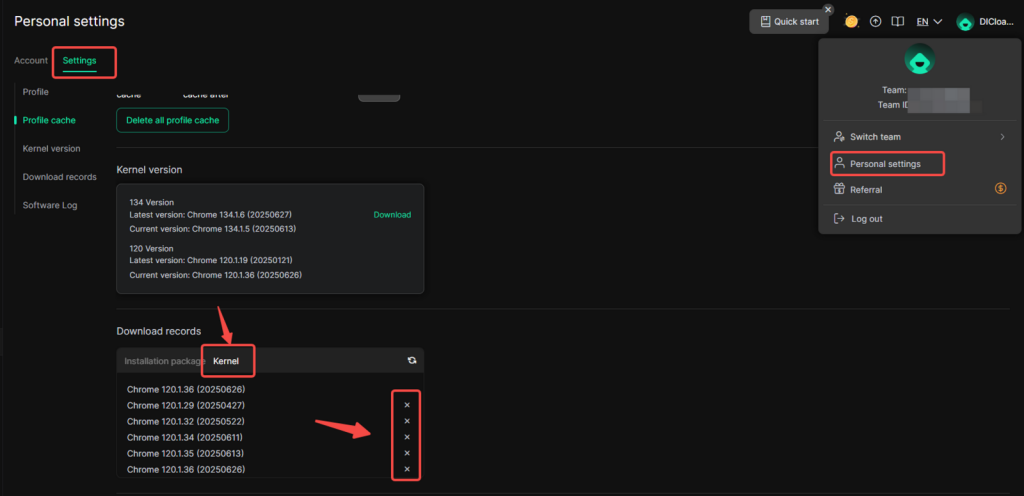
2️⃣ Unable to open Profile
📌 Case 1: Clicking “Open” shows no response
Please check whether your computer has antivirus software installed (such as RAV Antivirus, Norton 360, etc.).
Some antivirus programs may block DICloak from running. Follow these steps to add DICloak to the whitelist:
✅ How to add DICloak to your antivirus whitelist:
1.Open your antivirus software.
2.Find the settings section for Exclusions / Whitelist / Allowed Apps.
3.Add DICloak’s cache directory folder “.DICloakCache” to the exclusion list, then try opening the Profile again.
- Tip: You can find the cache folder path in DICloak by clicking your avatar (top right) → Personal Settings → Settings.
- Note: You may need to enable “Show hidden items” in your file explorer to see the “.DICloakCache” folder.
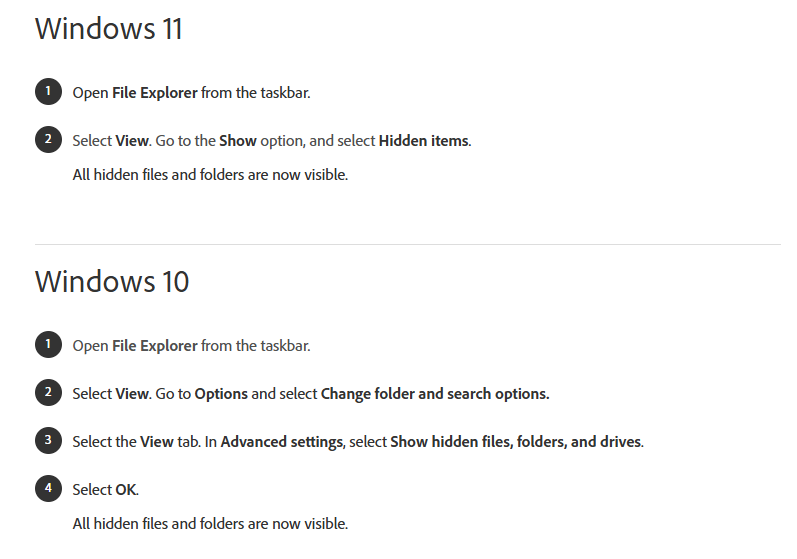
- If you cannot perform these steps, try temporarily disabling your antivirus software and reopening the Profile.
📌 Case 2: Profile keeps showing “Opening” but never loads
✅ Method 1:
Click avatar (top right) → Personal Settings → Settings → change the cache folder path to the C: drive → reopen the Profile.
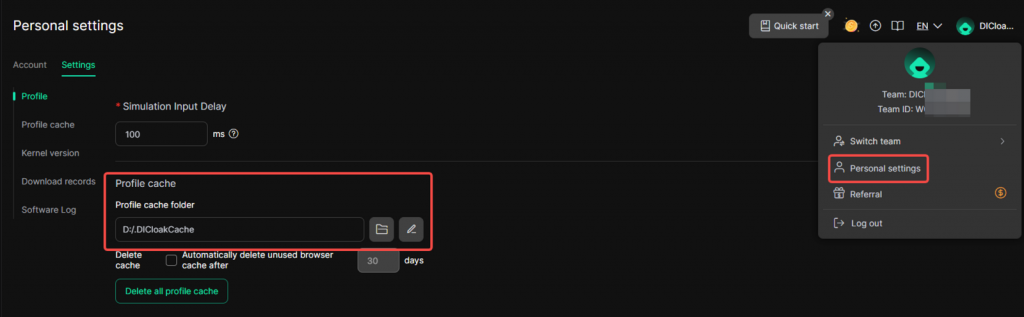
✅ Method 2:
Click avatar (top right) → Personal Settings → Settings → click “Delete all profile cache” → reopen the Profile.
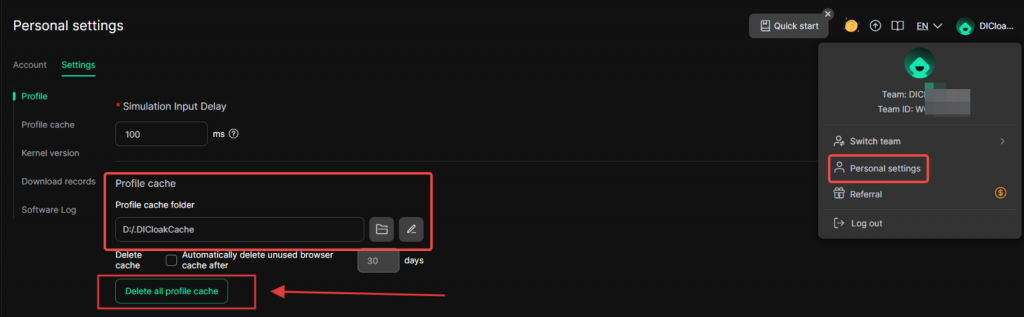
✅ Method 3:
Click avatar (top right) → Personal Settings → Settings →click the “folder” and open the cache folder.
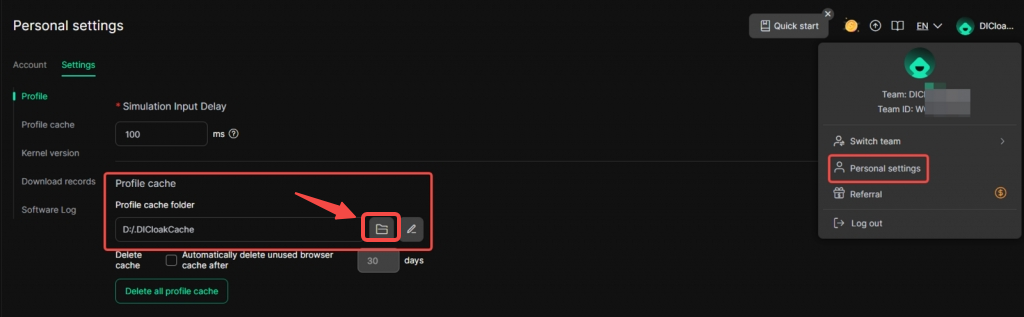
Find and delete the “expansion” competely and then reopen the profile.
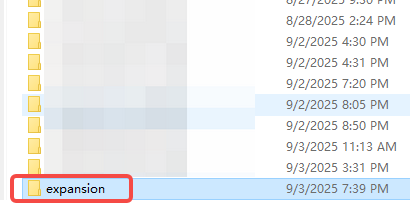
📌 Case 3: The profile must be locked before it can be opened
1.Check your device version, storage and network
1.1 Make sure your hard drive has enough free space.
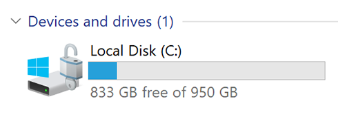
1.2 Confirm that your internet connection is stable and not restricted by a firewall or proxy.
1.3 DICloak is currently supported on macOS 11 (macOS Big Sur or above) or later and Windows 10 or later. If your system version is lower than these versions, please consider upgrading or replacing your device to resolve the issue.
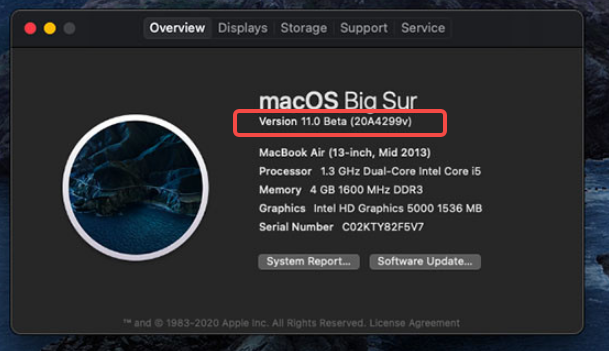
2.Clear the cache folder
2.1 Click your profile avatar in DICloak to open Personal Settings.
2.2 Find the Cache Folder and delete the file named “browsers” inside it.(If you’re a MacBook user, please delete the folder named “DICloakCache” first. After that, go to the folder named “DICloak” and remove the “browsers” subfolder as well.)
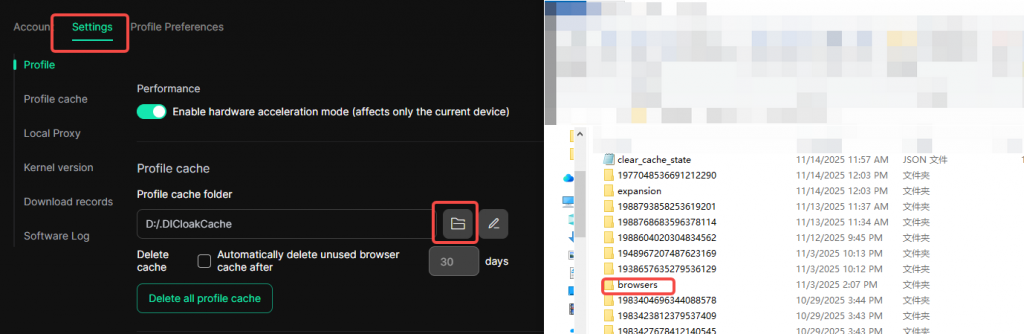
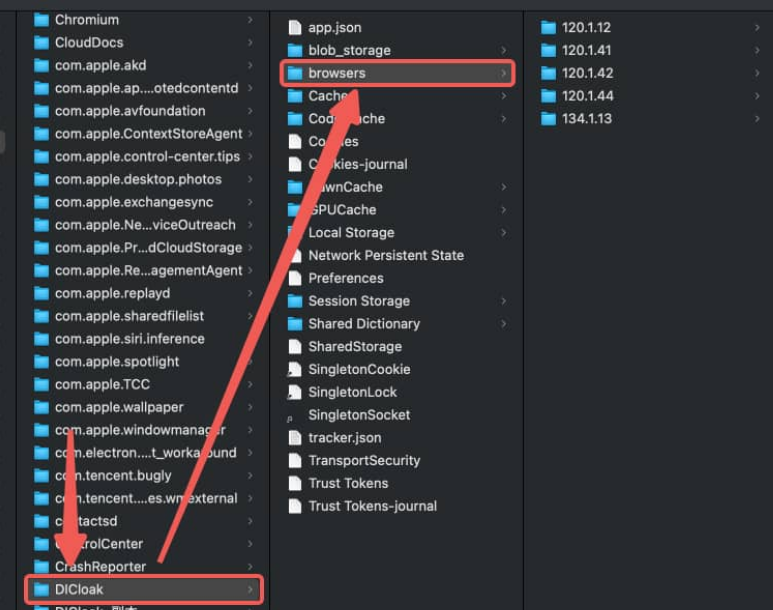
3.Reopen DICloak software
3.1 Please close the DICloak browser, restart the browser, and then revisit the browser profile.
📌Case 4: Proxy Connection Failed
The proxy connection may fail due to the following reasons. Please check them one by one:
1.Incorrect proxy information configured in the profile
Ensure the proxy server’s IP address, port, username, and password are correct to avoid connection failures caused by incorrect information.
2.Invalid proxy
Verify the proxy’s validity. You can contact the proxy provider’s official support to inquire about its service status or use online proxy testing tools to check if the proxy’s IP and port are connectable and if the speed meets requirements.
- If the proxy is temporarily unavailable, wait 10-15 minutes and try connecting again to rule out temporary issues.
- If the problem persists, try switching to another proxy IP from the same provider, or purchase and configure a new proxy from a reputable service.
3.Local network issues or firewall restrictions
- Ensure your device’s network is not restricted by a firewall.
- Check if the device is using a VPN. If so, go to the top-right avatar → Personal settings → Settings, enable Local Proxy, and then try opening the profile. If it still shows “Proxy connection failed,” try switching the VPN’s network node and attempt again.
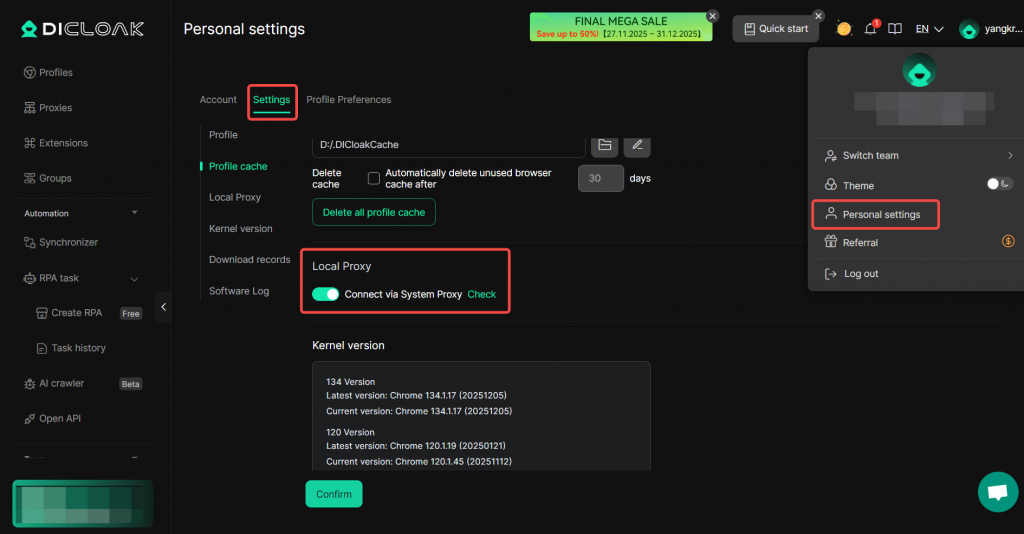
If you do not have permission to manage proxies:
Please contact your team administrator directly to report the issue. The administrator can assist in troubleshooting the proxy connection and provide further support.
📌 Case 5: Displaying “Kernel download, Extraction failed”
This situation is caused by insufficient hard drive space on the device.
1.Free up space on the hard drive where DICloak cache files are located
Ensure you have at least 10 GB of free space. If space is insufficient, clean up files on the hard drive first.
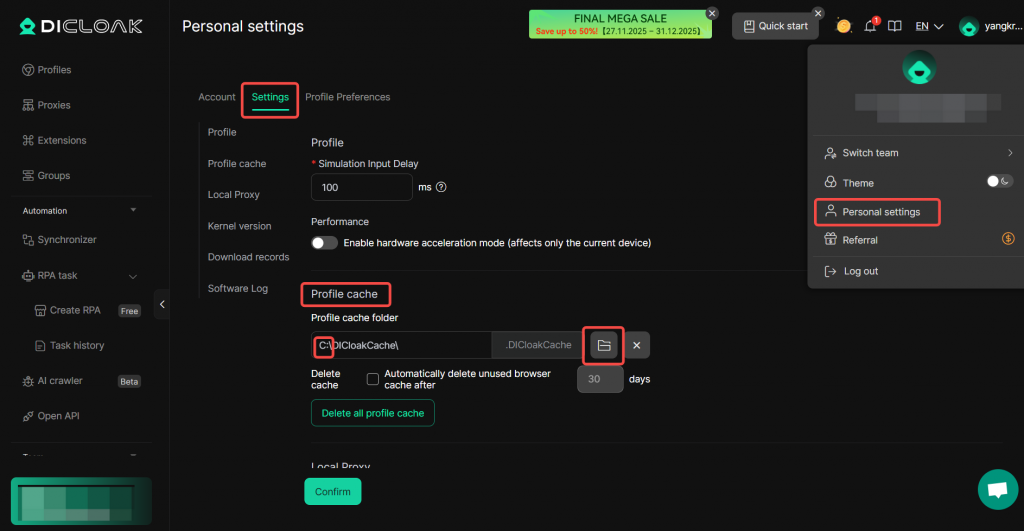
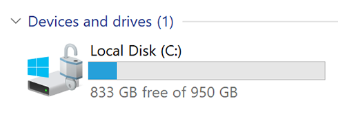
2.Delete the browsers folder
3.Redownload the kernel
After ensuring sufficient hard drive space, go to the top-right avatar → Personal settings → Settings → Kernel Version, and redownload the kernel.
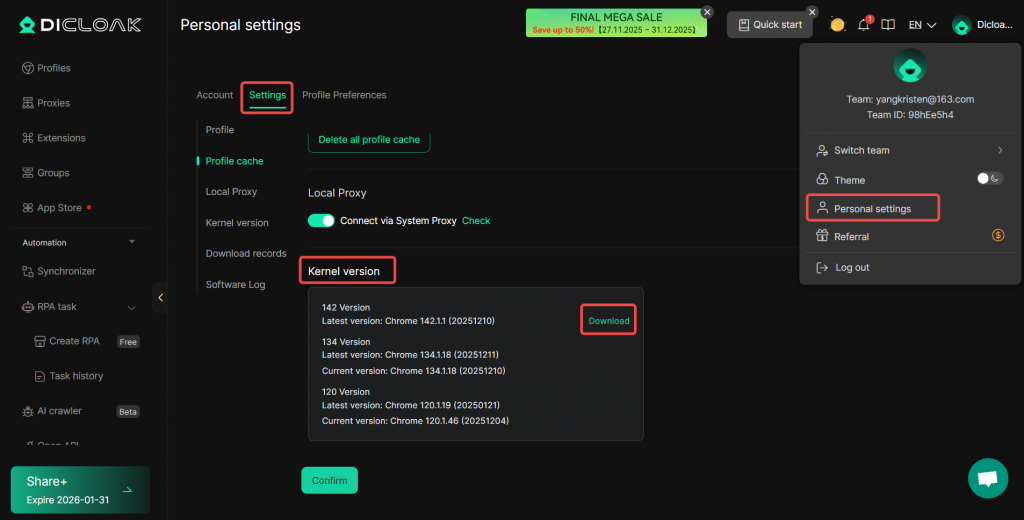
3.Once the download is complete, reopen the profile.
If the issue persists, please contact DICloak’s official support for assistance.